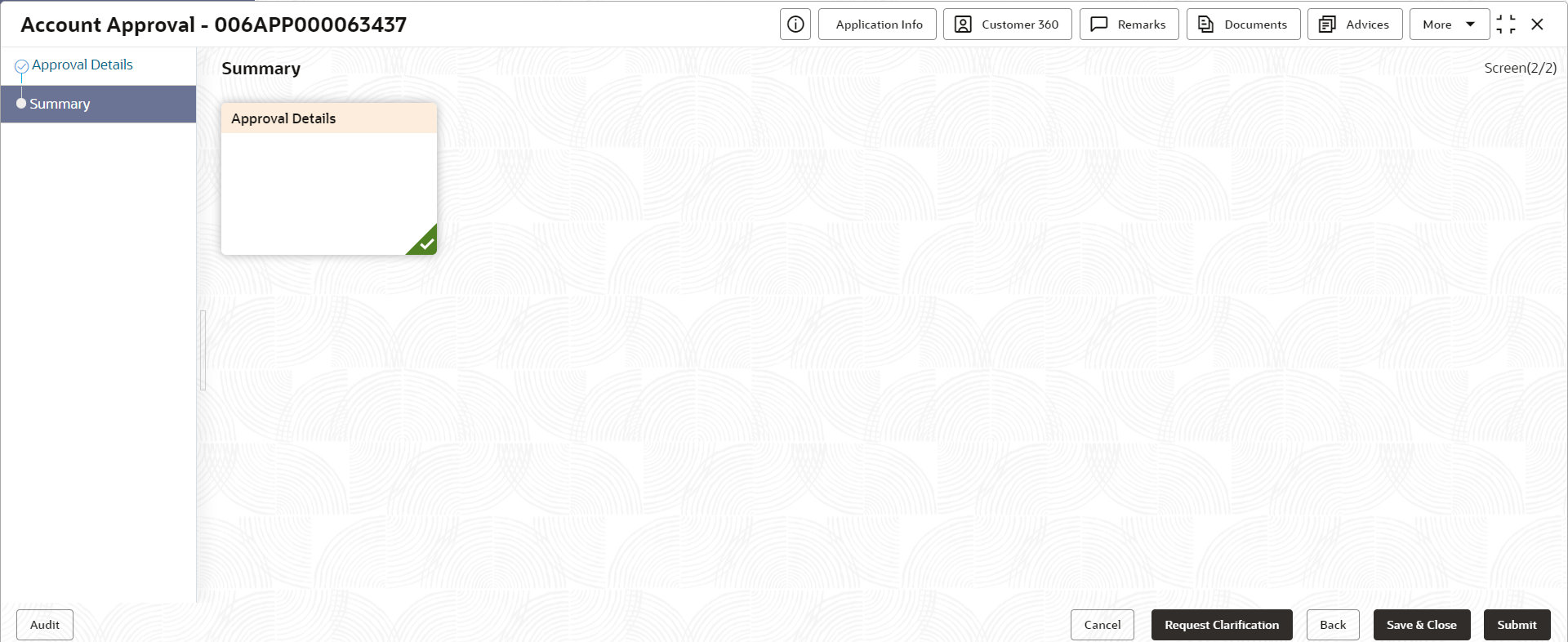2.9.2 Summary - Supervisor Approval
This topic provides the systematic instructions to view the summary of each of the data segments in as many tiles as the number of data segments in the given stage.
The system will display the summary of each of the data segmentsin as many tiles as the number of data segments in the given stage.
To view the summary:
Parent topic: Supervisor Application Approval Stage