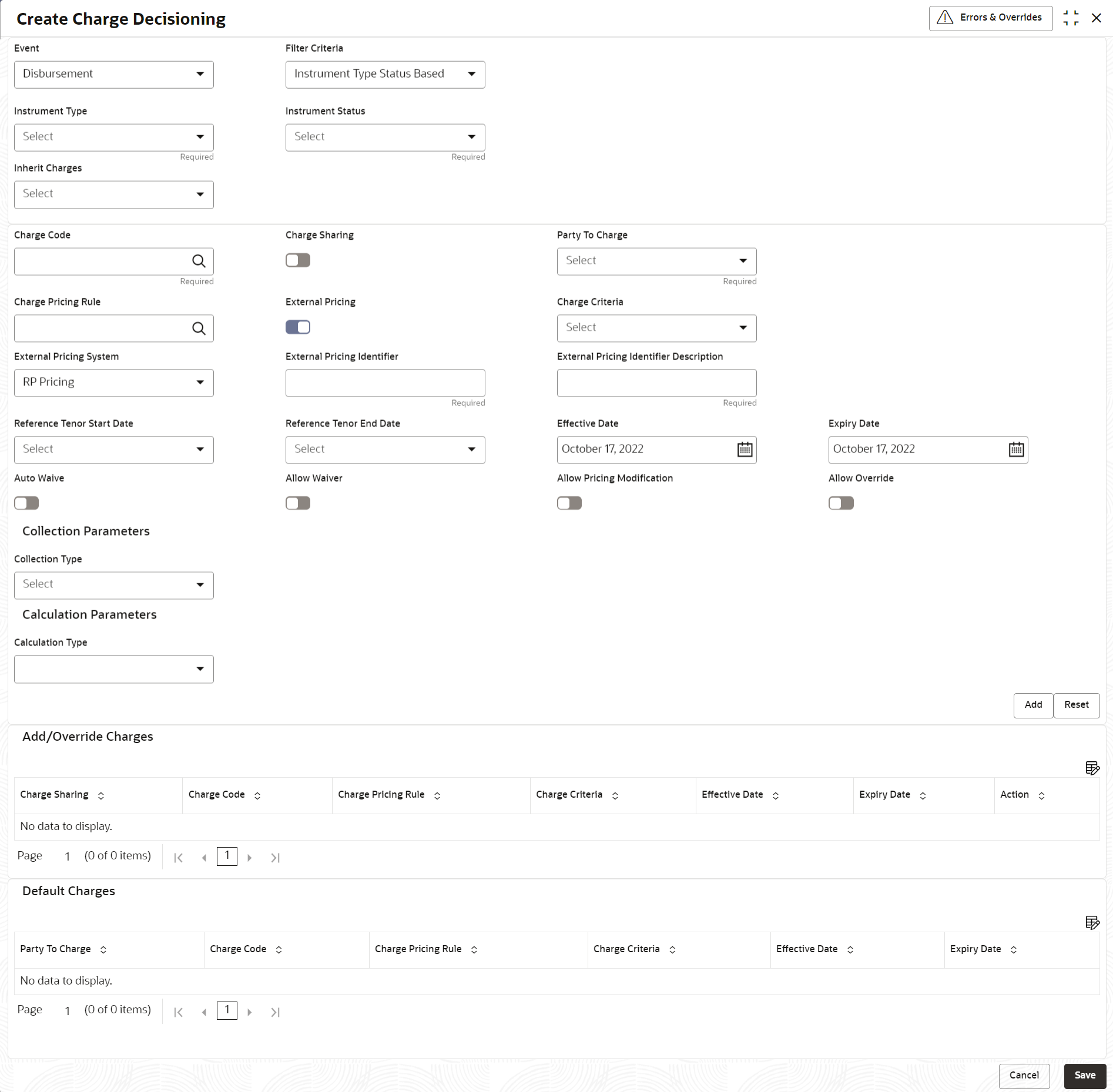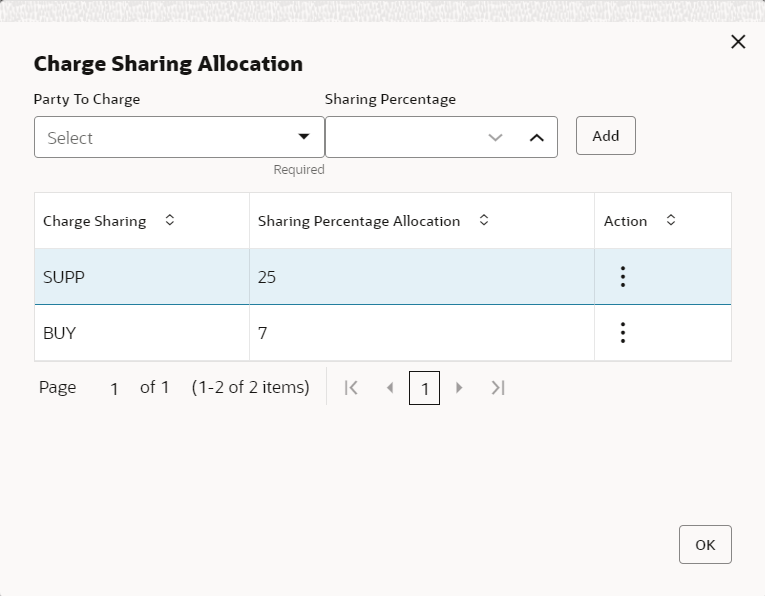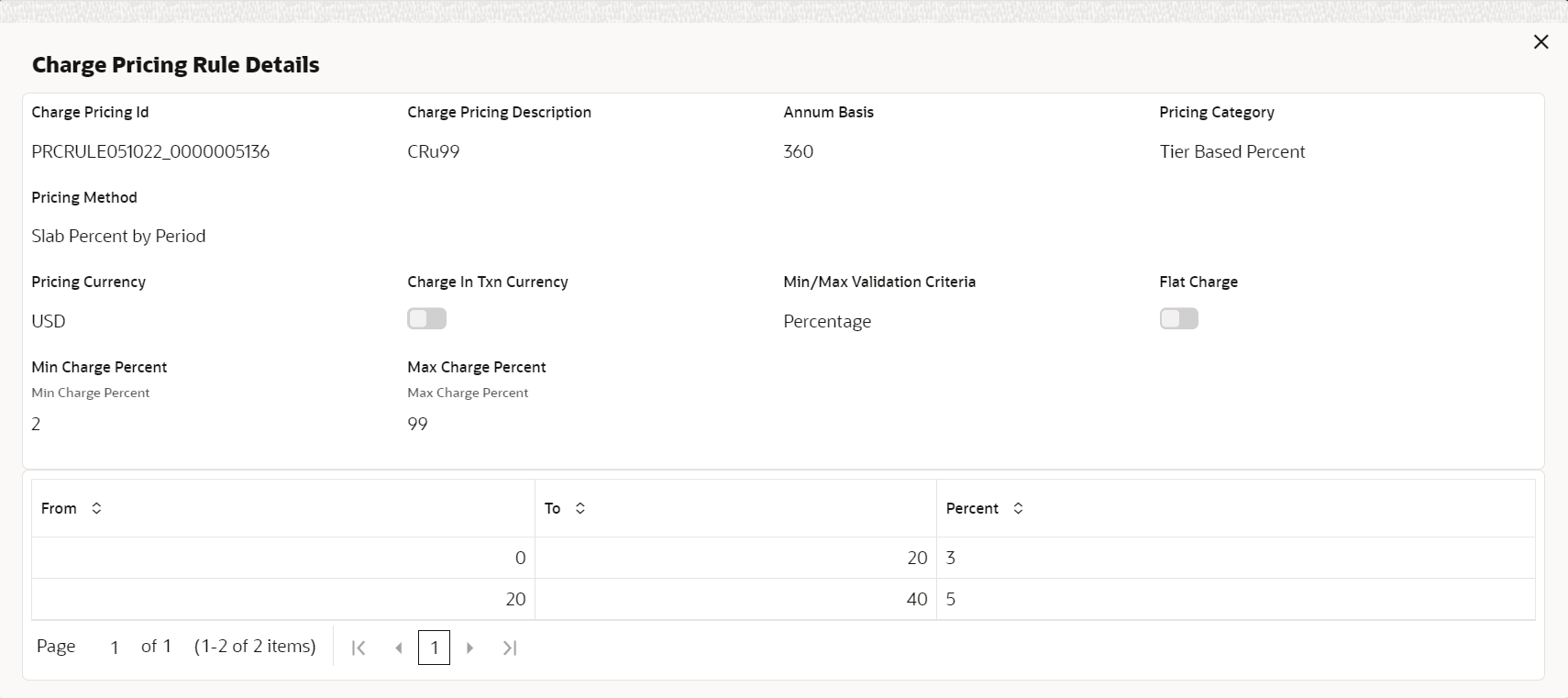- Supply Chain Finance User Guide
- Maintenance for Supply Chain Finance
- Charges Maintenance
- Charge Decisioning
- Create Charge Decisioning
2.6.3.1 Create Charge Decisioning
This topic describes the systematic instruction to map the charge rule template and charge code to a specific products, program, event etc.
- On Home screen, click Supply Chain Finance. Under Supply Chain Finance, click Maintenance.
- Under Maintenance, click Charges. Under Charges, click Charge Decisioning.
- Under Charge Decisioning, click Create Charge
Decisioning.The Create Charge Decisioning screen displays.
- Specify the fields on Create Charge Decisioning
screen.For more information on fields, refer to the field description table.
Note:
The fields marked as Required are mandatory.Table 2-28 Create Charge Decisioning - Field Description
Field Description Event Select the event on the occurrence of which, the charge should be applied.
The available options are:- Amendment
- Disbursement
- Settlement
Filter Criteria Select the appropriate filter criteria on which the charge is required to be calculated and debited.
The available options are:- Program Instrument Type Status Based
- Instrument Type Status Based
- Program Based
- Product Based
- Default
Program Click the search icon to select the program for which the charge is to be mapped.
This field appears only if the Filter Criteria is selected as Program Based.
Instrument Type Select the instrument type for which the charge is to be mapped.
The available options are:- PO
- Invoice
- Cheque
- Debit Note
This field appears only if the Filter Criteria is selected as Instrument Type.
Instrument Status Select the relevant status of the instrument based on which the charge would get levied. Different charges and pricing can be configured for combination of instruments and their status.
This field appears only if the Filter Criteria is selected as Instrument Type.
Product Select the product for which the charge is to be mapped.
This field appears only if the Filter Criteria is selected as Product Based.
Inherit Charges Specify if default charges should be inherited as set up for default filter criteria or should be overridden as well.
The available options are:- Inherit Default Charges
- Inherit Default Charges and Override
Charge Code Click the search icon to select the charge code for which the decisioning is to be configured. Charge Sharing Switch the toggle ON if charge sharing is applicable. Sharing Percentage Allocation Click the link to specify the sharing percentage for each party. Refer Sharing Percentage Allocation.
This link is displayed only if the Charge Sharing toggle is enabled.
Party To Charge Select the party to be charged.
The available options are:- Buyer
- Import Factor
- Insurance Party
- Supplier
This field appears only if the Charge Sharing toggle is disabled.
Charge Pricing Rule Click the search icon to select the charge pricing rule to be applied. External Pricing Switch the toggle ON to allow the user to configure the external pricing.
By default, this toggle will be OFF.
Charge Criteria Select the criteria to be considered based on which the charge should be calculated.
The available options are:- Finance Amount
- Invoice Amount
- Parent Charge Code
External Pricing System Select the external pricing system from the drop-down list for which the external charges needs to be configured.
This field appears only if the External Pricing toggle is ON.
External Pricing Identifier Specify the unique identifier for the external pricing system.
This field appears only if the External Pricing toggle is ON.
External Pricing Identifier Description Specify the brief description about the external pricing identifier.
This field appears only if the External Pricing toggle is ON.
Reference Tenor Start Date Specify which date should be considered to calculate the start of charge tenor duration.
The available options are:- Business Date
- Finance Maturity Date
Reference Tenor End Date Specify which date should be considered to calculate the end of charge tenor duration.
The available options are:
- Business Date
- Finance Maturity Date
Effective Date Click the calendar icon to select the start date of the charge decisioning validity. Expiry Date Click the calendar icon to select the end date of the charge decisioning validity. Auto Waive Switch the toggle ON to enable automatic charge waiving at the time of transaction processing. Allow Waiver Switch the toggle ON to enable manual charge waiving at the time of transaction processing. If the Auto Waive toggle is switched ON, then this toggle is switched OFF and disabled by default. Allow Pricing Modification Switch the toggle On to allow pricing rule modification at the time of transaction processing. If the Auto Waive toggle is switched ON, then this toggle is switched OFF and disabled by default. Allow Override Switch the toggle On to enable overriding of charge amount at the time of transaction processing. If the Auto Waive toggle is switched ON, then this toggle is switched OFF and disabled by default Collection Parameters Displays the fields related to Collection Parameters under this section. Collection Type Select how the charge should be collected.
The available options are:- Periodic
- Online
Frequency Select the frequency of charge collection.
The available options are:- Daily
- Weekly
- Monthly
- Half Yearly
This field is displayed only if the Collection Type is selected as Periodic.
Reference Period Select when the collection should take place for the selected frequency.
For monthly or half-yearly frequency, the collection can take place either at the beginning of the period (BOP) or end of the period (EOP).
For weekly frequency, the collection can happen on a specific day of the week.
This field is displayed only if the Collection Type is selected as Periodic.
Units Specify whether the charge collection should take place as per units of specified frequency. If the monthly frequency is specified and the number of units is 2, then the charge would be collected once in two months.
This field is displayed only if the Collection Type is selected as Periodic.
Calculation Parameters Displays the fields related to Calculation Parameters under this section. Calculation Type Select how the charge should be calculated.
The available options are:- Periodic
- Online
Frequency Select the frequency of charge calculation.
The available options are:- Daily
- Weekly
- Monthly
- Half Yearly
This field is displayed only if the Calculation Type is selected as Periodic.
Reference Period Select when the calculation should take place for the selected frequency.
For monthly or half-yearly frequency, the calculation can take place either at the beginning of the period (BOP) or end of the period (EOP).
For weekly frequency, the calculation can happen on a specific day of the week.
This field is displayed only if the Calculation Type is selected as Periodic.
Units Specify whether the charge calculation should take place as per units of specified frequency. If the monthly frequency is specified and the number of units is 2, then the charge would be calculated once in two months.
This field is displayed only if the Calculation Type is selected as Periodic.
Add/Override Charges Displays the details of new charges added in this grid. Default Charges Displays the default charges configured for the selected event in this grid, if the Inherit Charges is selected as Inherit Default Charges. These charges cannot be modified. - Click Sharing Percentage Allocation link to specify the
sharing percentage for each party.The Charge Sharing Allocation pop-up screen displays.
- From the Party to Charge list, select the party to be charged.
- In the Sharing Percentage, specify the percentage to be allotted to the selected party.
- Click Add to add the details in the grid.
- Repeat these steps to add more parties to be charged.
Note:
The sum of percentages of all added parties should be 100. - If required, click Options icon under the Action column in the grid and then click Edit to modify details or click Delete to remove the record.
- Click OK to save the charge sharing details.
- Click Add to add the details to the grid.
- Click the hyperlink in the table grid to view the details of the pricing
rule.The Charge Pricing Rule Details screen displays.
- Perform the following steps to take action on the records in the grid:
- Select the record in the grid and click Options icon in the Action column.
- Click Edit to modify the details.
- Click Delete to remove the record.
- Click Save to save the data and send it for authorization.
Parent topic: Charge Decisioning