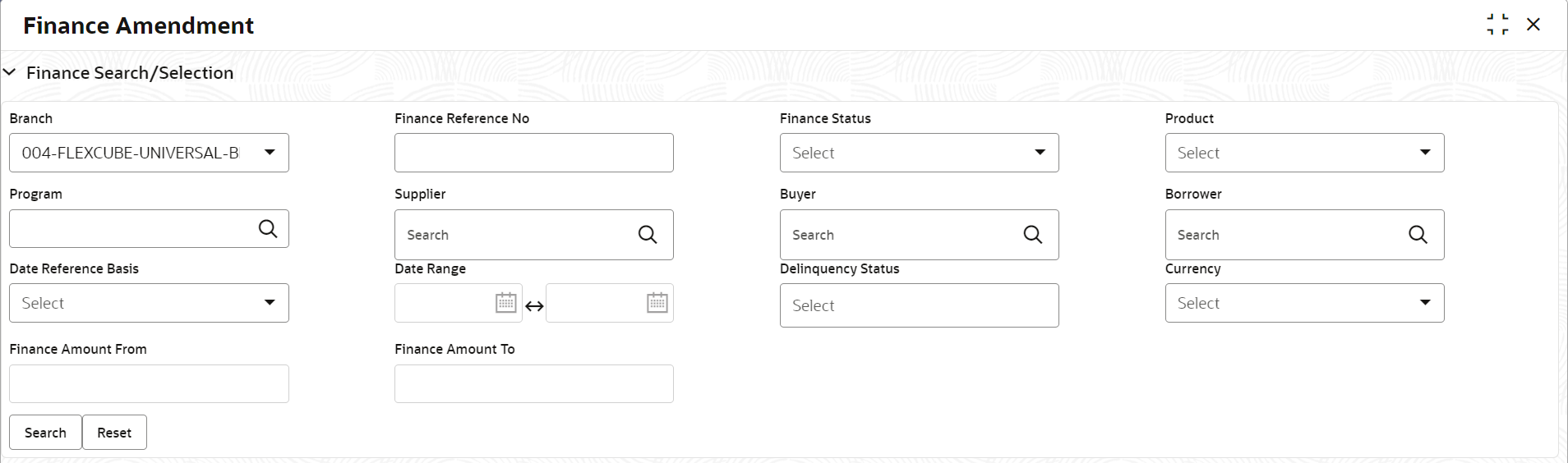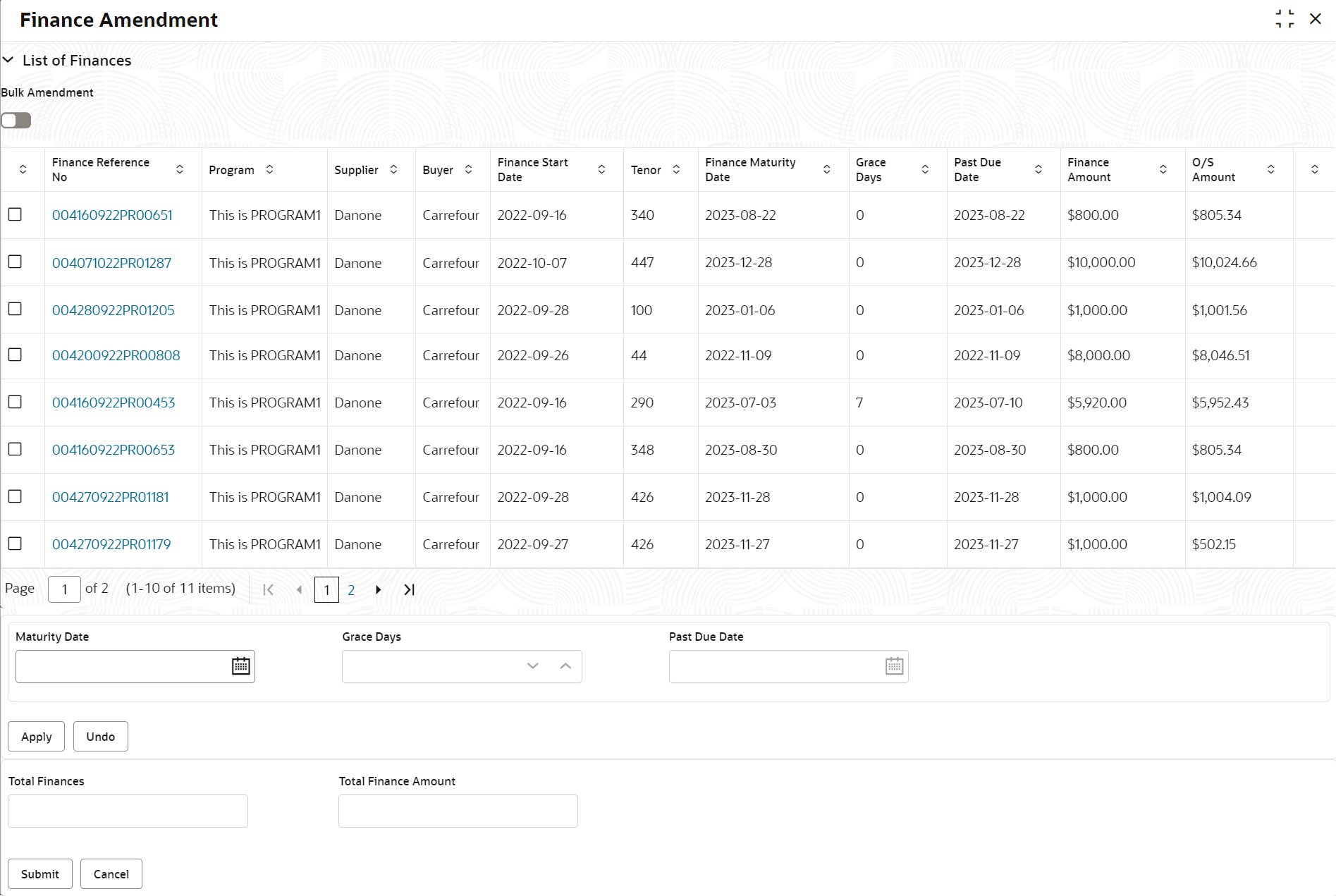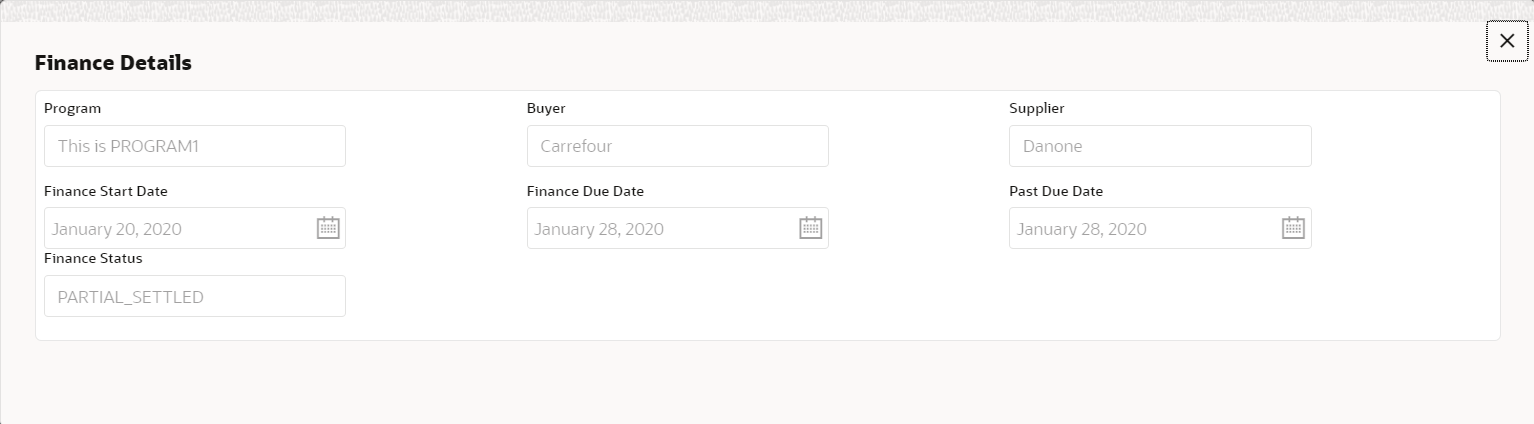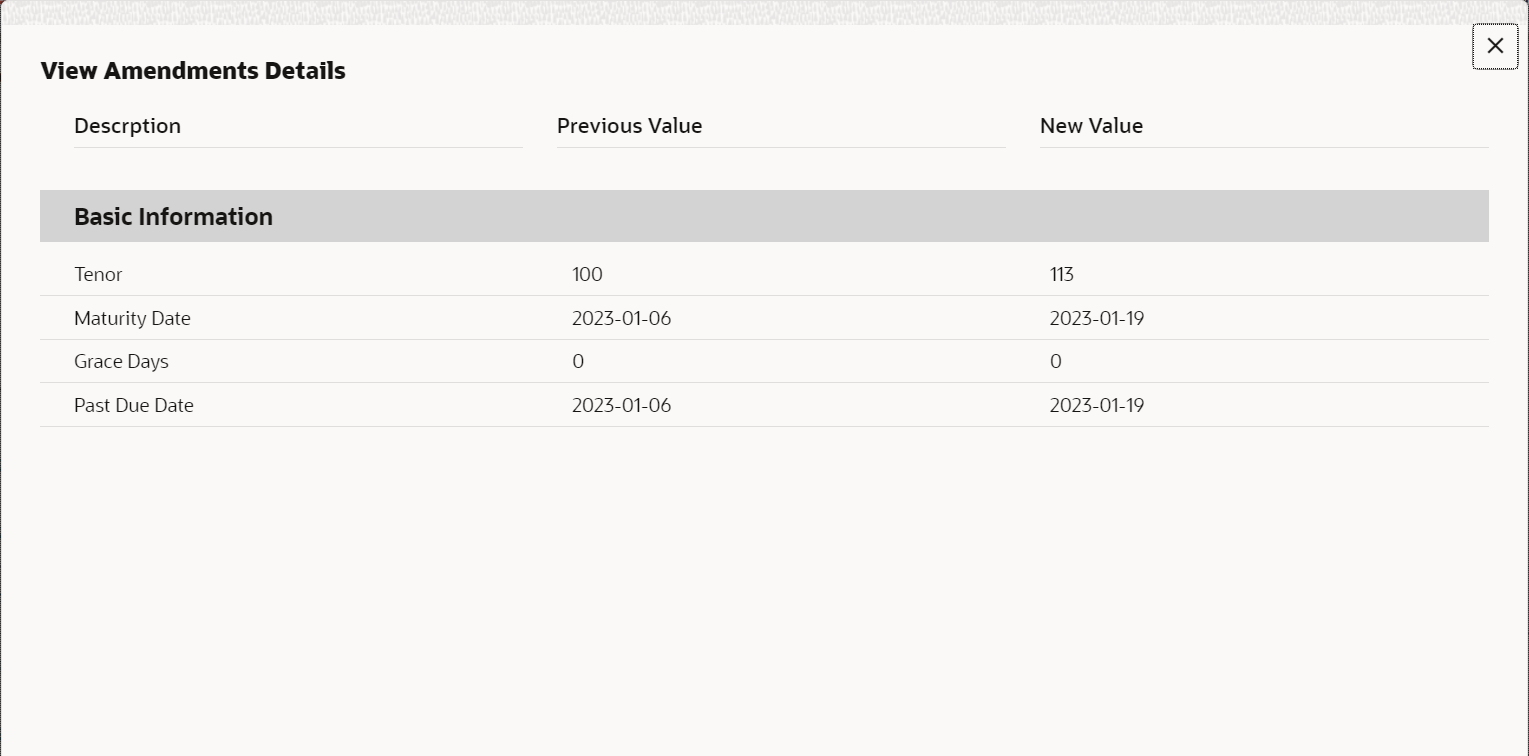- Supply Chain Finance User Guide
- Finance Amendment
- Initiate Finance Amendment
5.1 Initiate Finance Amendment
This topic describes the systematic instruction to initiate finance amendment to modify the outstanding finances/loans for corporate customers.
The user can manually initiate an amendment transaction in the Finance Amendment screen. You can search and select the finances to amend, and initiate the amendment process. Multiple finances can be selected for amendment. For each finance reference number you select, an amendment transaction is created under Free Tasks.
- On Home screen, click Supply Chain
Finance. Under Supply Chain Finance,
click Finance Amendment.The Finance Amendment screen displays.
Figure 5-1 Finance Amendment - Finance Search/Selection
- Specify the fields on Finance Search/Selection section
to search for the finances against which amendment needs to be initiated.For more information on fields, refer to the field description table.
Note:
The fields marked as Required are mandatory.Table 5-1 Finance Search/Selection - Field Description
Field Name Description Branch Select the account branch. Finance Reference No Specify the reference number to search for the finance. Finance Status Select the current status of the finance.
The available options are:- Disbursed
- Partial Settled
Product Select the product for which the finance is processed. Program Click the search icon to select the program for which the finance is processed. Supplier Click the search icon to select the supplier party of the finance. Buyer Click the search icon to select the buyer party of the finance. Borrower Click the search icon to select the borrower. Date Reference Basis Select the value to specify the reference for date criteria.
The available options are:- Finance Date
- Finance Maturity Date
- Processing Date
Date Range Click the calendar icons and select the required starting and ending ranges for the date to search for the finance.
This field is enabled only if any value is selected in the Date Reference Basis field.
Delinquency Status Select the current delinquency status of the finance.
The available options are:- Normal
- Doubtful
- Past Due Obligation
- Watch Status
- Non-Accrual Basis
- Pending Closure Commitments
- Loss
- Write Off
Currency Select the currency of the finance to search for. Finance Amount From Specify the start of the amount-range within which the finance needs to be searched. Finance Amount To Specify the end of the amount-range within which the finance needs to be searched. - Click Search after you specify the required details in
the Finance Search/Selection section.The List of Finances section displays with the list of finances in the grid.
Table 5-2 List of Finances - Field Description
Field Name Description Bulk Amendment Switch the toggle ON to initiate amendment for multiple finances together. Finance Reference No Displays the reference number of the finance. Program Displays the name of the program that is linked to the receivables that have been financed. Supplier Displays the name of the supplier for the finance. Buyer Displays the name of the buyer for the finance. Finance Start Date Displays the start date of the finance. Tenor Displays the tenor of the finance. Finance Maturity Date Displays the maturity date of the finance. Grace Days Displays the number of days past the finance due date, within which the finance can be settled without penalty. Past Due Date Displays the new due date post the initial finance maturity date. Finance Amount Displays the amount that has been financed. O/S Amount Displays the total outstanding amount of the finance. View Amendments Click the hyperlink to view the modified details of the finance amendment transaction.
This field column appears only if any finance(s) is modified for amendment.
Amendment section This field displays the following fields to modify the finance details to inititae amendment. Maturity Date Enter the new maturity date of the finance. This date has to be greater than the current business date. Grace Days Displays the number of days past the finance due date, within which the finance can be settled without penalty.
This field is displayed only if a single finance is selected.
Past Due Date Displays the new due date post the initial finance maturity date.
This field is displayed only if a single finance is selected.
Total Finances Displays the total number of the finance(s) amended. Total Finance Amount Displays the total finance amount of the finance(s) amended. - Click the checkbox to select the required finance(s) for which amendment needs
to be initiated. Switch the Bulk Amendment toggle ON to
select multiple finances.
- Click the hyperlink in the Finance Reference Number column to view more details on the finance. The Finance Details pop-up screen displays.
- Modify the Maturity Date for the selected finance(s).
- Click Apply to modify the finances.
- Click Undo to revert the changes.
- Click View Amendment Details hyperlink next to the finance(s) to review the previous and new values of the finances that are modified.
The View Amendments Details screen displays. - Click Submit to initiate amendment against the selected
finances.
- Click Cancel to cancel the amendment initiation process.
An amendment task is created in the system based on the associated program/product parameters.
Parent topic: Finance Amendment