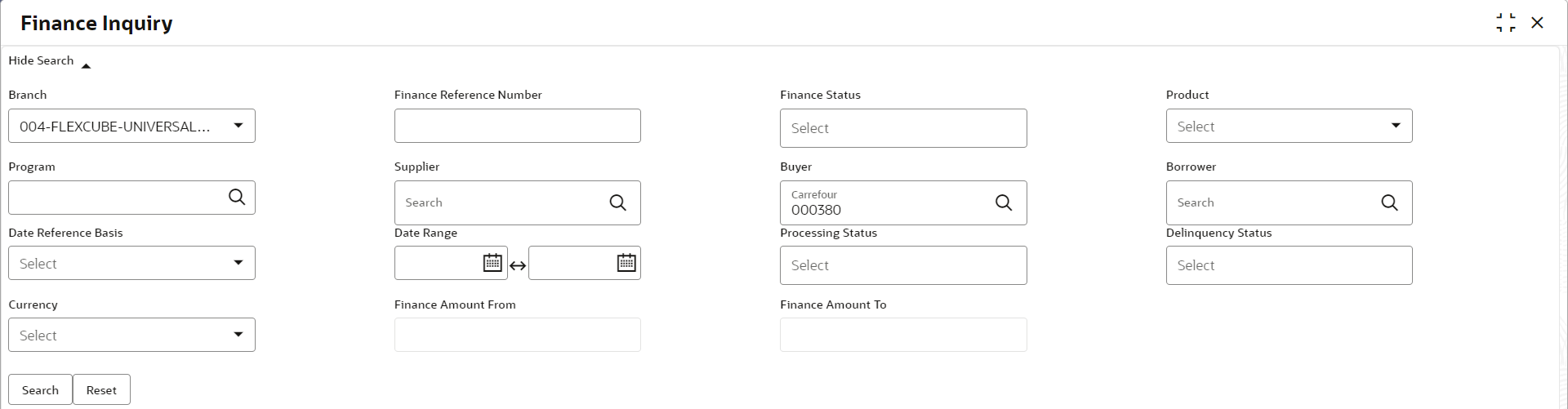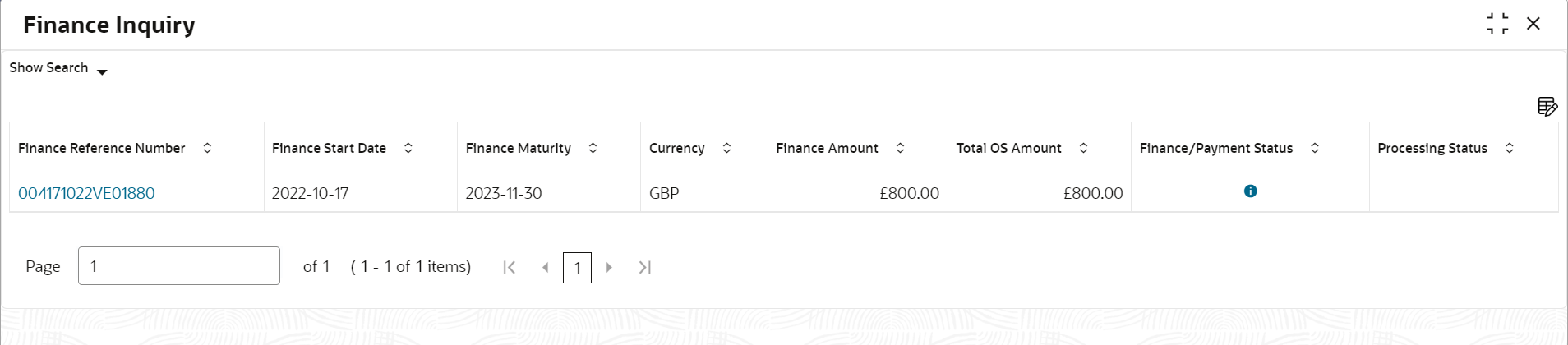- Supply Chain Finance User Guide
- Inquiries
- Finance Inquiry
6.3 Finance Inquiry
This topic describes the systematic instruction to search for finances based on various criteria such as File Reference Number, Buyer, Supplier, Processing Date, Finance Date, Finance Amount, and so on.
Specify User ID and Password, and login to Home screen.
- On Home screen, click Supply Chain Finance. Under Supply Chain Finance, click Inquiry.
- Under Inquiry, click Finance
Inquiry.The Finance Inquiry screen displays.
- Specify the fields on Finance Inquiry screen.For more information on fields, refer to the field description table.
Note:
The fields marked as Required are mandatory.Table 6-3 Finance Inquiry - Field Description
Field Name Description Branch Select the required branch to proceed further. By default, the branch of the logged-in user is selected. Finance Reference Number Specify the finance reference number to inquire for. Finance Status Select the current finance status to inquire for. You can select multiple status in this field.
The available options are:- Disbursed
- Outstanding
- Overdue
- Partial Settled
- Settled
Product Click the search icon to select the product for which the finance is processed. Program Click the search icon to select the program for which the finance is processed. Supplier Click the search icon to select the supplier party of the finance. Buyer Click the search icon to select the buyer party of the finance. Borrower Click the search icon to select the borrower. Date Reference Basis Select the type of date range to be applied for search.
The available options are:- Finance Date
- Finance Maturity Date
- Processing Date
Date Range Click the Calendar icon and select the start date and end date of the date range. Processing Status Select the current status of the finance to filter the search result. You can select multiple status in this field. Delinquency Status Select the delinquency status of the finance to filter the search result. You can select multiple status in this field. Amendment Status Select the amendment status of the finance to filter the search result. Currency Select the currency of the transaction. Finance Amount From Specify the minimum finance amount to be considered for the search. Finance Amount To Specify the maximum finance amount to be considered for the search. - Click Search to view the search results.The Finance Inquiry - Search Results screen displays.
Figure 6-6 Finance Inquiry - Search Results
- Click on the hyperlink data in the Finance Reference Number column to view more details of the record.
Parent topic: Inquiries