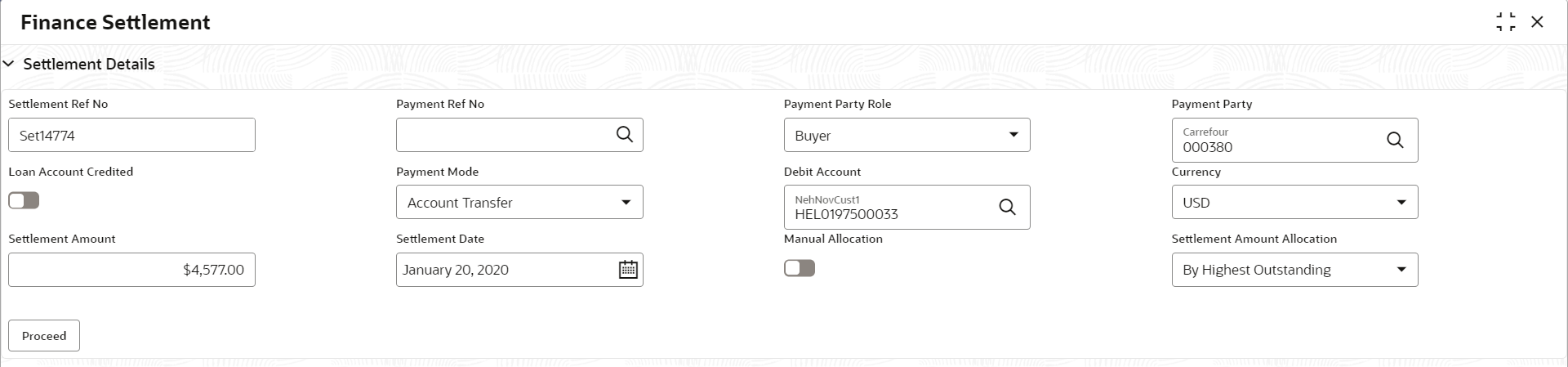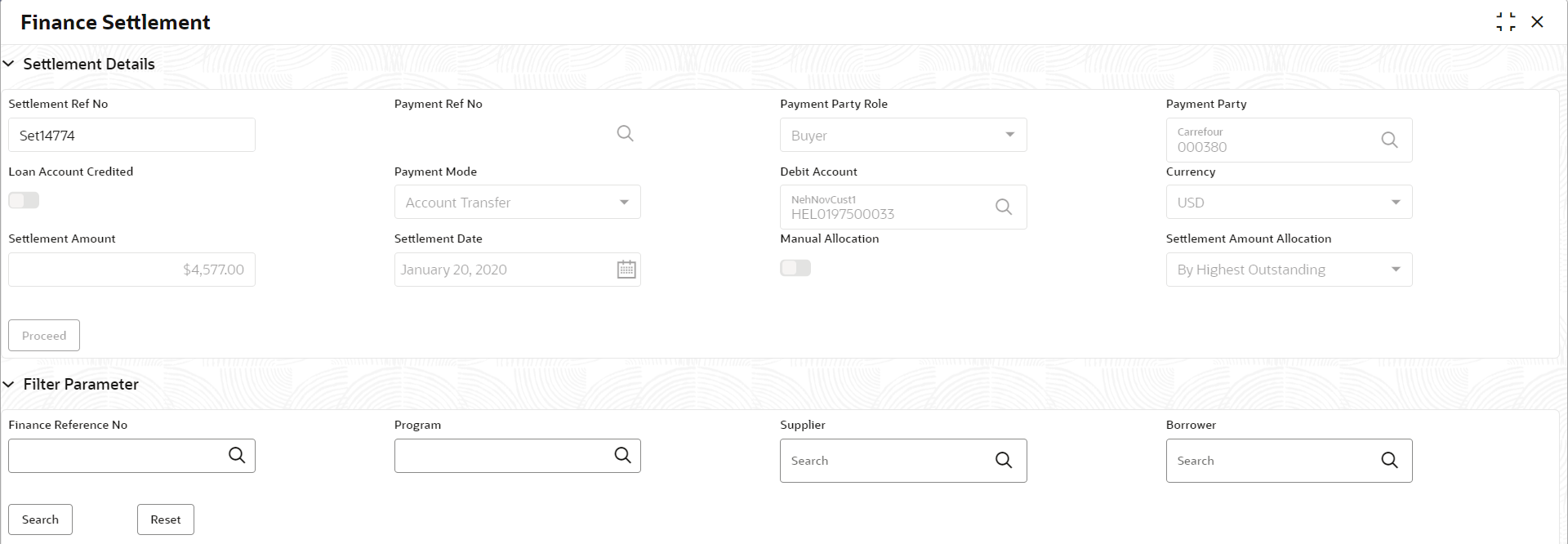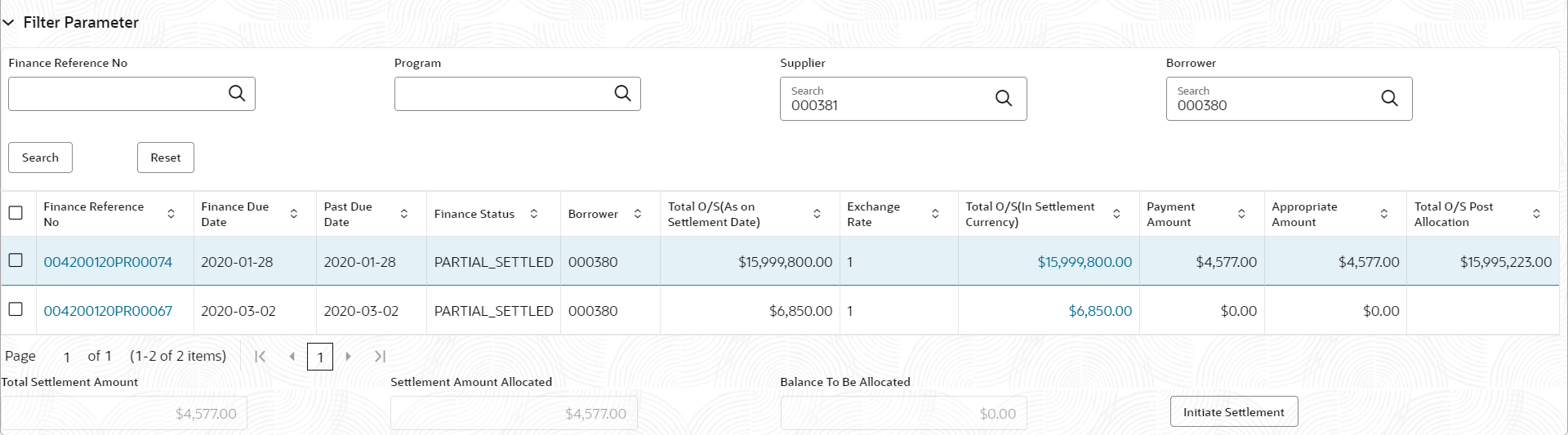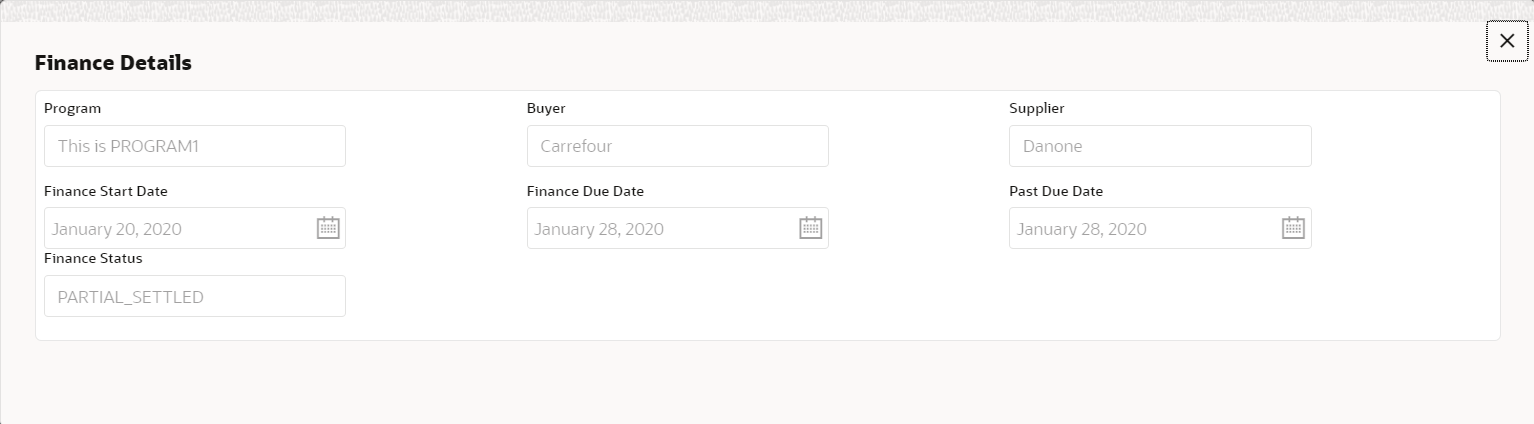- Supply Chain Finance User Guide
- Finance Settlement
- Initiate Finance Settlement
4.1 Initiate Finance Settlement
This topic describes the systematic instruction to initiate finance settlement to settle the outstanding finances/loans for corporate customers.
A settlement transaction is initiated automatically based on finance-payment reconciliation, in which case a settlement task record is created in the Free Tasks.
The user can manually initiate a settlement transaction in the Finance Settlement screen. You can search and select the finances to settle, and initiate the settlement process. Multiple finances can be selected for settlement. For each finance reference number you select, a settlement transaction is created under Free Tasks.
- On Home screen, click Supply Chain
Finance. Under Supply Chain Finance,
click Finance Settlement.The Finance Settlement screen displays.
Figure 4-1 Finance Settlement - Settlement Details
- Specify the fields on Settlement Details section to
search for the finances against which settlement needs to be initiated.For more information on fields, refer to the field description table.
Note:
The fields marked as Required are mandatory.Table 4-1 Settlement Details - Field Description
Field Name Description Settlement Ref No Specify the reference number for the settlement to be initiated. Payment Ref No Click the search icon to select the payment against which settlement needs to be initiated. For more information to select the payments, refer to List of Payments. Payment Party Role Select the role of the party that is making the payment. Payment Party Click the search icon to select the name of the party that is making the payment. Loan Account Credited Switch the toggle ON, if the loan account is credited with the settlement amount. Payment Mode Select the mode of payment for the settlement.
This field is disabled if Loan Account Credited toggle is enabled.
Debit Account Click the search icon to select the account to be debited for the settlement.
This field is displayed only if Loan Account Credited toggle is disabled.
This field is mandatory if Payment Mode is selected as Account Transfer.
Credit Account Click the search icon to select the loan account that is credited with the settlement amount.
This field is displayed only if Loan Account Credited toggle is enabled.
Currency Select the currency for the settlement amount. Settlement Amount Specify the amount being paid by the payment party to settle the finances. Settlement Date Click the calendar to select the date of settlement. By default, the current date is displayed. Manual Allocation Switch the toggle ON to enable manual allocation of the amount to settle the finances. Settlement Amount Allocation Select how the settlement amount must be allocated amongst the selected finances.
The available options are:- By Highest Outstanding
- By Lowest Outstanding
- By Latest Due date
- Perform the below steps to select the payment against which settlement needs to
be initiated.
- Click the search icon in the Payment Ref No
field to select the payment.The List of Payments pop-up screen displays. For more information on fields, refer to the field description table.
Table 4-2 List of Payments - Field Description
Field Name Description Payment Number Specify the reference number of the payment to search for. Date Reference Basis Select the value to specify the reference for date criteria. From Date Click the Calendar icon and specify the start range for the selected data reference basis. To Date Click the Calendar icon and specify the end date of range for the selected data reference basis. Payment Party Click the search icon to select the payment party to search for. Counter Party Click the search icon to select the counter-party of the payment to search for. Beneficiary Id Click the search icon to select the beneficiary of the payment to search for. Payment Mode Select the mode of payment. Credit Account Number Click the search icon to select the account of the beneficiary. Payment Currency Select the currency of the payment. Amount From Specify the start of the amount-range within which the payment needs to be searched. Amount To Specify the end of the amount-range within which the payment needs to be searched. - On the List of Payments screen, specify the
required search criteria and click Fetch.The relevant payment records are displayed.
- Select the records and click OK to select the payments to initiate the settlement.
- Click the search icon in the Payment Ref No
field to select the payment.
- Click Proceed after you specify the required details in
the Settlement Details section.The Filter Parameters section displays, if there are any relevant outstanding finances for the details specified. For more information on fields, refer to the field description table.
Table 4-3 Filter Parameter - Field Description
Field Name Description Finance Reference No Click the search icon to select the outstanding finances using the finance reference number. Program Click the search icon to select the outstanding finances based on the associated program. Buyer / Supplier Click the search icon to select the outstanding finances based on the supplier/buyer.
This field displays the role based on the Payment Party Role selected in the Settlement Details section.
Borrower Click the search icon to select the outstanding finances based on the borrower. - Click Search to search for the outstanding
finances.The list the finance records displays in the grid.
- Select the checkbox of the required finances against which the settlement needs
to be initiated.
- Review the details of the selected finances in the following
fields.
- Total Settlement Amount
- Settlement Amount Allocated
- Balance To Be Allocated
- Review the details of the selected finances in the following
fields.
- Perform any of the following action in the Filter
Parameter section.
- Click Reset to reset the details.
- Click the hyperlink in the Finance Reference Number column to view more details on the finance. The Finance Details pop-up screen displays.
- Click Initiate Settlement to initiate settlement against
the selected finances.A settlement task is created in the system based on the associated program/product parameters.
Parent topic: Finance Settlement