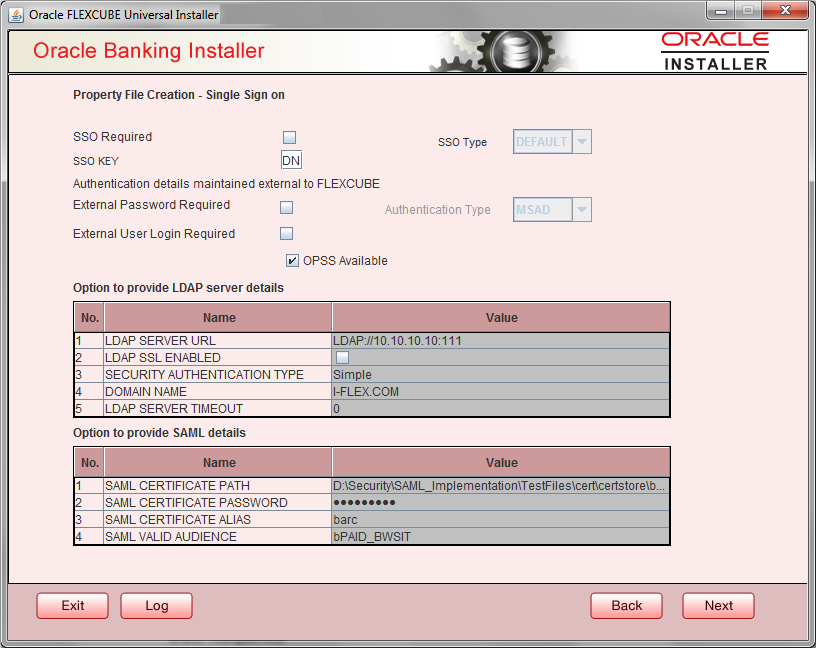1.2.3 Setting Single Sign on
This topic explains the systematic instructions of setting single sign on.
- The installer displays the Single Sign on screen.
Figure 1-2 Oracle Banking Installer - Property File Creation - Single Sign on
- On the Oracle FLEXCUBE Universal Installer - Property File Creation - Single Sign on screen, specify the following details.
| Field | Description |
|---|---|
| SSO Required | Check this box to enable single sign-on (SSO). If you check this box, you need to enter the SSO Key. |
| SSO Type | This is disabled. This is enabled on selecting SSO
Required Flag. Specify the SSO Type from the list of following:
By default, ‘DEFAULT’ option is selected; however, you can change it. IF SAML is selected, SAML details table below will be enabled. Please enter SAML details such as Certificate Path, password, alias and valid audience. |
| SSO KEY |
Specify the SSO key. If you have checked the box ‘SSO Required’, it is mandatory to specify the SSO key. By default the value is ‘DN’ If you have checked the box ‘SSO required’, the Installer skips the following two screens and directly navigate to the SSL screen shown below in this manual. If you have not checked the box ‘SSO required’, then on clicking the ‘Next’ button, the screen for enabling SSL options is displayed: |
| External Password Required |
Check this box to allow the user-login using MSAD/LDAP password irrespective of the user ID. If you check this box, the user ID can be either the MSAD/LDAP/ user ID or the FCUBS user ID. And the password can be MSAD/LDAP/ server password only. If LDAP is selected, table related to LDAP will be enabled .Please enter LDAP server URL,SSL enabled, Security authentication type, Domain Name and LDAP Server timeout details. By default, this check box is unchecked. However, you can change this. |
| External User Login Required |
Check this box to enable user login using MSAD/LDAP/ user ID. If you check this box, the user can login using MSAD/LDAP/ server user ID as well as using FCUBS user ID. If you do not check this box, the user can login using FCUBS user ID only. By default, this check box is unchecked. However, you can change this.
|
| Authentication Type | Select the Authentication Type
from the adjoining drop-down list. This is the type of external
server that is used for authentication. This option is enabled only
when External Password Required checkbox is
checked. You can select one of the following options:
By default, ‘MSAD’ is selected; however, you can change it. Specify the following details. OPSS is available only for Weblogic and is not supported for Websphere. IF OPSS available is checked for Weblogic, the symmetric key is not stored in the property file for security reasons. If OPSS available is unchecked, the symmetric key is available in the property file and a warning message is displayed to the user. |
| SSL Enabled |
SSL Enabled is checked by default. Click ‘Next’ and the next screen gets displayed. |
Parent topic: Creating Property File