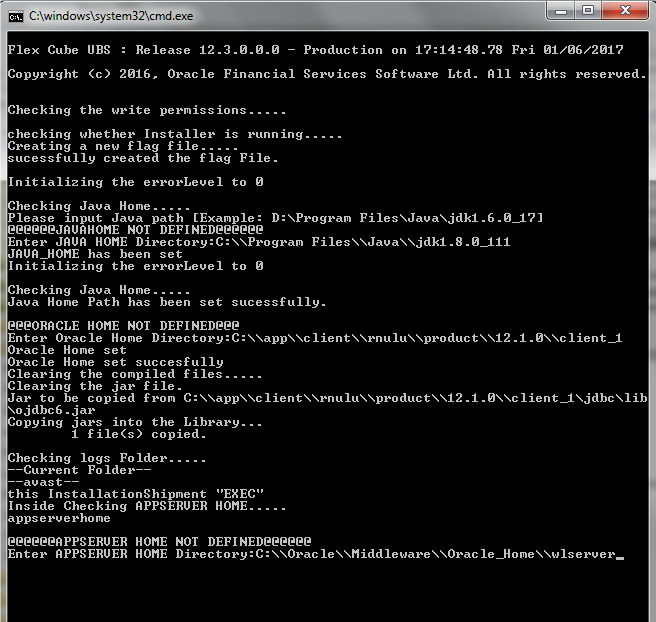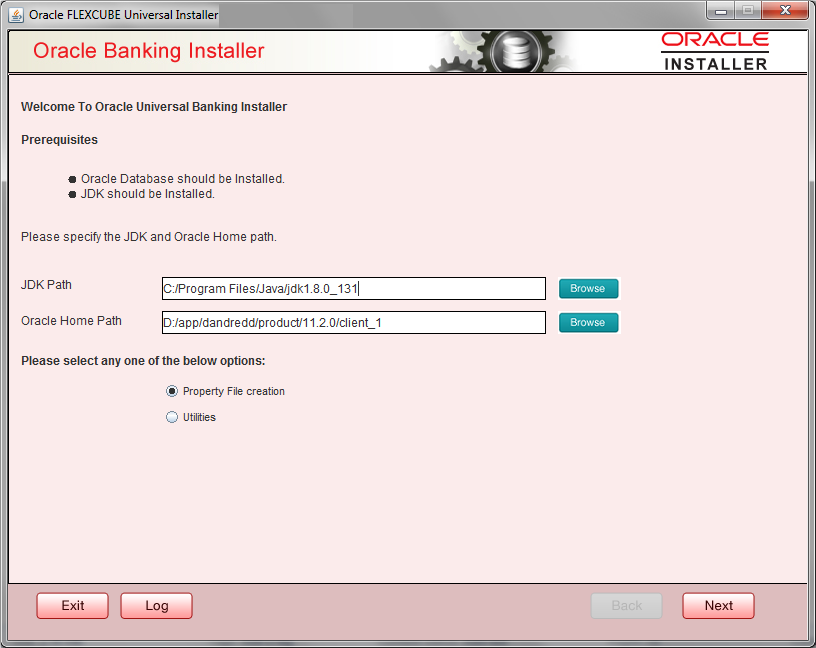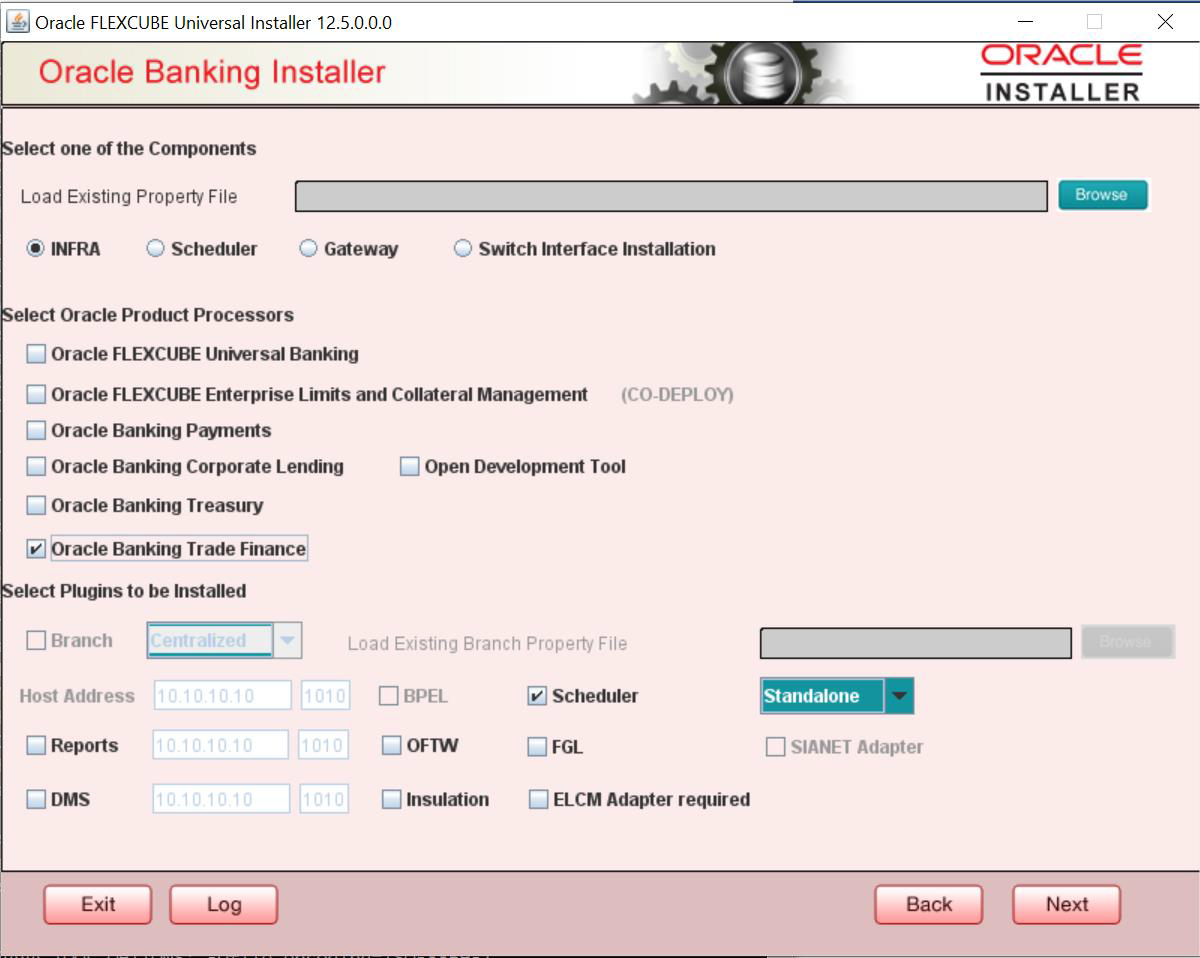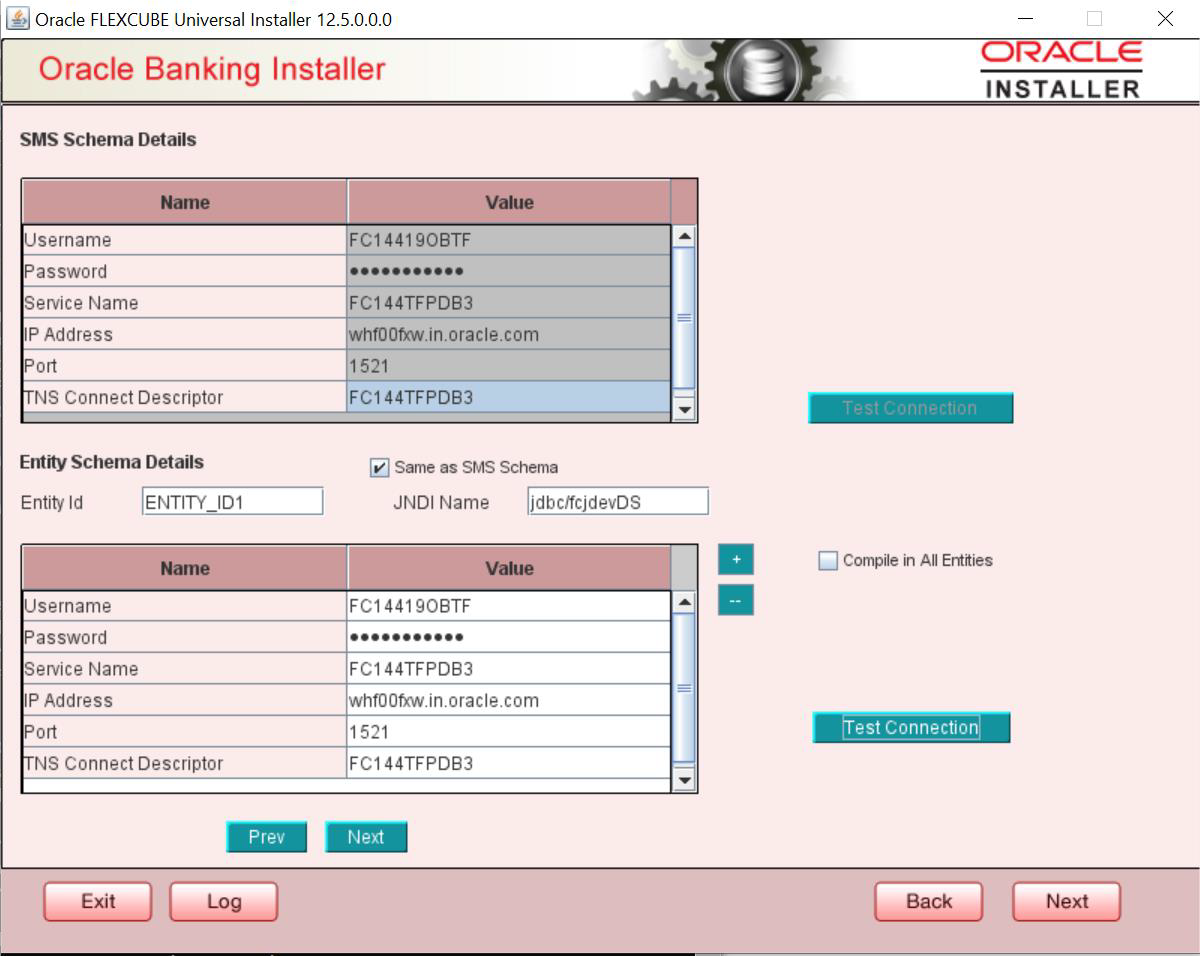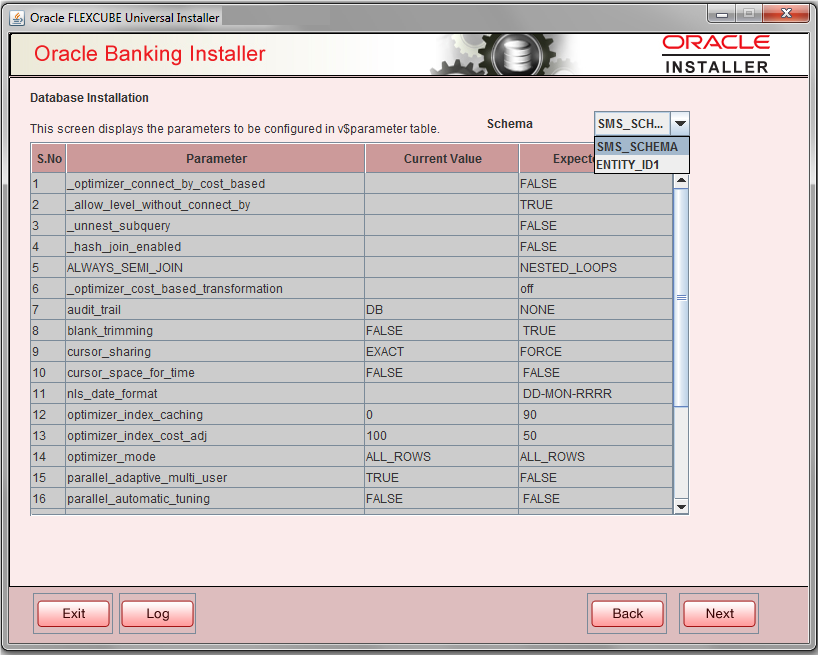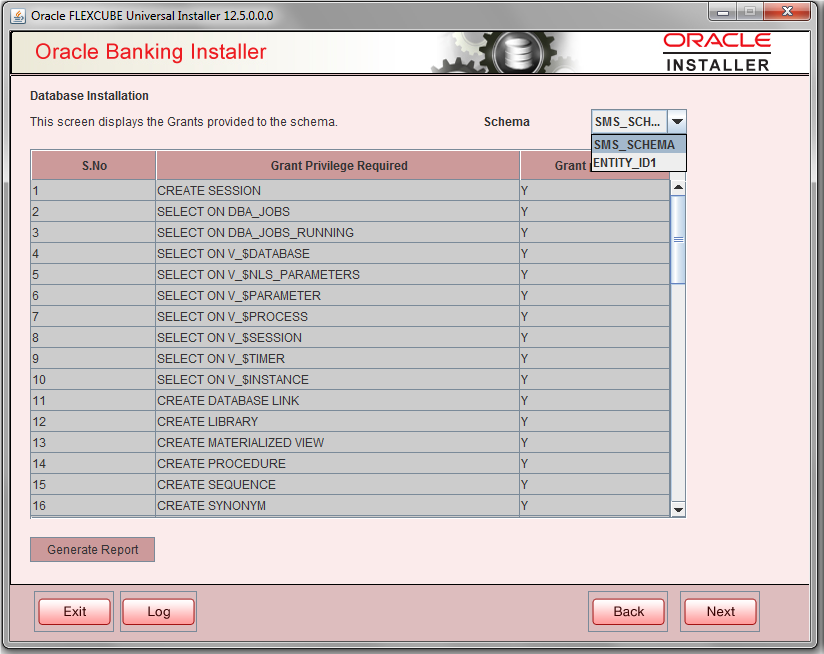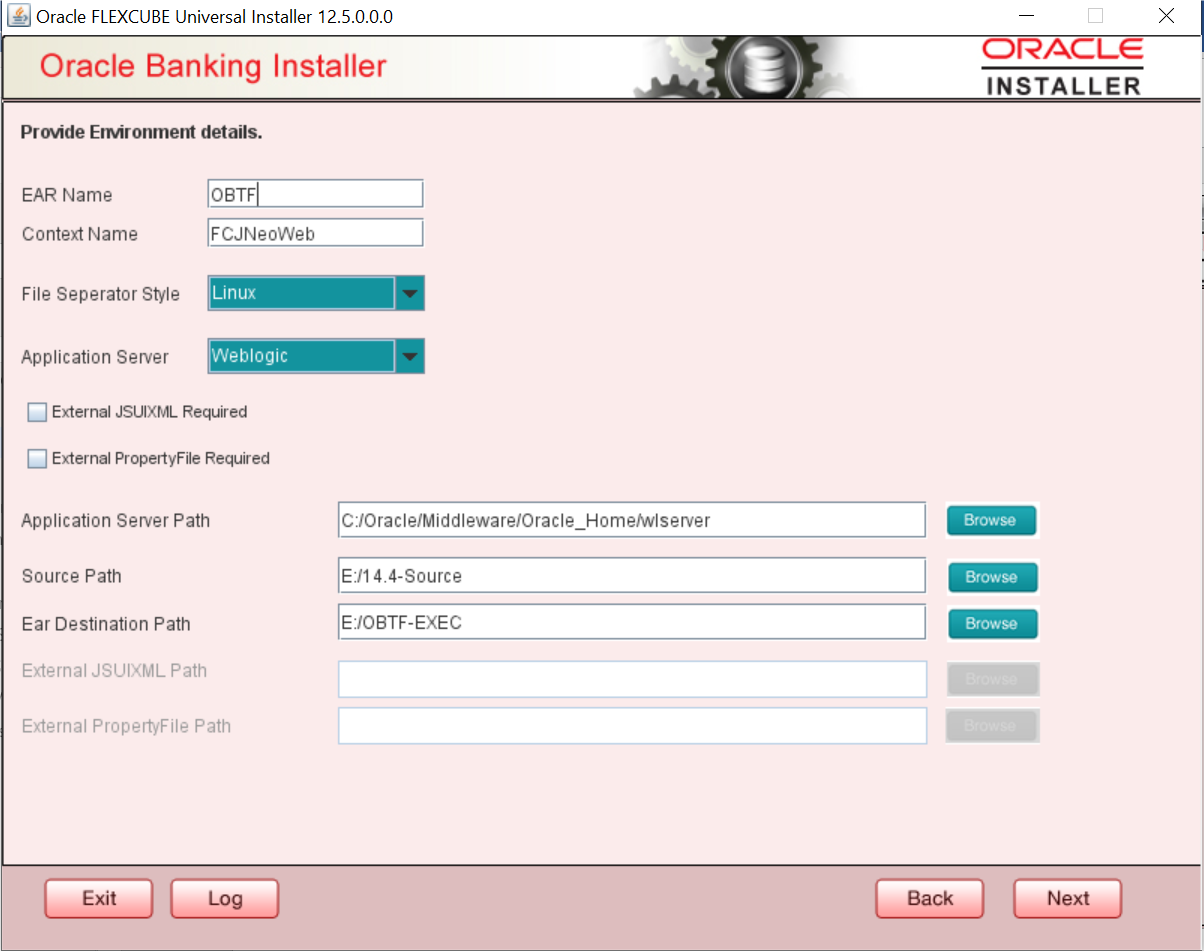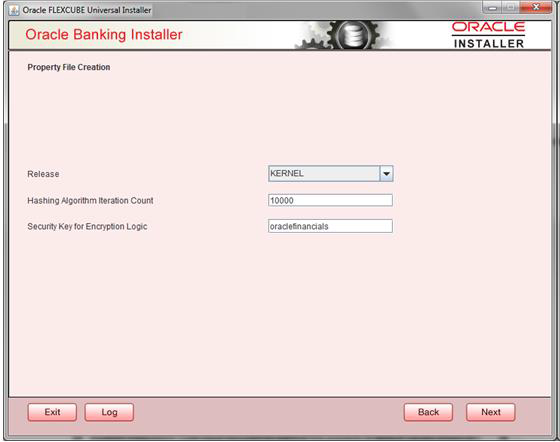- Installer Property File Creation
- Creating Property File
1.2 Creating Property File
To create the property file for Oracle Banking Trade Finance, follow the steps given below:
- Launch Oracle Banking Trade Finance Installer i.e. FCUBSInstaller.bat (for Windows), and
FCUBSInstaller.sh (for Linux, bash shell recommended). These files are available
in INSTALLER/SOFT/GUIIn the first screen, provide the following details:
- JAVA HOME PATH
Provide the JDK home path with the latest version.
- ORACLE HOME PATH
Provide the Oracle 18C Client Path.
- APP SERVER HOME PATH
Provide the app server home path
Enter the following detailsSelect one of the radio buttons:- Property File creation
- Utilities
- JAVA HOME PATH
- Click ‘Next’ and the following screen is displayed.
- Select the component for which property file is to be created.
- INFRA is for FCUBS property file creation .To create property file for Scheduler or Gateway or Switch Interface Installation, please refer the respective property file creation document.
- Select Oracle Banking Trade Finance for Trade Finance Property file creation. In case of co-deployment one or more Product Processors can be included with Trade Finance.
- Oracle Financial Universal Banking product processor contains Rest of Flexcube other than Payments, ELCM and OBCL etc.
- Oracle FLEXCUBE Enterprise Limits and Collateral Management (ELCM) has three types. They are Embedded, CO-Deploy and Standalone (Elcm Adapter). Please choose proper option. Oracle FLEXCUBE Enterprise Limits and Collateral Managements can be selected as individual application or along with Oracle Financial Universal Banking. Also ELCM Adapter required checkbox is available.
- Oracle Banking payments can be selected.
- Oracle Banking Corporate Lending can be selected.
- Open Development Tool(ODT) can be selected to install ODT, that allows end user to design ODT screens.
- Oracle Banking Treasury can be selected.
- In the screen above, select the Plug-ins to be included in the application.
- If you need to modify an existing property file, load it using the respective browse button.
These are the plug-ins available for Oracle Banking Trade Finance:- Scheduler
- Reports
- Scheduler
- Reports
- BPEL
- Select the component for which property file is to be created.
- Click ‘Next’ again and the following screen is displayed:Provide the SMS schema details to capture the credentials which will be used for DB Compilation.
Note:
IP Address should be same as mentioned in the TNSnames.oraOnce the connection is successfull env.properties file present in path INSTALLERSOFTGUIlogsenv.properties will get updated with schema details in encrypted format.
For Multi-Entity Details
- Scenario for Single Entity:
-
- Here Entity Schema is mandatory, atleast minimum one entry should be provided.
- Entity Id value is default i.e. ‘ENTITY_ID1’ for first entry.
- Provide the JNDI Name for the ENTITY_ID1. By default the jndi name is ‘jdbc/fcjdevDS’
- Give the Schema Details for the Entity1.
- Here Compile In All Entities Field is ‘N’. (As using the Single Entity Concept).
- Scenario for More than One Entity, i.e. Multi Entity :
-
- After providing the Single Entity details, click on ‘+’ Add the rows.
- Now give the details for Entity_ID2. Here the field is mandatory.
- Provide the schema details and the JNDI name.
- Next and Prev button is to traverse for entity screens.
- Can also add the entites and delete the entities.
- Click on ‘Test Connection’ button. After Successful connection click on ‘Next’ button to proceed and below screen occurs. This screen displays database parameters listed in v$parameter table.
This page is Read only used as reference to know the database parameters.
Schema drop down list is provided to verify parameters of SMS and Entity Schemas.
- Click on ‘Next’ Button. This screen displays the grants provided to the schema. If object compilation is required and the privilege is not given, then you can find that out from this screen.
Schema drop down lists SMS and Entity Schemas. Select Schema and proceed further.
- Click ‘Generate Report’ button, the installer creates an SQL file ‘grantScript.sql’ containing the script for granting the privileges in the ‘Logs’ folder and the following screen is displayed.
You can use this file to get the access.

Only the sys user can execute the file ‘grantScript.sql’ for granting privileges. - Click ‘Next’ again and the following screen is displayed:
Field Description EAR Name Specify a name for the Application to be deployed.
You cannot use special characters such as ‘.’ (Dot), ‘,’ (comma), ‘$’ etc. However, you may use ‘_’ (underscore). – Applicable for both Windows and Linux.
Context Name Based on the Application type selected, the Installer displays the application context. However, you may modify the default value.
This information will be updated in ‘application.xml’. In case of a WebLogic server, this will be updated in ‘weblogic.xml’.
File Separator Style Specify the type of file separator (For example: Linux or Windows). Select the appropriate one from the drop-down list. You also need to specify the version of the selected operating system.
Application Server Specify the application server in which you are creating the property file. Select the appropriate one from the adjoining drop-down list. For WebSphere, External JSUIXML Required option is not supported.
External JSUIXML Required Specify whether screen changes will be deployed as External JSUIXML for the application.
EXTERNAL_JSUIXML_REQUIRED=Y/N: Depending on requirement.
EXTERNAL_JSUIXML_REQUIRED=N: JS and UIXML files are included inside the application EAR.
EXTERNAL_JSUIXML_REQUIRED=Y: JS and UIXML and HELP files are kept in an external path in the application server.
External Property File Required Specify whether screen changes will be deployed as External fcubs.properties for the application.
EXTERNAL_PROPERTY_PATH_REQUIRED =Y/N: Depending on requirement.
EXTERNAL_PROPERTY_PATH_REQUIRED =N: fcubs.properties file is included inside the application EAR.
EXTERNAL_PROPERTY_PATH_REQUIRED =Y: fcubs.properties file is kept in an external path in the application server.

External property file path should have the property file name also with it.For example: C:\App\fcubs.properties
Application server path Provide the Application Server Path. Source Path Provide the source path of the console exec directory. (Mention exact folder name after unzip the source). Ear Destination path Specify the path where Ear needs to be copied after building it using SOFT Installer. External JSUIXML Path In case External JSUIXML Required option is checked, External JSUIXML path on the application server machine has to be specified here. External JSUIXML required option is supported only for Weblogic Application Server. EXTERNAL_JSUIXML_PATH: ex:- /scratch/work_area/DEV/FC124_UBS/JS_UIXML_HELP -this can be any path in the Application server.
External Property File Path In case External Property File required option is checked, External Property File path on the application server machine has to be specified here. ss - Click ‘Next’ to continue and following screen is displayed:
Field Description Release Specify the Release in which you are creating the property file. Default Option would be ‘KERNEL’. The valid options are:- KERNEL
Specify the Hashing Algorithm Iteration Count. By default, it is 1000.
‘Security Key for Encryption Logic’ is the key (exact 16 characters) for all encryption logic. By default is ‘oraclefinancials’.
- Custom Installation
This topic explains the systematic instructions for custom installation. - Setting General Properties
This section describes the process of setting common properties of Oracle Banking Trade Finance Payments. - Setting Single Sign on
This topic explains the systematic instructions of setting single sign on. - Setting SMTPS(Email) details
This section describes the method to configure email details, whichever is required. - Configuring Scheduler
This topic explains the systematic instructions to configure scheduler data source. - Setting Scheduler EMS Properties
This topic explains the Scheduler EMS Properties for the property file creation. - Setting EMS FTP/FTPS Properties
This topic explains the EMS FTP/FTPS properties. - Setting Scheduler BIP/GI Upload Queue Properties
This topic explains the Scheduler BIP/GI Upload Queue Properties for the property file creation. - Setting Reports details
This topic explains the BI Publisher properties. - Saving Property File