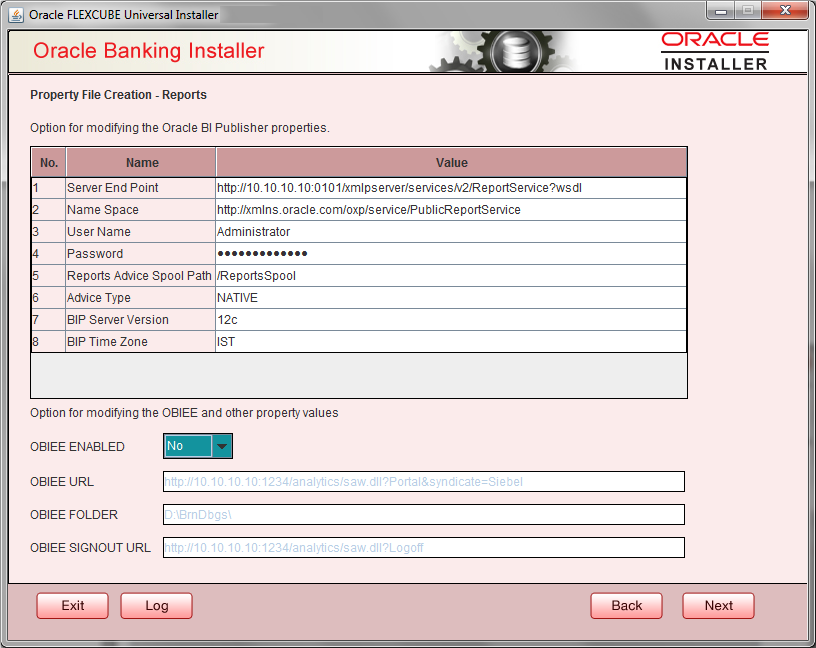1.2.9 Setting Reports details
This topic explains the BI Publisher properties.
- Click the Next button and the following screen is displayed.Oracle Banking
Installer - Property File Creation - Reports screen is displayed.
Figure 1-8 Oracle Banking Installer - Property File Creation - Reports
- On the Oracle FLEXCUBE Universal Installer - Property File Creation - Reports screen, specify the Publisher Properties fields.This table will be enabled only if REPORTS_ENABLED plug-in is selected.
Table 1-6 Property File Creation - Reports - BI Publisher Properties.
| Field | Description |
|---|---|
| Server End Point |
Specify the BIP end point. http://whf00blq:9502/xmlpserver/services/v2/ReportService?wsdl. However, you need to change the IP and port where BIP Application is installed. WSDL URL gets modified based on “BIP Server Version” on selecting the required version from the dropdown. |
| Name Space |
Specify the BIP name space. By default, the installer displays ‘http://xmlns.oracle.com/oxp/service/PublicReportService’. |
| User Name | Specify the BIP user name. By default, the Installer displays ‘Administrator’. |
| Password | Specify the password for the above user name. By default, the Installer sets it as ‘Administrator’. |
| Reports Spool Path | Specify the reports spool path. By default, the Installer displays /ReportsSpool |
| Advice Type | Specify the advice type. You can choose one of the
following:
|
| BIP Server Version | Specify the qualified BIP server version. You can select the appropriate one from the adjoining drop-down list. |
| BIP Time Zone |
Specify the time zone of the BIP server. OBIEE properties will be always shown. |
| OBIEE Enabled | Chose Yes/No from the drop down box. |
| OBIEE URL | Provide OBIEE URL path. |
| OBIEE Folder | Provide a folder path at the application server level. |
| OBIEE Signout URL | Provide OBIEE signout URL. |
Parent topic: Creating Property File