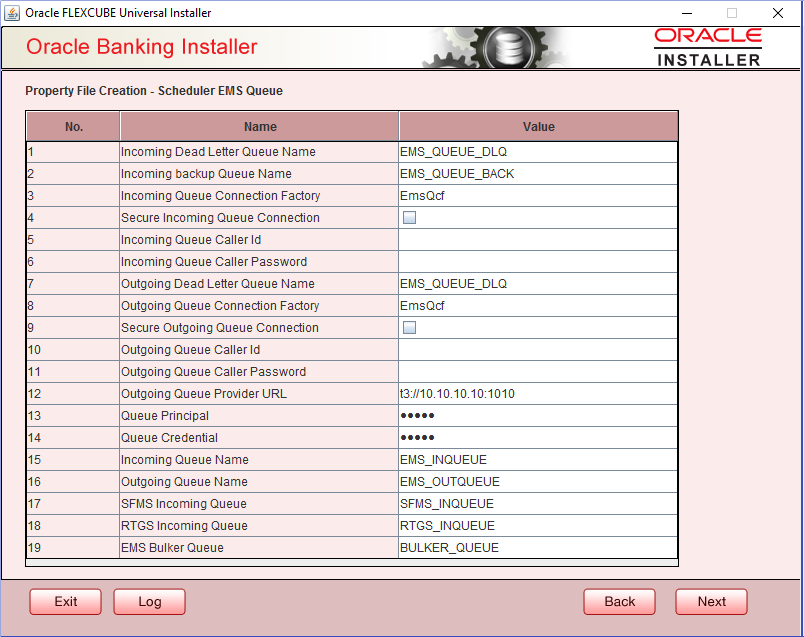1.2.6 Setting Scheduler EMS Properties
This topic explains the Scheduler EMS Properties for the property file creation.
- Click the Next button and the following screen is displayed.Oracle Banking
Installer - Property File Creation - Scheduler EMS Queue screen is
displayed.
Figure 1-5 Oracle Banking Installer - Property File Creation - Scheduler EMS Queue
- On the Oracle FLEXCUBE Universal Installer - Property File Creation - Scheduler EMS Queue screen, specify the fields.
Table 1-4 Property File Creation - Scheduler EMS Queue
| Field | Description |
|---|---|
| Incoming Dead Letter Queue Name | By default ‘EMS_QUEUE_DLQ’ is set as the incoming dead letter queue name, retain the same. |
| Incoming backup Queue Name | By default ‘EMS_QUEUE_BACK’ is set as incoming backup queue name, retain the same |
| Incoming Queue Connection Factory |
Specify the name of the incoming connection factory to which EMS listens. You need to create this connection factory in the application server. For details on connection factory creation, follow the steps described for creation of notify connection factories. ‘EmsQcf’ is given as default value for the incoming queue connection factory. |
| Secure Incoming Queue Connection | Check this box to indicate that it is a secured queue connection. |
| Incoming Queue Caller ID | Specify the caller ID for the secured queue connection. |
| Incoming Queue Caller Password | Specify the caller password for the secured queue connection. |
| Outgoing Dead Letter Queue Name | By default ‘EMS_QUEUE_DLQ’ is set as outgoing dead letter queue name, retain the same. |
| Outgoing Queue Connection Factory |
Specify the name of the outgoing connection factory to which EMS listens. You need to create this connection factory in the application server. For details on connection factory creation, follow the steps described for creation of notify connection factories. ‘EmsQcf’ is given as default value for the outgoing queue connection factory. |
| Secure Outgoing Queue Connection |
Check this box to indicate that it is a secured outgoing queue connection. |
| Outgoing Queue Caller ID |
Specify the caller ID for the secured queue connection. |
| Outgoing Queue Caller Password |
Specify the caller Password for the secured queue connection. |
| Outgoing Queue Provider URL | Specify the URL of the outgoing queue.
In case EMS OUT MDB is to be configured to queue, you need to specify the URL for outgoing provider based on the application server. By default, the Installer displays the outgoing queue provider URL for Oracle WebLogic. This value is application server dependent. Refer the table Application Server - EMS Out Initial Context Factory for details of Outgoing Queue Provider URL to be used for different application servers. |
| Queue Principal |
Specify the queue principal. If EMS OUT MDB has to be configured to queue, you need to specify the EMS out queue principal. This is the user name for the application server in which the queue is configured. |
| Queue Credential |
Specify the queue credential. If EMS OUT MDB has to be configured to queue, you need to specify the EMS out queue credential. This is the password for the above user name created for application server in which the queue configured. |
| Incoming Queue Name |
Specify the incoming queue name for which EMS is configured. By default EMS_INQUEUE is specified. |
| Outgoing Queue Name | Specify the outgoing queue name for which EMS is configured. By default EMS_OUTQUEUE is specified. |
| SFMS Incoming Queue | Specify the SFMS Incoming Queue for which EMS is configured. . By default SFMS_INQUEUE is specified. |
| RTGS Incoming Queue | Specify the RTGS incoming Queue for which EMS is configured. By default RTGS_INQUEUE is specified. |
| EMS Bulker Queue |
Specify the Bulker Queue name. By default BULKER_QUEUE is specified, retain the same. So that in fcubs.properties file, EMS_BULKER_QUEUE field gets updated to ‘BULKER_QUEUE’ value. Once you have specified the above details, click ‘Next’ and system displays the next screen. |
| Application Server | EMS Out Initial Context Factory |
|---|---|
| Oracle WebLogic |
t3://<ip_adress>:port For example: t3://10.10.10.10:1010 Here, 10.10.10.10 represents the local host and 1010 to the target server default port (AdminServer/ManagedServer). |
| IBM WebSphere |
iiop://<ip_adress>:port For example: iiop://10.10.10.10:1010 Here, 1010 represents the default iiop port |
Parent topic: Creating Property File