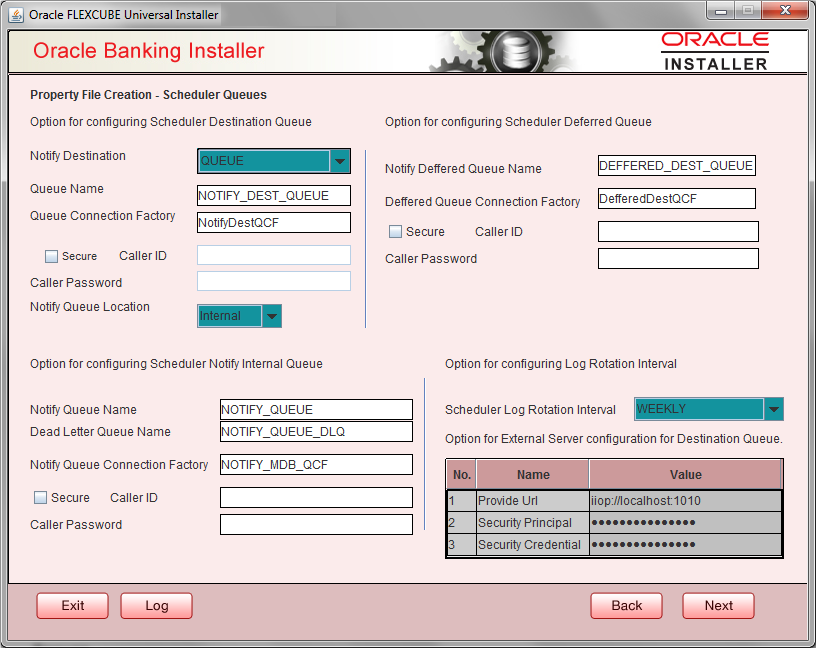- Installer Property File Creation
- Creating Property File
- Configuring Scheduler
1.2.5 Configuring Scheduler
This topic explains the systematic instructions to configure scheduler data source.
- The system displays the following screen: Oracle Banking Installer -
Property File Creation - Scheduler Queues.
Figure 1-4 Oracle Banking Installer - Property File Creation - Scheduler Queues
- On the Oracle Banking Installer - Property File Creation - Scheduler
Queues screen,specify the fields. For more information, refer the field
description table.
Table 1-3 Property File Creation - Scheduler Queues
Field Description Scheduler Log Rotation Interval Select the interval between each rotation of scheduler log. Given options are: - DAILY
- WEEKLY
- MONTHLY
Notify Destination Specify the notify destination. Select one of the following options: - QUEUE
- TOPIC
Queue Name Set ‘NOTIFY_DEST_QUEUE’ as the destination queue name. Queue Connection Factory Set ‘NotifyDestTCF’ as the queue connection factory. Secure Check this box to indicate that it is a secured queue connection factory. If you check this box, you will be prompted to specify the Caller ID and Caller Password as shown in the following screen. Specify the following details: Notify Deferred Queue Name Set ‘DEFFERED_DEST_QUEUE’ as the notify differed queue name. Deferred Queue Connection Factory Set ‘DefferedDestQcf’ as the deferred queue connection factory. Secure Check this box to indicate that it is a secured deferred queue connection factory. If you check this box, you will be prompted to enter the caller ID and caller password. Specify the following details: Notify Queue Name Set ‘NOTIFY_QUEUE’ as the notify queue name. Dead Letter Queue Name Set ‘NOTIFY_QUEUE DLQ’ as the dead letter queue name. Notify Queue Connection Factory Set ‘NOTIFY_MDB_QCF’ as the notify queue connection factory. Secure Check this box to indicate that it is a secured queue connection factory. If you check this box, you will be prompted to enter the caller ID and caller password as shown in the following screen. Notify Queue Location Specify the notify queue location. Select one of the following options: - Internal
- External

For Oracle WebLogic application server, the notify queue location should be selected as ‘Internal’.If you choose ‘External’ following details for the external queue will be enabled.
Provider URL Specify the provide URL: (iiop://localhost:1010).1010 is the default IIOP port.
Security Principal Specify the login ID to access the application server. Security Credentials Specify the password to access the application server. Application Server EMS Out Initial Context Factory Oracle WebLogic t3://<ip_adress>:port
For example: t3://10.10.10.10:1010
Here, 10.10.10.10 represents the local host and 1010 to the target server default port (AdminServer/ManagedServer).
IBM WebSphere iiop://<ip_adress>:port
For example: iiop://10.10.10.10:1010
Here, 1010 represents the default iiop port
Field Description Security Principal Specify the login ID to access the application server. Security Credentials Specify the password to access the application server.
Click ‘Next’ to proceed with scheduler configuration.

If you choose ‘Internal’ as the ‘Notify Queue Location’, this screen is not displayed. - Click ‘Next’ and the following screen is displayed.
Parent topic: Creating Property File