1.2.5 Setting EMS FTP/FTPS Properties
This topic explains the EMS FTP/FTPS properties.
- Click the Next button and the following screen is displayed.Oracle Banking
Installer - Property File Creation - EMS FTP/FTPS screen is displayed.
Figure 1-2 Oracle Banking Installer - Property File Creation - EMS FTP/FTPS
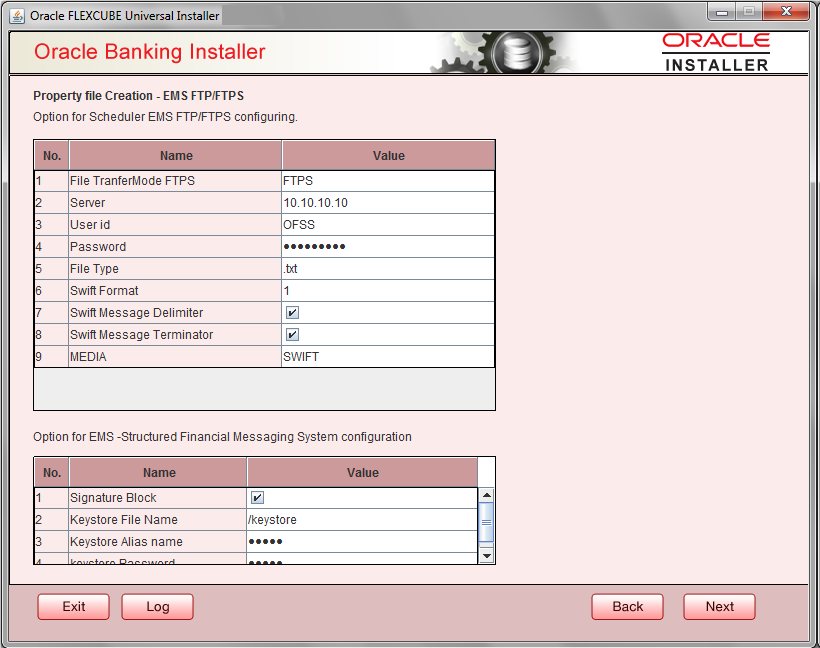
Description of the illustration 1.2.5_ems-ftp_ftps.png - On the Oracle Banking Installer - Property File Creation - Scheduler EMS
Queue screen, specify the EMS FPT/FTPS fields.
For more information on fields, refer the table below:
Field Description File Transfer Mode FTPS Specify the mode of transferring files to EMS. Select one of the following: - FTPS
- SFTP
- HTTP
Server Specify the server IP address for the selected file transfer mode. User ID Specify the user ID to access the server of the file transfer mode. Password Specify the password to for the above user ID. File Type Specify the type of file that is transferred. By default, the Installer sets it as ‘.txt’. SWIFT Message Delimiter Select check box if needed. SWIFT Message Terminator Select check box if needed. Media Specify the Media Signature Block Check this box to enable signature block. Keystore File Name Specify the keystore file name. Keystore Alias Name Specify the keystore alias name. Keystore Password Specify the keystore password.
- Once you have specified the above details, click ‘Next’ and system displays the next screen.
Parent topic: Creating Property File