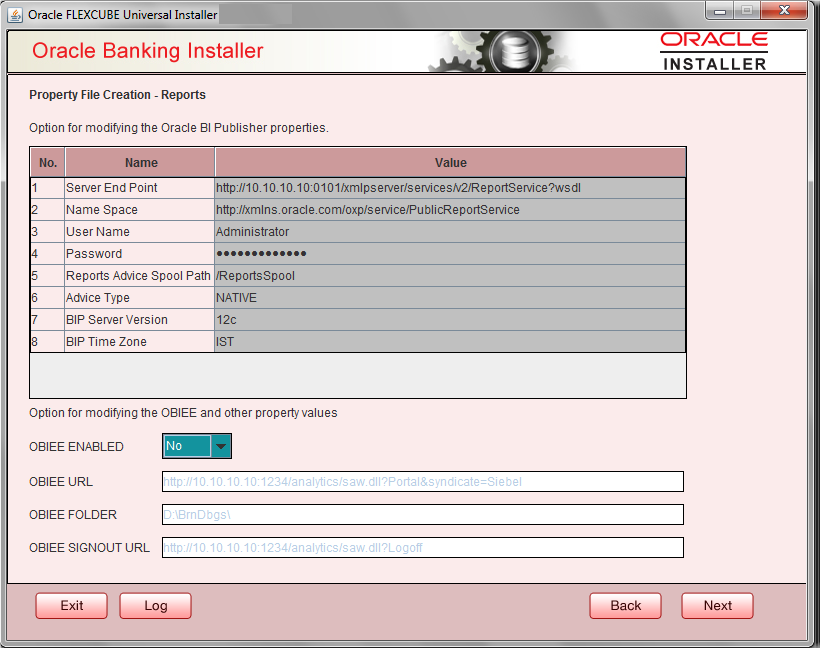- Standalone Scheduler Property File Creation
- Creating Property File for Standalone scheduler
- Creating Property File
- Setting Report Properties
1.2.7 Setting Report Properties
This section describes the methods to set report properties.
- Click the Next button and the following screen is displayed. Oracle Banking Installer - Property File Creation - Reports screen is displayed.
- On the Oracle Banking Installer - Property File Creation - Reports
screen, specify the Publisher Properties fields.
For more information, refer the field description table
Field Description Server End Point Specify the BIP end point.
http://whf00blq:9502/xmlpserver/services/v2/ReportService?wsdl
However, you need to change the IP and port where BIP Application is installed. WSDL URL gets modified based on “BIP Server Version” on selecting the required version from the drop-down.
Name Space Specify the BIP name space.
By default, the installer displays ‘http://xmlns.oracle.com/oxp/service/PublicReportService’.
User Name Specify the BIP user name. By default, the Installer displays ‘Administrator’. Password Specify the password for the above user name. By default, the Installer sets it as ‘Administrator’. Reports Spool Path Specify the reports spool path. By default, the Installer displays /ReportsSpool Advice Type Specify the advice type. You can choose one of the following: - NATIVE - This advice type is used for generating advices in text format
- BIP - This advice type is used for generating advices in PDF format.
BIP Server Version Specify the qualified BIP server version. Example : 12c BIP Time Zone Specify the time zone of the BIP server.
Specify the following details:
Factory Initial Specify the factory initial. Provider URL Specify the URL of the server. Enter the IP address, target server port (AdminServer/ManagedServer) and the context root. Security Principal Specify the user name to access the application server where BPEL is installed. Security Credential Specify the password for the above user name. Soa Partition Name Specify the Soa Server Name. By default it will be the Installer sets it to ‘default’. Domain Password Specify the domain password for which SOA server is extended Dedicated Connection Check this box to indicate that this connection is not used for other purposes. BPEL Realm Name Specify the BPEL realm name. BAM URI Specify the BAM URI. BPM Installed Check this box if the BPM is installed. BI User Specify the BI user. BI Password Specify the password for BI user. External Alerts Required Check this box to enable External Alerts Required. Enabling Load Balance Check this box to enable BPEL load balance. Frequency Specify the balance load frequency. Task Counts Specify the balance load task count. Cut-off Time Specify the balance load cut-off time.
- Once you have specified the above details, click ‘Next’ and system displays the next screen.
Parent topic: Creating Property File