1.1 Incoming Message Browser
This topic provides the systematic instructions to search the incoming messages in the application.
Banks and financial institutions receive incoming SWIFT messages through the SWIFT Alliance network for various purposes. After the bank receives SWIFT messages in its incoming folder, the messages are reviewed, and appropriate actions are taken.
Incoming Message Browser - Search
User can search the Incoming Messages by providing the search criteria value. After providing search criteria,system displays the search values as per the provided search criteria. In search criteria any one value either in Branch or Reference Number or Module or Process Status field can be specified for searching.
The Incoming Message Browser has two sections Incoming Message Browser - Search Criteria and Incoming Message Browser - Search Result as given below:
Figure 1-3 Incoming Message Browser - Search Criteria
Incoming Message Browser - Search Results
Based on the parameters provided as a search criteria, system search the messages and displays the details in the Incoming Message Browser - Search Result section.
System displays the number of pages available as part of search and number of records per page. User can navigate between the pages to view the details from search result.
Figure 1-4 Incoming Message Browser - Search Results
For more information on fields, refer to the field description table below.
Table 1-2 Incoming Message Browser - Search Results - Field Description
| Field | Description |
|---|---|
| Select | Check box to select the Incoming Message record. |
| Branch | System displays the branch code. |
| Document Number | System displays the document number for the message. |
| Message Type | System displays the SWIFT Message Type. |
| Sub Message Type | System displays the SWIFT Sub Message Type. |
| Message Receive Date | System displays the date range on which the message received to SWIFT folder. |
| 20 - Senders Reference | System displays the Senders reference details. |
| 21 - Related Reference | System displays the Related reference details of the message. |
| Sender BIC | System displays the Sender BIC details. |
| Receiver BIC | System displays the Receiver detail of message. |
| Message Sequence Number | System displays the Message Sequence Number. |
| Process Status | System displays the the process status of the message as Unprocessed, Processed or Repair. |
| Contract Reference | System displays the generated contract reference detail if the Message is processed and linked to contract. |
| Media | System displays the media of messages. |
Parent topic: Message Browser
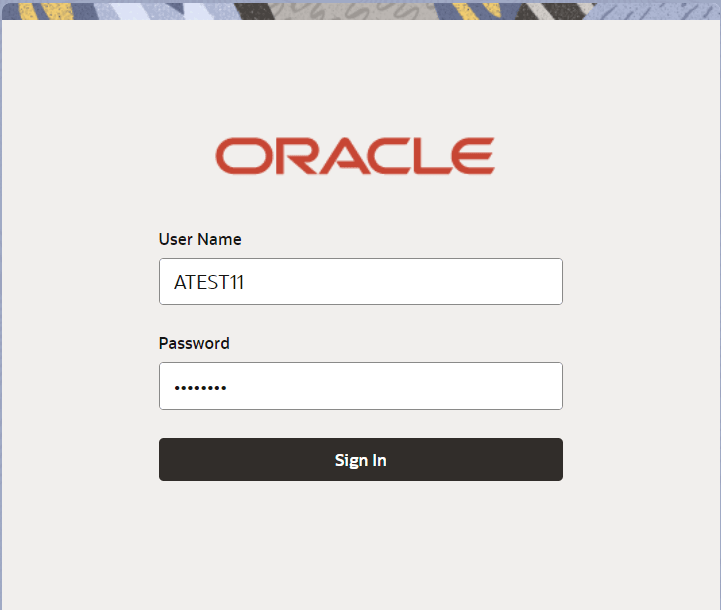
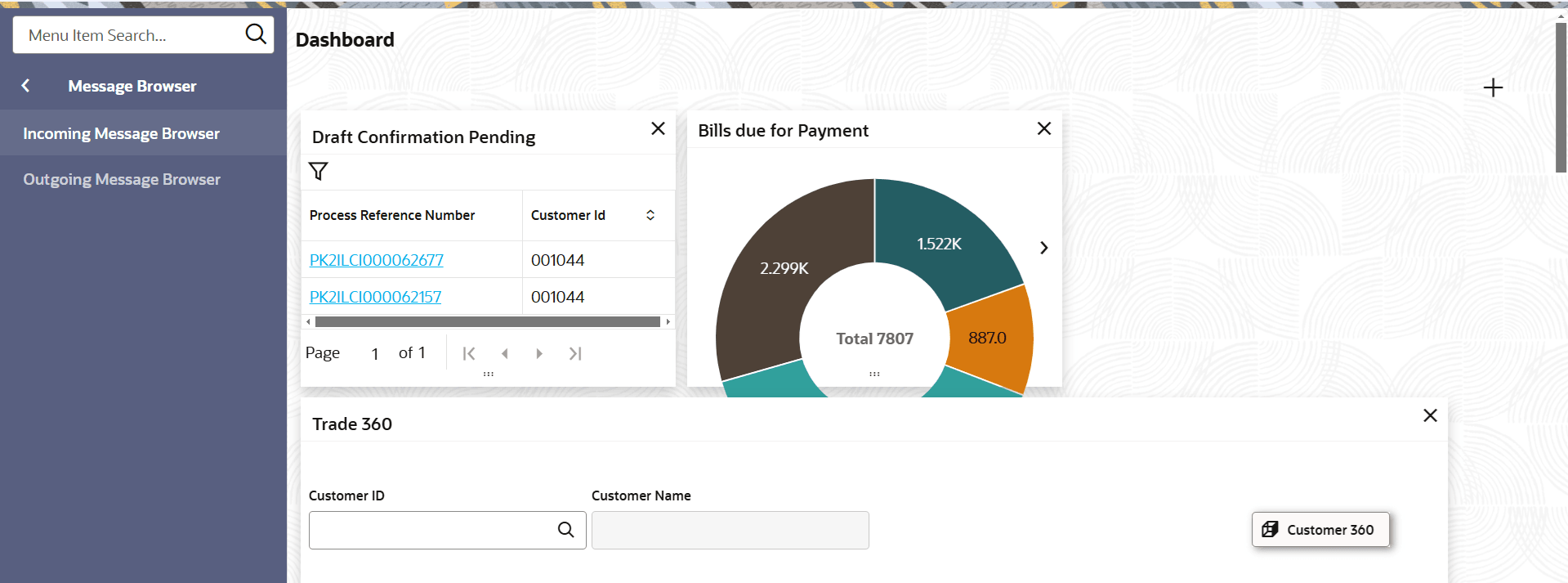
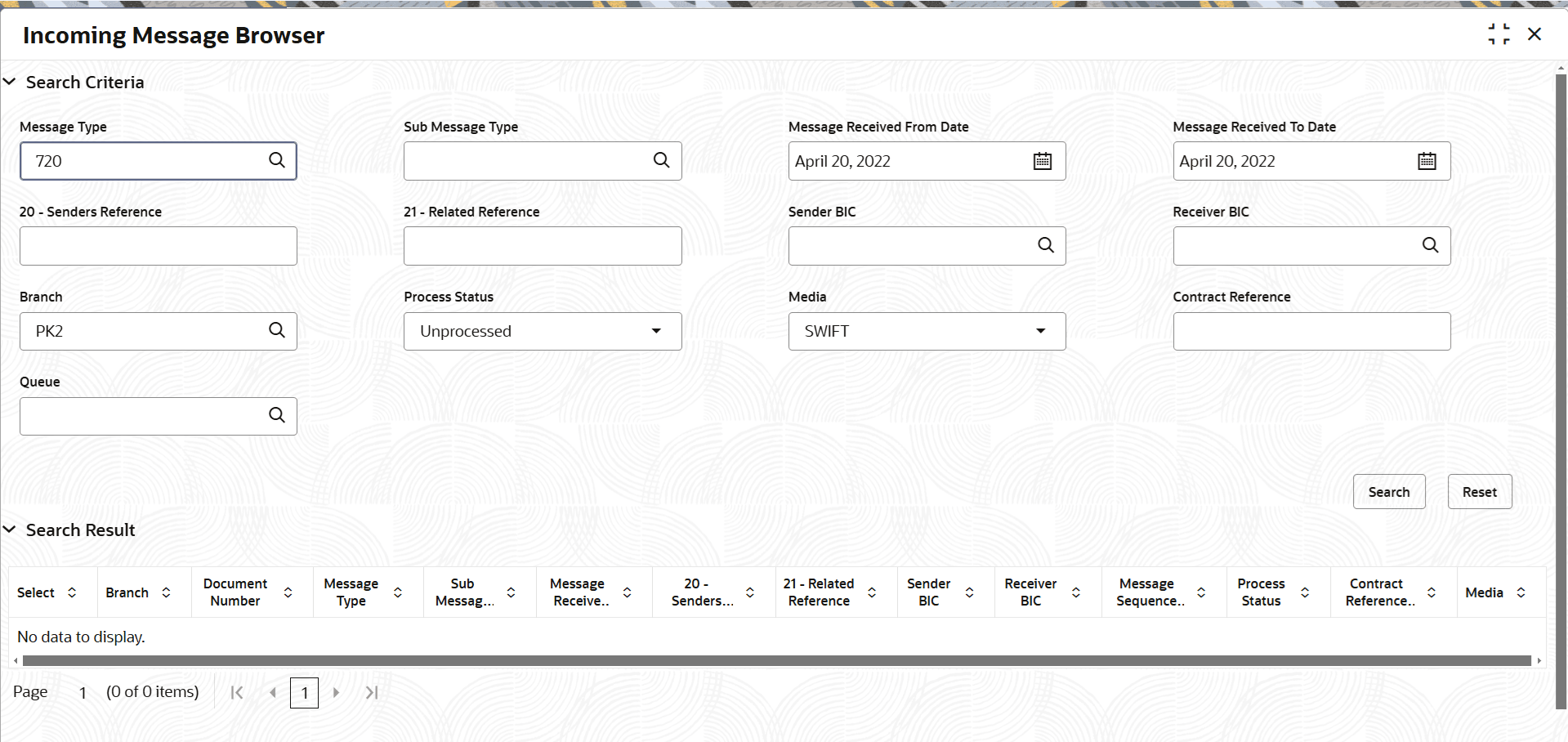
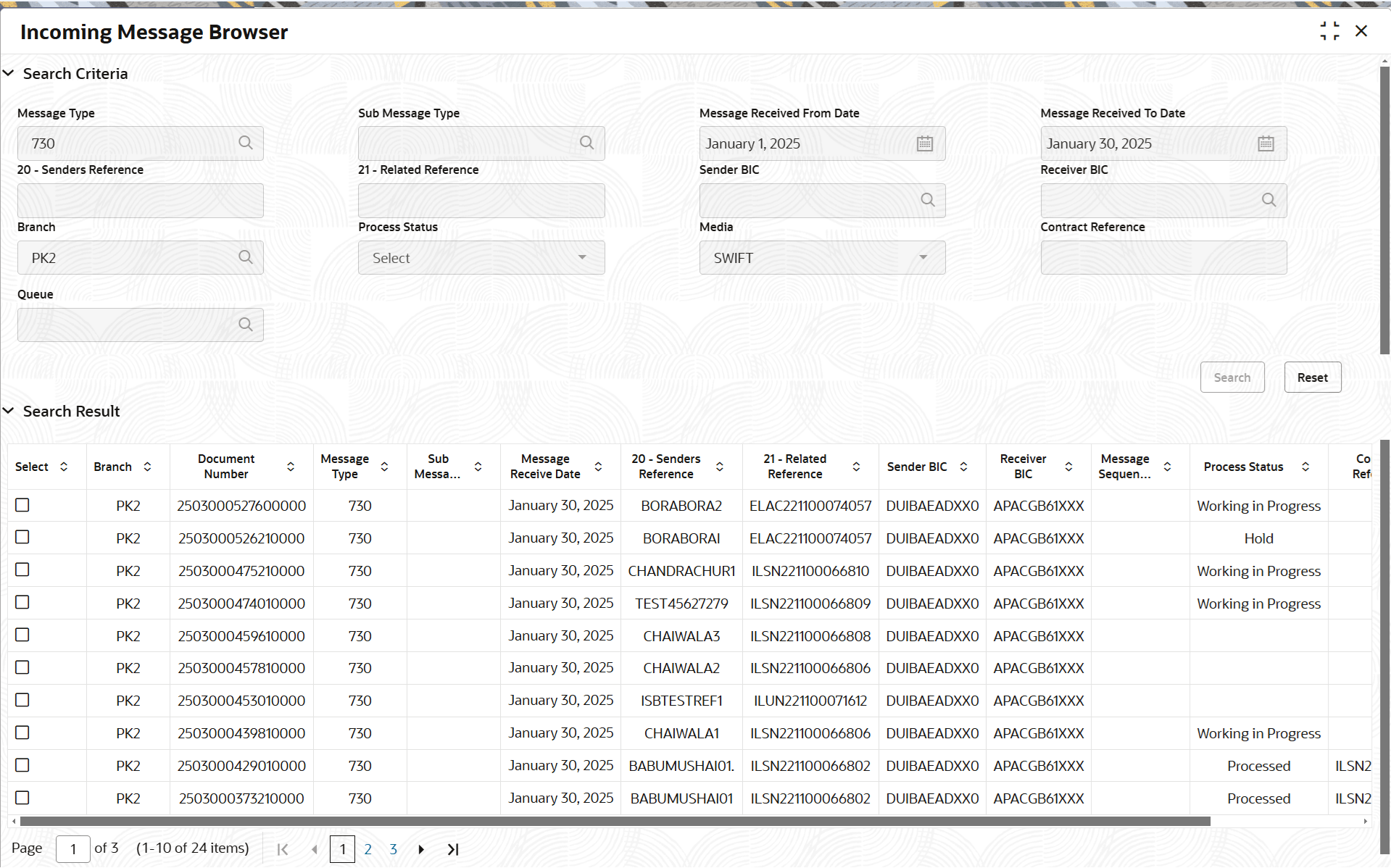
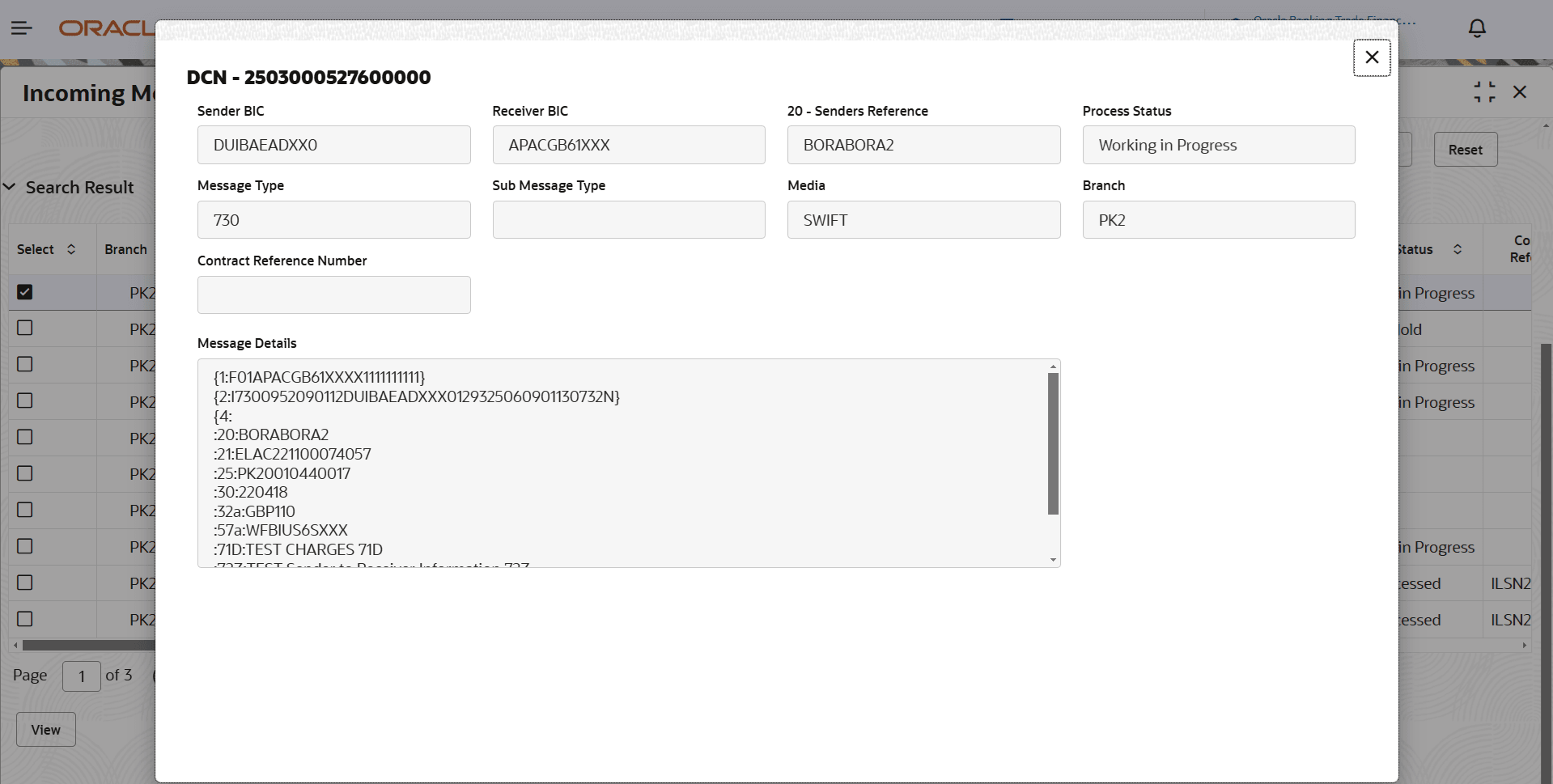
 to close the screen.
to close the screen.