1.2 Outgoing Message Browser
This topic provides the systematic instructions to search the outgoing messages in the application.
Banks and financial institutions send Outgoing messages in form of SWIFT or Mail for variety of purposes.
Once the Bank sends out messages Bank user would like to see the status of the sent messages or view the detail.
This screen allows the Bank user to view the summary of the message sent for Trade Finance Transactions. The user can also be able to check the status of the Message and view the detail of Messages Sent out.
Outgoing Message Browser - Search
User can search the Outgoing Messages by providing the search criteria value. After providing search criteria,system displays the search values as per the provided search criteria.
In search criteria any one value either in Branch or Reference Number or Module or Acknowledgment Status field are mandatory for searching.
The Outgoing Message Browser has two sections Outgoing Message Browser - Search Criteria and Outgoing Message Browser - Search Result as given below:
Figure 1-8 Outgoing Message Browser - Search Criteria
Outgoing Message Browser - Search Results
Based on the parameters provided as a search criteria, system search the messages and displays the details in the Outgoing Message Browser - Search Result section.
System displays the number of pages available as part of search and number of records per page. User can navigate between the pages to view the details from search result.
Figure 1-9 Outgoing Message Browser - Search Results
For more information on fields, refer to the field description table below.
Table 1-6 Outgoing Message Browser - Search Results - Field Description
| Field | Description |
|---|---|
| Select | Check box to select the Outgoing Message record. |
| Branch | System displays the branch details. |
| Document Number | System displays the document number for the message. |
| Reference Number | System displays the reference number for the message. |
| Module | System displays the module for the message. |
| Advice Name | System displays the message type of the message. |
| Sub Advice Name | System displays the sub message type of the message. |
| Receiver | System displays the Receiver detail of message. |
| Media | System displays the media of messages.
The media types are:
|
| SWIFT Message Type | System displays the SWIFT Message Type. |
| SWIFT Message Sub Type | System displays the SWIFT Sub Message Type. |
| Name | System displays the name of the receiver. |
| Address 1-4 | System displays the address details of the Receiver. |
| Location | System displays the location details of the Receiver. |
| Message Status | System displays the message status of the message. |
| Acknowledgment Status | System displays the Acknowledgment status. |
Parent topic: Message Browser
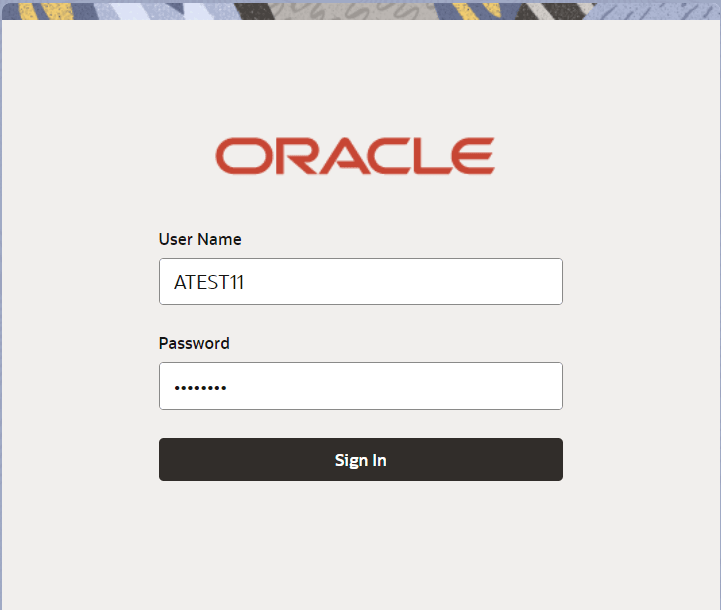
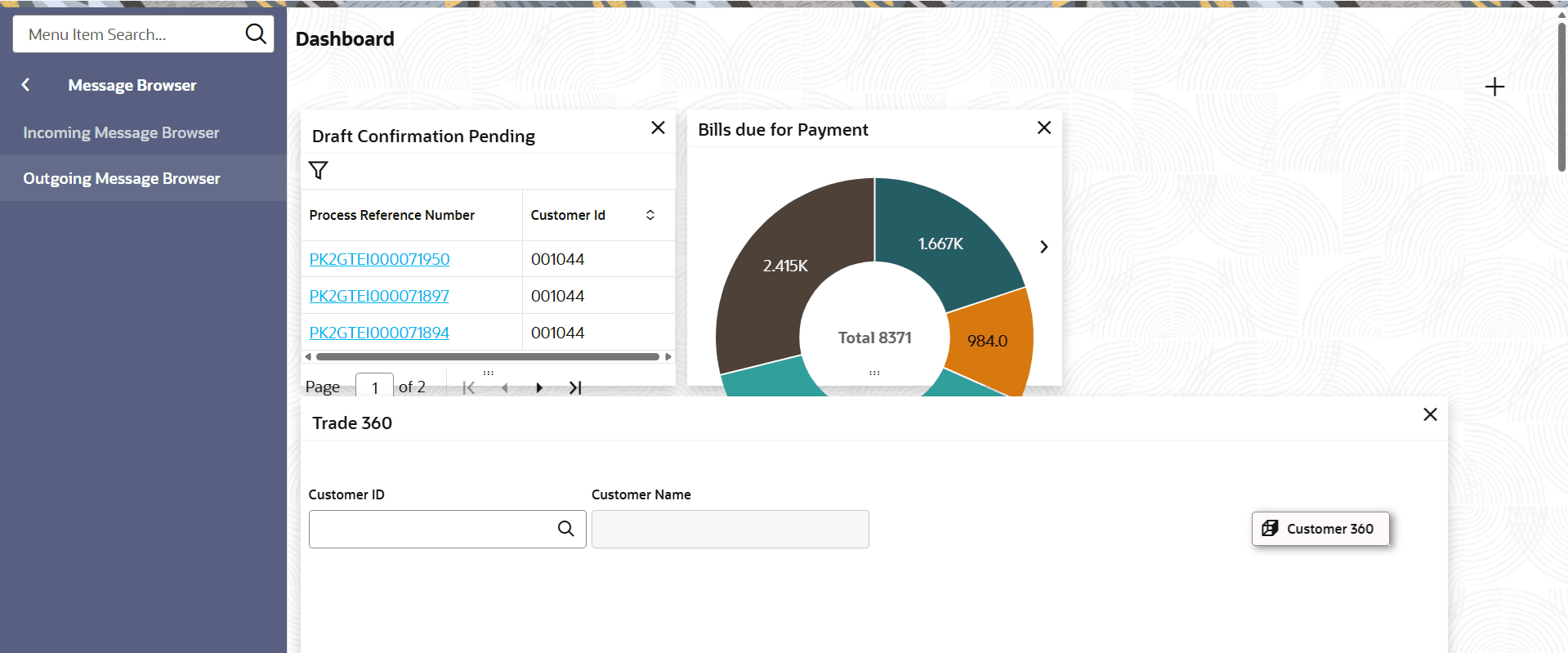

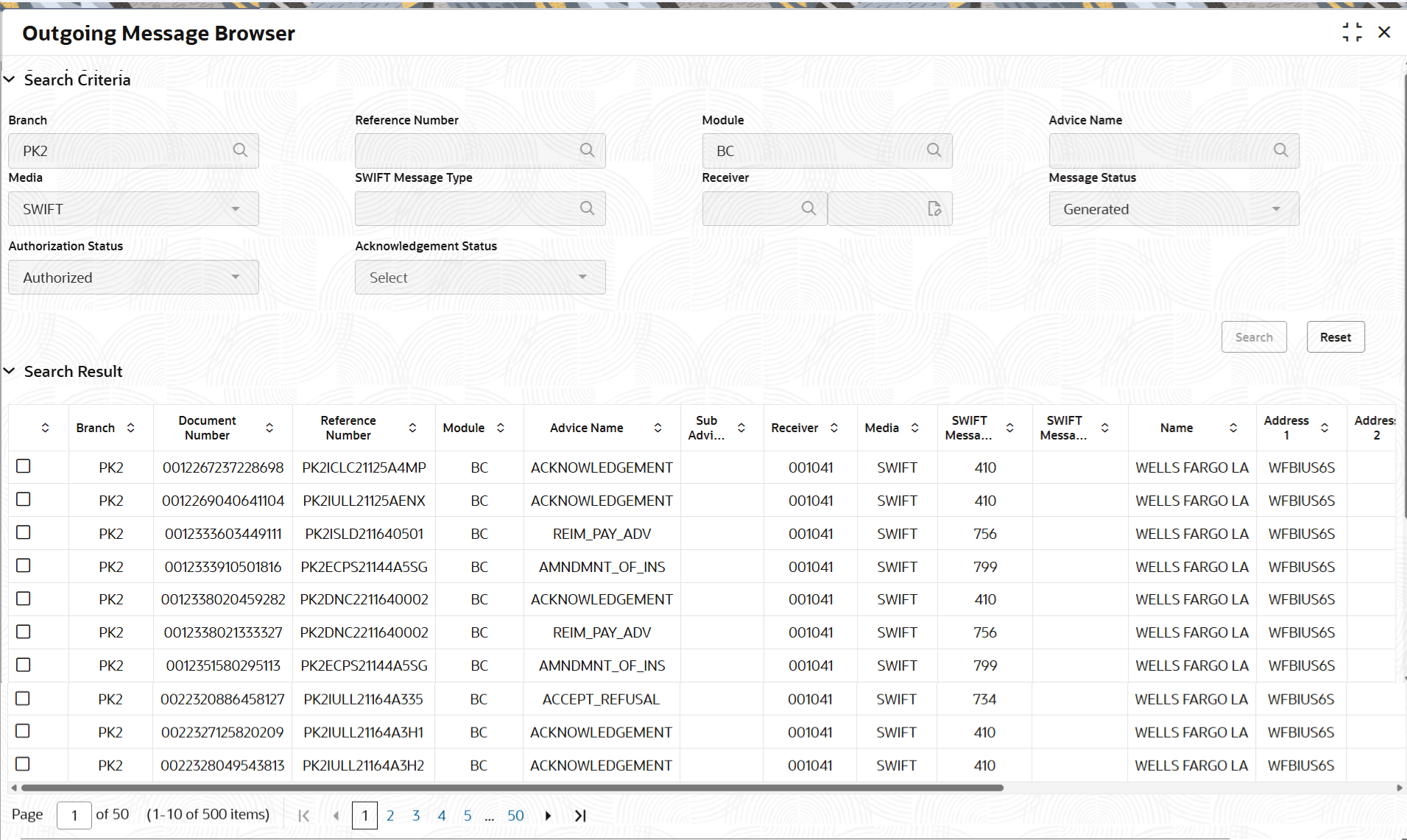
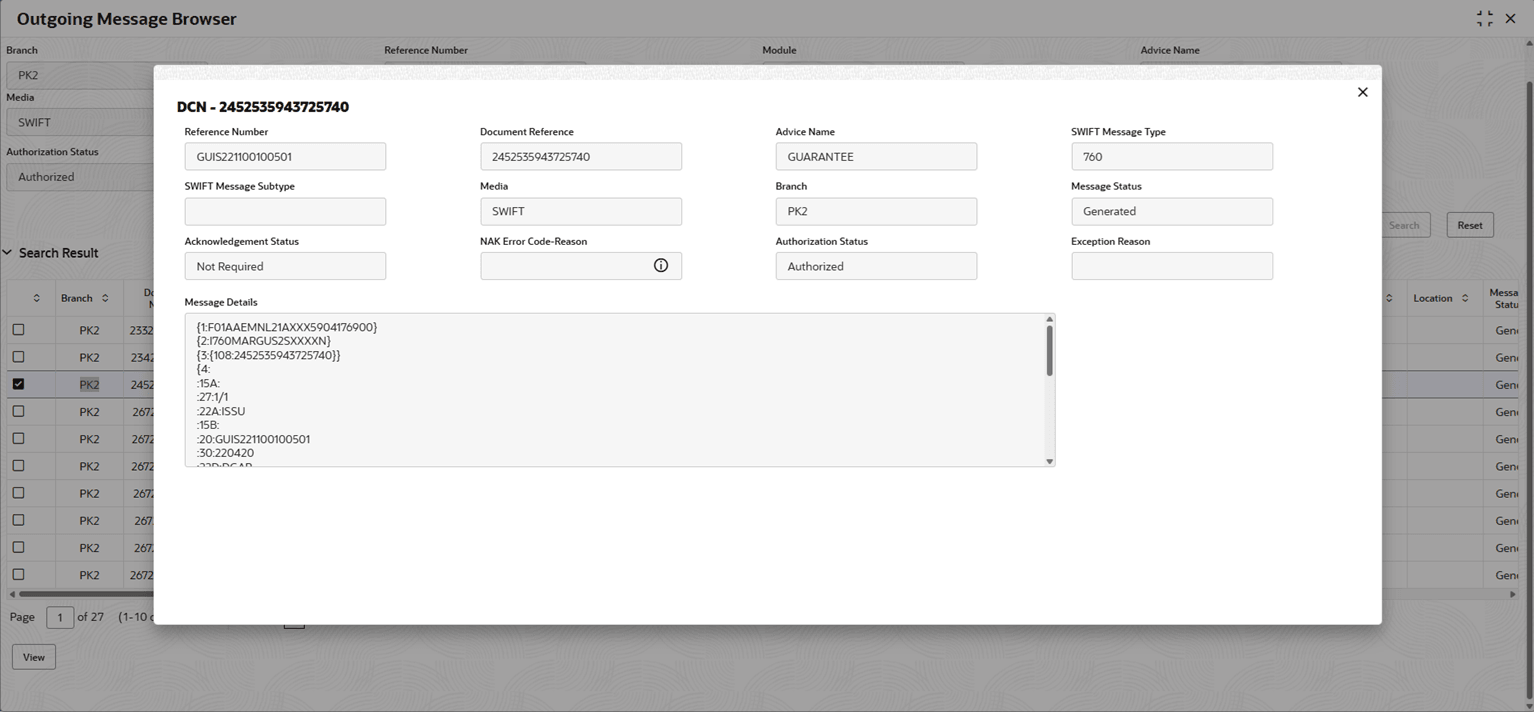
 to close the screen.
to close the screen.