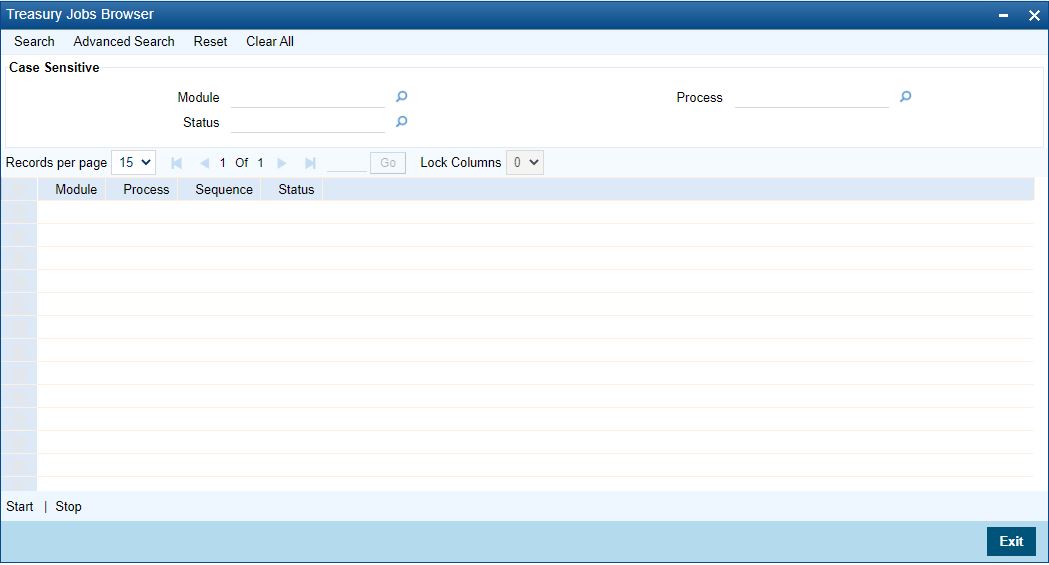1.27 Start the Background Process
This topic describes the systematic instructions to start or stop the background process.
The balance statement can be facilitated to run as part of a scheduled job as part of the Oracle jobs initiated during processing. The Jobs Browser screen of the application provides you the facility to run the balance statement as a synchronized task, subject to specified time intervals in hours, run the background process to generate and print advices.
In addition to the generation of the advices, system also prints the advices that are scheduled to be generated during EOD processing. You can start or stop a process in the Treasury Jobs Browser screen.
Parent topic: Core Maintenance