- Messaging User Guide
- Process Incoming Messages
- Incoming Messages
- View Incoming Message Browser Summary
7.1.1 View Incoming Message Browser Summary
This topic provides systematic instructions to view incoming message browser summary.
The Treasury Incoming Message Browser Summary
screen receives the messages that have come in through the MCS connected to the node in
which the database of the branch is installed.
- On Homescreen, specify MSSTRIBR
in the
text box, and click Next.Treasury Incoming Message Browser Summary screen displays.
Figure 7-1 Treasury Incoming Message Browser Summary
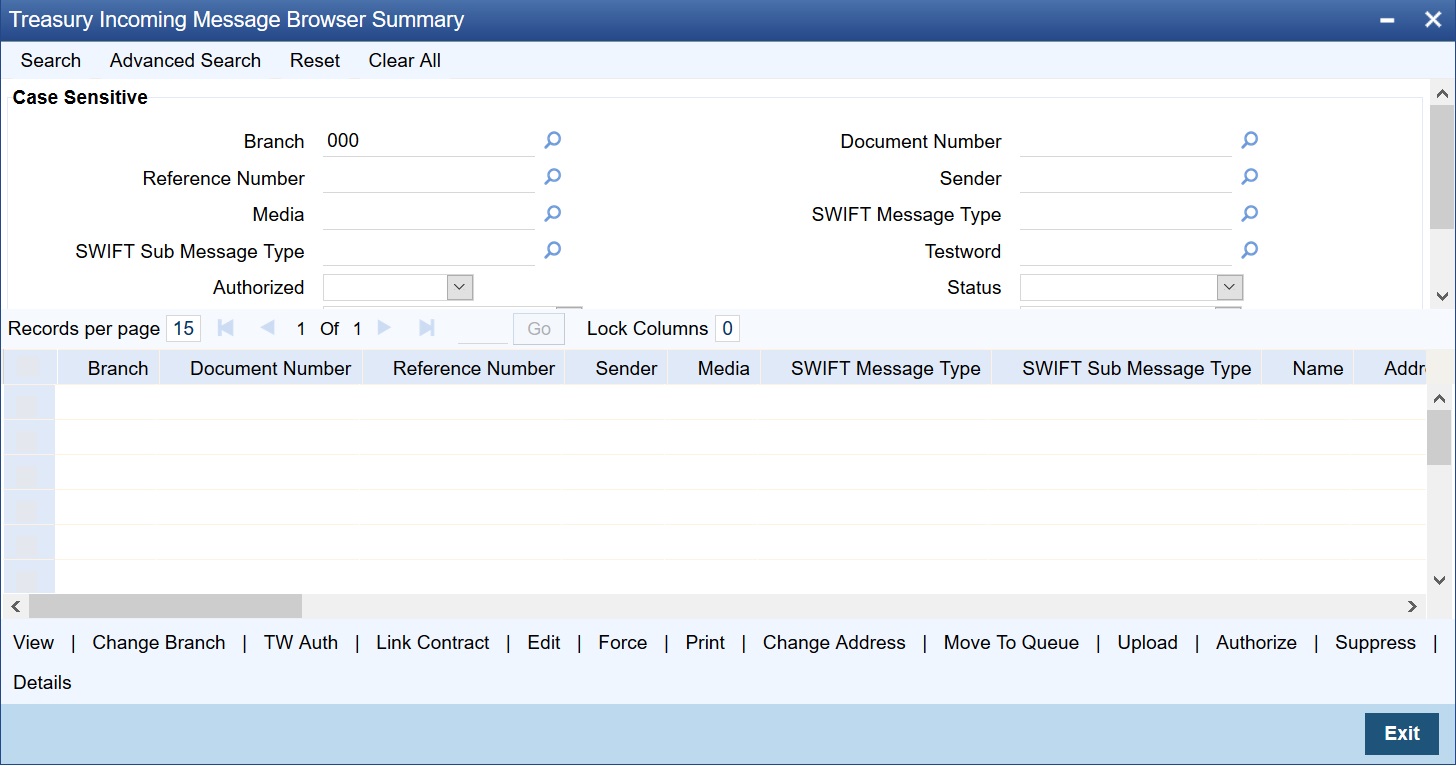
Description of "Figure 7-1 Treasury Incoming Message Browser Summary" - On Treasury Incoming Message Browser Summary screen,
specify the details. Through the Incoming Message Browser Summary screen, the following functions can be performed:
Table 7-1 Treasury Incoming Message Browser Summary - Field Description
Field Description Branch Specify the branch code. Reference Number Specify the reference number. Media Specify the media through which the message was transmitted. SWIFT Sub Message Type Specify the SWIFT sub message type. Authorized Select the authorization status from the drop-down list. - Authorized
- Unauthorized
Suppress Message Select the message suppression option from the drop-down list. - Suppress Msg Generation
- No Suppress
- Suppress Full
Queue Specify the queue. Document Number The Document Number (DCN) is the delivery control number used to identify the message. It is a 10-digit number prefixed with a letter of the English alphabet. The DCN is constructed as follows: - 1-2 Characters: Last two digits of the current year
- 3-5 Characters: Day of the year (Julian Date)
- 6-10 Characters: Sequential number starting from 00001 each day
Sender Specify the name, address and location of the sender of the message. SWIFT Message Type Specify the SWIFT message type. Testword For a message that was transmitted through Telex, specify the testword. Telex messages that come into the bank needs to be checked for validity if it is specified in the Messaging Branch Parameters Maintenance screen. This is done by entering a testword which depends on the testword arrangement with the counterparty, the important aspects of the message like customer, date and currency. If the testword entered does not match the Telex testword the message is registered as a defective message and put into the repair status. Status Select the record status from the drop-down list. - Unprocessed
- Processed
- Repair
- Suppressed
- Funding Exception
- Pending Cover Match
- Failed Verification
- Pending Authorization
- Pending Liquidation
Process Status Select the process status from the drop-down list. - Unprocessed
- Processed
- Repair
- Exception
- Pending Auth Receipt
- Upload incoming messages from the incoming directory on the node
- Check Testwords for Telex messages
- Authorize the Testword check for messages
- Link an incoming message to a contract
- Route the incoming messages to appropriate queues
- Click the Search button to view the details.The system identifies all incoming messages satisfying the specified criteria and displays the following details for each incoming message:
- Branch
- Document Number
- Reference Number
- Sender
- Media
- SWIFT Message Type
- SWIFT Sub Message Type
- Name
- Address 1
- Address 2
- Address 3
- Address 4
- Location
- Testword
- Entry By
- Release Time
- Running Number
- Authorized
- Checker Date Stamp
- Checker ID
- Status
- Suppress Message
- External Reference
- Process Status
- Modification Number
- Media Control System
- Message Status
- Once Auth
- Value Date
- Amount
- PDE Flag
- Queue
- Message Sequence Number
- Customer Reference Number
- SWIFT LAU
- LAU Validation
- RTGS Network
- Generated Reference
- Check the box against the message(s) for which needs to perform an operation
and then click the corresponding operation.
Table 7-2 Operations
Operation Description View To view the message, highlight the message and click the View button on the browser. The contents of the message will be displayed in a separate screen. Change Branch Select the message for which Branch has to be changed and click on Change Branch button. The details of the message will be displayed with only the Branch field enabled. Select the new branch from the list of values provided and save the message. TW Auth A telex message for which a testword is entered should be authorized before it can be routed to a user queue (if it is specified in the Messaging Branch Parameters Maintenance screen). To authorize a test word that was entered for a telex message, click the TW Auth button from the browser on this screen. During the authorization of a testword the authorizer will be required to re-enter the testword. Link Contract In the browser, select the message with which a contract to be associated and click the Link Contract button. The Reference Number option list is enabled for the selected message. Select the appropriate contract from the list. The message will be subsequently associated with the contract selected here. Edit Click the Edit button to make changes to the SWIFT message, especially the messages marked for repair. The message is displayed in edit mode (Edit Message screen) and only a user with requisite rights for editing can edit an incoming message. If editing is possible for the user, the message is available for amendment. The list of fields which can be modified are maintained through back-end database tables appropriately during implementation of Oracle FLEXCUBE Universal Banking . Mostly fields like Amount, Currency are maintained as non-modifiable whereas fields such as Value Date is maintained as modifiable. Based on the maintenance in these tables, the appropriate fields are enabled for amendment. On saving the amendment of the message, a new version is created and must be authorized. Two versions of an incoming message are displayed on the screen. If the verifier needs to reject the change for any reason the same can be mentioned in the Reject Reason field. Note:
In the case of incoming messages with a PDE trailer, the PDE Flag check box in the Incoming Message Browser Summary screen will be checked. In the Edit Message screen, check Remove Trailer option to remove the PDE trailer (message contains the text PDE) and save the message.Force Use Force button to forcibly release all Payment Message Transactions with Funding Exception status and insufficient funds. In other words, the system will post the required accounting entries for such transactions regardless of insufficient funds in the accounts. However, an override will be displayed. The system will also maintain a detailed audit trail for such transactions. A user with appropriate rights can perform this function. Print To print the details of an incoming message, highlight the message and click the Print button on the browser. The screen prompts the option to spool or directly print the message. The SWIFT tag description can also be viewed. Change Address To change the address, highlight the message and click the Change Address button on the browser. Move To Queue After the necessary checks for the media through which a message is transmitted, route the message to a user queue. To change the queue in which an incoming message should be stored, select the message, click the Move To Queue button and select a queue from the adjoining option list. The message will be automatically moved to the queue that is specified. The final destination of an incoming message is the end-user queue. These queues represent departments or printers responsible for acting on the received messages. Once a message is lodged into an end-user queue, it can be viewed on-screen or printed by the users who have access to the queue. It is possible to move messages from one end user queue to another as well. For a message that was transmitted through Telex, enter the testword and have it authorized before routing it to the relevant end-user queue. Upload If the background process for incoming messages is not running, upload the messages that have come into the bank from the incoming directory on the node to which the branch is connected. To upload messages from the incoming directory (specified in the Message Media Control Maintenance screen) click the Upload button. All messages that were stored in the incoming directory will be uploaded to Oracle FLEXCUBE Universal Banking and displayed in the Incoming Message Browser. Authorize Use the Authorize button to authorize the message. All the amendments made to a SWIFT payment message have to be authorized by a user with appropriate authorization rights. At the time of authorization, Oracle FLEXCUBE Universal Banking will display the earlier version of the SWIFT payment message along with the amended version, in the same window. A list of all the errors due to which the message was marked for repair is also displayed. The authorizer can view all the errors and also verify the changes that were made to correct them. After verification, if all the details are found to be appropriate, the message is authorized. Oracle FLEXCUBE Universal Banking maintains a detailed audit log of all amended SWIFT Payment Messages. The following details are captured for each authorized message: - User ID of the person who authorized the amendments
- Date and time of authorization
Suppress To suppress a message, click the Suppress button in the incoming browser and process the Suppress Message screen. The following options are available to suppress a Payment Message: - Suppress Message Generation: On selecting this option, Oracle FLEXCUBE Universal Banking stops the generation of the Payment Message. However, the system post the necessary accounting entries for the messages being suppressed.
- Suppress Full: On selecting this option, the system does not post the related accounting entries. Advice generation stops and the system does not pick up the Payment Message for any further processing.
- No Suppress: A message marked with the No Suppress option is processed like any other normal incoming SWIFT payment message.
Details To view details of the incoming message, select the message and click the Details button. The following details regarding the incoming message are displayed on the Details screen: - Document Number
- Reference Number
- Swift Message Type
- Queue
- Operation
- Status
- Currency
- Amount
- Value Date
- External Reference Number
- Multi Credit Reference Number
- Branch
- Media Control System
- Node
- Test Word
- Repair Reason
- Name
- Address
- Location
- Process
- PDE Flag
- Suppress Options
- Remarks
- Auth By
- Entry By
- Sender
- Media
- Mod Number
- Checker Date Stamp
- Maker Date Stamp
- Suppress Status
- Funding Exception Status
- Cover Match Status
- Authorization Status
- Click the Exit button to end the transaction.
Parent topic: Incoming Messages