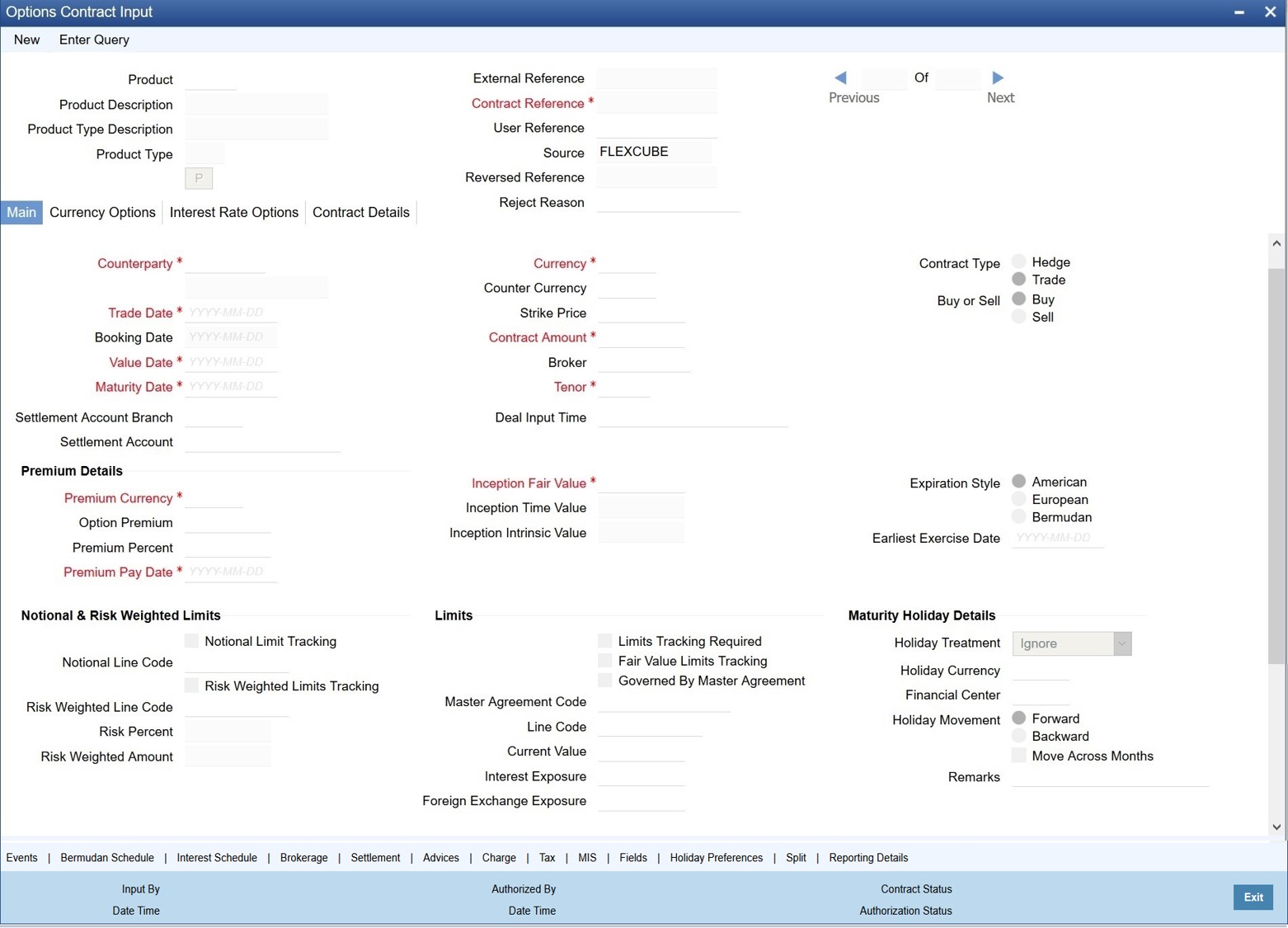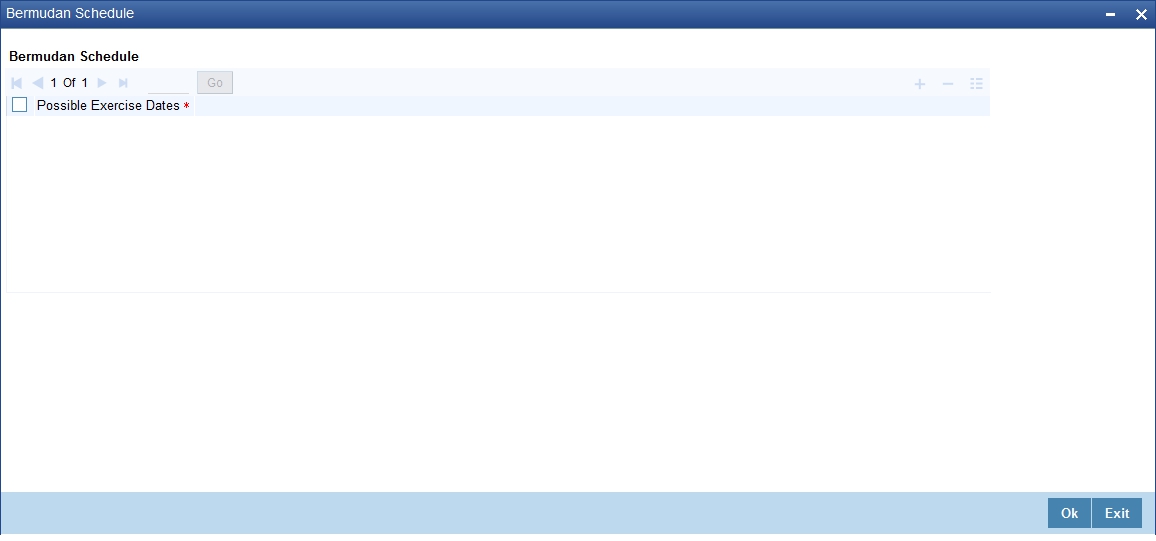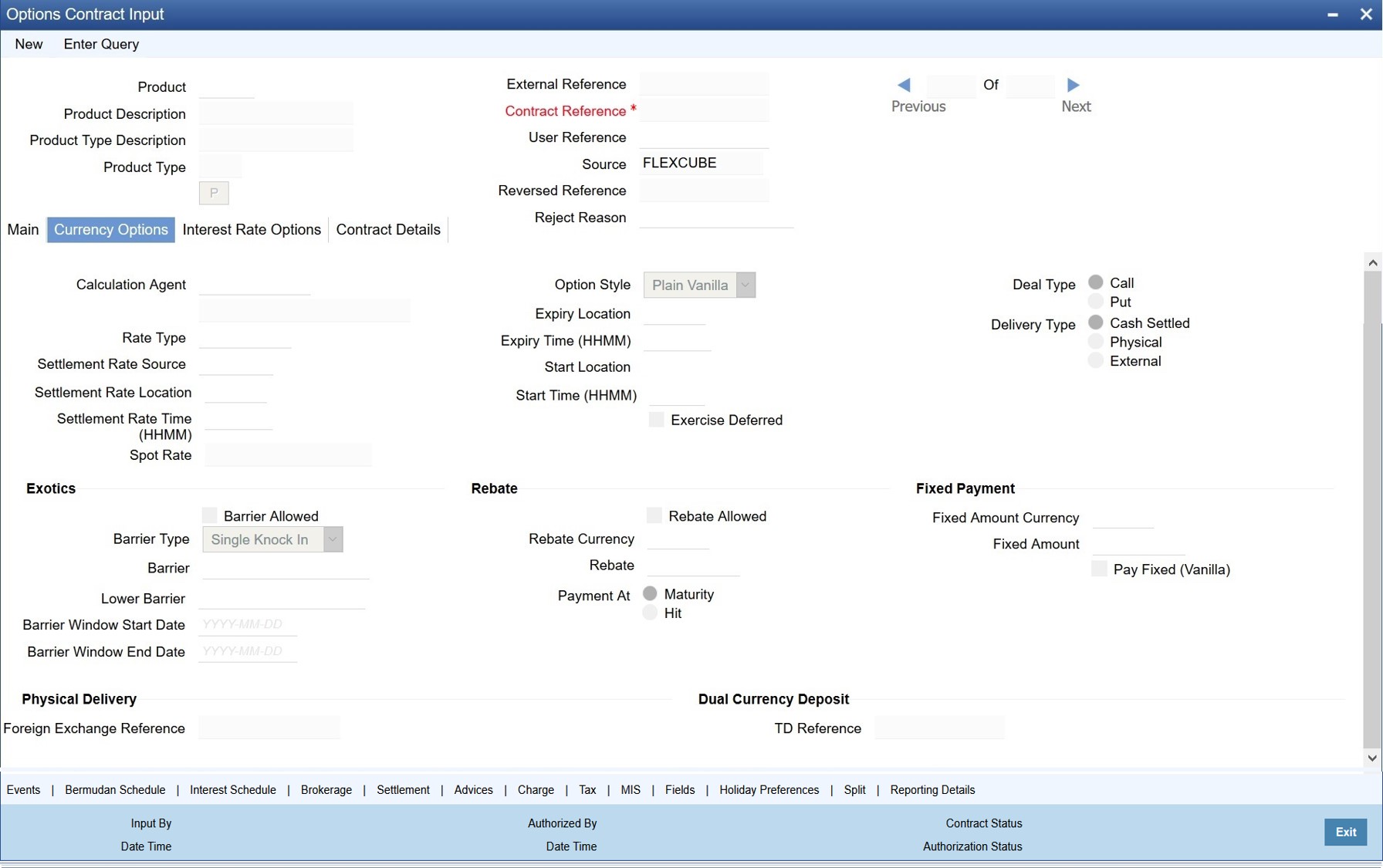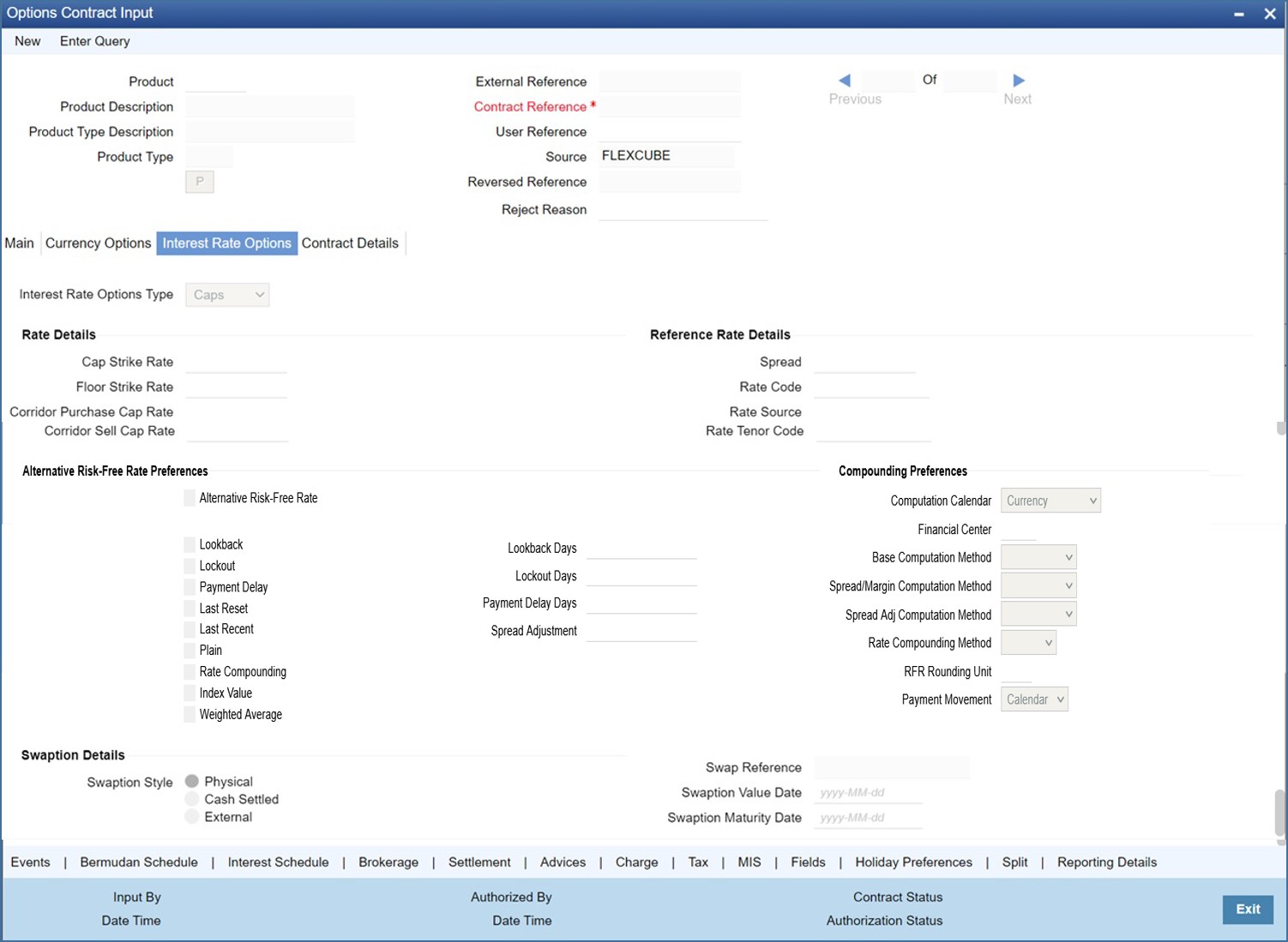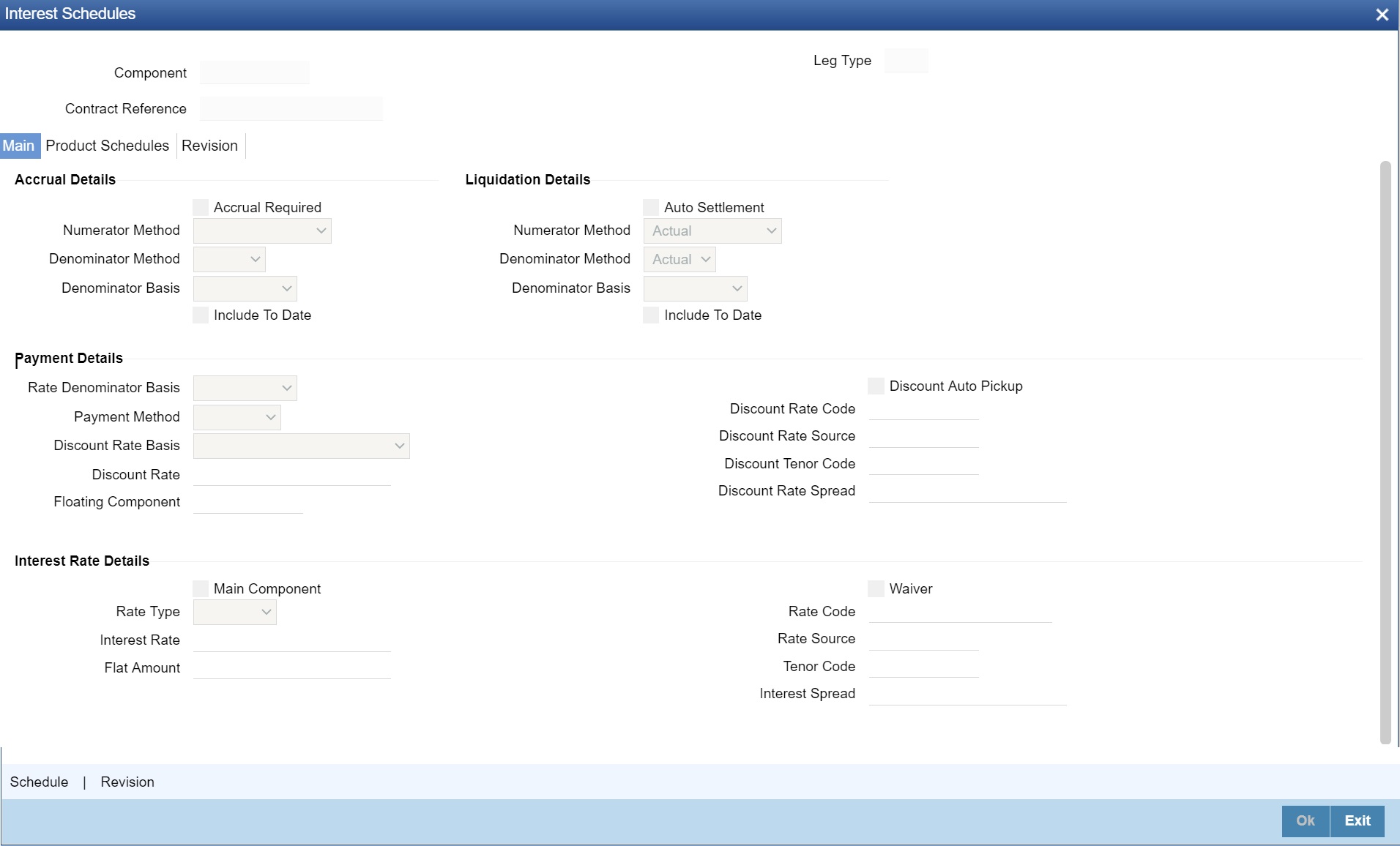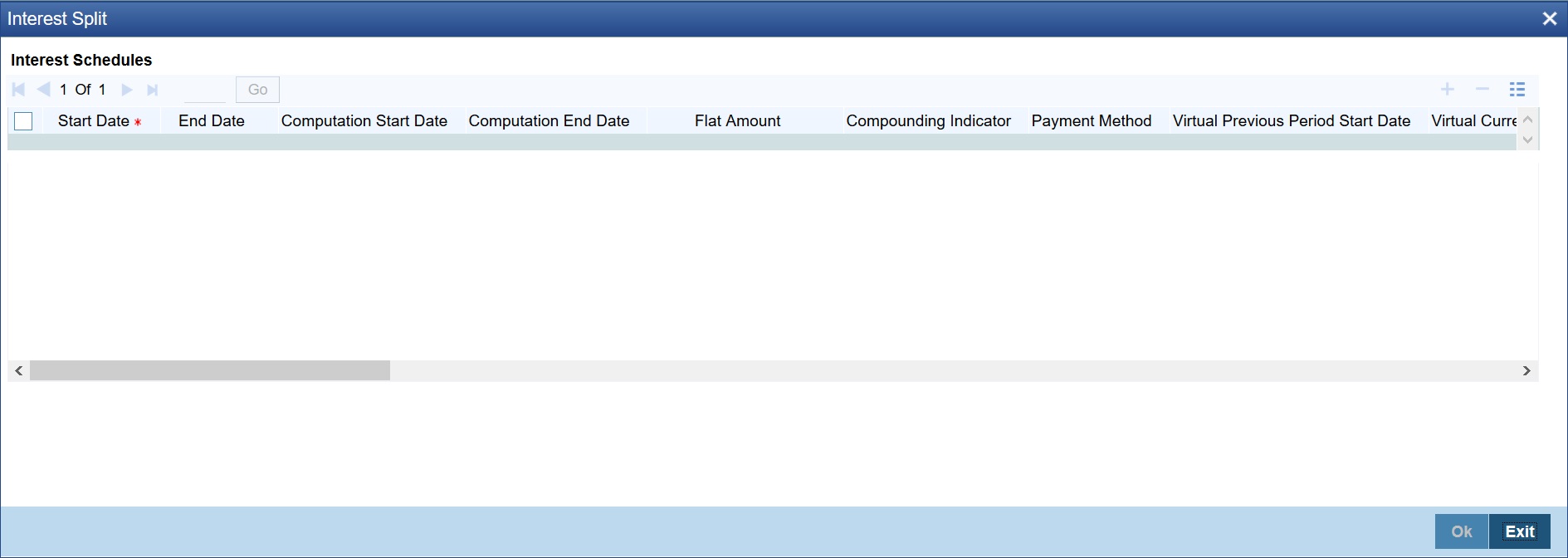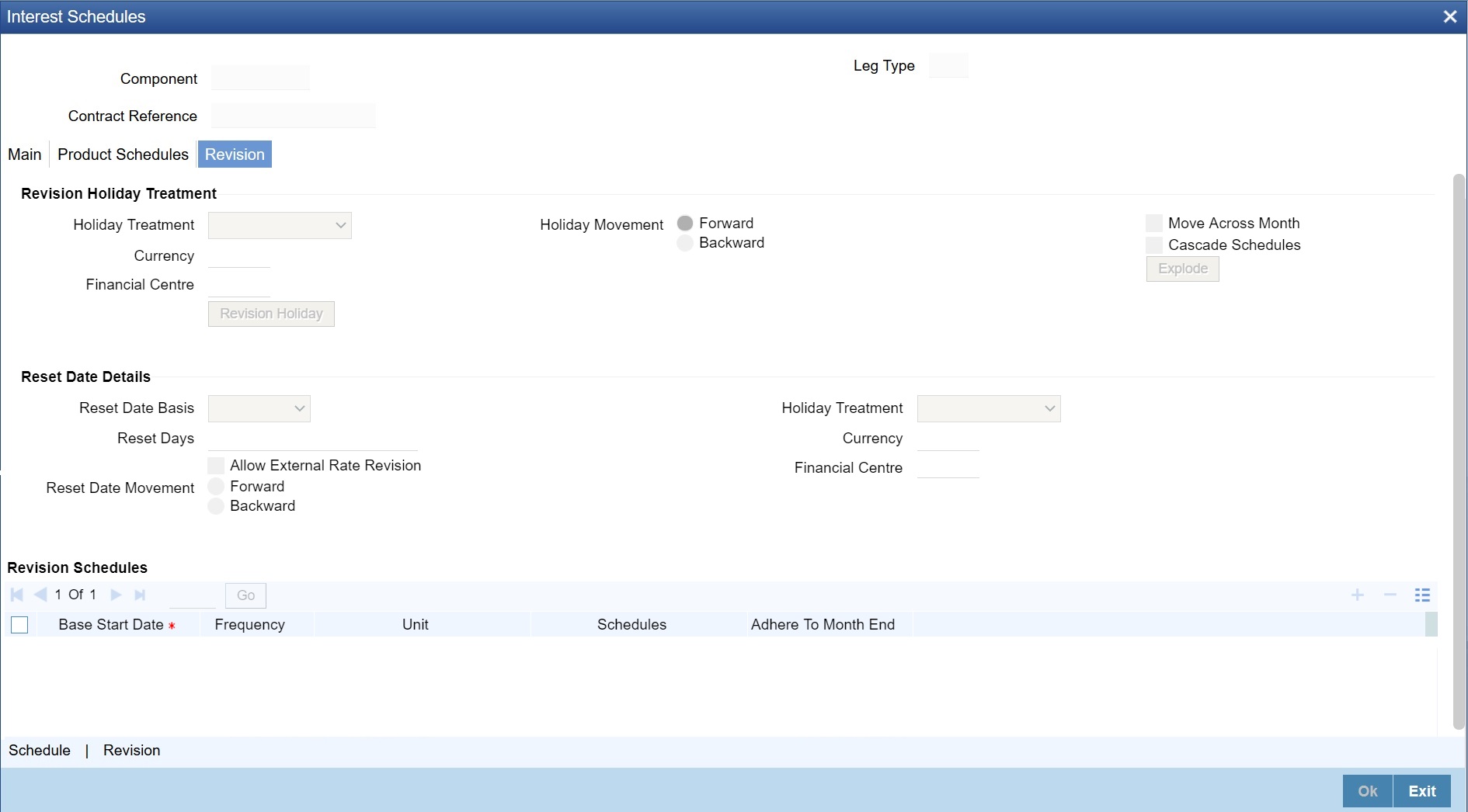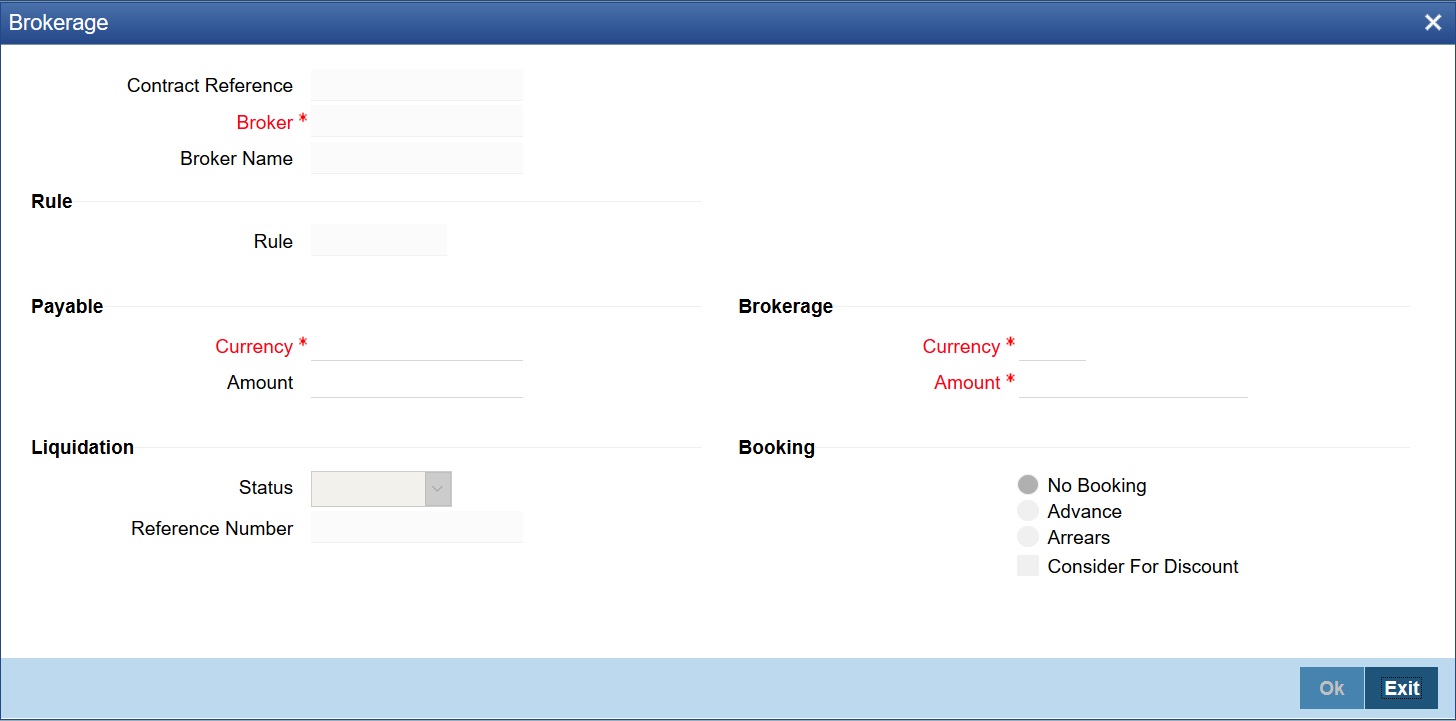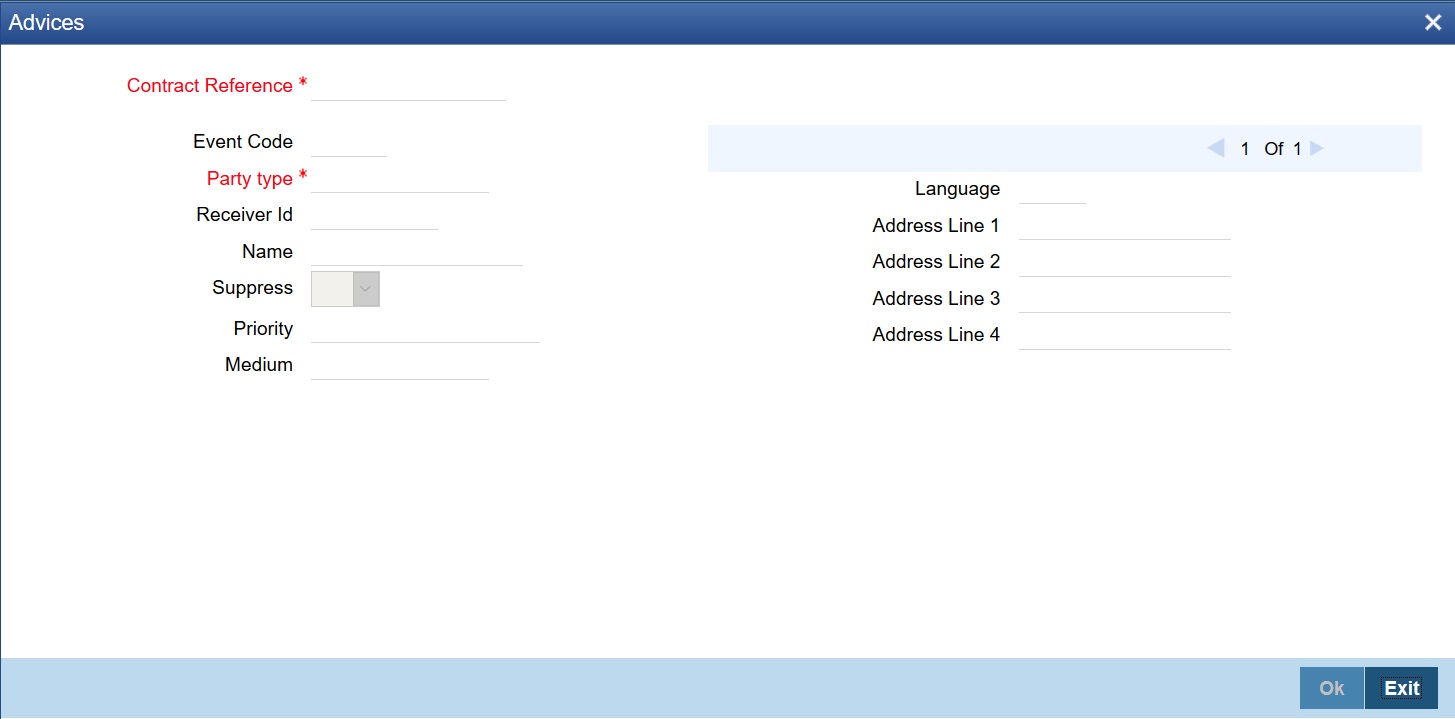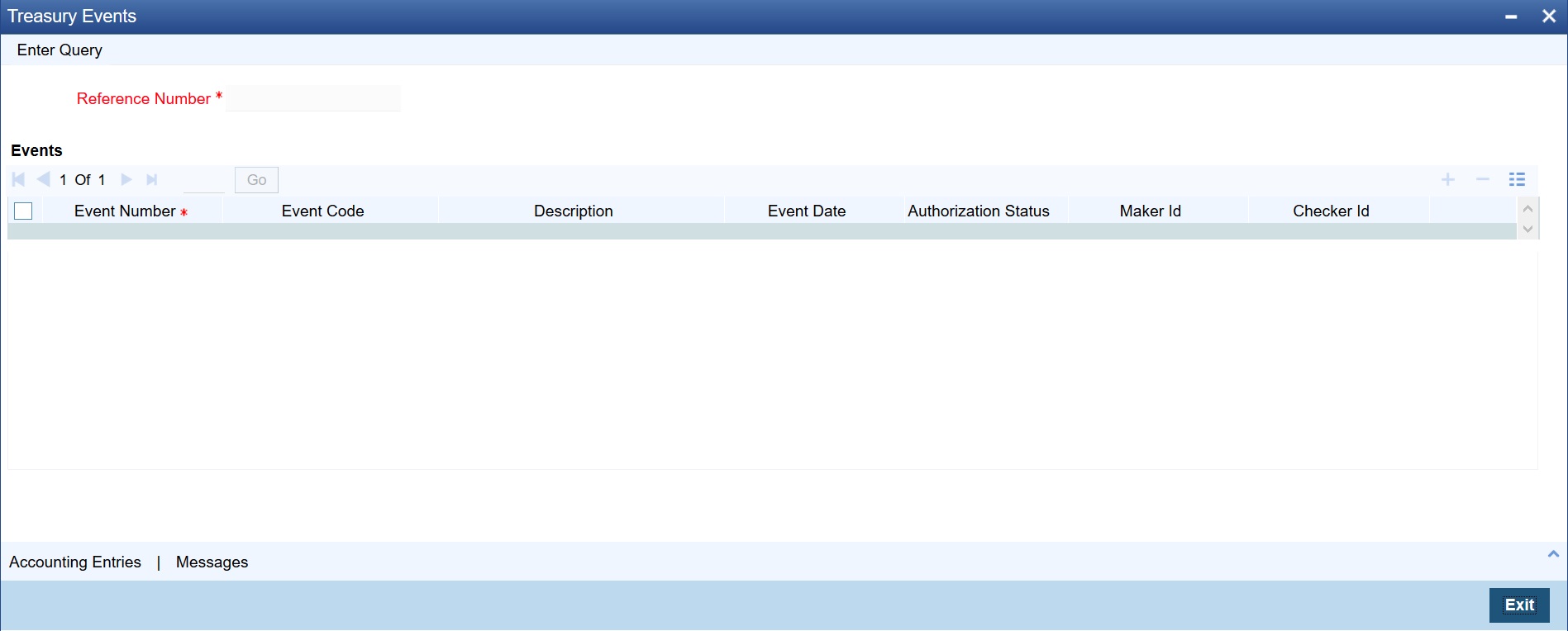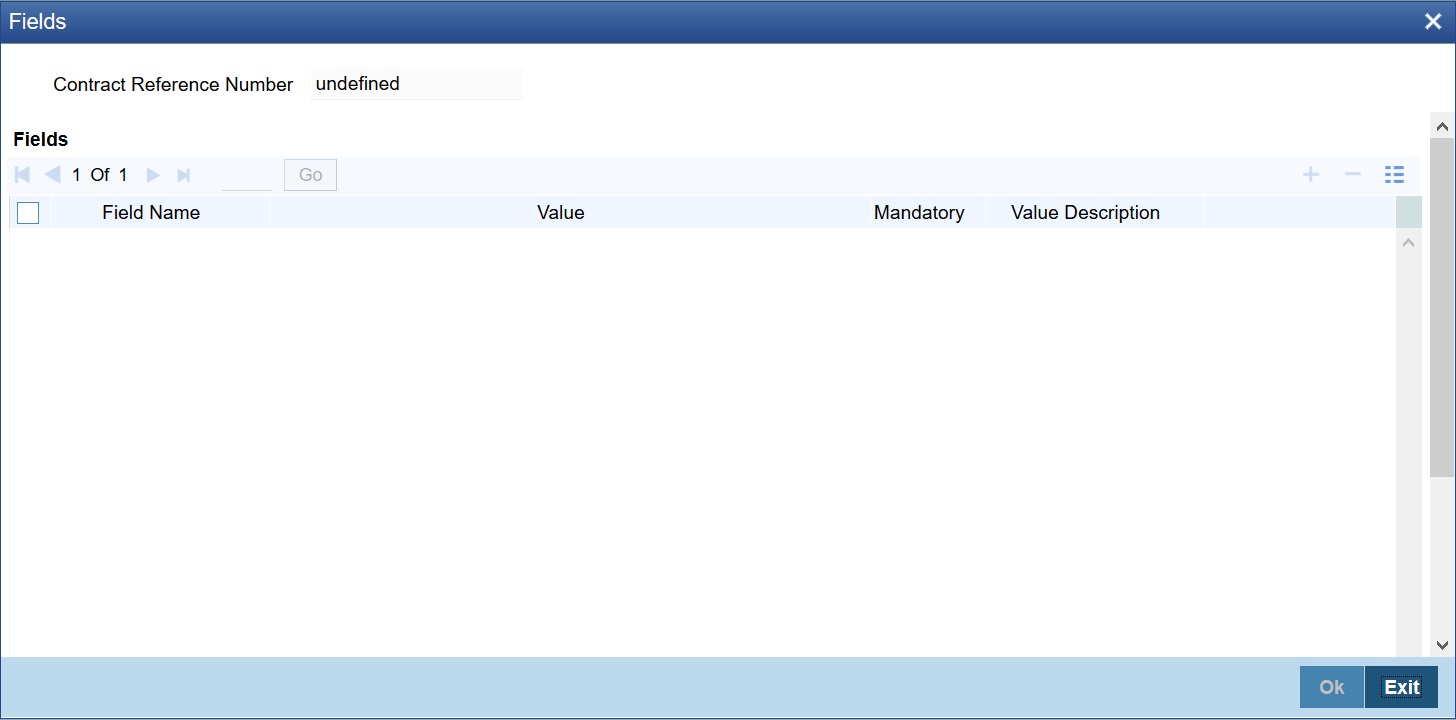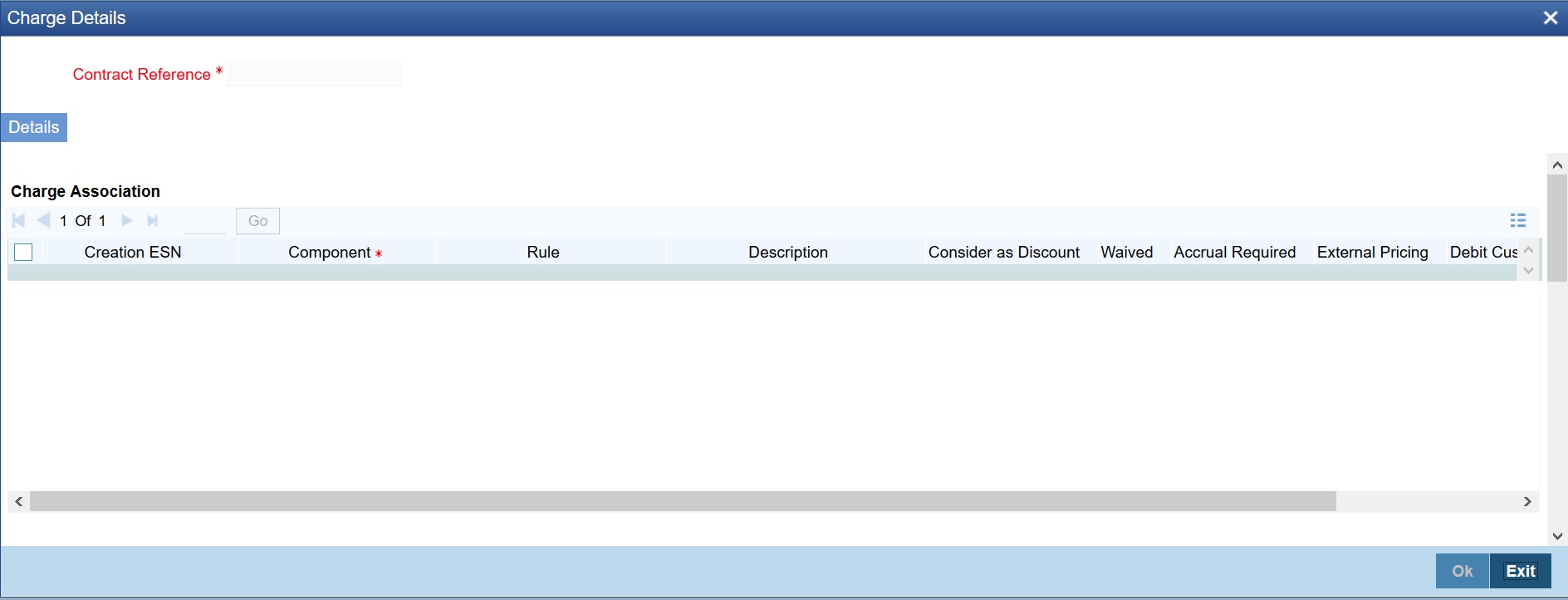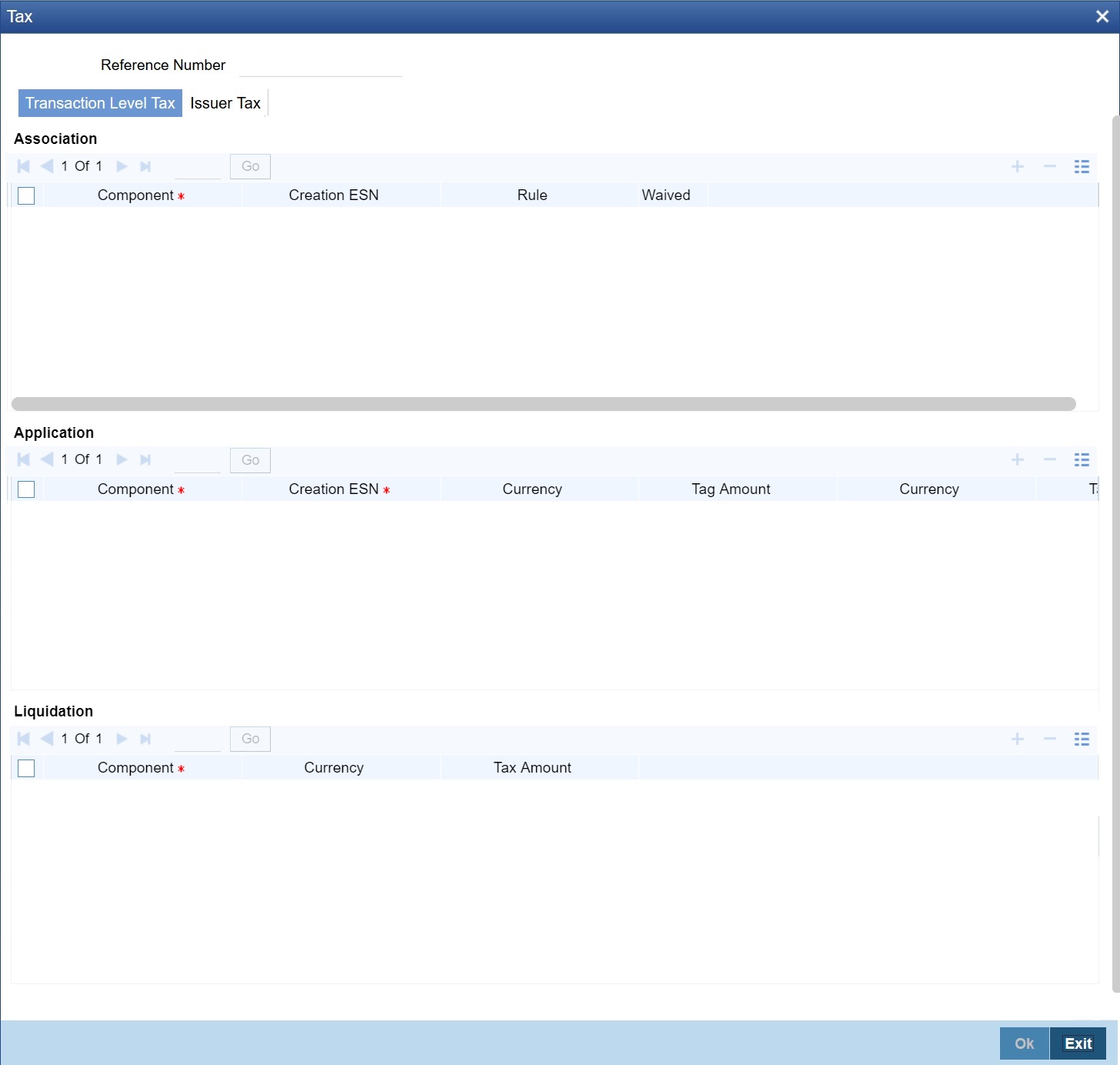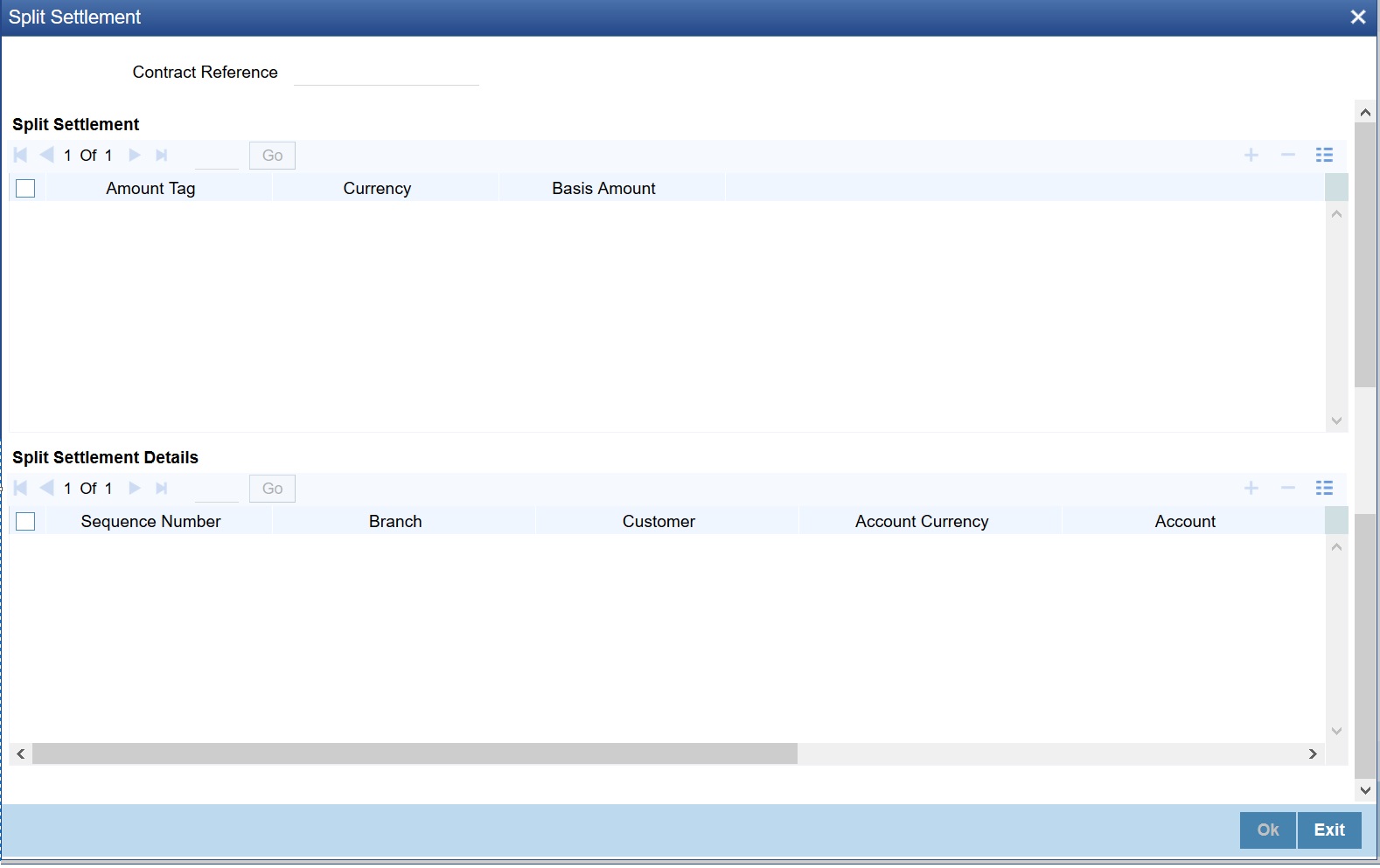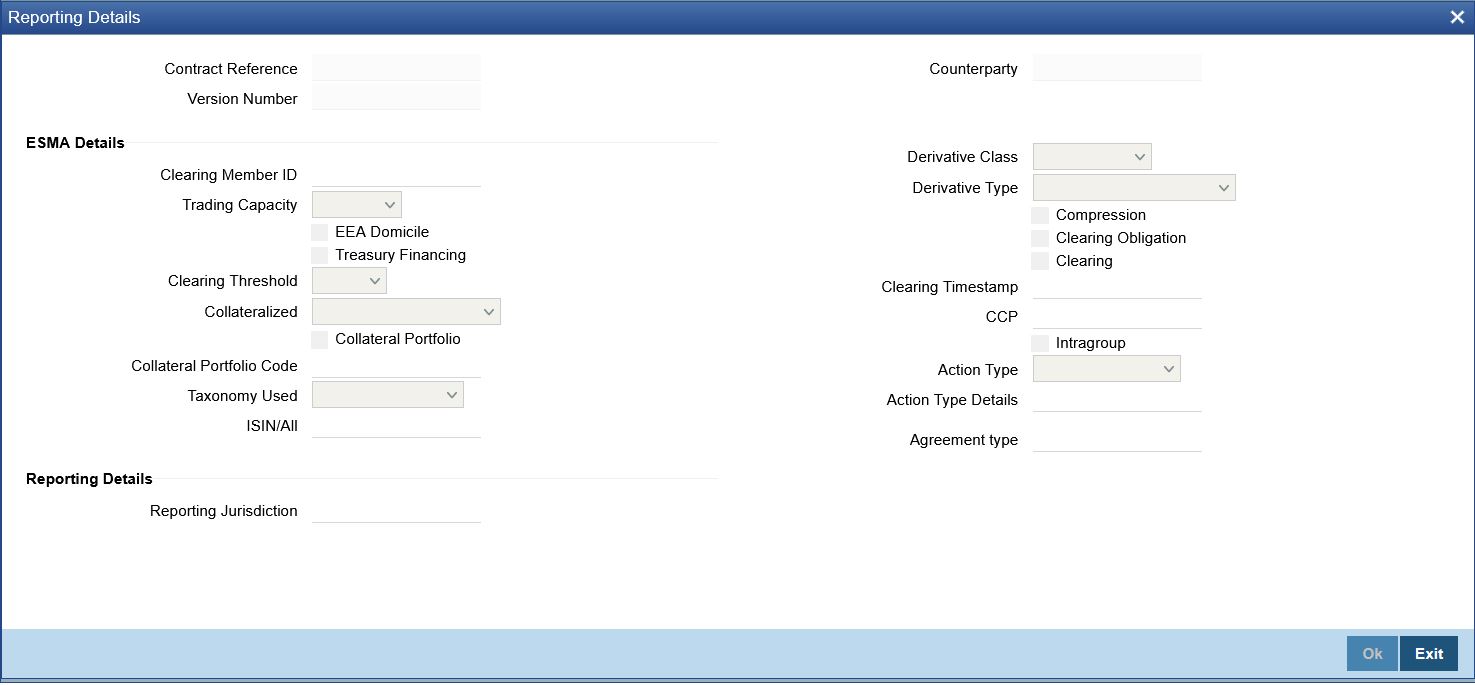- Over the Counter Options User Guide
- Process Over the Counter Option Instruments
- OT Contract
- Maintain Details of OT Contract
4.1.1 Maintain Details of OT Contract
If you are calling a contract that is already created, choose the Contract Input Summary option. The details of all the contracts that you entered earlier are displayed in a tabular form. From the Summary screen, you can open an existing deal by double-clicking it. You can copy the details of an existing option contract to a new one that you are creating. You can make the necessary changes before saving the new contract.
- On Home page, type OTDTRONL
in the text
box, and then click next arrow.
The Options Contract Input screen is displayed.
Apart from a common header for capturing details of the product under which the contract is initiated and reference numbers for the contract, the Contract Input screen has four tabs:
- Main - for capturing details common to all OT.
- Interest Rate Options/Currency Options - based on the product type (IRO / CO), any one of these tabs is displayed. Here you can capture details specific to either interest rate options or currency options.
- Contract Details - provides details of deferred inception gain, revaluation, deferred termination gain and deferred time value.
Besides the existing fields in the Options Contract Input screen, you will also notice a vertical array of icons. Clicking on an icon launches a screen that captures details specific to an attribute – settlement message details, for example.
These buttons are briefly described below:
Table 4-1 Features of Option Contract Input screen Description
Button Description Bermudan Sch Click Bermudan Sch to open the Bermudan Schedule screen.
Brokerage Click Brokerage to indicate brokerage details applicable to the contract.
Advices Click Advices to enter advices. You can view suppress and prioritize the advices that are to be generated.
Events Click Events to view details of the events and accounting entries that the contract involves. The screen also displays the overrides that were encountered for the contract.
User Defined Fields Click Fields to open the User Defined Fields screen. You can indicate the user-defined fields for which information needs to be captured.
Charge Click Charge to open the Charge service of Oracle Banking Treasury Management. On invoking this function you are presented with a screen where the charge rate, amount, and the waive charge parameters can be specified.
MIS Click MIS to enter the transaction MIS details.
Settlement Click Settlement to open the Settlement screens. Based on the details that you enter in the Settlement screens, the contract is settled.
Tax Click Tax to open the Tax services.
Interest Schedule Click Interest Schedule to open the Interest Schedules screen.
- On the Options Contract Input screen,
specify the fields
For more information on the fields, refer to the below Field Description table.
Table 4-2 Options Rate Fixing Report - Field Description
Field Description Product Select product code from the list of options products that you have maintained or enter a valid product code.
For physically settled swaption deals, the OT product should have a DV swap product linked to it.
Product Description Based on this product code, the system displays the Product Description that you have defined at the product level. However, you cannot modify it.
Type The system displays the product type. The product type can be:
- IRO – Interest Rate Option
- CO – Currency Option
However, you cannot modify it.
Contract Reference Number The system generates the 16-character contract reference number based on the branch code, the product code, the Julian date and a running sequence of four digits. You cannot change this. External Reference Number Specify the external reference number, which is the reference number that your counterparty has given– this helps in reconciling deal confirmations and other correspondence. Source Code From the option list, select the code of the source from which you want the system to upload the contract. User Reference Number The user reference number takes on the same value as the contract reference number. You can change this to suit any numbering standard that you are following. Reversed Reference Number The system displays the reference number of the contract that is being reversed and rebooked during a financial amendment. Reject Reason Specify the Reject reason Code for payment reversal message. The option list displays all valid code maintained in the system. Choose the appropriate one. - On the Options Contract Input screen, under
Main tab, specify the fields.
For more information on the fields, refer to the below Field Description table.
Table 4-3 Main Tab - Field Description
Field Description Customer From the list of values against the field, select the CIF Number of the counterparty to the deal. The name of the counterparty is automatically displayed. Settlement Account Select the default settlement account branch and the default settlement account from the respective options lists next to these fields. This account of the counterparty is debited or credited for all payments that you receive from or pay to the counterparty. Trade Date The system defaults the current date as the trade date. This is the date on which the deal is agreed with the counterparty. Trade date cannot be amended once authorized. The system will display error messages under the following conditions:
- Trade date is greater than current system date
- Trade date is holiday as per the deal currency
- Trade date is blank
- Trade date is later than the value date
- Trade date is earlier than the product start date.
Booking Date, Value Date and Maturity Date The booking date is the date when the option contract is entered into the system. This is defaulted to the system date and cannot be changed.
For an IRO, the value date is the first date of the interest period. For a CO, it is the date from which the option takes effect. This can be earlier than the booking date, provided that the first exercise date for an IRO is always later than or the same as the booking date. The value date for an option contract has to be earlier than its maturity date.
The maturity date for both IROs and COs is the date on which the contract expires. It is mandatory to enter the maturity date. However, if you specify the tenor, the maturity date is computed accordingly and displayed. The reverse is also true. If the expiration style is European in an MT306, then the maturity date (field 30a) is updated with option F.
Contract Currency Select the currency of the option contract from the option list next to the field. For IROs, your choice of the contract currency is subject to the currency restrictions that you have maintained as part of product definition. Counter Currency Specify the Counter Currency. The counter currency applies only to COs, where this is the other currency of the pair that makes up the contract. Your choice of counter currency is restricted by currency pair restrictions that you have maintained at the product level. Strike Price Specify the price at which a CO is exercised, depending on the option style. This applies for all styles of COs, except for No Touch options. This does not apply for IROs. Contract Amount The contract amount is the size of the option deal. For COs, this should adhere to the minimum and maximum deal size that you have specified as part of product preferences. Broker Specify a broker for the contract, by selecting from the option list next to the field, only if you have allowed brokerage while maintaining product preferences. Brokerage can be paid in advance – that is, on the booking of the contract itself – or in arrears – that is, on termination, final exercise, or expiry. Tenor The tenor of the contract is the number of days between the value date and the maturity date. The tenor and the maturity date of the contract are inter-related and if you specify one, the value for the other is computed. Deal Input Time This field captures the deal execution time at the time of deal booking received from front office. Format: YYYY-MM-DD HH:MM:SS:SSS (Default).
Here SSS is milliseconds.
Note:
The above format can be changed in the user setting option based on requirement.System throws an error when you give the wrong date or time format on modification.
Contract Type This indicates whether the option contract is a hedge or a trade (speculative) type of contract and whether you are buying or selling (writing) the option. These specifications default from the product under which you are initiating the contract. You can modify them here. Note:
An option that you are buying can be either a hedge or a trade type deal, but a written option can only be a trade deal.Buy or Sell Indicate the type of contract. According to the nature of the contract, select Buy or Sell from the drop down menu. While generating MT305 message, the system restricts the following currency codes in Contract and Counter currencies:
Table 4-4 Currency Code
ISO 4217 Currency Code Currency XAU
Gold (one troy ounce)
XAG
Silver (one troy ounce)
XPD
Palladium (one troy ounce)
XPT
Platinum (one troy ounce)
- On the Options Contract Input screen, under the
Main tab, specify the Premium
Details.
The option premium is the price or fee that you pay for buying an option or receive for writing an option. You have to mention the amount of the premium and the currency in which the premium is denominated. Alternatively, you can enter a premium percentage, whereby the system computes the premium amount as a percentage of the contract amount.
You also need to mention the date on which the premium is due to be paid. This can be any date between the booking date and the value date, both inclusive.
Note:
Irrespective of the date on which premium is collected; the premium amount has to be entered at the time of entering the contract.While generating MT305 message, the system restricts the following currency codes in Premium currency:
Table 4-5 Currency Code
ISO 4217 Currency Code Currency XAU
Gold (one troy ounce)
XAG
Silver (one troy ounce)
XPD
Palladium (one troy ounce)
XPT
Platinum (one troy ounce)
- On the Options Contract Input screen, under the
Main tab, specify the Inception Details.
The Inception Fair Value is the market value of the option contract at inception. This is denominated in the premium currency. You can have bought or sold an option at a price higher or lower than its fair value. You will have to ascertain the fair value of the contract from external sources and enter the same.
The option contract’s Intrinsic Value at inception is the possible pay-off from the option if it were to be exercised at inception itself. For a swaption, this value is zero. A non-swaption IRO can have a positive intrinsic value at inception that does not exceed the option premium. For no-touch currency options, intrinsic value at inception is the fixed amount that you enter at inception of the contract. For binary, digital, and fixed payment plain vanilla options, there is positive inception intrinsic value only if the option is in-the-money at inception. In such a case, the inception intrinsic value is the fixed amount payable on exercise of the option. The inception intrinsic value is displayed in the premium currency.
The option contract’s time value at inception is the difference between its premium and Inception Intrinsic value. Therefore, for a swaption or a CO, this is the same as the option premium itself. For an IRO, it can take any positive value, including zero. The inception time value is expressed in the premium currency.
For more information on the fields, refer to the below Field Description table.
Table 4-6 Main Tab - Field Description
Field Description Intrinsic Value Intrinsic value is the value that any given option would have if it were exercised today. Basically, the intrinsic value is the amount by which the strike price of an option is in the money. It is the portion of an option's price that is not lost due to the passage of time. The following equations can be used to calculate the intrinsic value of a call or put option:
Call Option Intrinsic Value = Underlying Stock's Current Price – Call Strike Price
Put Option Intrinsic Value = Put Strike Price – Underlying Stock's Current Price
Time Value The time value of options is the amount by which the price of any option exceeds the intrinsic value. It is directly related to how much time an option has until it expires as well as the volatility of the stock. The formula for calculating the time value of an option is:
Time Value = Option Price – Intrinsic Value
- On the Options Contract Input screen, under Main tab,
specify the Expiration Style.
The expiration style can be American, European, or Bermudan. This specification defaults from the preferences you have maintained for the product and cannot be changed at the contract level. The expiration style for IROs (except swaptions) can only be European and, therefore, this field is not enabled for such options.
Refer to the Products section of this manual for an explanation and applicability of the various option expiration styles.
For COs with the American expiration style, you also need to enter the earliest date before maturity when the option can be exercised. This can be the value date itself, or any date after that.
- On the Options Contract input screen, under
Main tab, specify the Schedules for Options with
Bermudan Expiration Style.
Bermudan style swaptions or plain vanilla COs can be exercised on certain pre-specified dates during the life of the option. If the expiration style for the contract that you are entering is Bermudan, you have to specify the dates on which it can be exercised.
- Click the Bermudan Schedule button.
The Bermudan Schedule screen in displayed.
In Bermudan Scheduler screen, you can enter the allowed exercise dates for the option. All exercise dates should lie between the value date and the maturity date. You cannot enter the same date twice and the date for a record should be later than that for the previous record.
Note:
An option with Bermudan schedule exercises automatically on maturity only if it is in the money and the maturity date is included as a possible exercise date. - Click the Bermudan Schedule button.
- On the Options Contract input screen, under the
Main tab, specify the Treatment of Maturity Date
Falling on Holiday.
The holiday treatment that you specify in the Main tab of the Options Contract Input screen applies only to the maturity or the expiry date of the contract. The holiday treatment for IRO schedules has to be specified in the Interest Rate Options tab.
All holiday treatment specifications default to the contract from the preferences that you have maintained at the product level. You can change them for a contract.
Refer to the Products section of this manual for details of holiday treatment specifications.
- On the Options Contract input screen, under
Main tab, specify the Limit Tracking Details.
You can wish to track counterparty exposure due to an option contract against limits set up for that counterparty. This applies only to purchased option contracts, not written ones.
If you have maintained a Master Agreement and wished the exposure tracking for the contract to be guided by that agreement, you can select the relevant master agreement code (MA Code). If the master agreement stipulates limit tracking, then that feature defaults to the contract. Even if you have not selected an MA code, you can choose limit tracking to apply to this contract.
If you opt for limit tracking, the Fair Value Limit tracking field is enabled. You can specify if fair value limit tracking is required for the particular contract. If you select this option, then you should also specify a fair value line code against which exposure is to be tracked. Once again, this defaults from the master agreement, if an MA code is selected and the master agreement stipulates limit tracking. Otherwise, you can choose from the list of values next to the field.
Refer to the Derivatives user manual for details on maintaining master agreements.
For details on limit and line maintenance, refer to the Central Liabilities user manual.
If you have opted for limit tracking, you also need to specify the current value of the option contract, which is the marked-to-market (MTM) value of the contract at inception. You can also indicate the impact of movements in interest rates and foreign exchange rates on the exposure.
- On the Options Contract input screen, under
Main tab, specify the Notional & Risk Weighted
Limits Tracking Details.
Specify whether notional and risk weighted limit tracking is required for the contract.
You can enable the fields Fair Value Limit Tracking, Notional Limits Tracking, and Risk Weighted Limits Tracking, only if the Limit Tracking option is enabled. If the contract is governed by a Master agreement then if any of the three fields (Fair Value Limit Tracking, Notional Limits Tracking, and Risk Weighted Limits Tracking) are checked in the Master Agreement, the Limit Tracking Required option is checked at the contract level.
The fields Notional Limits Tracking, Notional Line Code, Risk-Weighted Limits Tracking, and Risk Weighted Line Code default from the Master agreement maintenance if the contract comes under the preview of a Master Agreement.
The Notional Line Code and Risk Weighted Line Code are mandatory if the Notional Limits Tracking and Risk Weighted Limits Tracking options are enabled, respectively.
For the line code, all valid lines for the counterparty and the product is displayed in the option list.
The Liability No fields display the liability number linked to notional line, Risk Weighted line, and Fair value line for the selected line codes.
On saving the contract, all the three lines selected are validated for any restrictions based on product and currency. Oracle Banking Treasury Management also ensures that all line codes selected are distinct from each other.
Risk% and Risk Weighted amount are calculated and shown on the screen as soon as the Risk Weighted Limits Tracking option is selected. These fields are recalculated if the value date or the maturity date is amended.
Risk Weighted Amount is calculated as follows:
Risk percent is computed by comparing the tenor (Maturity date – Value date) of the contract with the tenor slabs in risk percent maintenance. The risk category used for the comparison is the risk category defined in customer maintenance for the counterparty of the derivatives and options contract. The product used for comparison is the product for the contract. If there is no risk maintenance for the particular category and product, the product is replaced by ALL and risk percent for contract tenor, customer category, and product ALL is arrived at. The module used to find out the risk percent is DV for derivatives.
Various combinations possible for find out risk percentage in order of preference are:
OT + Customer Category + Product
OT + Customer Category + ALL
An error message is raised if Risk Weighted Limit Tracking is checked and risk percentage cannot be arrived at.
Risk percent once arrived at, is stored at the contract level and is used to compute the risk-weighted amount for limit tracking. Any future amendment of risk percentage in risk percentage maintenance will not affect the risk-weighted amount of the contract and it will remain the same throughout the life cycle of the contract.
Limits Utilization for the Notional Amount and the Risk Weighted amount is done against the in contract currency for all types of options.
- On Options Contract Input, click the Currency
Options tab.
The Currency Options tab section is displayed.
- On the Options Contract input screen, under
Currency Options tab, specify the fields.
For more information on the fields, refer to the below Field Description table.
Table 4-7 Currency Options Tab - Field Description
Field Description Calculation Agent Calculation Agent does not apply to a plain vanilla CO without barriers and marked for physical settlement.
For plain vanilla options which are cash settled or which have barriers (knock-in or knock-out type options), as also for binary, digital and no touch options, the Calculation Agent refers to the party who provides the rates to determine whether the exchange rate level(s) specified in the contract have been reached or not. Specify the BIC of the calculation agent.
Refer to the Products section of this manual for explanation on different styles of currency options.
Rate Type Select the rate type of the reference to be picked up. The option list displays all valid rate types maintained in the system. Settlement Rate Source Specify the source of the settlement rate, that is Reuters, Telerate, and so on. Settlement Rate Location Specify the location of the settlement rate. Alternatively, you can select the location from the option list. The list displays the values maintained in the system. Settlement Rate Time (HHMM) Specify the settlement rate time in HHMM format. Spot Rate This is the spot foreign exchange rate between the currency and the counter currency of the contract at the time of contract inception. This is picked up and displayed from the exchange rates that you maintain as part of core maintenance. Start Location Specify the start location. This code/ID indicates the financial institution where the option starts. Start Time Select a valid time in HHMM format. This indicates the time when the option becomes valid. Expiry Location Specify the expiry location. This is the Code/ID of the Financial Institution where the option expires. Expiry Time This is the time at which the option expires. Enter a valid time in the HHMM format. Option Style Select the option style. The option styles are as follows:
- Plain Vanilla
- Binary
- Digital
- No Touch
Note:
If you choose Plain Vanilla, the system will resolve the type of contract and generate MT305 confirmation SWIFT message during BOOK event. In case of other currency option styles, the system will generate MT306 confirmation SWIFT message.Refer to the Products section of this manual for explanation on different styles of currency options.
Deal Type and Delivery Type These indicate whether the currency option is a call or a put and whether it is cash-settled (resulting in a net cash settlement on exercise), physical (resulting in a foreign exchange deal on exercise), or whether the contract is uploaded (external). The option ‘External’ is disabled for contracts that are being created in Oracle Banking Treasury Management. It is selected only in case of uploaded contracts. You can select External only for uploaded contracts.
These values are defaulted from the product under which the contract is initiated. You can modify them at the contract level.
Deleting a currency option contract having a Physical delivery type results in the corresponding FX contract getting deleted.
Note:
Only Plain vanilla can be physically or externally settled. Other option types Binary, Digital and No touch are settled only by cash. - On the Options Contract input screen, under
Currency Options tab, specify the details.
For more information on the fields, refer to the below Field Description table.
Table 4-8 Currency Options Tab - Field Description
Field Description Barrier Allowed Barrier(s) are allowed by default for non-plain vanilla style options. For plain vanilla COs, you can opt to have barrier(s). Barrier Type Select the Barrier type from the list:
- Single Knock Out (SKOT)
- Double Knock Out (DKOT)
- Single Knock In (SKIN)
- Double Knock In (DKIN)
For no touch options, the barrier type can be either SKOT or DKOT.
Barrier and Lower Barrier If you allow barrier(s), you must also indicate the barrier price – the pre-determined exchange rate at which the contract is knocked in or knocked out. For DKIN and DKOT options, this represents the upper barrier and has to be more than the strike price. For SKIN and SKOT options, there is only a single barrier price, which can be less or more than the strike price.
For DKIN and DKOT options, you need to indicate the lower barrier – this has to be lower than the strike price.
Barrier Window Start Date and End Date For barrier options, you also have to specify the barrier window period, the period within which a system batch process compares the barrier and lower barrier (if applicable) with the spot exchange rate to check whether a CO contract is knocked in or knocked out. The barrier window is specified by entering a start and end date (both dates are included in the window). By default, the start date is the contract value date and the end date is the contract maturity date.
- On the Options Contract input screen, under
Currency Options tab, specify the Rebate
Details.
Barrier options can carry rebates, payable to the purchaser if the option is knocked out or not knocked in during its lifetime. If you have allowed rebate at the product level, that specification defaults to the contract – you can change it for specific contracts. If rebate is allowed, you have to enter the rebate amount to be paid/received and the currency in which it is denominated. For SKOT and DKOT options, you also need to indicate whether the rebate is payable/receivable at Hit (when the option gets knocked out) or at contract maturity.
For more details on barrier options, refer to the Products section of this user manual.
- On the Options Contract input screen, under Currency
Options tab, specify the Fixed Payments on Exercise of Options.
Usually, the settlement amount for plain vanilla options is based on the difference between the strike price and the spot exchange rate on the day of exercise. However, you can have entered into a plain vanilla options contract, whose terms stipulate that a fixed amount will change hands-on exercise (this makes it very similar to a binary option). In such a case, you will first need to allow fixed payments and then indicate the amount of the fixed payment and the currency in which it is denominated.
For binary and digital options, fixed payments are natural – for either of these, indicate the amount of the fixed payment and the currency in which it is denominated.
While generating MT306 message, the system restricts the following currency codes in fixed amount currency:
Table 4-9 Currency Code
ISO 4217 Currency Code Currency XAU
Gold (one troy ounce)
XAG
Silver (one troy ounce)
XPD
Palladium (one troy ounce)
XPT
Platinum (one troy ounce)
- On the Options Contract input screen, under the
Currency Options tab. Specify the Other Details for
Currency Option.
From the list of values against the field, select the financial institution where the CO expires. Also indicate the time of expiry in HHMM format. These are mandatory. Select the clearing code where the CO will start. Also, indicate the start time in HHMM format. This start time and start location which you specify here is populated in the field 29 J of MT 306.
You can also indicate the rate type (Standard / Cash / TT, etc.) of the reference rate that is picked up for settlement, knocking in or knocking out of a contract.
For more information on the fields, refer to the below Field Description table.
Table 4-10 Currency Options Tab - Other Details - Field Description
Field Description Physical Delivery If a currency option is marked for physical delivery while maintaining product preferences, then a foreign exchange deal is automatically generated by the system on the exercise of the contract. The contract reference number of the uploaded foreign exchange contract is displayed on this screen.
Note:
For External Type currency options, you can upload FX contract with Option Contract Reference Number. You cannot upload more than one foreign exchange contract for same swaption contract; if you are doing this, the system will throw an error: FX reference number is displayed after uploading the FX contract.Dual Currency Deposits The Linked TD account number is displayed in the TD Reference No.
The following operations are not allowed for Option contracts created out of TD account:
- Amendment of Option Contracts
- Reversal of Option Contracts
- Manual Knock-in/Knock-out is not allowed for the Contracts created out of TD account
- Termination of Option Contract is not allowed for the Contracts created out of TD account
- Contracts created out of TD account are not allowed for exercising the contract
For more details on Dual Currency Deposit, refer Core Entities User Manual, section Capturing Details for Dual Currency Deposit in the topic Maintaining Customer Accounts.
- On Options Contract input, click the Interest
Rate Options tab.
The Interest Rate Options tab section is displayed.
For entering contract details specifically pertaining to interest rate option contracts, migrate to the Interest Rate Options tab of the Options Contract Input screen.
- On the Options Contract input screen, under the
Interest Rate Options tab, specify the fields.
For more information on the fields, refer to the below Field Description table.
Table 4-11 Interest Rate Options Tab - Field Description
Field Description Interest Rate Option Type Select the IRO type from the adjoining drop-down list. The list displays the following values:
- Cap
- Floor
- Collar
- Corridor
- Swaption
The type is defaulted to the contract from the product under which it is initiated and cannot be changed at the contract level.
The payment method can be Advance or Arrears, indicating whether settlement takes place at the beginning or end of each schedule. This is also defaulted from the product and cannot be changed at the contract level.
- On the Options Contract input screen, under the
Interest Rate Options tab, specify the Rate
Details.
Enter the following rates (whichever applicable) for the IRO contract that you are defining.
For more information on the fields, refer to the below Field Description table.
Table 4-12 Interest Rate Options Tab - Rate Details - Field Description
Field Description Cap Strike Rate For a cap, specify the strike rate. For a collar, which is a combination of a purchased cap and a written floor, you must enter the cap buy rate. Floor Strike Rate Specify the strike rate for a floor or the floor strike rate for a collar. Corridor Purchase and Sell Cap Rates For a corridor, which is a combination of a purchased cap and a written cap, enter the strike rates for the two caps. The written cap has a higher strike rate than the purchased one. - On the Options Contract input screen, under the
Interest Rate Options tab, specify the Reference Rate
Details.
For more information on the fields, refer to the below Field Description table.
Table 4-13 Interest Rate Options Tab - Reference Rate Details - Field Description
Field Description Spread Indicate the spread, in percentage, that is to be applied over the reference rate. A positive spread cannot exceed and a negative spread cannot be less than the maximum spread defined at the product level. Rate Code, Rate Source and Rate Tenor Code For all IROs (except swaptions), the settlement amount is computed by comparing the reference rate with the strike rate. Therefore, you need to specify the reference rate code – LIBOR, etc. – for non-swaption IROs, based on which the reference rate is picked up. You also need to specify the source of the reference rate - Reuters, Telerate, and so on, and the tenor code for the reference rate - e.g., 3-month LIBOR, 6-month LIBOR, and so on.
- On the Options Contract input screen, under Interest
Rate Options tab, specify the Alternative Risk-Free Rate Preferences.
For more information on the fields, refer to the below Field Description table.
Table 4-14 Interest Rate Options Tab - Risk-Free Rate Preferences - Field Description
Field Description Alternative Risk Free Rate Select this check box to identify if the contract is enabled for RFR. Alternative Risk Free Rate Preferences Select any one of the following RFR calculation method check box from the below options: - Lookback
- Lockout
- Payment Delay
- Last Reset
- Last Recent
- Plain
- Rate Compounding
- Index Value
- Weighted Average
The user can also select the combination of the below method:
- Lookback and Lockout
- Lookback, Lockout, and Payment Delay
Lookback The user can select Lookback as RFR preference if the Rate Method is In-Arrears.
The observation period for the interest rate calculation starts and ends a certain number of days prior to the Interest period. As a result, you can choose the interest payment to be calculated prior to the end of the interest period.
Look Back Days Enter the number of days by which the system look back to derive the relevant RFR. This field is applicable when the Rate Method is In-Arrears or Bearing and RFR method is Lookback.
Lockout The user can select Lockout as RFR preference if the Rate Method is In-Arrears.
Lockout means that the RFR is frozen for a certain number of days prior to the end of an interest period (lockout period).
During this time, the RFR of lockout period days is applied for the remaining days of the interest period. As a result, the averaged RFR can be calculated a couple of days before the end of the Interest period.
Lockout Days This field is relevant when the Rate Method is In-Arrears or Bearing and RFR method is Lockout.
Enter the number of Lockout period days.
Last Reset This field is relevant when the Rate Method is In-Advance. In this option, interest payments are determined on the basis of the averaged RFR of the previous period. Last Recent This field is relevant when the Rate Method is In-Advance. In this option, a single RFR or an averaged RFR for a short number of days, are applied for the entire interest period. Plain This field is relevant only if Rate Method is In-Arrears or bearing. System uses the averaged SOFR over current interest period, paid on first day of next interest period.
Payment Delay The user can select Payment Delay as RFR preference if the Rate Method is In-Arrears.
In this method, Interest payments are delayed by a certain number of days and are therefore due a few days after the end of an interest period.
Payment Delay Days This field is applicable only if Rate Method is In-Arrears or Bearing and RFR method is Payment delay.
Enter the Number of days by which the interest payments are delayed by a certain number of days and are thus due a few days after the end of an interest period.
Payment Movement Calendar Select the payment movement calendar. The list displays the following values:- Calendar
- Business
Computation Calendar Select the Computation Calendar from the drop-down list, when RFR is selected for interest calculation. The available options are:- Currency
- Financial Calendar
Financial Center This field is mandatory if the financial center is selected as a computation calendar. Select the code of the financial center from the displayed list of values.
Base Computation Method Select the Base Computation method. It is either simple or compound.
Spread\ Margin Computation Method Select the spread or margin computation method as either Simple or compound.
Spread Adjustment Method Select the spread adjustment method as either Simple or compound.
Rate Compounding Method Select the Rate Compounding Method from the drop-down list. The available options are:- CCR
- NCCR
1. Cumulative Compounded Rate (CCR)
Calculates the compounded rate at the end of the interest period and it is applied to the whole period. It allows calculation of interest for the whole period using a single compounded rate.
2. Non-Cumulative Compounded Rate (NCCR) It is derived from Cumulative Compounded Rate i.e., Cumulative rate as of current day minus Cumulative rate as of prior Banking day. This generates a daily compounded rate which allows the calculation of a daily interest amount. Rate Compounding supports below RFR preferences: Arrear Method- Lookback
- Lockout
- Payment Movement
- Plain
Rate Compounding User can select the rate compounding to be applied for each calculation period. When enabled, system opts for rate compounding instead of amount compounding, the amount difference comes into effect only if any pre-payment is done.Note:
For more information on Rate Compounding calculation, refer to the RFR Rate Compounding calculation worksheet.RFR Rounding Unit Specify the value in the RFR Rounding Unit field to round daily index and rate compounding to the nearest whole number and use it for interest calculation.Note:
The rate compounding rounding units value can be specified up to 9 decimals.Weighted Average Select this check box to use weighted average calculation (WAC) as the RFR calculation method. The WAC here represent the simple average calculation and not compounded. The averaged RFR in this convention is the simple arithmetic mean of the daily RFRs. OBTR supports WAC to calculate base rate (BR), Credit Adjustment Spread (CAS), and Customer Margin.
The WAC formula to calculate simple interest is:
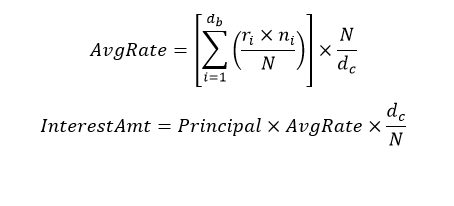
Here,
db: the number of business days for the interest calculation period dc: the number of calendar days for the interest calculation period
ri: reference rate for the day number i within the interest calculation period
ni: the number of calendar days for which rate ri applied (on most days, ni will be 1, but on a Friday it will generally be 3, and it will also be larger than 1 on the business day before a holiday
N: the number of calendar days in one year (360 to 365) For more information, refer to the RFR WAC sheet.
- Under Interest rate options tab, the rate code populates the RFR rate codes in addition to existing floating rate codes. Rate source and rate tenor code are not applicable for RFR contracts.
- During contract creation, in the interest schedules call form user can change the defaulted below RFR preferences.
- During check and uncheck of RFR flag, respective Rate code mapping is done.
- Rate code field displays rates from CFDRFRRT also if the rate type on the leg is floating.
- Existing spread field is used for RFR spread/margin value.
- Contract currency must be same as RFR rate code currency.
- Once contract is saved and authorized, then RFR preferences cannot be changed.
- RFR contracts can be booked from non-RFR products and vice-versa.
- In interest schedules sub-screen under payment details section, the drop-down for discount rate basis can only have Direct input or Contract floating component as the value. Other floating component is not allowed for RFR methods.
- Discount rate code, discount rate source, discount tenor code, floating component and auto pickup fields are disabled for RFR contracts.
- On the Options Contract input screen, under Interest
Rate Options tab, specify the Swaption Details.
For a swaption, you must specify whether the settlement is in the form of an exchange of money (cash-settled swaptions), whether it will require the counterparties to enter into an interest rate swap deal (physically settled swaptions), or whether the contract is uploaded (external swaption). For IRO and Swaption style, you can select the delivery type as external only In the event of a physically-settled swaption, you must enter a future dated interest rate swap.
You must specify the swaption value date and swaption maturity date in the corresponding fields. The swaption value date must be the same as the maturity date of the options contract.
This swap is initialized when the swaption is exercised, with the following details getting automatically populated:
- Counterparty
- Booking Date
The contract reference number of the interest rate swap is generated by the manual exercise of a physically settled swaption is displayed on the Options Contract Input screen.
If you are reversing a swaption contract manually or through an upload, the corresponding DV contract also gets reversed. This holds good for both the ‘Physical’ and the External swaption styles.
You need to manually create a DV contract and choose the corresponding options contract as the swaption reference. For physically settled swaption options contracts, you can book IRO without a swaption reference number. An underlying DV contract need not be created in this case.
The system allows reversal of a swaption contract only after reversing the IRS contract linked to it.
During manual exercise of an OT contract, the system initiates the corresponding DV contract. The system triggers DOPT event as part of this process.
- On the Options Contract input screen, under
Interest Rate Options tab. specify the Schedules for
Settlement and Rate Reset for IROs.
For caps, collars, floors and corridors, you need to define the settlement and rate revision schedules that the tenor of the IRO is split into.
- Click the Interest Schedule button.
The Interests Schedules screen is displayed.
If the screen for settlement schedules is not visited, the schedules is defaulted according to the parameters defined as part of product preferences.
For more information on the fields, refer to the below Field Description table.
Table 4-15 Interests Schedules - Field Description
Field Description Liquidation Details Select the numerator method, which is used to arrive at the number of days in the liquidation cycle from the adjoining drop-down list. This list displays the following values:
- 30 – Euro
- 30 – US
- 30 – ISDA
- 30 – PSA
- Actual
- Actual – Japanese
Also specify the denominator method, which derives the number of days in the year/period. This can be – 360, 365, Actual. You can choose the denominator basis to be per annum or per period.
These specifications determine how interest is going to be calculated for each liquidation cycle.
Payment Details Specify the following payment details:
- Rate Denominator Basis - You need to
indicate the basis on which rate denominator has to
be computed. The options available are:
- Per Annum
- Per Period
- Payment Method – This specifies when
the settlement happens if an option is in the money.
These are as follows:
- Arrears - Settlement happens at the end of the liquidation period; OR
- Advance - Settlement happens at the beginning of the liquidation period.
- Discount Rate – This is the rate to
discount any advance settlement. If you have
specified the discount rate basis as Direct Input,
then you must enter a discount rate.
- Direct input
- Other floating component
- Contract floating component
- Discount Auto Pickup - Select this check box to indicate whether the discount rate should be automatically picked up by the system from the Floating Rates screen. If you check this, the system will perform this based on the other parameters, you have specified such as the discount rate source, rate code, tenor code, and the rate spread.
- Discount Rate source – If you have specified the discount rate basis as Other Floating Component, then you have to mention a discount rate source.
- Discount Rate code – If you have specified the discount rate basis as Other Floating Component, then you must mention the floating rate code that is used to discount any advance payouts – For example, LIBOR, EURIBOR, and so on.
- Discount Tenor Code – If you have specified the discount rate basis as Other Floating Component, then you must mention the discount tenor code – For example, 3-month LIBOR, 6- month LIBOR, and so on.
- Discount Rate Spread – This is the spread to be applied to the discount rate code for obtaining the discount rate for advance payments – For example, LIBOR + 1%.
Interest Rate Details Here, you need to specify the following details:
- Main Component
- Rate Type
- Interest Rate
- Flat Amount
- Waiver
- Rate Code – Select the rate code to be used, from the option list. On this basis, the system will pick up the reference rate.
- Rate Source - Specify the source of the reference rate - Reuters, Telerate, etc.
- Tenor Code
- Interest Spread
In the payment schedule tab, the following information is displayed:
- Holiday treatment – this is defaulted from specifications maintained as part of product preferences
- Schedule details – this is also defaulted from product preferences
All the schedules will have the same payment method – advance or arrears. The computation start and end dates coincide with the period start and end dates respectively. - Click the Interest Schedule button.
- Click Explode button to view the modified exploded
interest and the rate revision schedule split on this screen.
The system re-picks the interest and rate revision schedules. This happens only if the schedule details for settlement and rate revision are updated.
- Click Edit button to modify the details before you
explode the schedules.
Once the details are updated, you can view the modified details on Schedule and Revision sub screens.
- Click Schedule button to view the Interest Split
screen.The Interest Split screen is displayed.
- On the Interest Schedules screen, click
Revision tab and maintain for the payment of
settlement amount at maturity.
- On the Revision Split screen, user can only view the revision schedule details till the end of the current payment schedule.
- On the Interest Schedules screen, click
Revision tab.
The Revision tab section is displayed.
- On the Revision Holiday screen, specify the
details.
For more information on the fields, refer to the below Field Description table.
Table 4-16 Revision Holiday - Field Description
Field Description Holiday Movement Occasionally the preferred holiday treatment, the branch holiday, the currency holiday, or the holiday governed by the financial center can, in turn, fall on a holiday. In such a situation you have to indicate the movement of the scheduled date. Whether it is to be moved forward to the next working day or whether it should be moved back to the previous working day.
Cascade Schedules The question of cascading schedules arises only if: - You have specified that a schedule falling due on a holiday has to be moved forward or backward; and,
- The schedule has been defined with a definite frequency.
Indicate that schedules must be cascaded. Then the schedule date for the next payable schedule will depend on how the schedule date was moved for a holiday. The following example illustrates how this concept of cascading schedules functions:
For example, a monthly schedule is defined with backward movement and a schedule date falling due on April 30 was moved to April 29, April 30 being a holiday.
The schedule date for May depends on whether you have chosen to cascade schedules. If you have, the schedule date for May is set as May 29, as the frequency has been specified as monthly. For the subsequent schedules also, May 29 is considered as the last schedule date.
If you have not specified that schedules have to be cascaded, the date originally specified is the date for drawing up the schedules. Even if the April month end schedule is moved to April 29, the next schedule will remain on May 30.
- On the Revision Holiday screen, reset the rate
details.
Specifications for reset rate basis reset rate movement and reset days default from the preferences you maintain at the product level.
You have to indicate the holiday treatment for reset dates. This requires specifications similar to the holiday treatment for maturity dates.
Refer to the Products section in this manual for details on specifying holiday treatment for option maturity dates.
- Click the Schedule Explode button.
The Combine Holiday Treatment screen is displayed.
For non-swaption IROs, the settlement amount is calculated and stored during rate reset. Actual settlement happens on the schedule start date or schedule maturity date, depending on the payment method that you have selected.
For IROs of the types Cap, Collar, Floor, and Corridor, you can specify whether the rate revision should be based on rates uploaded from an external system or not. If you check the option Allow External Rate Revision, the system will revise rates as per the uploaded rates. If the box is unchecked, the system will perform rate revision based on the maintenance in Oracle Banking Treasury Management.
This value gets defaulted from the linked product. However, you can change it.
- Click OK to generate the report.
- On Options Contract input, click the
Brokerage button.
The Brokerage Details screen is displayed.
- On the Brokerage screen, specify the fields.
When capturing the details of a contract that involves brokerage, you will have to specify the brokerage details applicable to the contract. To recall, you have already specified the name of the broker through whom the contract was brokered in the Options Contract Input screen. The details specified for the broker, including the brokerage rule linked to the broker, are defaulted. However, you can change some details, like whether brokerage should be booked in advance or in arrears or whether it should be waived altogether. You are allowed to enter details of a broker only if brokerage was allowed for the product to which the contract is associated.
For more information on the fields, refer to the below Field Description table.
Table 4-17 Brokerage Details - Field Description
Field Description Reference Number Specify the reference number of the contract. Broker Code and Name The code assigned to the broker through whom the deal was brokered is displayed along with the broker’s name. Payable Currency and Brokerage Currency If the brokerage payable currency is the same as the brokerage paid currency, then the same amounts (brokerage paid and brokerage payable) are displayed against the currencies. You have the option to change these currencies. Payable Amount and Brokerage Amount You cannot enter the brokerage payable amount. However, the brokerage paid amount can be changed.
The following brokerage details are displayed:
- The brokerage liquidation status. If it has been liquidated, the liquidation reference number is also displayed.
- The rule code and description that has been linked to the broker.
Indicating when brokerage should be booked Indicate preferences as to when the brokerage applicable to the contract must be linked. The options available are:
- No Booking
- Advance
- Arrears
The preference specified for the broker is displayed. You can change it in this screen, say from advance to arrears or vice-versa.
The third option is a waiving brokerage. If you opt for no booking, no accounting entries are passed for brokerage for this deal.
Note:
If you invoke the Brokerage Details screen for operations like delete, change, authorize, liquidate, and detailed view, this screen will only display brokerage details. You can change brokerage details for a deal only if you have clicked the Modify option from the Actions Menu. - On Options Contract input, click the
Advices button.
The Advices screen is displayed.
To recall, the advice that can be generated for the events that occur during the life-cycle of a contract is defined for the product to which the contract is associated and is generated after the product is authorized.
The details of the advices applicable for an event are displayed in the Advices screen. The party type to whom a specific advice must be sent is picked up automatically based on the type of contract you are entering and the parties involved in the contract.
The address of the party, who is the recipient of the message, is picked up by default, based on the media and address maintenance for the party. You can change either of them.
For a payment message by SWIFT, you also have the option to change the priority of the message.
- On the Advices screen, specify the fields.
For more information on the fields, refer to the below Field Description table.
Table 4-18 Advices - Field Description
Field Description Suppressing the generation of an advice By default, all the advices defined for a product is generated for contracts involving it. If any of the advices are not applicable to the contract you are processing, you can suppress its generation. Indicating the generation priority For a payment message by SWIFT, you also have the option to change the priority with which the message should be generated. By default, the priority of all advices is marked as Normal. You have the option to prioritize a payment message to one of the following options: - Normal
- Medium
- High
Indicating the medium of generation The medium through which an advice is transmitted and the corresponding address are picked up based on the address and media maintained for the customer who is the recipient of the message.
You can change either of these while processing the contract. Typically, if changed, both of them are changed.
Refer to Annexure A to this manual for a list of event-wise advices for the OT Options module.
- On Options Contract input, click the
Event button.
The Event screen is displayed.
The details of events that have already taken place for the transaction leg are displayed, along with the date on which the event took place.
- Click the Accounting Entries to view the accounting entry details for a specific event.
- On the Options Contract input screen, click the
Fields button.
The Fields screen is displayed.
The user-defined fields that are linked to the product default to the contract.
- On Options Contract input, click the Charge
Details button.
The Charge Details screen is displayed.
- On the Charge Detail screen, view the charge
details.
For each leg of the transaction, you can specify the charges that you levy. Charges are applicable only for the customer legs of a transaction.
The characteristic feature of a charge is that it is always booked in advance and is not accrued, as a charge is collected only when it is due.
You define the attributes of a charge by defining a Charge Rule in the ICCF Rule Definition screen. A rule identifies the basic nature of the charge. You also have to define a Charge Class in the Charge Class Maintenance screen, where you further qualify the attributes of a rule. We shall refer to these classes as components.
Each charge component, in turn, is linked to a product. All the charge components linked to a product default to the contracts associated with it. Thus each time you enter a contract, you need not specify when and how charges are collected.
However, while capturing the details of a transaction, you can choose to associate a component to the transaction. Further, you can modify some of the attributes defined for the applicable component.
The reference number of the transaction for which you are defining charge details is displayed. The screen contains a list of all the charge components applicable to the transaction.
For more information on the fields, refer to the below Function Description table.
Table 4-19 Charge Detail - Function Description
Function Description Associating a charge component to a transaction All the charge components applicable to the transaction, you are processing will be displayed together with the rule that is linked to the component.
In this section of the screen, you can:
- Change the charge rule linked to the component
- Disassociate a charge component from the transaction
Changing the charge rule linked to a component The rule that is linked to a charge component is displayed next to the component. To link a new rule to the component. Click the Rule options list and select the appropriate rule from the list. The new rule is made applicable to the charge component. Disassociating a charge component from the transaction You can disassociate a charge component from the transaction. In the Association section of the Contract Charge screen, click against the waive option positioned next to the component.
In this case, the charge component is attached to the transaction but is not calculated.
Indicating the charge components to be applied to a transaction Indicate the charge components that should be applied to the transaction. The list of components that is displayed depends on the charge components that you have associated to the transaction.
The following details of the component displays:
- The basis component on which the charge is levied
- The currency of the basis amount
- The basis amount
- The charge amount
- The currency in which the charge amount is defined
You can change the charge amount that is calculated using the class applicable to the component.
Waiving a charge on a transaction You also have the option to waive the component for the transaction that you are processing. If you want to waive the charge on the transaction that you are processing, you can do so by checking against the waiver option in the application section of the screen. The charge is calculated but not applied.
Note:
You can waive a charge only if it is yet to be liquidated.Charge liquidation When a charge component that is applied to a transaction is liquidated, the relevant accounting entries are passed. The Contract Charge screen displays the following:
- The charge components that have already been liquidated
- The amount that was liquidated
- The currency in which it was liquidated
- On Options Contract input, click the
Settlements button.
The Settlement Instruction Details screen is displayed.
To capture the details of a contract successfully, you have to capture the following details as well.
- The accounts to be debited for charges, if there are any
- The accounts to be debited for interest that the contract involves
- The method in which the contract is to be settled - whether it is an instrument or a Message (as in a SWIFT or TELEX message)
- Details about the route through which the money settlement should take place
The information that is related to the settlement method and route applicable for a transfer is referred to as Settlement Instructions.
Refer to the Settlements user manual for details on maintaining settlement instructions.
- On Options Contract input, click the
Tax button.
The Tax Details screen is displayed.
The tax details specified for the product to which the contract is associated are automatically applied to the contract. However, while processing a contract, you can waive the application of the tax on the contract.
- On the Option Contract Input screen, click
Holiday
The system validates the financial centre holidays during contract input for Options transactions. Users have to modify the dates appropriately during deal input.
Also, the system validates the financial centre holidays during contract input for transactions received through the interface.
Appropriate validation message(s) are returned to the interface, regularizing the existing Financial Center holiday validation and the maturity date movement functionality.
Holiday Preferences screen is displayed.
Figure 4-16 Holiday Preferences
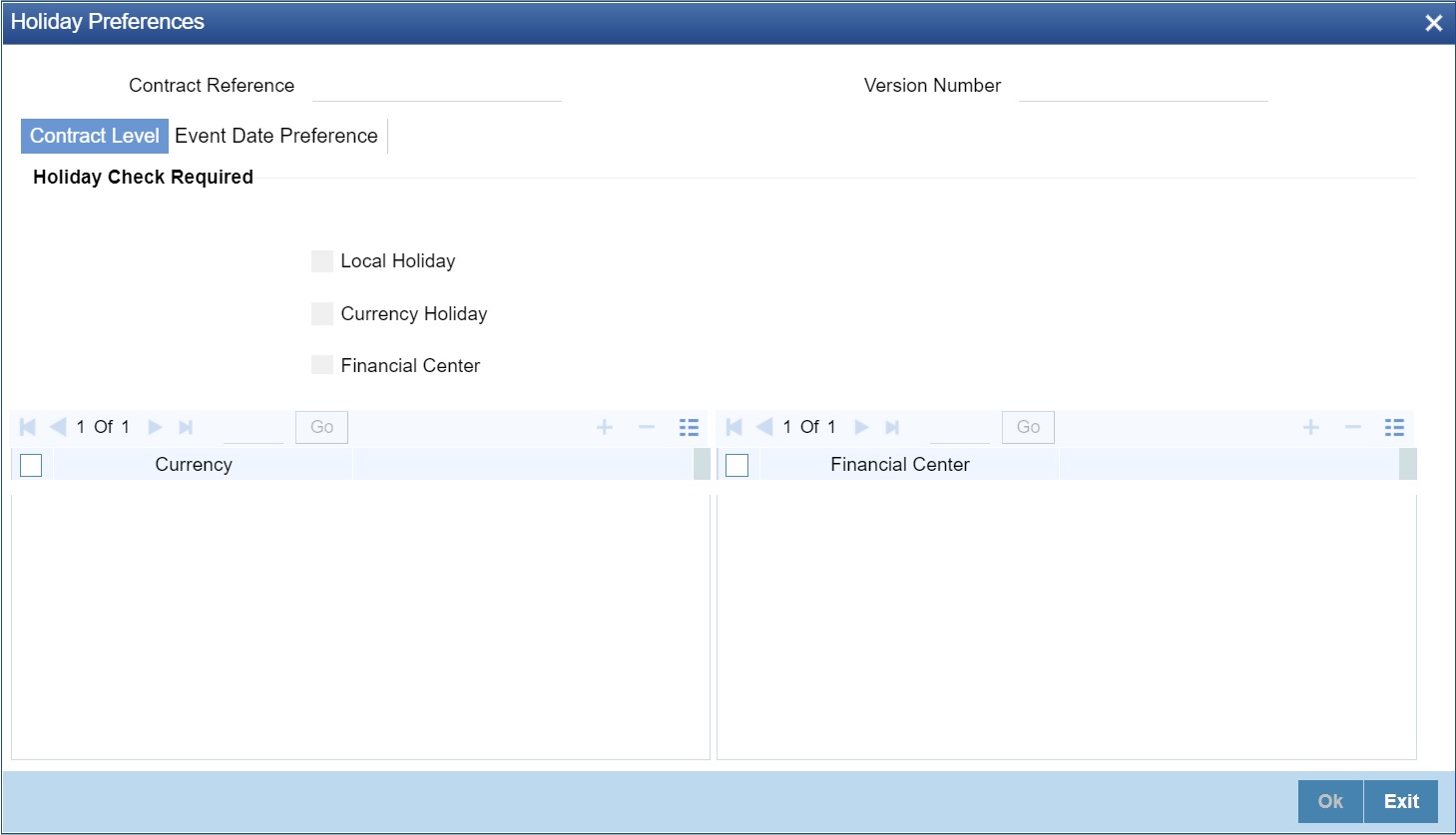
Description of the illustration holiday-preferences.jpg - On the Holiday Preferences screen, Specify the details
as required.
See the below table for field descriptions:
Table 4-20 Field Description
Field Description Contract Reference Number The Contract Reference number form the main screen is displayed. Contract Reference The Contract Reference number from the main screen is displayed here. Version Number Version of the contract number is displayed in case of contract amendments/events. Local Holiday Select this check box, if the local holiday calendar validation of dates and schedule movement is required, which is defaulted from product and amendable. Currency Holiday Select this check box, if the currency holiday calendar validation of dates and schedule movement is required, which is defaulted from product and amendable. Financial Center Select this check box, if the financial center holiday calendar validation of dates and schedule movement is required, which is defaulted from product and amendable. Currency Specify the currency details for which the holiday validation for dates and schedules movement is required, which is defaulted from product and amendable.
- On the Holiday Preferences screen, click
Event Date
Holiday Preferences with Event Date tab details is displayed.
Figure 4-17 Holiday PReferences - Event Date Prference
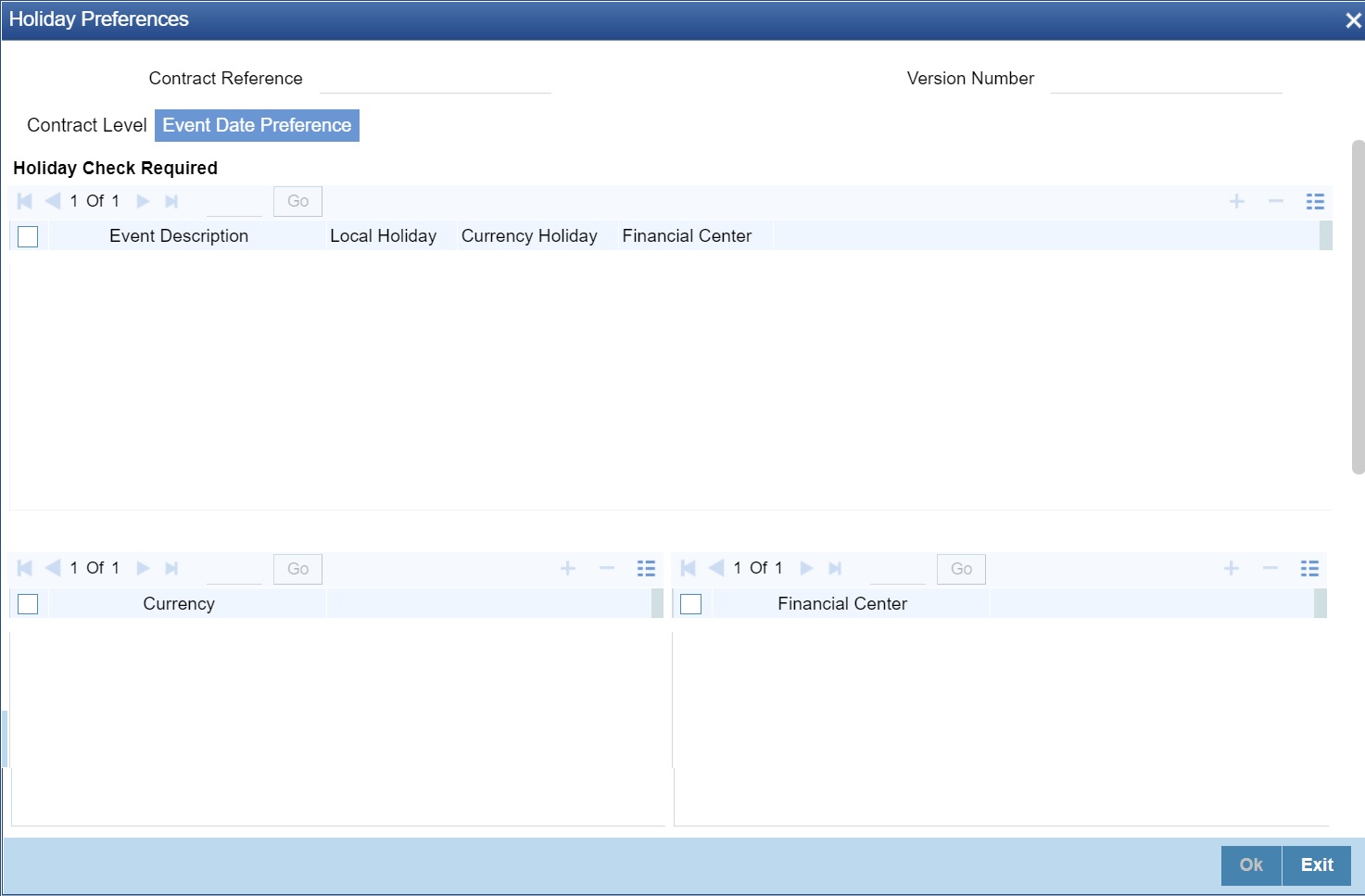
Description of "Figure 4-17 Holiday PReferences - Event Date Prference" - On the Event Date Preference tab, specify the details as
required.
The following are the field descriptions:
Table 4-21 Field Description
Field Description Event Description This field provides the list of dates for appropriate events in the life cycle. Local Holiday Select this check box if the local holiday validation of the dates and schedule movement has to be executed. Currency Holiday Select this check box, to execute the currency holiday calendar validation of the dates and movement of schedules.
Financial Center Select this check box, to execute the financial center holiday calendar validation of the dates and movement of schedules.Note:
Based on the requirement you can choose more than one holiday check at the same time. - On the Options Contract Input screen, click
Split.
Split Settlement screen is displayed.
- Select a contract, from the displayed list.
- On the Split Settlement screen, under the Split
Settlement Details, click the + Icon.
Split Settlement
Figure 4-19 Split Settlement with a new row
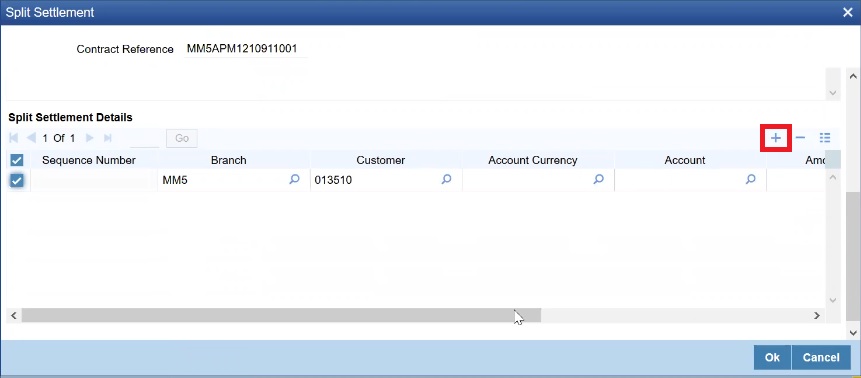
Description of "Figure 4-19 Split Settlement with a new row"Note:
This process of splitting the settlements for a contract is allowed on the principal, Interest (Anticipated Interest for new contracts), and charges. - Choose the Account Currency, Account, and other necessary details, to create a
split.
- For every Settlement contract the system allows a maximum of twelve splits.
- In the case of auto-liquidation, you must unlock the contract and register the split, upfront, that is prior to auto-liquidation. The provision to update the split settlement for interest component is available only after save and first authorization. SGEN is generated for each split amount. The system will suffix the reference number in field 72(Sender to Receiver Information) of MT202 and MT202COV for the code ‘/BNF/’(Beneficiary). The format is /BNF/ <16 Digit Contract Ref> -(hyphen) two-digit running number of split / count of splits
- Only if split settlement details are available, the system will process the transaction accordingly; else the payment/settlement is treated as a single payment transaction.
- If you are splitting the contract during the rollover, the application considers the latest available split details and process the liquidation amount, if any. If split settlement details are not available, the transaction (partial liquidation as part of the rollover) is treated as normal/regular/non-split liquidation. The split is allowed in a manual rollover as well.
- For a single component, you can split the settlement amount and use the same settlement account more than once. There is no restriction on the number of repetition of the split settlement amount for the same NOSTRO/settlement account.
- Cross currency split settlement is supported. The Amount field/column in the Split tab is, by default, in the contract currency (though not evident in the User Interface). The currency of the settlement account can be in a different currency. The converted amount has to be viewed in the accounting entries as part of Events tab only.
- Appropriate Amount tags are available for the relevant event(s) for enriching the split settlement details.
- The Percentage of Proceeds column is a display-only field that is automatically computed by the system and displayed after saving the transaction.
Note:
OT manual rollover operation though needs authorization, for rollover mechanism Spawn contract. It is auto-authorized (parent and child contract). Only if it is a new version, then the child / new version shows up as unauthorized. OT-Termination Split settlement is supported only when Fair value is zero. - On the Options Contract Input screen, click the
Reporting Details tab.
Reporting Details screen is displayed.
- On the Reporting Details screen, specify the
details.For more information on the fields, refer to the below table.
Table 4-22 European Market Infrastructure Regulation - Field Descriptions
Field Description Clearing Member ID Click the search icon and select the unique code from the displayed list for identifying the responsible clearing member ID of the reporting counterparty. Contract Reference Specify the contract reference number or query for all active and authorized contracts, when the details of a derivative contract are entered. Alternatively, you can select from the list. The contract currency, name of counterparty, and termination date (the date on which you are entering the termination details) are automatically displayed. The option premium paid/received at the time of inception and the currency in which it is denominated are also displayed. Version Number Indicates the latest version number of the report. The system assigns a version number to a contract whenever it is created in the system. From then, each amendment and reinstatement results in the next version of the contract being created. When a report is generated, the latest version number of the contact is reported. Counterparty Specify the customer with whom the derivative contract is being entered. Specify the code of an authorized customer who falls into a category allowed for the product linked to the contract. Trading Capacity Select the Trading Capacity from the drop-down list.
The available options are:
- Principal
- Agent
Indicates whether the reporting counterparty has concluded the contract as principal on its account or as an agent for the account on behalf of a client.
EEA Domicile Select the EEA Domicile check box, if the other counterparty is domiciled in the European Economic Area (EEA). Treasury Financing Select the Treasury Financing check box, if the contract is objectively measurable as directly linked to the reporting counterparty’s commercial or treasury financing activity, as referred to in Art. 10(3) of Regulation (EU) No 648/2012.
Indicates whether the contract is objectively measurable as directly linked to the reporting counterparty’s commercial or treasury financing activity, as referred to in Art. 10(3) of Regulation (EU) No 648/2012.
Note:
Leave the check box unchecked, if the reporting counterparty is a financial counterparty as referred to in Art. 2 (8) Regulation (EU) No 648/2012.Clearing Threshold Select Clearing Threshold from the drop-down list. The available options are:
- Above
- Below
Indicates the information that the reporting counterparty is above the clearing threshold as referred to in Art. 10(3) of Regulation (EU) No 648/2012 or below the clearing threshold as referred to in Art. 2(8) Regulation (EU) No 648/2012.
Collateralized Select the Collateralized value from the drop-down list. The drop-down list shows the following options:
- Uncollateralized
- Partially Collateralized
- One way Collateralized
- Fully Collateralized
Collateral Portfolio Select the Collateral Portfolio check box, if the collateralization was performed on a portfolio basis.
Indicates whether the collateralization was performed on a portfolio basis. A portfolio means the collateral is calculated based on net positions resulting from a set of contracts, rather than per trade.
Collateral Portfolio Code click the search icon and select the unique code of the Collateral Portfolio in this field.
Note:
If the collateral is reported on a portfolio basis, the portfolio should be identified by a unique code determined by the reporting counterparty.Taxonomy Used Select the Taxonomy Used for the contract from the drop-down list. The drop-down list shows the following options:
- Product Identifier
- ISIN/ALL
- Interim Taxonomy
ISIN/All Specify the ISIN/All number, if ISIN/All option is selected in the Taxonomy Used field.
Derivative Class Select the Derivative Class from the drop-down list, if the Interim Taxonomy option is selected in the Taxonomy Used field. The drop-down list shows the following options:
- Commodity
- Credit
- Currency
- Equity
- Interest Rate
- Others
Derivative Type Select the Derivative Class from the drop-down list, if the Interim Taxonomy option is selected in the Taxonomy Used field. The drop-down list shows the following options:
- Contract for Difference
- Forward Rate Agreement
- Futures
- Forward
- Options
- Swap
- Others
Compression Select the Compression check box to indicate whether the contract results from a compression exercise. Clearing obligation Select the Clearing obligation check box to indicate whether the reported contract is subject to the clearing obligation under Regulation (EU) No 648/2012.
Clearing Select the Clearing check box to indicate whether clearing has taken place. Clearing timestamp Enter the time and date when clearing took place. CCP Click the search icon and select the unique code from the displayed list for identifying the reported contract is subject to the clearing obligation under Regulation (EU) No 648/2012. Intragroup Select the Intragroup check box, to Indicate whether the contract was entered into as an intra-group transaction, defined in Article 3 of Regulation (EU) No 648/2012.
Action Type Select the Action Type from the drop-down list. The available options are:
- New
- Modify
- Error
- Cancel
- Compression
- Valuation Update
- Others
Indicates the action on the contract.
Action Type Details Specify the details of the amendment, if the previous Action Type field is selected as Others.
Agreement Type Select the agreement type from the displayed list of values or enter the type of agreement directly in the field. This field specifies the type of the agreement covering the transaction. The Agreement Type cannot be overwritten, as Master Agreement is maintained, default value from Agreement will be picked.
Reporting Jurisdiction Select the supervisory party from the displayed list of values. This field specifies the supervisory party to which the trade needs to be reported. Note:
If Reporting jurisdiction is selected as OTHR, the Additional Reporting Details are required by the regulator. For more information, refer to Step 6 in section 2.5.1 Settlement details of Settlement User Guide. Reporting Jurisdiction cannot be overwritten as Master Agreement is maintained, default value from Agreement will be picked.
Parent topic: OT Contract