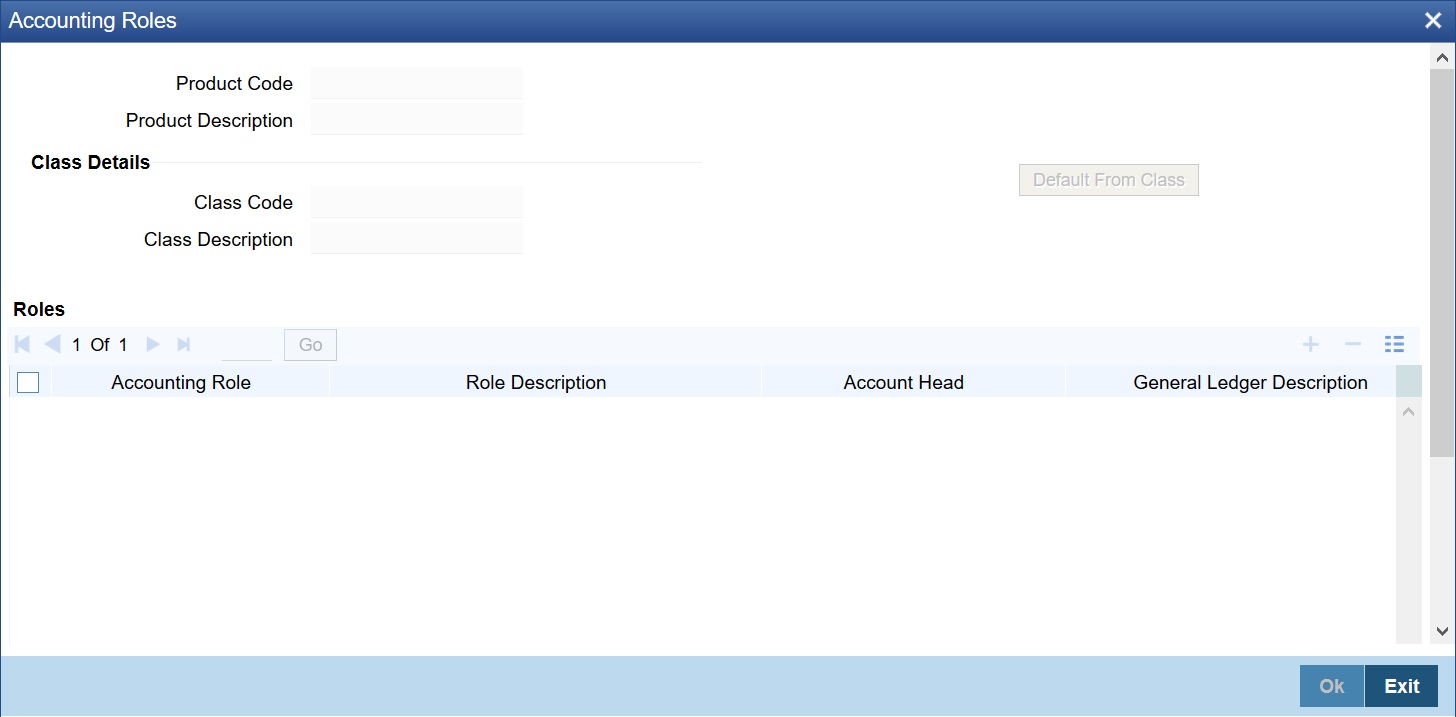1.2.6 Accounting Roles
Use the Accounting Roles to set up of accounting roles for a product.
In Oracle Banking Treasury Management, accounting—simplistically, posting accounting entries to the appropriate ledgers maintained in your Chart of Accounts—is automated. This is achieved by defining an intricate accounting structure that includes the Chart of Accounts, Transaction Codes and Amount Tags, and by identifying accounting roles, heads and amount tags for the products you create at your bank. As a result, the accounting entries that are generated at the various events in the life cycle of contracts are automatically posted to the ledgers specified for the product.
Before we proceed with setting up accounting details for a product, we shall discuss a few terms that you will frequently encounter in this section.
- Accounting Head - In Oracle Banking Treasury Management, the different General Ledgers (GLs) and Sub-Ledgers (SLs) maintained in your Chart of Accounts are referred to as accounting heads, or, simply, account heads.
- GL Types - The GL/SLs that you have maintained in your bank can be categorized into different GL Types: Asset, Liability, Income, Expense, Contingent Asset, Contingent Liability, Position GL, Position Equivalent GL, etc. When maintaining a GL in the Chart of Accounts, you have to identify its type.
- Amount Tag - A contract would typically consist of several components. For instance, a contract would consist of the principal, interest, charges, tax, etc. These amounts are referred to as the ‘components’ of a contract. In Oracle Banking Treasury Management, a unique tag called the Amount Tag identifies each component.
- Accounting Roles - Accounting Roles are tags that identify the type of accounting entry that is posted to an accounting head.
The following Accounting Roles will be automatically generated in Oracle Banking Treasury Management to identify all possible types of accounting entries involving these commission components:
Table 1-3 Contents of the report
| COMMISSION 1 | COMMISSION 2 | Type of Accounting Entry |
|---|---|---|
|
ISSCOMM1_INC |
ISSCOMM2_INC | Income |
| ISSCOMM1_EXP | ISSCOMM2_EXP | Expense |
| ISSCOMM1_PAY | ISSCOMM2_PAY | Payable |
| ISSCOMM1_REC | ISSCOMM2_REC | Receivable |
| ISSCOMM1_RIA | ISSCOMM2_RIA | Received in Advance |
| ISSCOMM1_PIA | ISSCOMM2_PIA | Paid in Advance |
Similarly, based on your accounting set up in a module, accounting roles are automatically generated for the other components of a contract. You can maintain the accounting details for a product in two screens:
- The Product Accounting Roles to Head Mapping Definition screen
- The Product Events Accounting Entries and Advices Maintenance screen
In the Product Accounting Role to Head Mapping Definition screen, a list of accounting roles will automatically be generated based on the components you define for the product. You should map all the accounting roles that are available with the appropriate accounting heads.
Parent topic: Product Definition