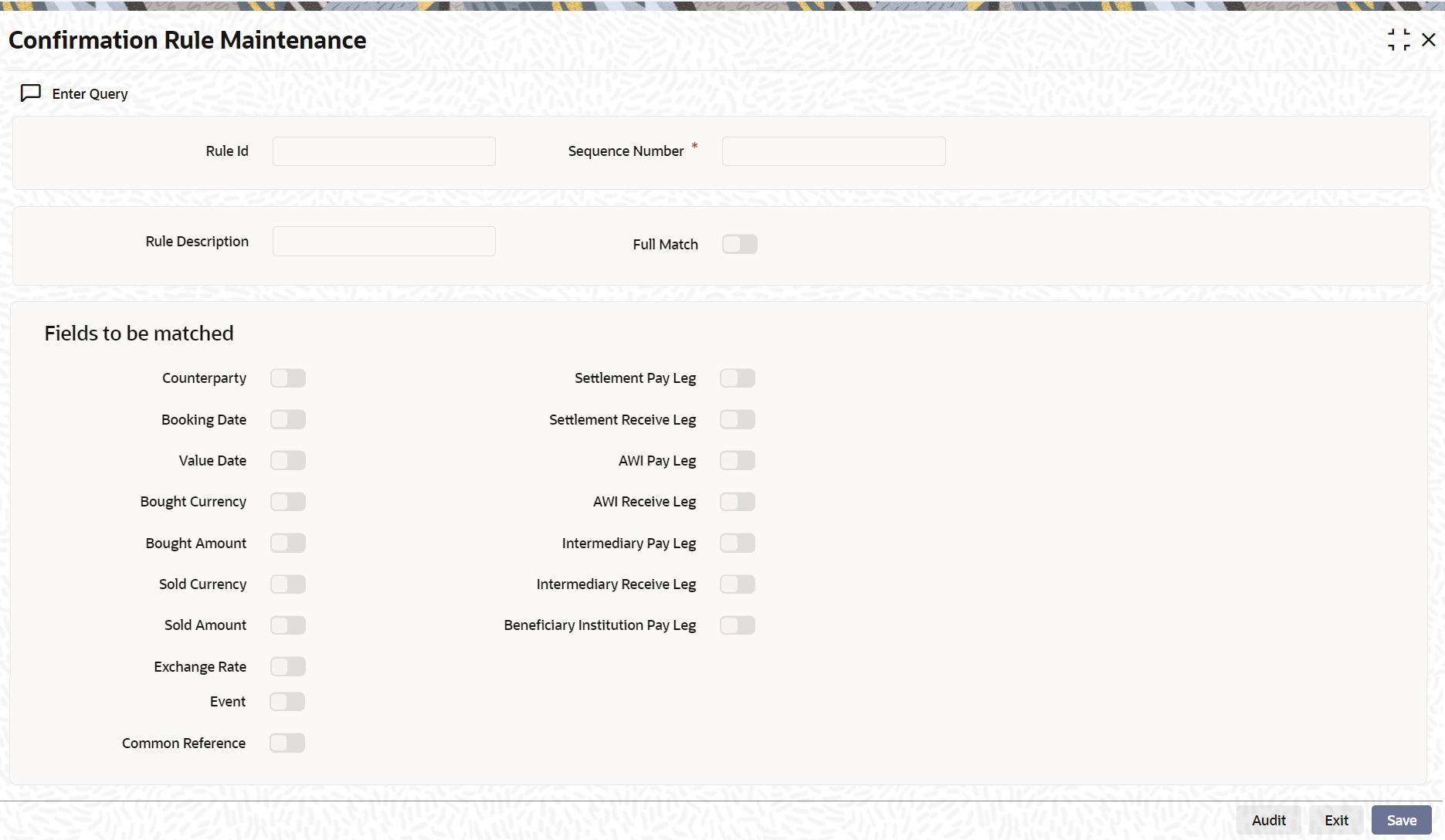- Foreign Exchange User Guide
- Data Maintenance in FX Module
- Confirmation Rule Maintenance Details
2.9 Confirmation Rule Maintenance Details
This topic describes the systematic instructions to maintain Confirmation Rules.
The system automatically matches the Incoming FX confirmation messages based on confirmation rules maintained. You can maintain the confirmation rules using Confirmation Rule Maintenance screen.
- On the Home page, type FXDCNFMT in the text box, and click next arrow.
The Confirmation Rule Maintenance screen is displayed.
- On the Confirmation Rule Maintenance screen, specify the details as required.
- Click Ok to save the details or Cancel to close the screen.
For information about the fields, refer to the below table.
Table 2-10 Confirmation Rule Maintenance - Field description
Field Description Rule Id
Specify the unique ID for a rule.
Rule Description
Specify the description for the specified rule ID.
Sequence Number
The system displays the sequence number. You can modify this. If there are multiple Rules, the processing for auto matching the messages will happen based on the sequence number in an ascending order.
Full Match
Check this box if the confirmation rule maintained is a Full Match Rule. It is mandatory to check all the above fields except the below-mentioned fields if the maintained rule is to as ‘Full Match’:
Event
Settlement for Receive Leg
Settlement for Pay Leg
AWI for Receive Leg
AWI for Pay Leg
Intermediary Receive Leg
Intermediary Pay Leg
Beneficiary Institution Pay Leg
Common Reference
You can maintain more than one rule as full match
The system verifies the message details with the contract details based on the confirmation rules maintained. If single contract details match with message details for a ‘Full match’ rule, then the message is marked as completely matched, and the contract is marked as confirmed.
Fields to be matched
You can enable the following fields to match the details of an incoming SWIFT confirmation message MT300 with an existing deal in Oracle Banking Treasury Management:
- Counterparty
- Booking Date
- Event
- Value Date
- Bought Currency
- Bought Amount
- Sold Currency
- Sold Amount
- Exchange Rate
- Settlement for Receive Leg
- Settlement for Pay Leg
- AWI for Receive Leg
- AWI for Pay Leg
- Intermediary Receive Leg
- Intermediary Pay Leg
- Beneficiary Institution Pay Leg
- Common Reference
If ‘Full Match’ is checked, then the following fields are mandatory:- Counterparty
- Booking Date
- Value Date
- Bought Currency
- Bought Amount
- Sold Currency
- Sold Amount
- Exchange Rate
If the outcome of a Full Match rule is satisfied with a single deal, then the system marks the message as Completely Matched and the deal as Confirmed.
If multiple contracts match with a Full match rule, then the system marks the message as Partially Matched.
Even if message and deal details are matched based on the listed fields in a rule which marks the Full Match, the system marks the messages as Partially Matched. Manually match the partially matched messages.
Parent topic: Data Maintenance in FX Module