- Money Market User Guide
- Process an MM Deal
- Capture Deal Details
- Preferences Tab
3.1.4 Preferences Tab
Preferences are options. For instance, for a product, you have the option of:
- Making liquidation automatic or manual
- Allowing or disallowing rollover
- Applying tax or waiving it
- Applying prepayment penalty or waiving it etc
- On the Money Market Contract Input screen, click Preferences.
Money Market Contract Input with Preferences details are displayed.
Figure 3-5 Money Market Contract Input - Preferences
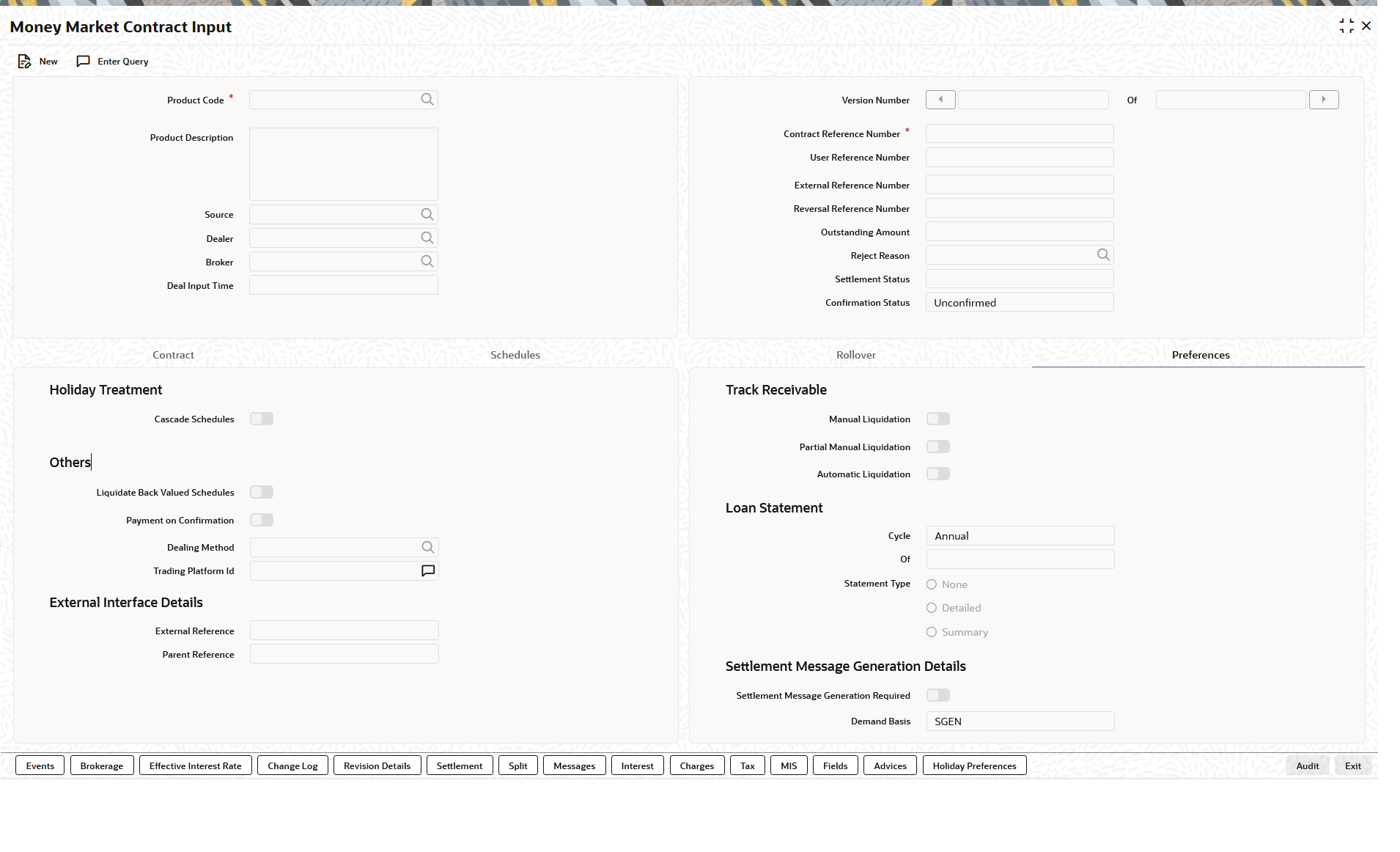
Description of "Figure 3-5 Money Market Contract Input - Preferences" - On the Money Market Contract Input screen with Preferences details, specify the details as required.
The contract inherits preferences from the associated product.
Refer to the topic for detailed explanations on the preferences.
The preferences that are available at the time of entering the contract details are explained in
Table 3-5 Preferences - Field Description
Field Description Ignoring Holidays
If you check this box, the scheduled dates are calculated ignoring the holiday. The automatic processing of the schedule falls on a holiday, is determined by the holiday specifications for the product. If you indicated, for example, that the processing is done till the day before the next working day, the schedule is liquidated during the end-of-day run of the Automatic Contract Update function. If you specified, though, that processing should be done only till the System Date. The schedule falling on the holiday is processed during the beginning-of-day run of the Automatic Contract Update function on the next working day.
Consider Branch Holidays
Check this box for the system to consider branch holidays for holiday treatment.
Cascading schedules
If you check this box then if one schedule is moved backwards or forward because of a holiday, the other schedules are accordingly shifted. If you do not want to cascade schedules, then, only the schedule, which falls on a holiday, is shifted as specified and the others will remain as they were.
Move Across Months
If you check this box, if you move a schedule falling due on holiday either forward or backwards to the next or previous working day and it crosses over into a different month, then the system moves the scheduled date. If not, scheduled date is kept in the same month, on the last or first working day of the month, depending on whether the schedule is over the month-end or the beginning of the month.
Holiday Currency
You can specify the currency for which the holiday table should be checked before drawing the payment schedules related to the deal. In case a schedule falls on a holiday, and you have specified that the schedule is moved forward or backwards, the movement happens according to the holidays in this country. By default, the currency to be checked is the deal currency. If a currency other than this is specified, the holiday table is checked for both the currencies.
Liquidate Back Valued Schedules
If you have specified, while defining the product, that a back-dated deal with repayment schedules before today's date, the schedules are liquidated when the deal is initiated, the same will apply to the deal you are entering. However, through this, you can choose not to liquidate back valued schedules.
Payment on Confirmation
Check this box to send the payment messages during the confirmation status 'Confirmed' or 'Waived'.
Payment message is sent on contract confirmation and not during contract booking.
External Reference Number
Indicate whether the system must accept external reference numbers or a user-entered reference number, for contracts entered at the branch. If you choose this option for a contract, the system will not generate the custom reference number for this deal, but will either accept an external custom reference number or a user-entered custom reference number.
Parent Ref No
Specify the contract reference number of the parent MM contract to which this child contract needs to be linked. This field is applicable only if the contract you are capturing is a child contract created as a result of the parent contracts’ rollover. In this case, the following details are the same as the parent contract:
- Product Code
- Counterparty
- Currency
Manual Liquidation
Select this option to track receivables during manual liquidation. In case of manual payments, the system will display an override if sufficient funds are not available in the settlement account. If you say Yes to the override, the system will mark the fund as a receivable amount.
Partial Manual Liquidation
During manual liquidation, if sufficient funds are not available in the settlement account of the contract, you can opt to make a partial payment. In this case, the deal is liquidated to the extent of the amount available in the account. The balance due is tracked as a receivable amount. During EOD processing of the contracts, based on the availability of funds, the deal is liquidated. This process will continue until the deal is recovered fully. The deal is in the active status till full liquidation happens. If you do not choose to make a partial payment, then the entire amount that is being manually paid are tracked as a receivable against the settlement account.
Automatic Liquidation
Select this option if you want to track receivables during automatic liquidation.
SGEN Required
You need to indicate whether the SGEN has to be issued for the deal. You need to opt for a ‘Settlement Required’ option if you check this box. If not checked, the payment message will not be generated for the contract.
Once SGEN is generated MM financial amendment is not allowed.
Dealing Method
Specifies the method by which the deal got initiated.
Trading Platform ID
Specifies the trading platform if dealing method is ELEC.
Parent topic: Capture Deal Details