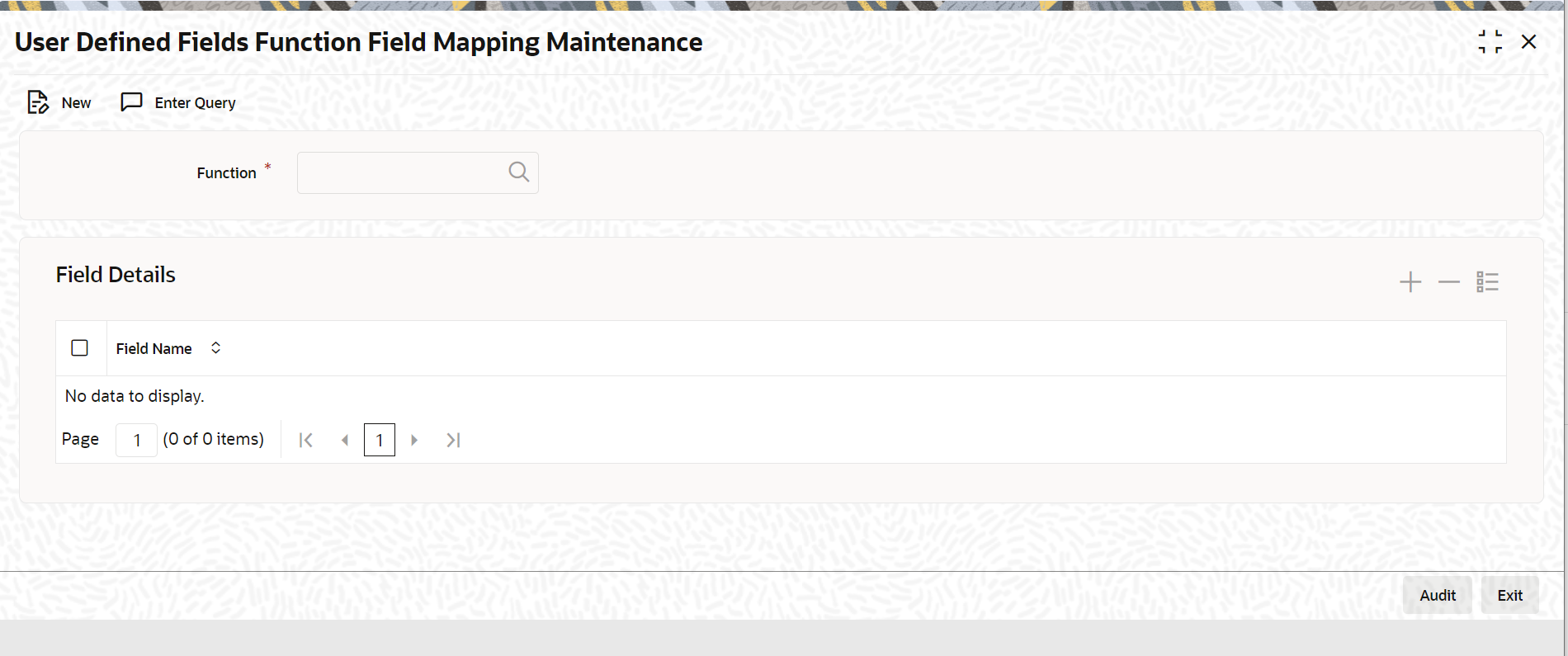1.7.1 Link UDF to Function ID
This topic describes the systematic instruction to link UDF to function ID.
You can link the user-defined fields (fields for which ‘Usage Allowed’ is Function
Id) to a function Id in the User Defined Fields Function Key Mapping
Summary screen.
Parent topic: Creating UDF