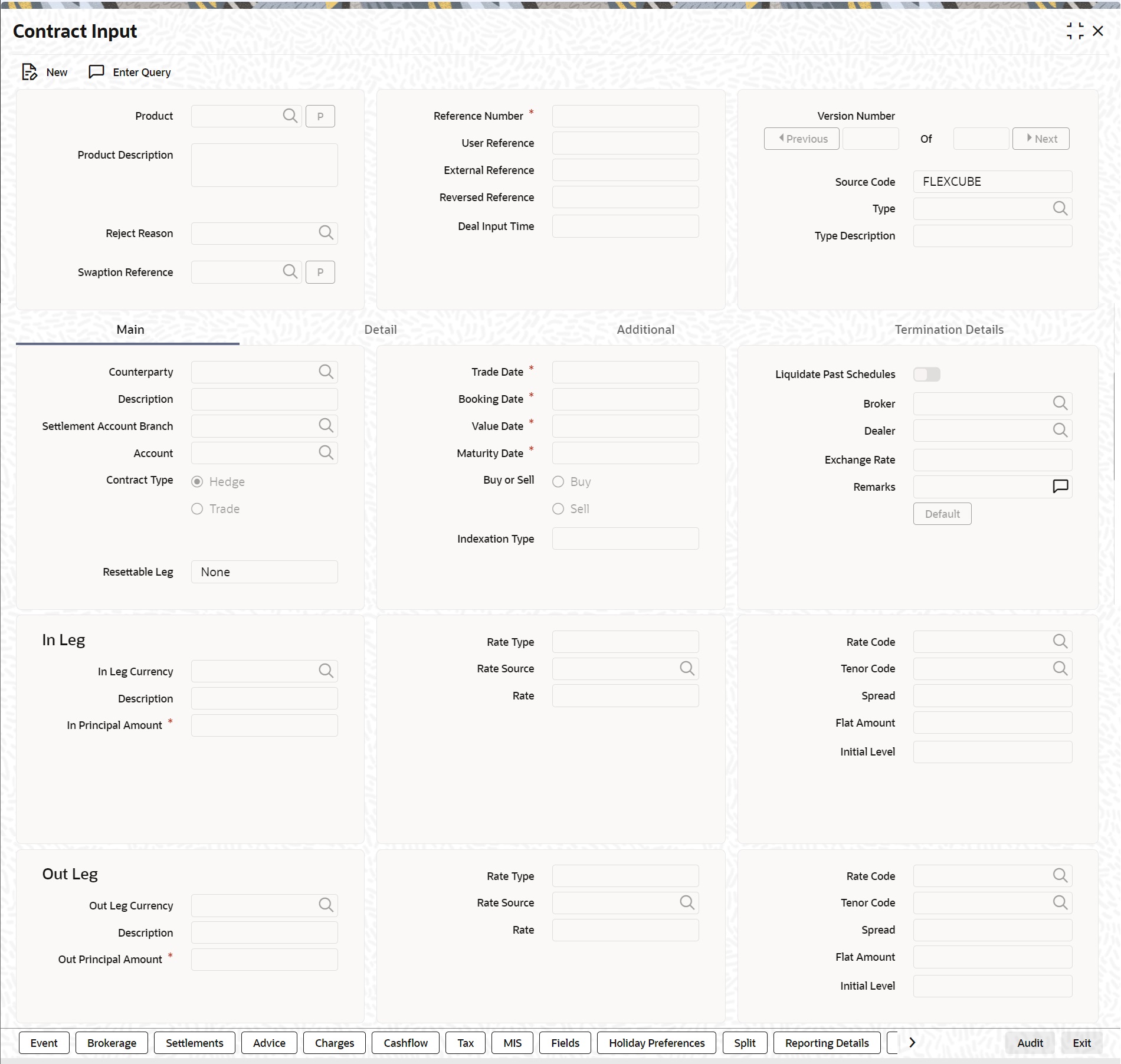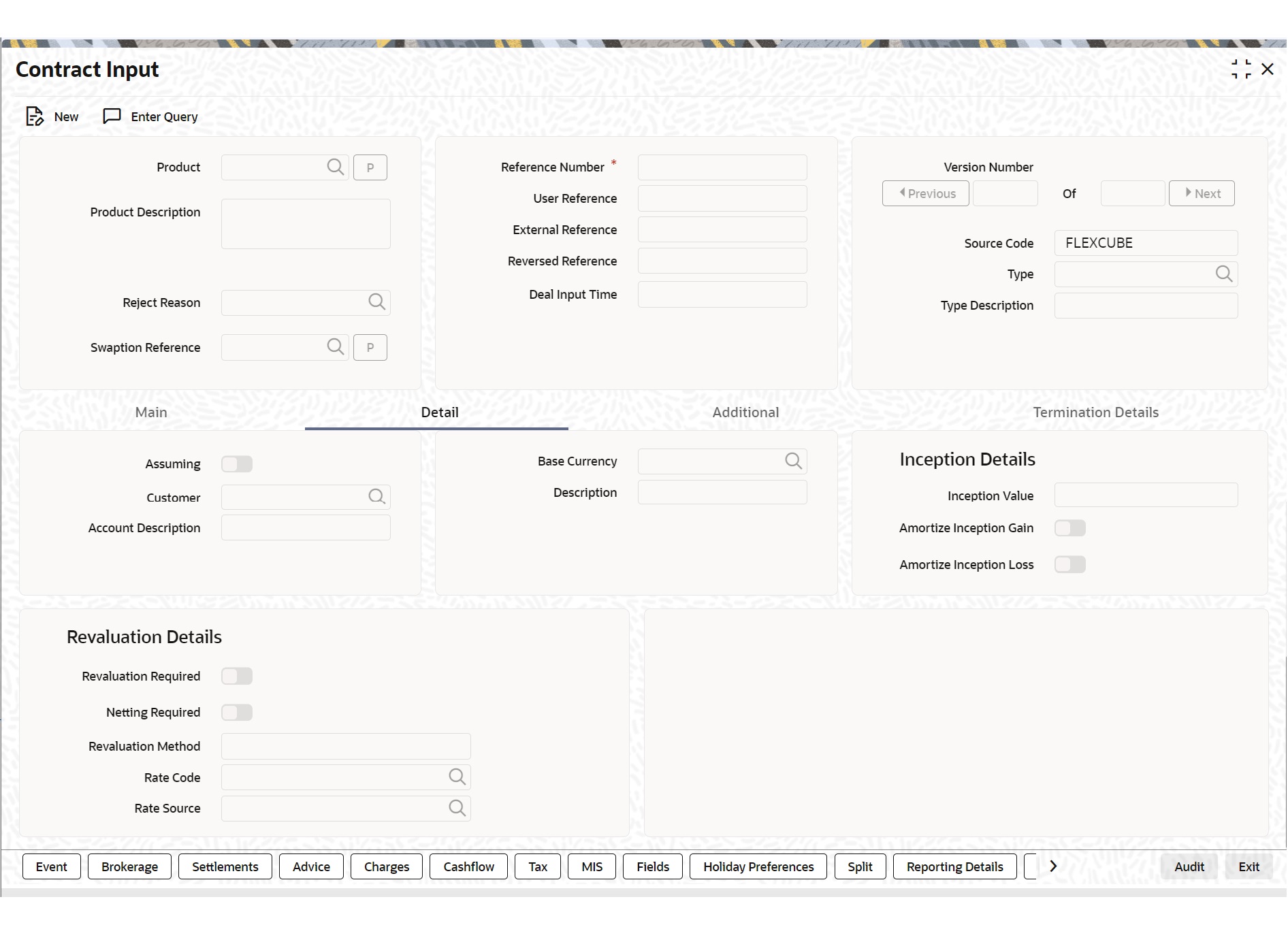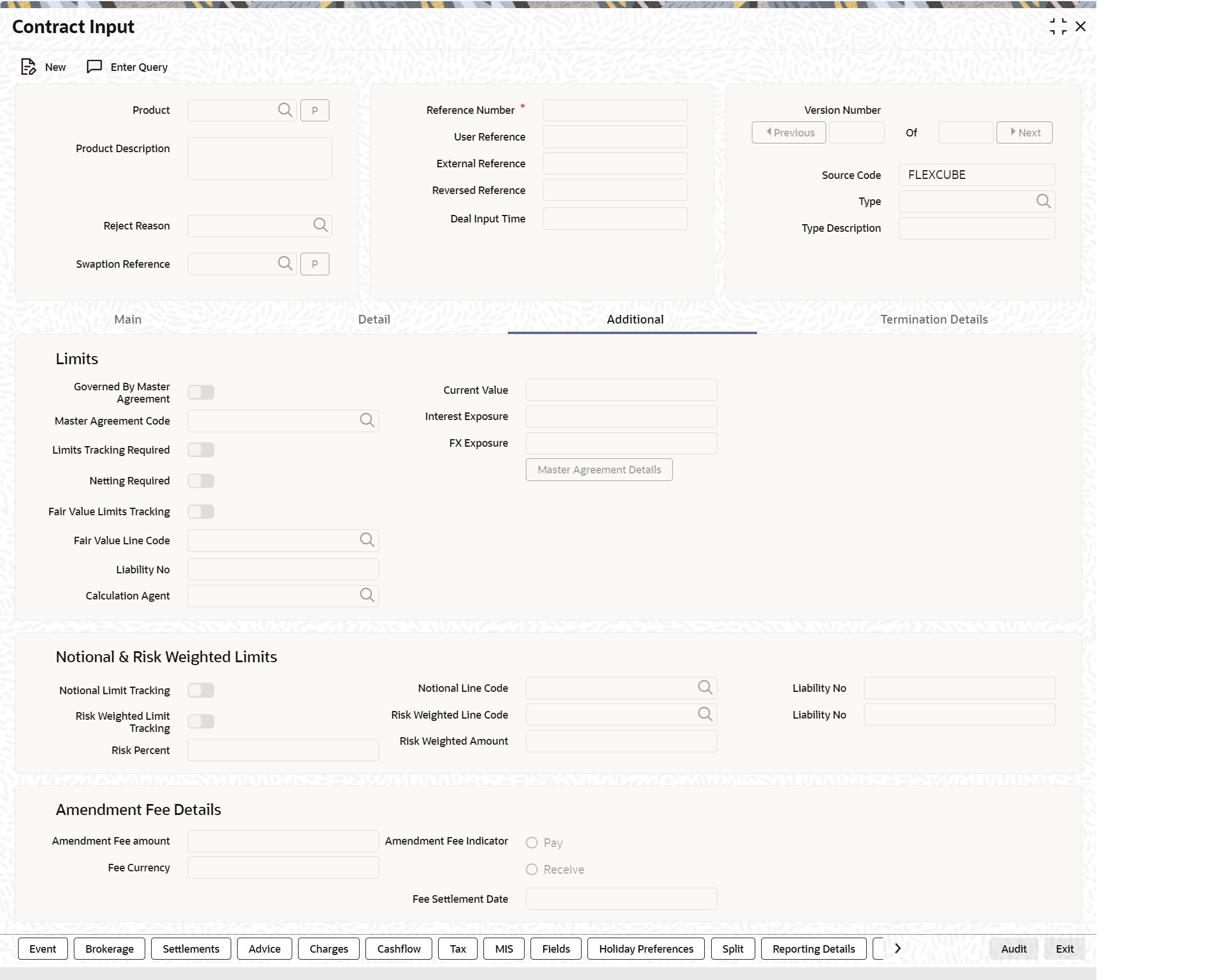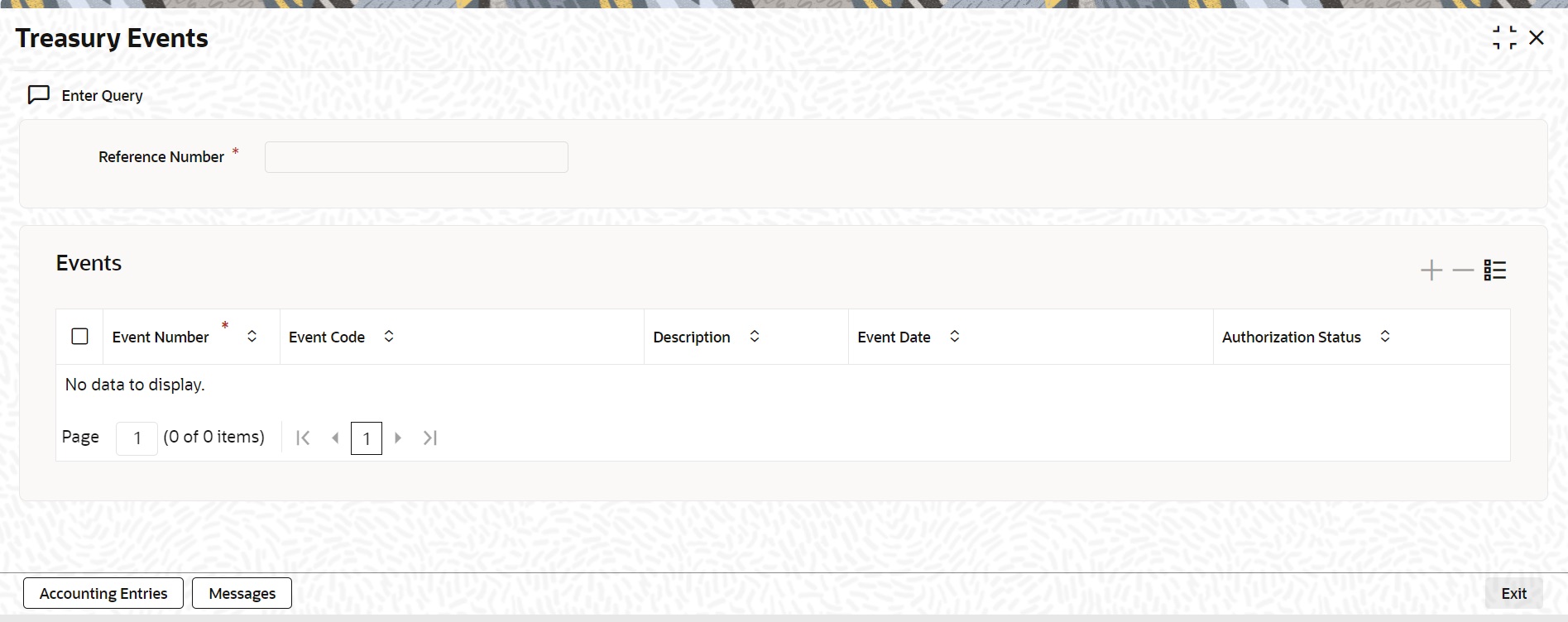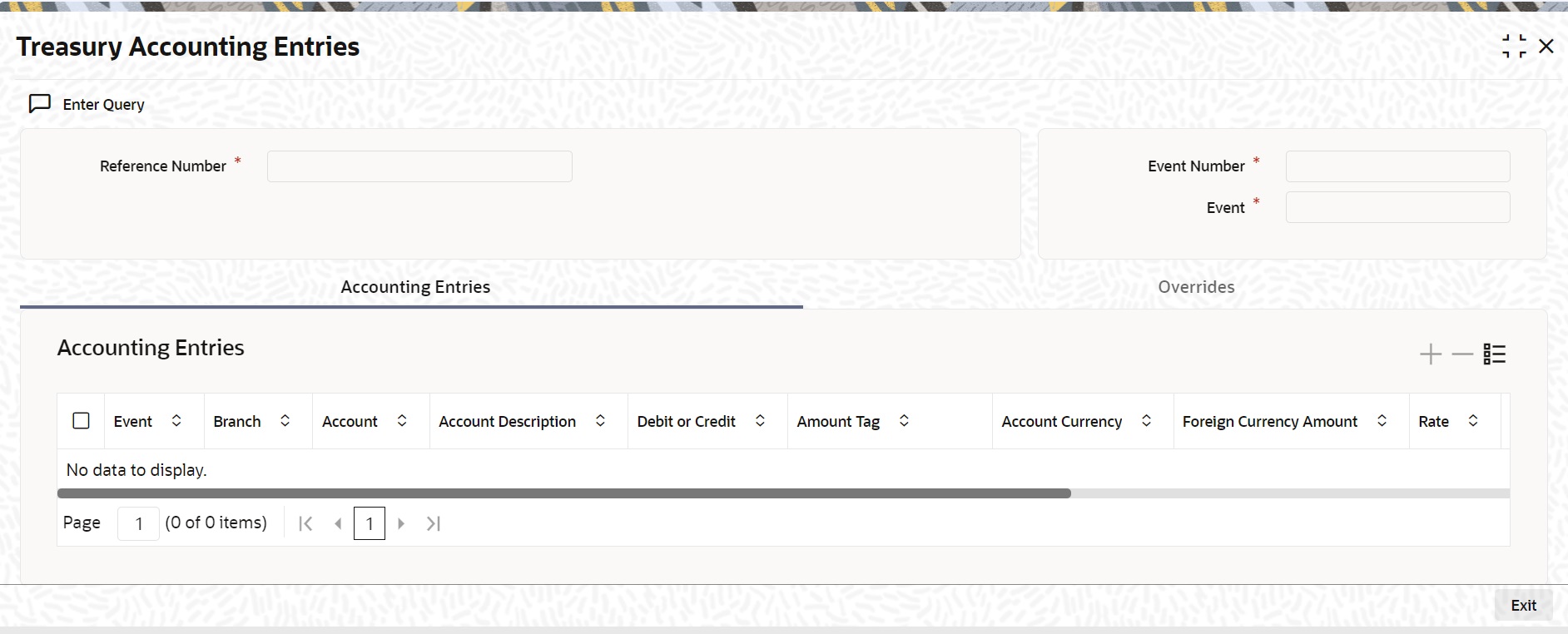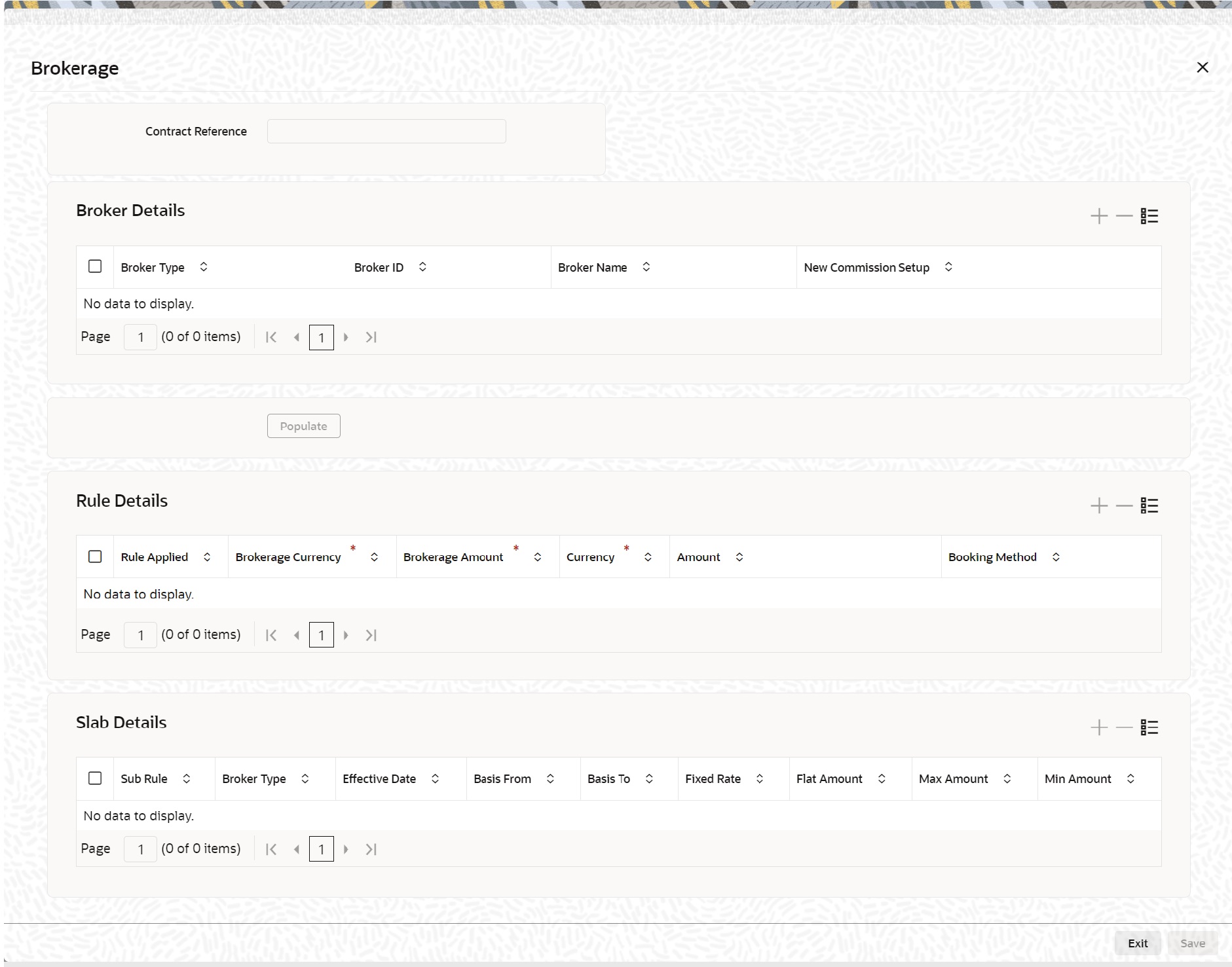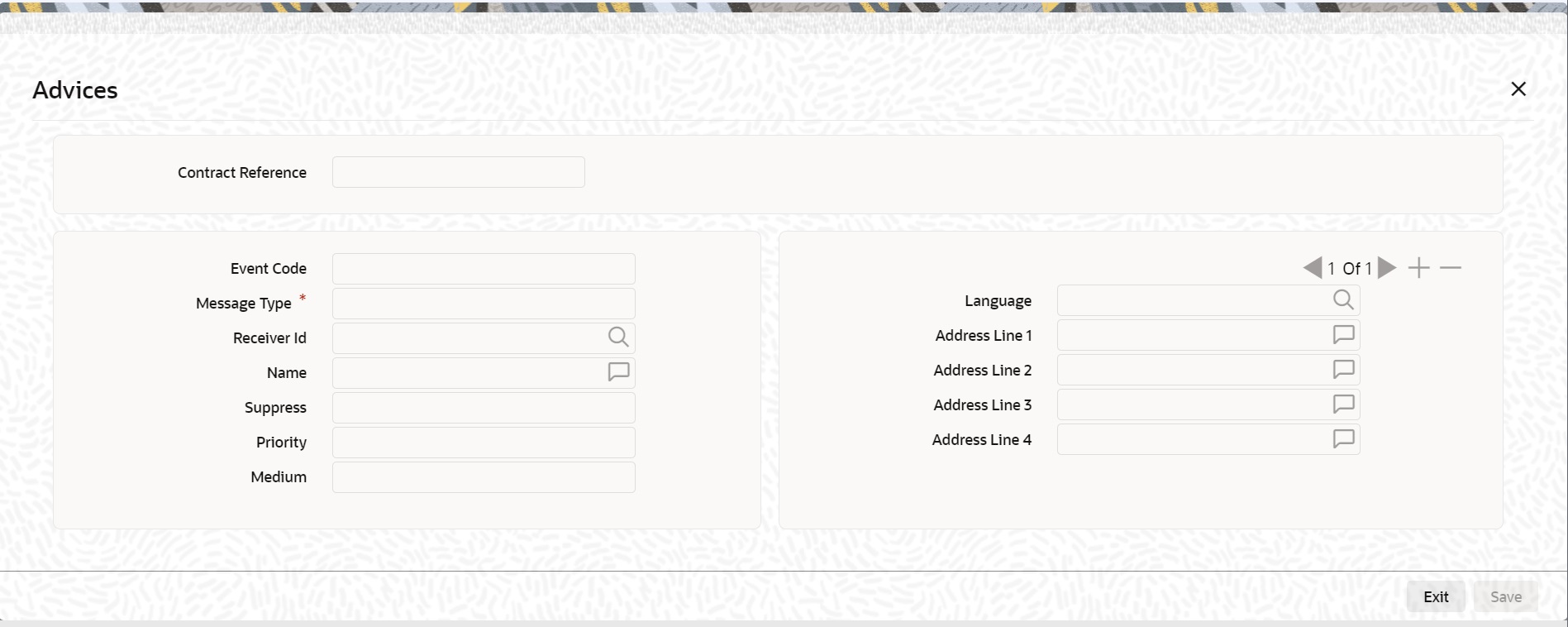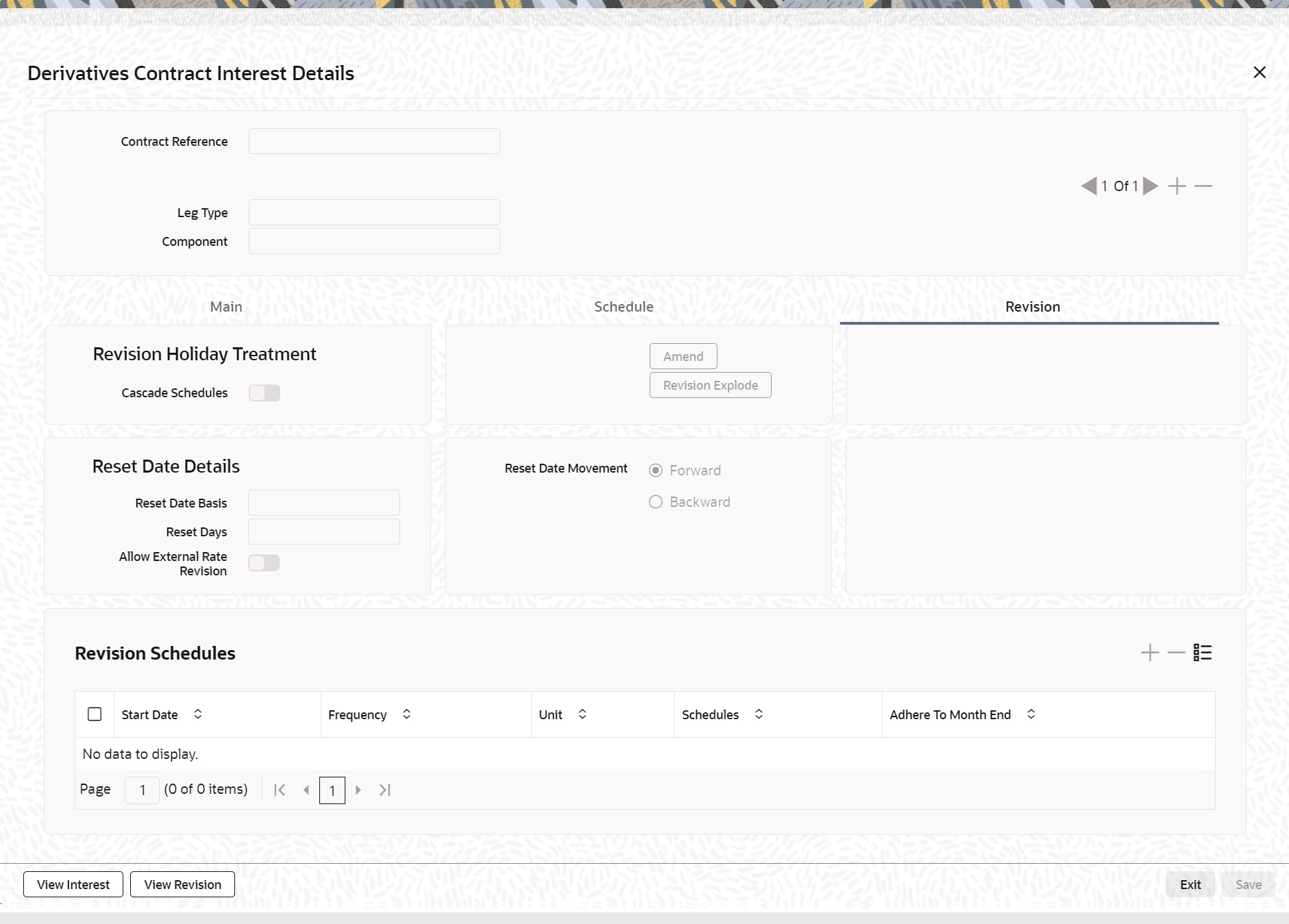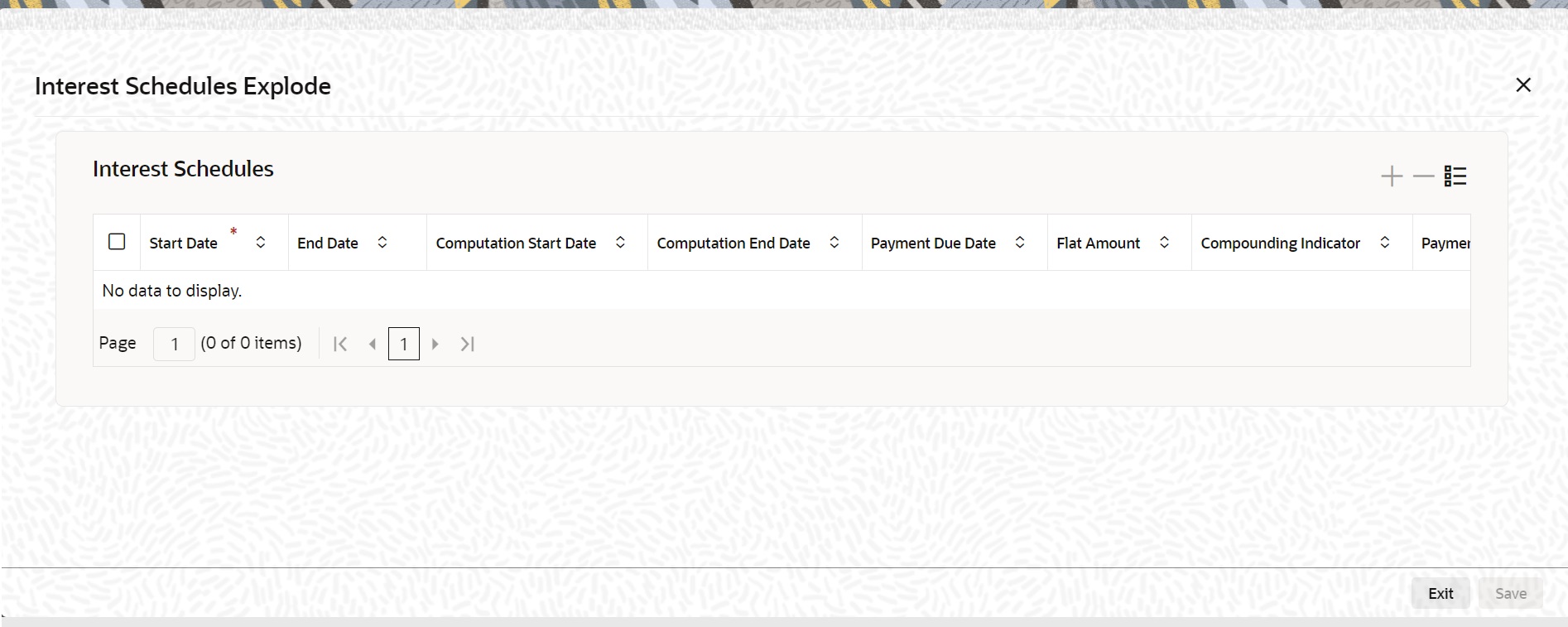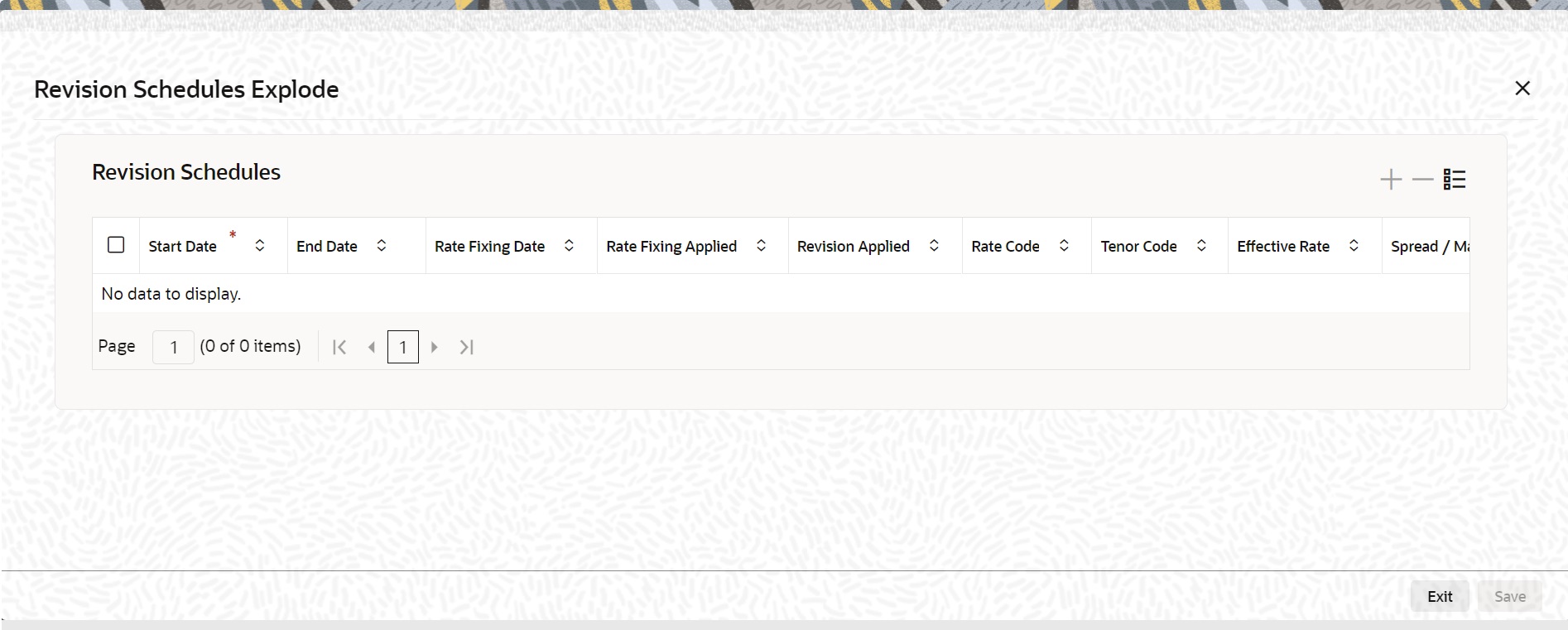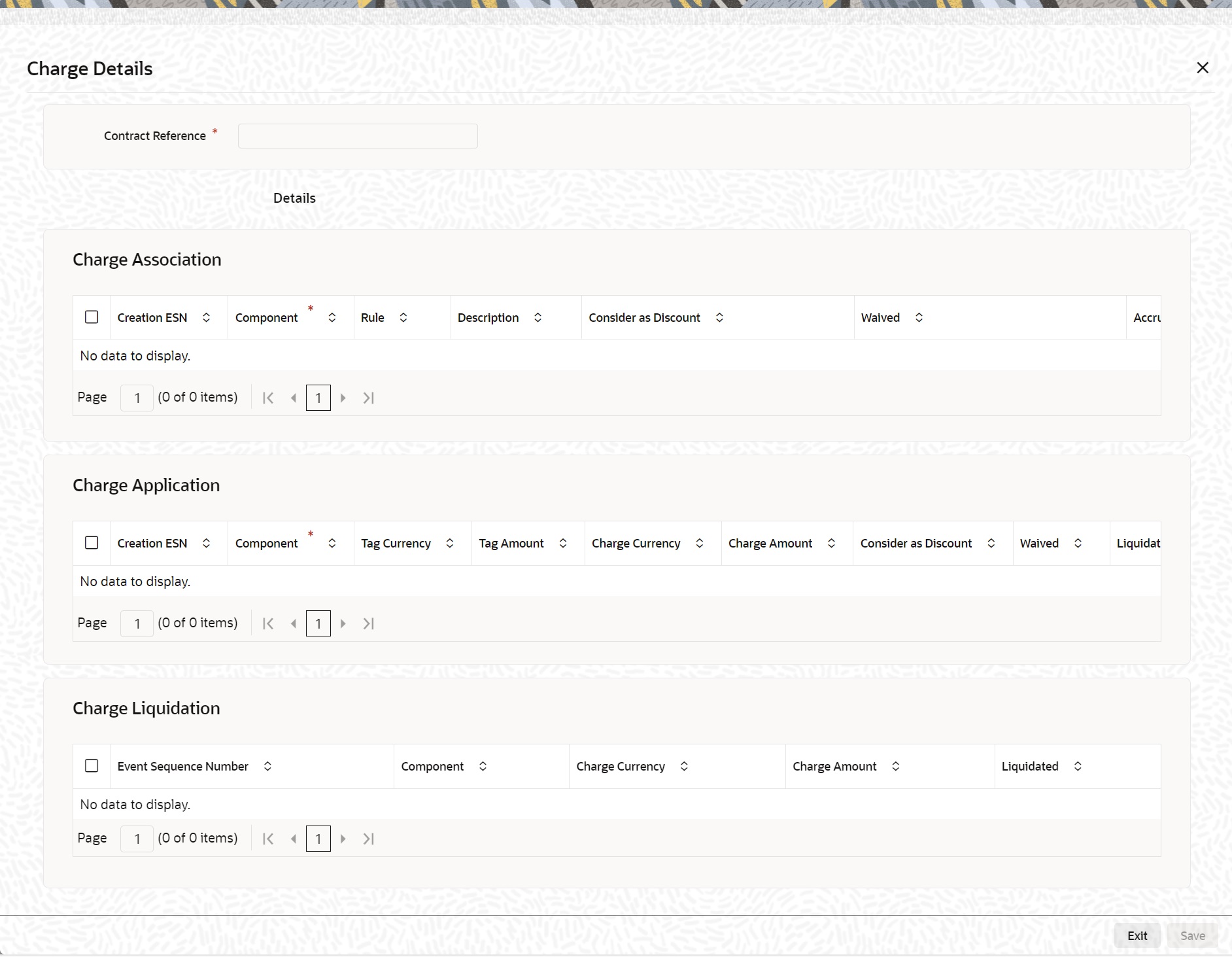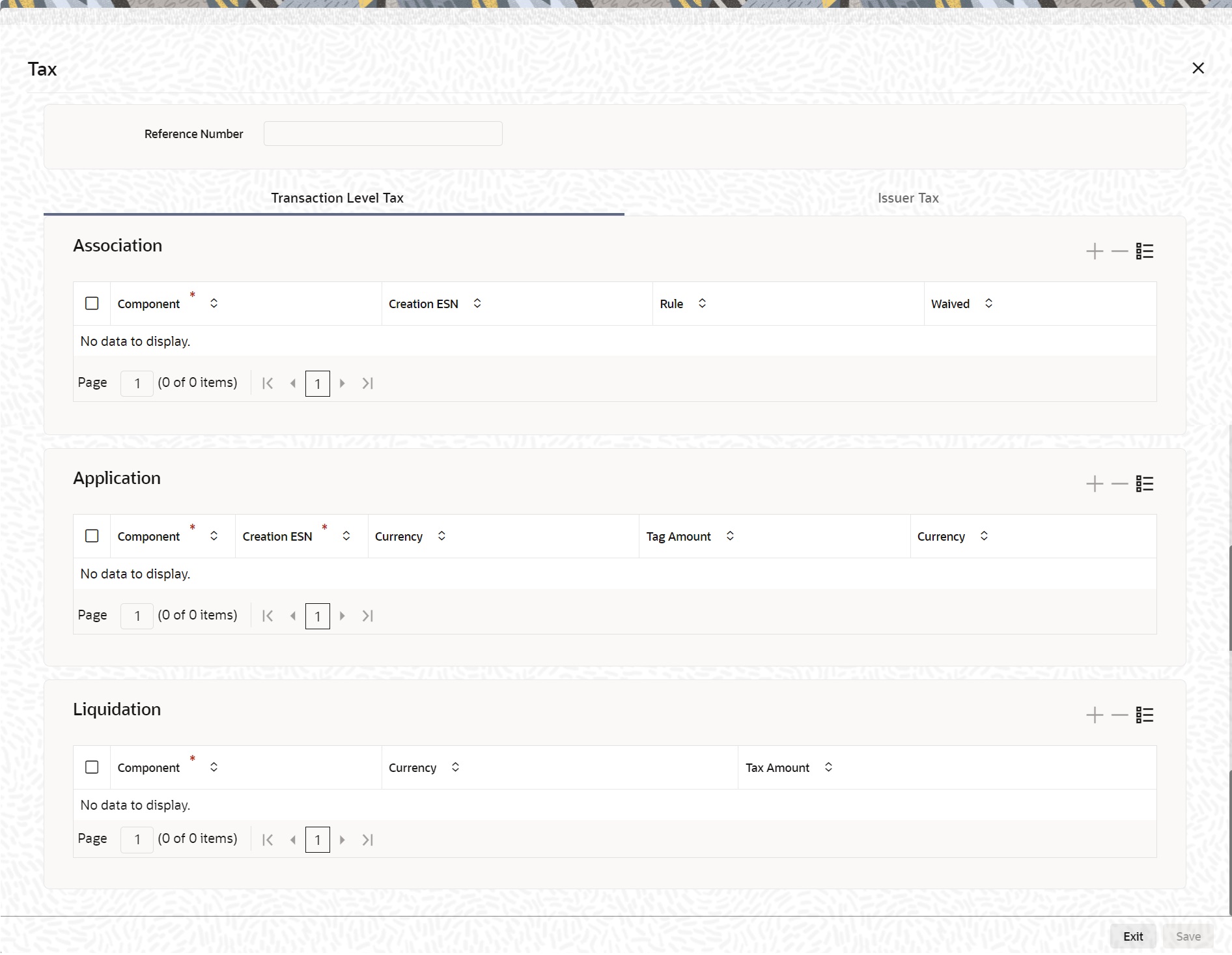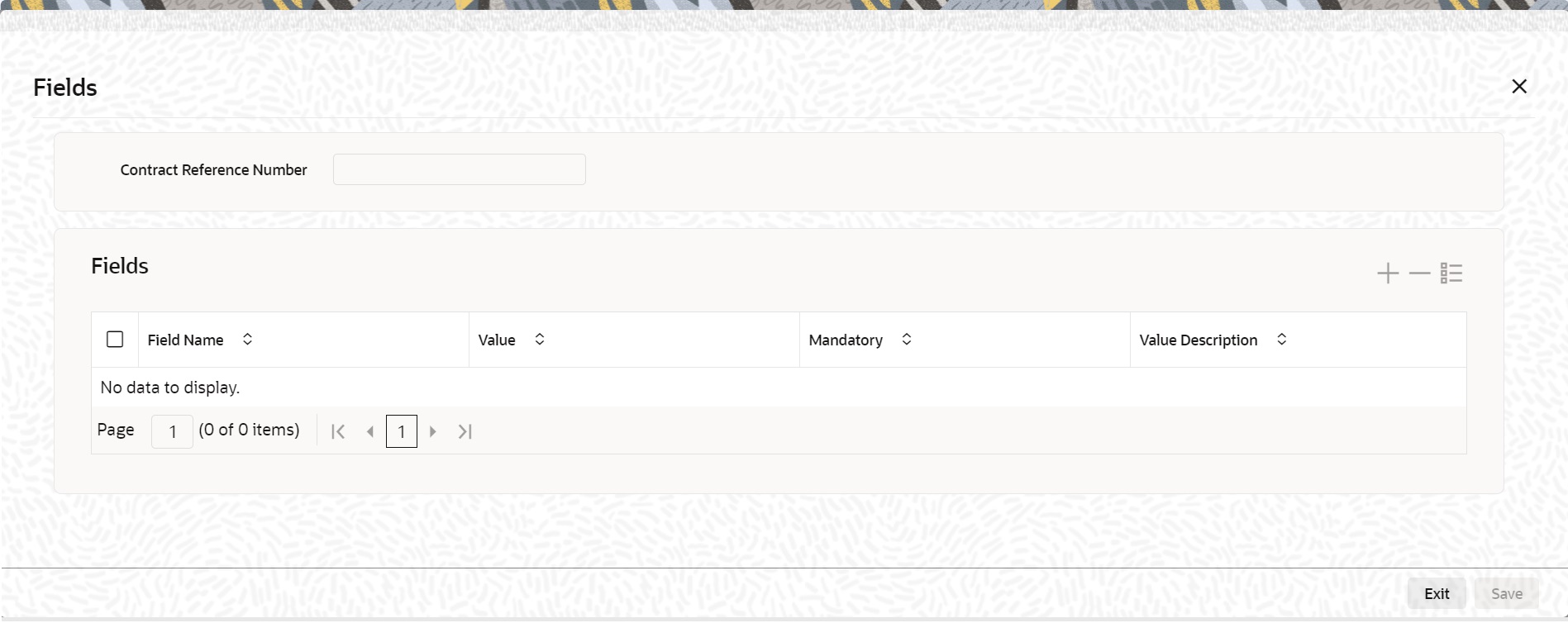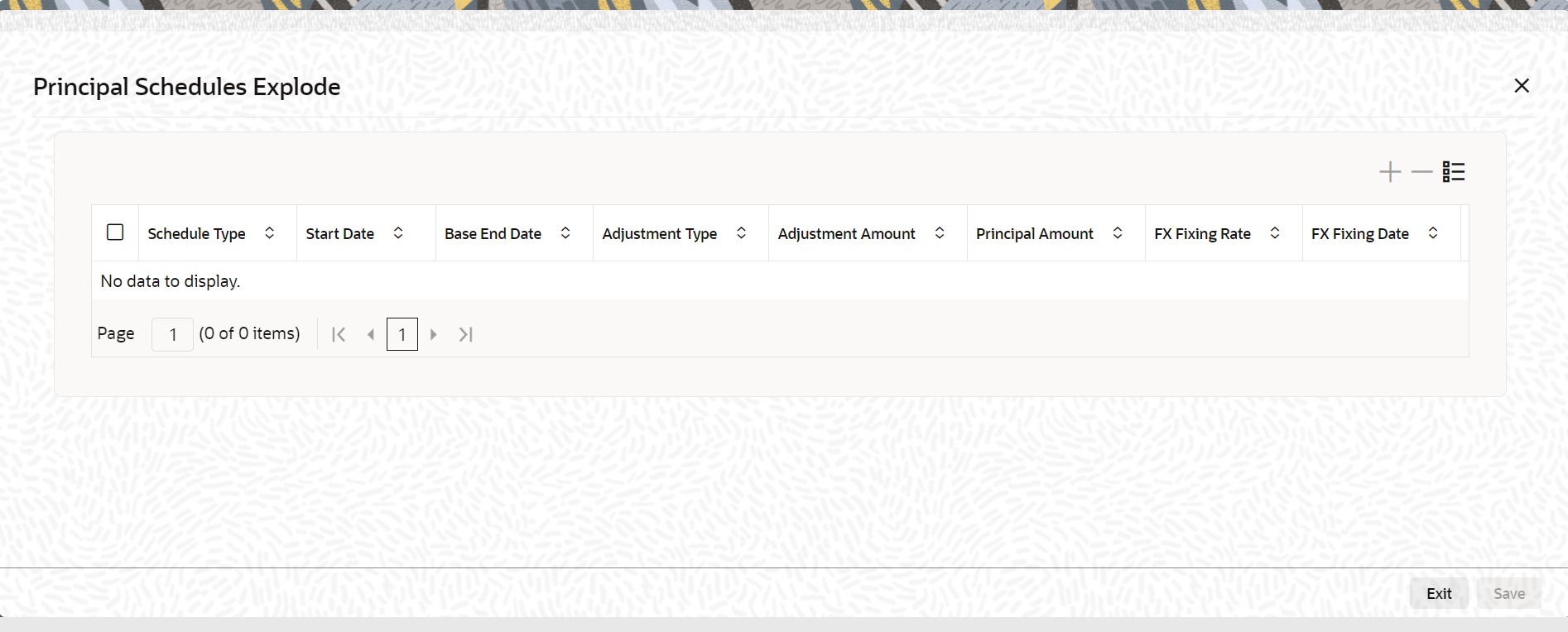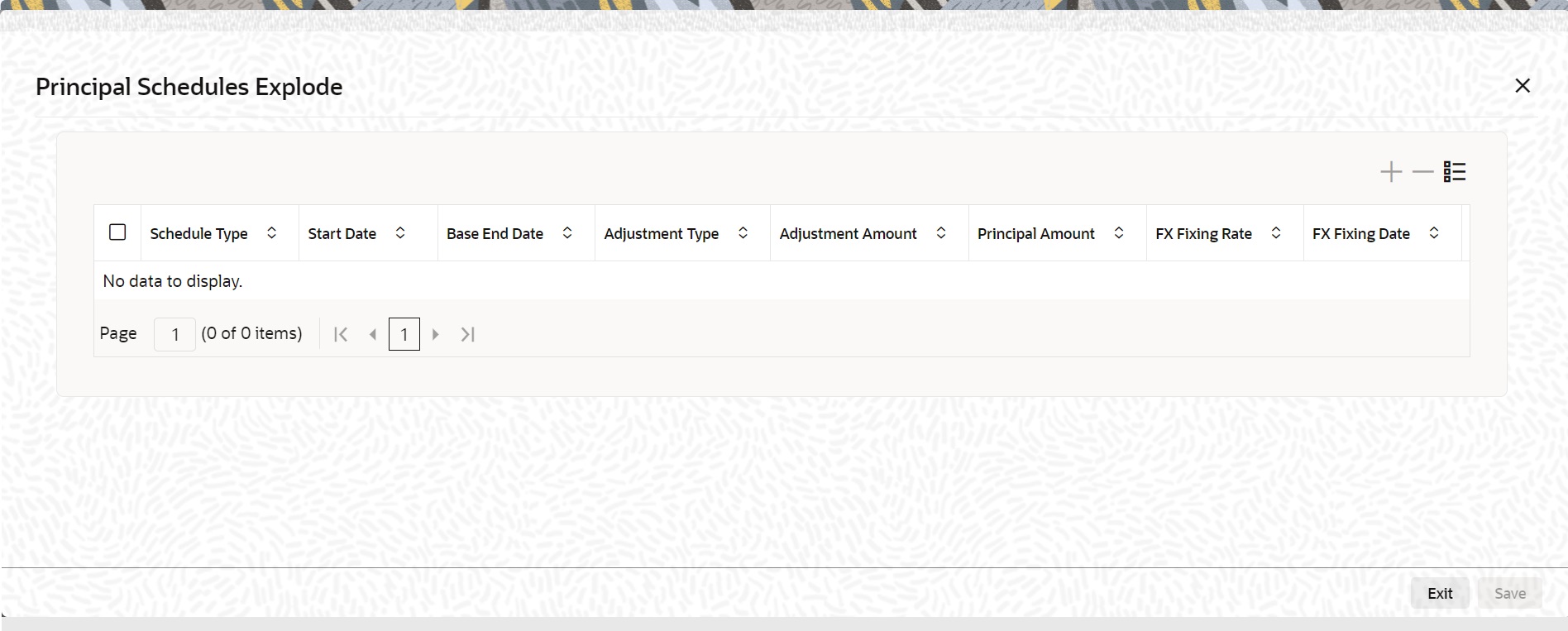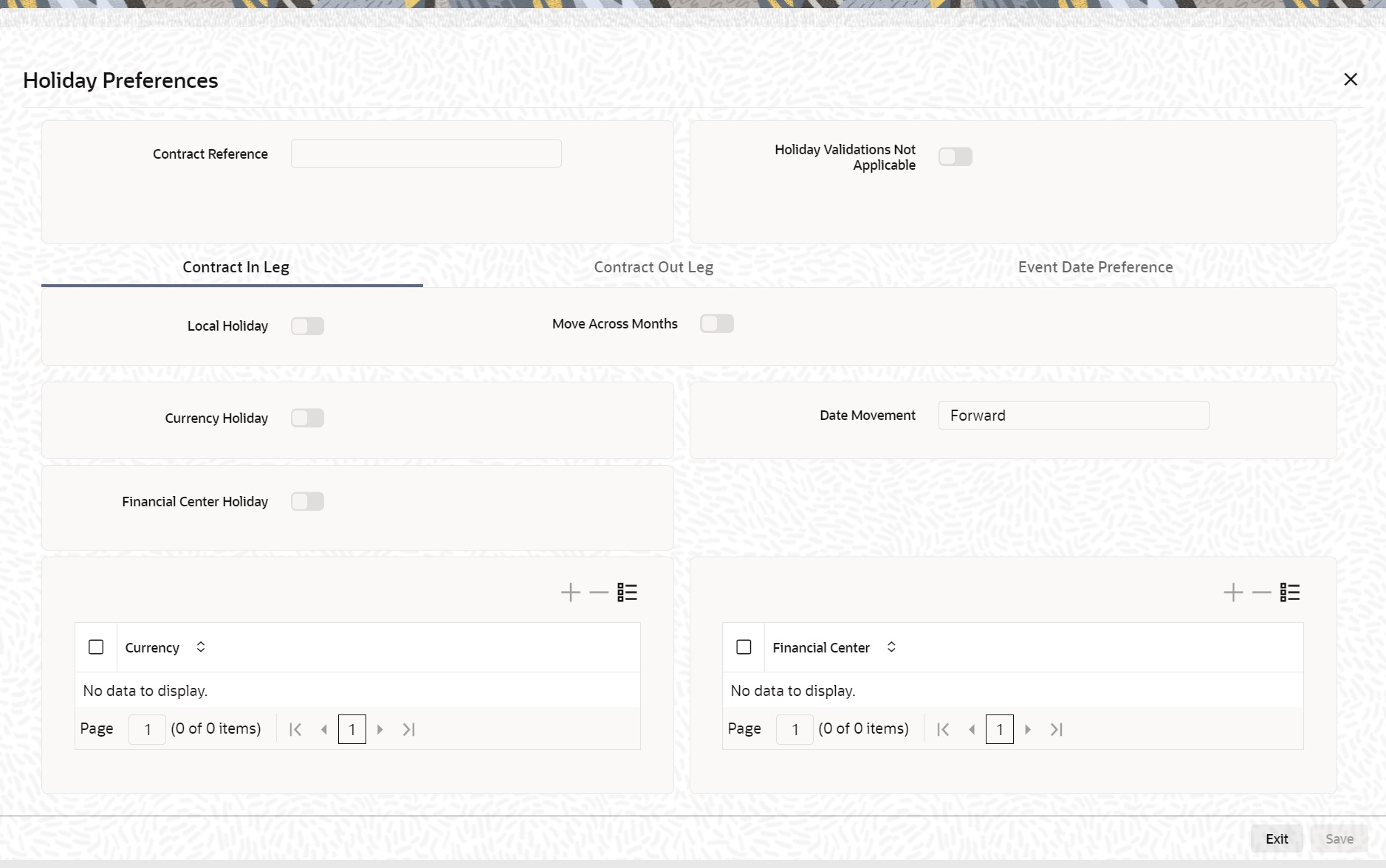- Derivatives User Guide
- Process a Derivatives Contract
- Maintain the Derivative Contract Input Screen
5.1 Maintain the Derivative Contract Input Screen
This topic describes the systematic procedure to maintain the derivative contract input screen.
- On the Home page, type DVDTRONL in the
text box, and click next arrow.
The Derivative Contract Input screen is displayed.
- On the Derivative Contract Input screen, select New to specify the details of new contract.
- Choose the Contract Input Summary option to call a created contract.
The details of all the contracts that entered earlier display in a tabular form.
- Double click the summary screen to open an existing deal.
The Contract On-line screen contains the following that captures information specific to the contract that you are maintaining.
- Header
- Footer
- Body of fields
Capture these details in addition to the attributes that the contract acquires as a result of being linked to the product.
The screen fields contains two tabs. First capture the main details of the derivative contract such as the Contract Type, Counterparty, and the In and Out Leg interest and principal details.
- Click Principal and specify the Contract Principal Schedules for both the in and out legs separately.
- Click Interest to indicate the interest details for both the
legs of the contract.
Start capturing additional information relating to the derivative by moving to the Detail tab.
- Revaluation details
- Inception
- Termination details
Besides the existing fields in the Derivative Contract Online screen, you will also notice a vertical array of icons. Click on an icon launches a screen that captures details specific to an attribute, Settlement Message details, for example.
These icons are briefly described below:
Table 5-1 Sub-systems Description - Field Description
Sub-systems Description Brokerage
Indicate brokerage details applicable to the contract in this screen.
Advice
Enter the leg advice details in this screen. View suppress and prioritize the devices that are to be generated for each leg of the transaction.
Event
View details of the events and accounting entries that the contract involves. The screen displays the overrides encountered for the contract.
Fields
Indicate the user-defined fields for which information needs to be captured.
Charges
The Charge service of Oracle Banking Treasury Management is processed in this screen. On processing this function, charge rate, amount, and waive charge parameters are specified.
MIS
Enter the transaction MIS details.
Settlements
The contract is settled based on the specified details in the settlement screens. The details of these screens are discussed in the Settlements manual. Tax
The application of the tax on a deal is discussed under the head Levying tax on a contract.
Interest
The application of interest is processed in this screen.
Principal
The Principal is processed in this screen. The application of the principal is discussed in this chapter.
Sub Agreement
The Sub Agreement deals are processed in this screen.
Through the Derivatives Contract Input screen, it is possible to process all types of derivative contracts.
Enter the details of a contract using a derivative product. Based on the type of entered contract, it is possible to select a product from the option list available at the Product field.
Once the product is linked with a contract, the attributes defined for the product and consequently the derivative type associated with the product are inherited by the contract automatically. It is allowed to change a few of these details such as revaluation details, the in and out leg interest details, before saving the contract.
Table 5-2 Derivative Contract Input- Main Tab - Field Description
Field Description Reference Number
Specify the Reference Number in the text box. The field is Mandatory.
In Oracle Banking Treasury, reference numbers are generated automatically and sequentially by the system. This numbered tag is used to identify the entered contract. It is also used in all the accounting entries and transactions related to this contract. Hence the system generates a unique number for each contract.
The contract reference number is a combination of a three-digit branch code, a four-character product code, a five-digit Julian Date, and a four-digit serial number. The Julian Date has the following format:
YYDDD
Here, YY stands for the last two digits of the year and DDD for the number of days (s) that has/ have elapsed in the year.
User Reference
Enter a reference number for the contract. A contract is identified by this number in addition to the Contract Reference Number generated by the system.
Note:
Make sure that the number is unique and cannot be identified in any other contract. By default, the Contract Reference Number generated by the system will be taken as the User Reference No.
External Reference
Specify the identification for the transaction in the external source, as the external reference number, if the transaction is uploaded from an external source.
Reject Reason
Specify the Reject reason Code for payment reversal message. The option list displays all valid code maintained in the system. Choose the appropriate one.
Reversed Reference
The reference number displays the reversed and re-booked contract.
Deal Input time
This field captures the deal execution time at the time of deal booking received from front office.
Format: YYYY-MM-DD HH:MM:SS:SSS (Default).
Here SSS is milliseconds.
Note:
The above format can be changed in the user setting option based on requirement.
System throws an error when you give the wrong date or time format on modification.
Source Code
Indicates the indicate the source from which contracts have to be uploaded.
Swaption Reference
Specify the swaption reference number to associate this contract with an options contract. The option list displays all valid option contract reference numbers maintained in the system. Choose the appropriate one.
use P to have the details populated by the system. The system will default the following details based on the product code or the swaption reference number.
- Product Code
- Product Type
- Counter party
- Value Date
- Maturity Date
- In Leg currency
- In Leg Principal Amount
- Settlement Account Branch
- Settlement Account
The system triggers DBOK event when you save the contract. In this case, the system updates the status of the new contract as ‘Yet to be initiated’. On authorization, the system links this contract to the corresponding swaption deal. On ‘Options Contract Input’ screen, you can view the contract reference number of the linked DV contract under ‘Interest Rate Options’ tab.
The system allows the reversal of the swaption contract only after reversing the IRS contract linked to it.
During the manual/auto-exercise of the OT contract, the system will initiate the corresponding DV contract. The system will trigger the DOPT event as part of this process. While performing auto-exercise during EOD operations, if an OT swaption contract is not linked to any DV contract, the system will move that particular OT contract to process exception. However, the EOD process will not fail for process exceptions. For such contracts, the contract status will continue to be active even after the maturity date of the swaption deal. You can manually control it by reversing or determination the Swaption contract.
Counterparty
When the details of a derivative contract are entered, specify the customer with whom the derivative contract is being entered. Specify the code of an authorized customer who falls into a category allowed for the product linked to the contract.
Settlement Account Branch
To settle these components in an account existing at a branch other than the one where the contract is initiated, then indicate the branch code where the account resides. Subsequently indicate the account number of the settlement account.
If Settlement Instructions is defined for the customer, the settlement accounts is picked from those instructions. While entering the details of the contract, you can change the Settlement Instructions for the derivative contract.
Note:
- If a settlement account is specified in the settlement instructions for the customer, and a different account is specified for the derivative contract, the account specified for the contract takes preference.
- If Debit or Credit settlement accounts are specified that use an accounting class that is restricted for the product, an override is sought.
Account
Specify the settlement account if the Settlement Instructions are not defined for the customer. The settlement account that specified is the account through which the various components linked to the contract get settled.
Contract Type
All derivative contracts must be designated at inception either as Trade or as Hedge contracts. At the time of product definition, you would have indicated whether the product being defined is meant for trade deals or hedge deals. When you associate a contract with a product, the specification you made for the product will default to the contract. It is possible to change this specification.
The Contract Type specification determines the accounting entries that will be passed for processing the particular contract. The system will identify all trade contracts and revalue them according to the revaluation preferences specified. For hedge type of contracts, interest accruals will be carried out at periodic intervals.
Also indicate the contract is a Buy type or Sell type of contract.
Resettable Leg
Specify the leg details as required. This identifies which leg of the swap is resettable. The options available are:
- None
- Inleg
- Outleg
WARNING:
For IRS, FRA and plain CCS derivatives type deals, this field should be blank if you select any of the legs as an option then the system throws an error: Resettable is allowed only for Mark to Market Resettable Cross Currency Swaps.Trade Date
The system defaults to the current date as the trade date. This is the date on which the deal is agreed with the counterparty. Once authorized, the Trade date cannot be amended.
The system displays error messages under the following conditions:
- Trade date is greater than current system date
- Trade date is holiday as per the deal currency
- Trade date is blank
- Trade date is later than the value date
- Trade date is earlier than the product start date
Booking Date
Displays the deal details entered date.
This defaults to the system date (todays date). This date is for information purposes only. The accounting entries are passed as of the Value Date of the deal (initiation date of the deal).
Value Date
If you are entering the details of interest/cross-currency swap, indicate the date on which the swap takes effect. In the case of an FRA, the value date would typically be the date on which the deal settles.
The accounting entries for the initiation of the deal will be passed as of the value date. The tenor of the deal will begin from this date and all calculations for interest and all the other components based on tenor will be made from this date onwards.
The system defaults to todays date. It is possible to enter the Value Date of your choice here, and it can be any one of the following:
- Todays date
- A date in the past
- A date in the future
The Value Date must not be earlier than the Start Date or later than the End Date of the product involved in the deal. If the liquidation date for any of the deal components falls before todays date, the liquidation entries (as defined by you for the product) will be passed if you have specified the same for the product.
Maturity Date
While maintaining the details of a swap, indicate the date on which the swap matures. If you are maintaining details of an FRA, the maturity date would be the last date for the computation period.
Buy or Sell
Indicates the contract is a Buy type or Sell type of contract.
Indexation Type
Select the indexation type from the adjoining drop-down list. The list displays the following values:- Inflation Revenue
- Zero Coupon
- Year on year
In/Out Leg
As part of maintaining the In and Out leg details of the contract, indicate the currency, amount, rate code, rate source, the principal schedules and interest details for both the in as well as the out legs of the contract.
Currency and Amount
Indicate the currency in which interest amount should be calculated for both the inward as well as the outward legs of the contract. Select the currency code from the option list available.
In addition, you are also required to indicate the principal amount (Actual/ Notional) for both the legs of the contract. The amount that you specify will be taken in the currency indicated for the particular leg of the contract.
Liquidate Past Schedules
Choose to liquidate past schedules of backdated contracts. If you specify that backdated schedules should be liquidated the system will liquidate these schedules irrespective of the availability of funds.
For example,
The derivative contract is initiated as of today, a date in the future, or as a date in the past.
Todays date is October 15, 2000. Suppose you initiate a hedge swap today, of 15,000 USD with the Value Date (the date on which the swap comes into effect) as of September 15, 2000, the system will pass accounting entries for initiation as of September 15.
But if there had been an interest payment schedule for September 30, 2000, for 500 USD, then if you specify that back valued schedules should be liquidated, you can make the system pass accounting entries to liquidate this schedule also when the loan is initiated.
Note:
The entries associated with each event (initiation and liquidation in this case) is passed only if it is defined for the product. Further, the accounts used will be the ones defined for each entry.Broker
When processing a deal that involves brokerage, indicate the ID of the broker through whom the deal was brokered. The adjoining option list displays a list of valid brokers with whom you can enter deals. Select the appropriate one.
It is allowed to enter details of a broker only if brokerage is allowed for the product to which the deal is associated.
Dealer
Select the name of the dealer involved in the transaction.
Exchange Rate
While maintaining details of Cross Currency Swaps indicates the Exchange Rate for the exchange of principal. The indicated rate is used for determining the Out leg amount for the initial exchange in principal, given the In Leg amount.
Note:
The indicated exchange rate is validated against the exchange rate variance limits (Override Limit, Stop Limit) specified at the time of defining the product. If the exchange rate variance exceeds the Override Limit, the system displays an appropriate override message. If the rate variance exceeds the Stop Limit, then it is not allowed to save the contract until you change the rate.Remarks
Free-format information about the details of the contract is captured in this field. The specified remarks are not reflected in any of the advice sent to the customer.
It is possible to capture the relevant information in the window that gets displayed. Once the necessary information is captured, click Ok.
Default Details
At the time of input of a contract in different currencies, after you have specified the currency and amount of the first leg and the currency of the second leg, you must click Default. The system displays the equivalent amount for the second leg in the currency specified for that leg.
In case of contracts with both legs in the same currency, use the Default button, or manually input the amount and currency for both legs.
Note:
If the Principal and Interest details for a contract need to be specified, use the Default button irrespective of whether both legs of a contract are in the same currency or different currencies. The system displays an error if you try to access the Principal and Interest screens without having visited the Default button.Rate Type
The interest paid on both the legs of the contract can either be a fixed amount or an interest rate that changes periodically. For special cases, it is also allowed to maintain a flat amount.
If you specify that the interest rate for either of the legs is fixed, then indicate the rate of interest for the particular leg of the contract. When the rate type is floating, indicate the rate code based on which the interest rate must be calculated. Similarly, when the rate type is special, indicate the flat amount that is to be used to calculate interest.
When the rate type is ‘Inflation’, then the rate maintained for index value must be allowed to select in rate code.
Rate Code
If the contract involves a product defined with floating interest, this is the Rate Code that links the contract to the Floating Rate table. As is the case with the Rate Type, so also the Rate Code linked to the product will be displayed in this field. You can choose to change it.
Rate Source
For all contracts with a floating interest rate leg, apart from specifying the Rate Code, it is required to indicate the Rate Source. The rate source indicated (such as Telerate, Reuters) is used to pick up the floating rate for the outward/inward leg of the contract.
Tenor Code
The tenor code refers to the tenor of the floating rate code and currency combination to be associated with this leg of the contract. Once Rate Code is selected, the code assigned to the tenor linked to the particular Rate Code is displayed in this field. Choose to change it by selecting another code from the list of the available options
Spread (on a floating interest rate)
When the Rate Type of the particular leg of a contract is floating you can choose to specify a spread that is to be applied over the rate maintained in the Floating Rate screen.
The Spread that you enter should be greater than or equal to the Minimum Spread and less than or equal to the Maximum Spread defined for the product that the contract involves.
The entered Spread must be greater than or equal to the Minimum Spread and less than or equal to the Maximum Spread defined for the product that the contract involves.
If the applied spread happens to be greater than the Maximum Spread, then the Maximum Spread will be applied to the rate. On the other hand, if it is less than the Minimum Spread defined for the product, the Minimum Spread will be picked up.
Rate
If specified that the interest rate for this leg of the contract is Fixed, then enter the actual rate of interest.
Flat Amount
If indicated the Rate Type is Special for this leg of the contract then, specify the Flat Amount.
Initial Level
Specify the initial value of index that must be used for calculation.
- On the Derivative Contract Input screen, select Detail
tab.
The Derivative Contract Input screen with Detail tab is displayed.
- On the Details tab, specify the fields and click
Exit.
For more information on fields, refer to the below table.
To process the contract, once the essential details of the derivative contract are entered, it is mandatory to enter the additional details that are required. Click on the tab that corresponds to Detail.
Table 5-3 Details tab - Field Description
Field Description Assuming
If the contract you are processing is assumed from another counterparty, you are required to indicate so before you begin to specify the other details. Uncheck the box if you are processing a fresh contract. Currently this functionality not supported. But the check box is available on the screen. The functionality will be supported in a future release.
Customer
If the counterparty from whom you are assuming the contract is a customer of your bank, indicate the name of the customer. When the counterparty is not in any way connected to your bank, it is not necessary to specify the name.
Base Currency
Since you can maintain different currencies for both the in and out legs of the contract, you have to identify one single currency as the Base Currency of the contract. The specified base currency is used to compute the contract fair value to be used for revaluation purposes.
Revision Schedules
Revaluation is typically applicable to trade deals. The revaluation preferences that you made at the product level will default to the contract. You may change these preferences while processing the contracts.
If indeed revaluation is required for the contract being processed, it is done, according to the chosen revaluation method.
Note:
Each of the revaluation methods is thoroughly explained in the chapter Defining the Fair Price revaluation methods.Netting Required
This field indicates whether contracts with positive and negative MTM values are netted, for computing credit limit utilization. Once the MA Code is specified, the other details linked to the code, such as Limits Tracking Required, Netting required, and so on being defaulted to the contract.
Note:
At the MA level, if indicated that Netting is required, and while entering the details of the contract, decided that netting is not required, for that particular contract, it will be allowed to Uncheck this box.
However, at the MA level, if you have specified that netting is not required, then you will not be allowed to change this default at the time of entering the contract details.
Similarly, how revaluation entries must be passed, whether at the leg level or the contract level, will also default from the Product Preference screen.
At the product level, if you have specified that revaluation netting is not required, then you will not be allowed to change this at the contract level. However, at the product level, if you have indicated that revaluation netting is required, then you can change this to Not Required at the contract level.
Rate Code
If you indicate that the revaluation must be based either on the Contract Specific Rate, or the Branch Specific Rate, then you have to indicate the Rate Code, which should be used for the same purpose.
Rate Source
This is the Rate Source to which the Rate Code belongs. Select from the adjoining option list, and indicate the Rate Source to which the Rate Code is to be linked.
Inception Value
The inception value refers to the value of the contract at inception. This is applicable only in the trade deals. Either you can choose to amortize the gain/loss at inception, or you can choose to ignore the same.
Note:
Your preference at the product level regarding the amortization of inception gain and/or loss will be made applicable to the contract as well. However, if you do not want to allow amortization for inception gain/loss for this particular contract, you will be allowed to do so. - On the Derivative Contract Input screen, click Additional.
The Derivative Contract Input- Additional is displayed.
- On the Additional Details tab, specify the fields, and click
Exit.
For more information about fields, refer to the table.
Table 5-4 Additional Details Tab - Field Description
Field Description Governed By Master Agreement
Check this box to indicate that the contract for which you are capturing details comes under the purview of a master agreement that exists between your bank and the counter-party.
MA Code
If you have specified that, the contract is governed by a master agreement, then indicate the code assigned to the Master Agreement in the Master Agreement Maintenance screen.
Once the MA Code is chosen, the other details linked to the MA code, such as Limits Tracking Required, Netting required, and so on will default to the contract.
Once the MA Code is chosen, the other details linked to the MA code, such as Limits Tracking Required, Netting required, and so on will default to the contract.
Note:
If you input the MA Code, click the MA Details button. The system displays the related details for the MA code specified.
Limits Tracking Required
At the MA level, if you have indicated that limit tracking is required, and while entering the details of the contract, you decide that tracking is not required, then you will be allowed to un check this box.
However, at the MA level, if you have specified that limit tracking is not required, then you will not be allowed to change this default at the time of entering the contract details.
Fair Value Limits Tracking
Check this option for fair value limit tracking is required.
Fair Value Line Code
This field is the Line Code for the Fair Value Limits tracking and will be defaulted from the master agreement maintenance once the master agreement is chosen.
If the Fair Value Limits Tracking option is checked, the field is mandatory.
Liability No
Displays the liability number linked to fair value line code.
Current Value
The Current Value represents the current Mark-to-Market value of the contract. This value changes when the contract is revalued.
When entering a contract, specify the inception value in this field. This is taken as the current value of the contract.
Interest and FX Exposure
When entering a contract, specify the inception value in this field. This is taken as the current value of the contract.
- Interest Exposure - Exposure to fluctuation in interest rates.
- FX Exposure - Exposure to fluctuations in exchange rates only when the foreign currency is involved.
Specify the interest and FX Exposure amounts.
Netting Required
Indicate whether contracts with positive and negative MTM values can be netted for computing credit limit utilization.
Amendment Fee Amount
Specify the Amendment fee amount as required.
Fee Currency
Specify the Fee Currency details as required.
Amendment Fee Indicator
Select the fee indicator as required. The options are:
- Pay
- Receive
Fee Settlement Date
Specify the Fee settlement details as required.
Notional & Risk Weighted Limits Specify whether Limit Tracking is required for a particular contract. The fields Fair Value Limit Tracking, Notional Limits Tracking and Risk Weighted Limits Tracking is enabled only if the Limit Tracking option is enabled. If the contract is governed by a Master agreement, then if any of the three fields (Fair Value Limit Tracking, Notional Limits Tracking, and Risk Weighted Limits Tracking) are checked in the Master Agreement for the limit tracking.
The required option is checked at the contract level.
The fields Notional Limits Tracking, Notional Line Code, Risk-Weighted Limits Tracking and Risk Weighted Line Code default from the Master agreement maintenance, if the contract comes under the preview of a Master Agreement. The Notional Line Code and Risk Weighted Line Code are mandatory if the Notional Limits Tracking and Risk Weighted Limits Tracking options are enabled, respectively.
For the line code, all valid lines for the counterparty and the product is displayed in the option list.
On saving the contract, all the three lines selected are validated for any restrictions based on product and currency. System also ensures that all line codes selected are distinct from each other.
Risk percentage and Risk weighted amount are calculated and shown on the screen as soon as the Risk-Weighted Limits Tracking option is selected. These fields are re-calculated if the value date or the maturity date is amended.
Risk-Weighted Amount is calculated as follows:- Risk percent is computed by comparing the tenor (Maturity date – Value date) of the contract with the tenor slabs in risk percent maintenance. The risk category used for comparison will be the risk category, defined in customer maintenance for the counterparty of the derivatives and options contract. The product used for comparison will be the product for the contract. If there is no risk maintenance for the particular category and product, the product is replaced by ALL, and risk percent for contract tenor, customer category and product ALL will be arrived at. The module used to find out the risk percent will be ‘DV for derivatives.
- Various combinations possible for find out risk percentage in order of preference are:
- DV + Customer Category + Product
- DV + Customer Category + ALL
-
An error message displays if Risk-Weighted Limit Tracking is checked, and risk percentage cannot be arrived at.
- Risk percent once arrived is stored, and the contract level is used to compute the risk-weighted amount for limit tracking. Any future amendment of risk percentage, in risk percentage maintenance does not affect the risk-weighted amount of the contract and it will remain the same throughout the life cycle of the contract.
-
Limits Utilization for the Notional Amount and the Risk-Weighted amount will be done against the in leg currency for FRA, IRS, and CCS.
- On Derivative Contract Input screen, click Termination Details.
The Derivative Contract Input screen with Termination Details is displayed.
Figure 5-4 Termination Details of Derivative Contract Input
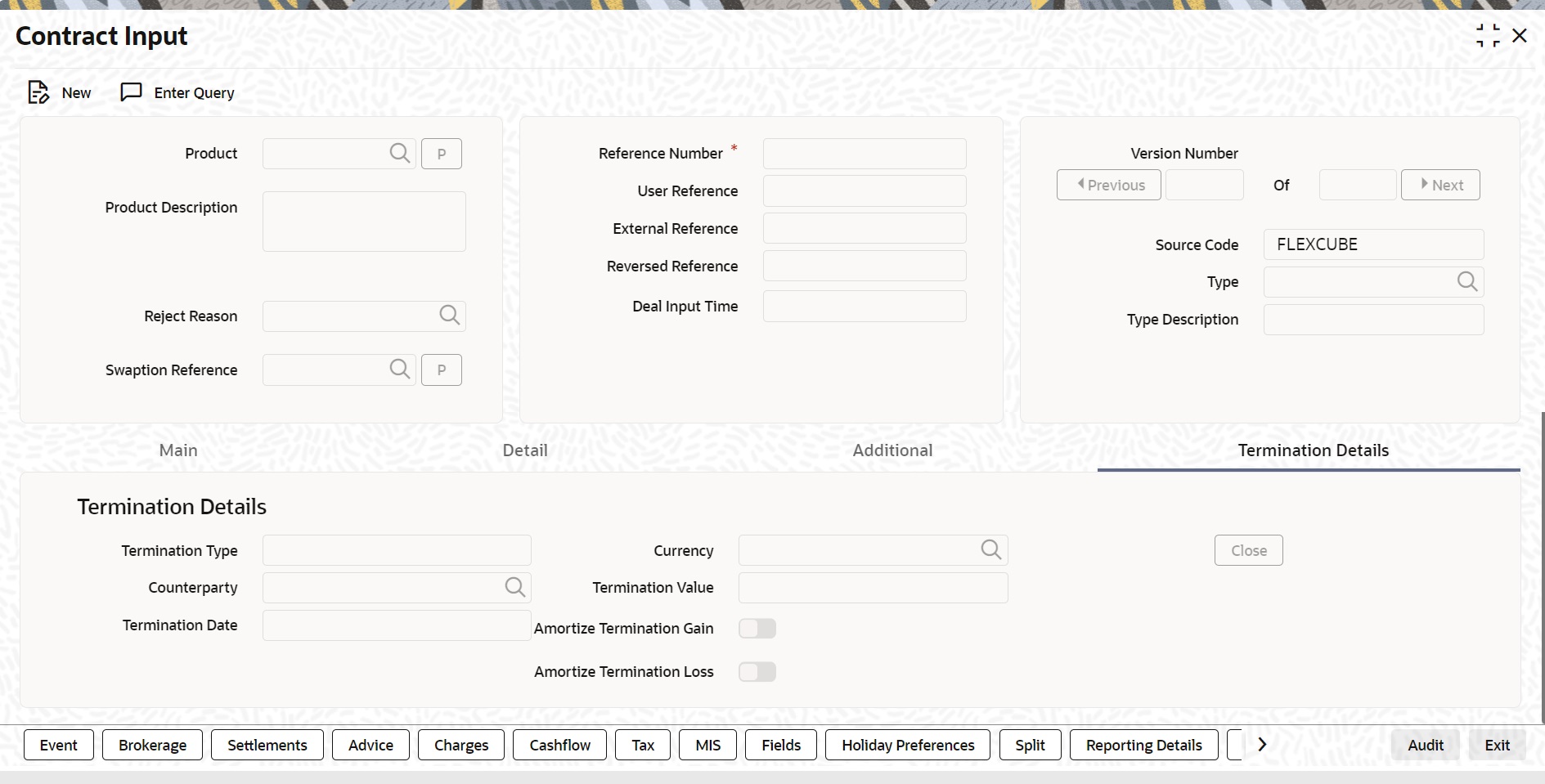
Description of "Figure 5-4 Termination Details of Derivative Contract Input" - On Termination Details, specify the fields and click Exit.
For more information about the fields, please refer to the below table..
Table 5-5 Termination Details of Derivative contract Input- Field Description
Field Description Termination Type
When you are terminating a particular contract, indicate whether it is a normal termination or whether the contract is going to be assigned to another counterparty. In the latter case, indicate the counterparty to which the contract is to be assigned.
Note:
This is not applicable when entering a new contract.Counterparty
If the contract is to be assigned to another counterparty, indicate the ID of the counterparty to whom the contract is to be assigned.
Termination Value and Currency
If there is any gain or loss due to termination, indicate the gain or loss in value by specifying a positive or negative amount and the currency in which the termination gain or loss must be settled.
Either choose to amortize the termination gain/loss, or choose to ignore the same.
Termination Date
Specify the Termination Date. Termination can either be back-valued, current dated, or future-valued. The specified date must adhere to the following conditions:
- For FRA contracts, the termination date must be between the Booking Date (inclusive), and the Value Date (exclusive). For IRS/CCS contracts, the termination date is anywhere between the Booking Date (inclusive), and Maturity Date (exclusive). Any deviation from these conditions will result in an error message.
- If back-dated termination for an IRS/CCS contract is specified, ensure that the termination date is not greater than the most recent schedule settlement date that is executed.
- The termination date defaults as the System date. You can modify this date. Make sure not to leave this field blank.
- When you save the contract after specifying the Termination Date, the DTRB event is triggered. No accounting entries are passed for this event. The contract status remains active, after DTRB and a new version is created.
- For FRA contracts, if Settlement Message generation (SGEN) for liquidation is triggered before Termination Booking (DTRB), an override displays while saving the contract after entering the Termination Date.
- If the DTRB event has been triggered for a contract, you cannot terminate the contact again.
- For a back-valued termination or termination on the application date, the Termination event (DTER) is triggered along with the event DTRB when you save the contract. The SGEN for Termination is fired on the authorization.
- For future-dated termination, the termination event (DTER) is triggered during EOD/ BOD on the respective date.
Note:
Your specification in the Product Preferences screen, about the amortization of termination gain/loss, is defaulted on to the contract. At the product level, if you have set this preference, No then it is not allowed to change this to Yes, at the contract level. However, if you have set the preference as Yes, then you can change this to No at the contract level. - On Derivative Contract Input screen, select the
Cash Flow tab.
The Derivative Contract Input screen with Cash Flow Details tab is displayed.
Figure 5-5 Cash Flow of Derivative Contract Input
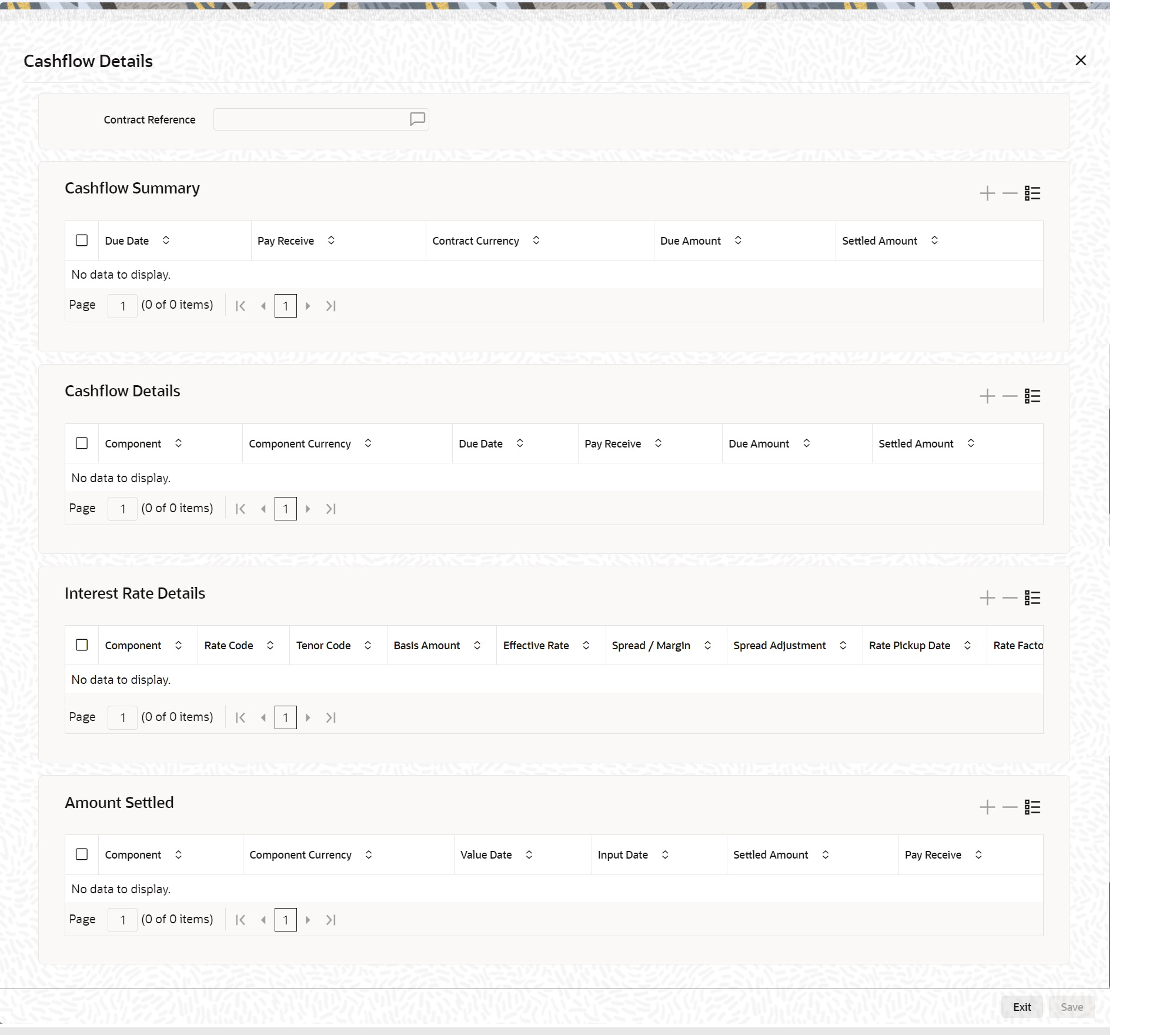
Description of "Figure 5-5 Cash Flow of Derivative Contract Input" - On Cashflow Details, you can capture the cash flow break up for the components. Specify the fields and click Exit.
Table 5-6 Cashflow Details Tab- Field Description
Field Description Contract Reference Number
The system displays the contract reference number.
Cashflow Summary
The system displays the following details:- Due Date
- Pay Receive
- Currency
- Total Amount Due
- Total Amount Settled
Cashflow Details
The system displays the following details:- Component
- Pay Receive
- Amount Due
- Amount Settled
Interest Rate Details
The system displays the following details:- Component
- Calculation Date
- Rate Type
- Rate Code
- Principal Basis
- Base Rate
- Base Index Rate
- Spread/Margin
- Spread Adjustment
- No of days
- Compound Interest
- Simple Interest
- Total Interest
- Cumulative Interest
- Rate Pickup date
Amount Settled
The system displays the following details:- Component
- Input Date
- Value Date
- Amount Settled
- LCY Equivalent Settled
- On Contract Input Details screen, click
Event.
The Event screen is displayed.
- On Event screen, specify the fields, and click
Exit.
The details of events that have already taken place for the transaction log is displayed, along with the date on which the event took place.
- Click the Accounting Entries to view the View the accounting
entries details for a specific event.
The Treasury Accounting Entries screen is displayed.
- On Contract Input screen, click
Brokerage.
When capturing the details of a contract that involves brokerage, specify the brokerage details applicable to the contract. To recall, you have already specified the name of the broker, through whom the contract was brokered, in the Derivatives Contract Input screen. The details specified for the broker, including the brokerage rule linked to the broker defaults. However, you can change some details, like - whether brokerage must be booked in advance, in arrears, or whether it must be waived altogether.
Click Brokerage to define the brokerage details, that are applicable to the processed contracted log. t is allowed to enter details of a broker, only if brokerage was allowed for the product to which the contract is associated. The code assigned to the broker, through whom the deal was brokered displays along with the broker name.
Table 5-7 Brokerage - Field Description
Field Description Currency
If the brokerage payable currency is the same as the brokerage paid currency, then the same amounts (brokerage paid and brokerage payable) are displayed against the currencies. You have the option to change these currencies.
Amount
While you cannot input the brokerage payable amount, the brokerage paid amount can be changed.
The following brokerage details are displayed:
- The brokerage liquidation status. If it has been liquidated, the liquidation preference number is displayed.
- The rule code and description that has been linked to the broker.
Booking
Indicates preferences as to when the brokerage applicable to the contract must be linked. The options available are:
- No Booking
- Advance
- Arrears
Consider for Discount
Check this option if the brokerage charges are considered for a discount.
The preference specified for the broker will be displayed. It is possible to change it on this screen, say, from advance to arrears or vice-versa.
The third option is waiving brokerage. If you opt for no booking, no accounting entries are passed for a brokerage for this deal.
Note:
If the Contract Brokerage Details screen is processed, for operations like delete, change, authorize, liquidate, and detailed view, this screen displays brokerage details. You can change brokerage details for a deal, only if you have clicked the Modify option from the Actions Menu.The Brokerage screen is displayed. - On Derivatives Contract Input screen, click
Settlements.
To successfully capture the details of a contract, capture the following details:
- The accounts to be debited for charges if there are any.
- The accounts to be debited for the interest that the contract involves.
- The method in which the contract is to be settled - whether it is an instrument or a Message (as in a SWIFT or TELEX message).
- Details about the route through which the money settlement must take place.
The information that is related to the settlement method and route applicable for a transfer is referred to as Settlement Instructions.
The Settlement Instructions are captured through four different screens. Click Settlements in the Contract Input Details screen, to process the Settlement Instructions screen. Through the four screens, capture the following information:
- Account details (about the accounts details involved in the contract that is either debited or credited in your branch).
- Message details
- Party details (about the various parties details involved in the contract)
The Settlement Details page is displayed.
Figure 5-9 Settlement Details
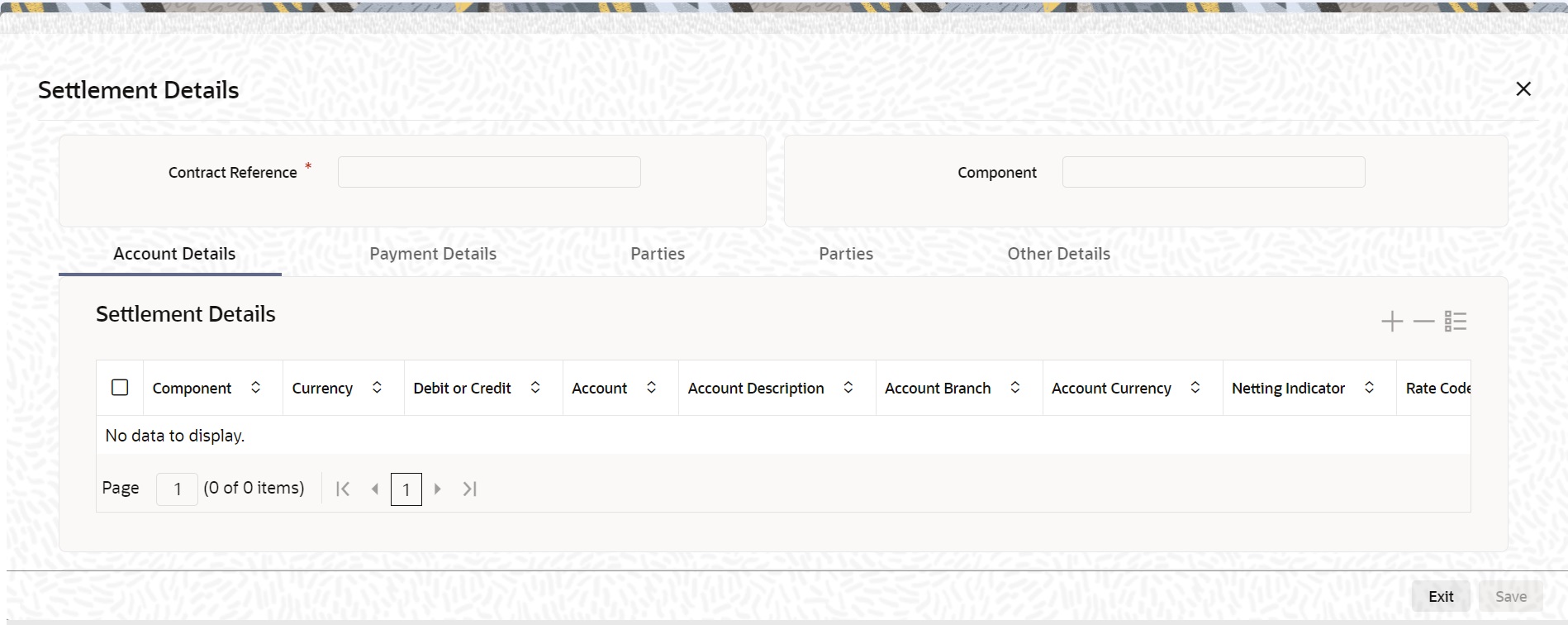
Description of the illustration isctrstl__cvs_settlement__tab_main.png - On Settlement Details, click Account Details.
For the various components involved in a transaction like charges etc. specify the account details on this screen. These details include the component, the currency in which it is paid, the payment account and its currency, the branch of your bank, to which the account belongs, the exchange rate (in the case of the component currency being different from the account currency).
Depending on the component, the system will also display whether the account involved in an entry has to be debited or credited:
- P indicates your credit (Pay to) the account involved.
- R indicates you debit (Receive from) the account involved.
The Account Details screen is displayed.
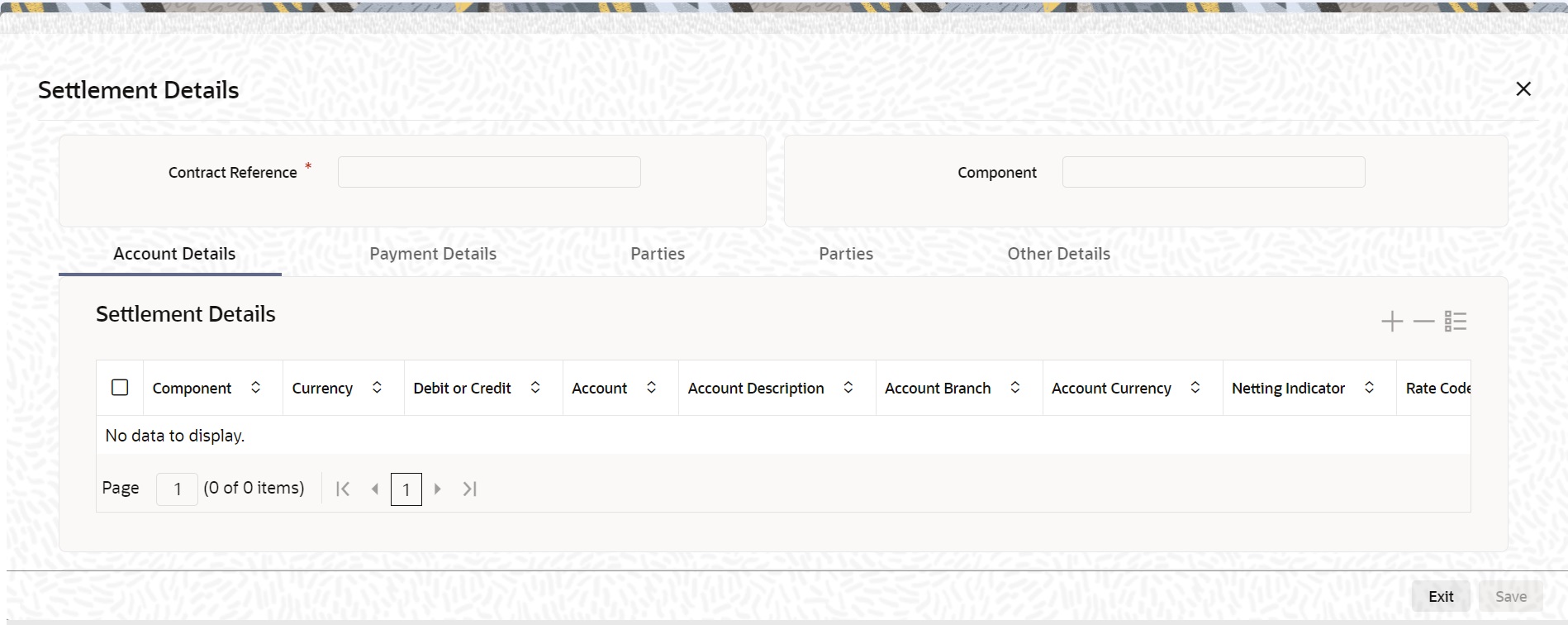
Description of the illustration isctrstl__cvs_settlement__tab_main.png - On Settlement Details, click Message Details.
A transaction is settled in either the form of an instrument, (a Demand Draft, a Manager Check or a Check) or a Message (a S.W.I.F.T, TELEX, or Mail message is sent to the receiver). The details regarding the instrument or message is specified in the Message Details screen.
The message details that you specify here are applicable only for S.W.I.F.T. The type of S.W.I.F.T. message that is generated depends on the parties involved in the contract. Depending on the method in which you want to settle the transaction, you should input either Instrument or Message details.
- On Message Details, specify the fields.
For more information on fields, refer to the below table.
Table 5-8 Message Detail - Field Description table
Field Description Specifying Instrument Details
For a transaction that is being settled through an instrument, specify the type of instrument being used. It could be Managers Check, Check, or a Demand Draft. Specify the number that will identify the instrument. This number will be printed on the instrument. If the settlement is through an instrument, you cannot specify party details for the transaction.
Specifying Message Details
For a SWIFT message, you have to specify:
- Whether a Cover has to be sent to the Reimbursement Bank, along with the payment message to the receiver.
- Bank to bank payment details, (these can be in the form of instructions or additional information to any of the parties involved in the transaction).
- Information from the sender to the receiver.
- On the Settlement Details, click Party Details.
To effect a transaction, you may have to pass on funds through a series of banks before it reaches the ultimate beneficiary. Through the two Parties screens you can capture details of all the parties that will be involved in settlement of the transaction. These screens contain fields that explore the possible routes in which the transaction components can be transferred.
- On Party Details page, specify the details, and click
Ok.
Table 5-9 Party Details - Field Description
Field Description Intermediary Reimbursement Institution
An Intermediary Reimbursement Institution is the financial institution between the Senders Correspondent and the Receivers Correspondent, through which the reimbursement of the transaction will take place.
Intermediary
The Intermediary in a transaction refers to the financial institution, between the Receiver and the Account With Institution, through which the transaction component must pass.
The Intermediary may be a branch or affiliate of the Receiver or the account with an Institution, or an entirely different financial institution. This field corresponds to field 56a of S.W.I.F.T.
Here you can enter either the:
- ISO Bank Identifier Code of the bank or the
- Name and address of the Bank.
Receivers Correspondent
The Receivers Correspondent is the branch of the Receiver or another financial institution at which the funds will be made available to the Receiver. This field corresponds to field 54a of S.W.I.F.T. Enter one of the following:
- ISO Bank Identifier Code of the bank
- The branch of the Receivers Correspondent
- Name and address of the Receivers Correspondent
Account With Institution
An Account With Institution refers to the financial institution, at which the ordering party requests the Beneficiary to be paid. The Account With Institution may be a branch or affiliate of the Receiver, or the Intermediary, or of the Beneficiary Institution, or an entirely different financial institution.
This field corresponds to field 57a of S.W.I.F.T. You can enter one of the following:
- ISO Bank Identifier Code of the bank
- The branch of the Receivers Correspondent
- Name and address of the Receivers Correspondent
- Other identification codes (for example, account number)
Ordering Institution
The Ordering Institution is the financial institution, which is acting on behalf of itself, or a customer, to initiate the transaction. This field corresponds to the 52a of S.W.I.F.T.
In this field you can enter one of the following:
- The ISO Bank Identifier Code of the Ordering Institution.
- The branch or city of the Ordering Institution.
- The Name and address of the Bank.
Ordering Customer
The Ordering Customer refers to the ordering customer of the transaction. Here you can enter the name and address or the account number of the Customer, ordering the transaction. This field corresponds to field 50 of S.W.I.F.T. You will be allowed to enter details in this field only if you have initiated a customer transfer (MT 100 and MT 202).
Beneficiary Institution
Here, you can enter details of the institution in favor of which the payment is made. It is, in reality, the bank that services the account of the Ultimate Beneficiary. This field corresponds to field 58a of S.W.I.F.T.
You are allowed to make entries into this field only for Bank Transfers (when the remitter and beneficiary of the transfer are financial institutions - MT 100 or MT 202). Here you enter either:
- The ISO Bank Identifier Code of the Beneficiary Institution or
- The Name and Address of the Beneficiary Institution.
Ultimate Beneficiary
The Ultimate Beneficiary refers to the Customer to whom the transaction amount is to be paid. This field refers to field 59 of S.W.I.F.T. You can make entries into this field only for a customer transfer (MT 100 and MT 202).
The number of banks involved in the transfer would depend on the:
- Relationships and arrangements between the sending and receiving banks
- Customer instructions
- Location of parties
- The banking regulations of a country
Refer to the Settlements User Manual of Oracle Banking Treasury for more details.
- On Contract Input screen, click
Advice.
The Advice screen is displayed.
- On Advice screen, specify the fields, and click
Ok.
To recall, the advice that is generated for the events that occur during the life-cycle of a contract is defined for the product to which the contract is associated and is generated after the authorization of the product.
The details of the advice applicable for an event are displayed in the Advices screen. For more information about the fields refer to the below tabe.
Table 5-10 Advice Screen - Field Description
Field Description Party Type
The party type to whom specific advice should be sent is picked up automatically based on the type of contract you are entering and the parties specified in the contract. You can change either of them.
The address of the party who is the recipient of the message will be picked up by default, based on the media and address maintenance for the party.
For a payment message by SWIFT, you also have the option to change the priority of the message.
Receiver ID
Specify the Customer to whom the Advice is being dispatched.
Suppress
By default, all the advice defined for a product will be generated for contracts involving it. If any of the advice does not apply to the contract you are processing, you can suppress its generation.
Priority
For a payment message by SWIFT, you also have the option to change the priority with which the message should be generated. By default, the priority of all advice is marked as Normal.
You have the option to prioritize a payment message to one of the following options:
- Normal
- Medium
- High
Medium
The medium through which advice is transmitted and the corresponding address will be picked up based on the address and media maintained for the customer who is the recipient of the message. You can, however, change either of these while processing the contract. Typically, if changed, both of them will be changed.
- On the Contract Input screen, click
Interest.
The Derivative Contract Interest Details screen is displayed.
Figure 5-11 Derivative Contract Interest Details
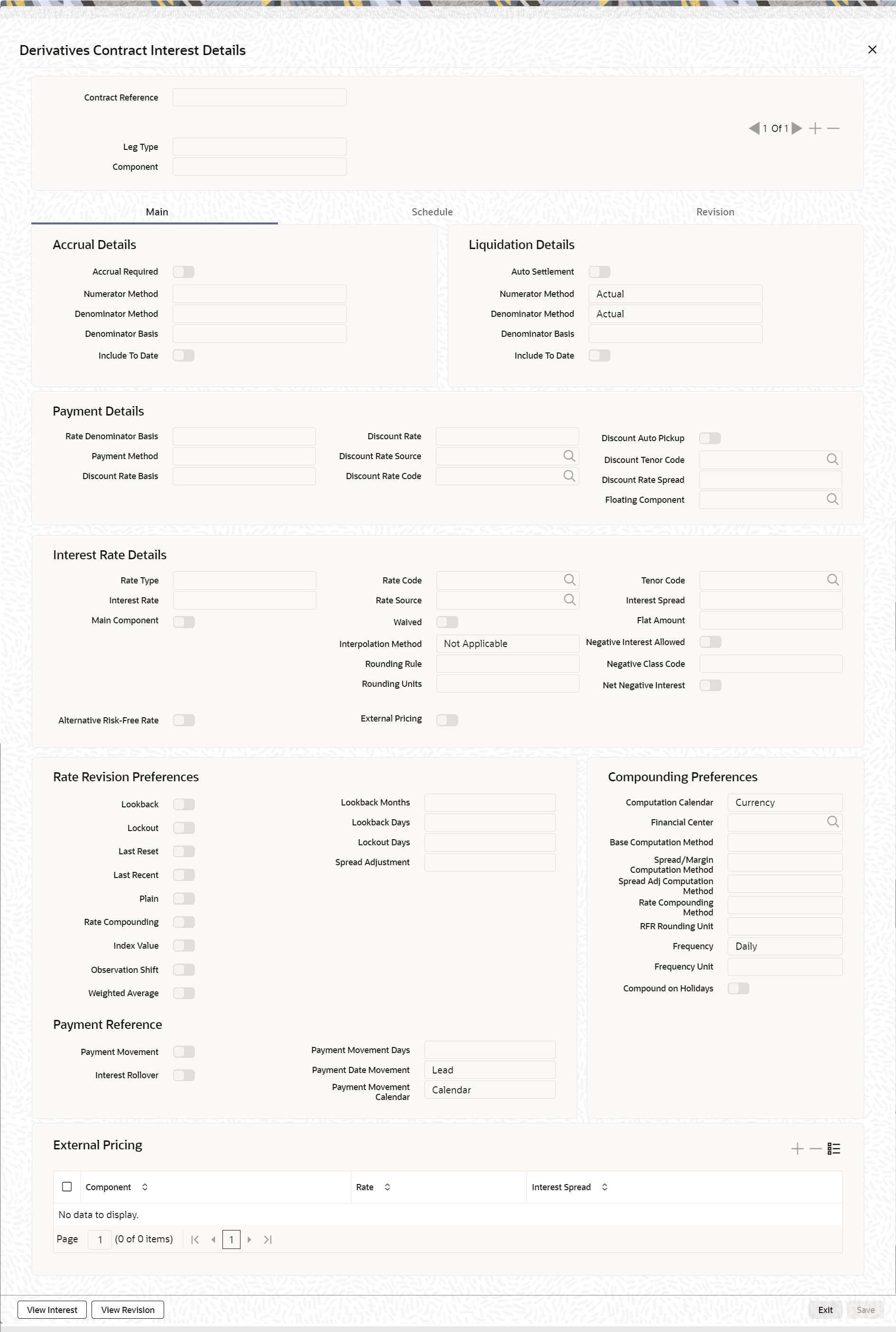
Description of "Figure 5-11 Derivative Contract Interest Details" - On Derivative Contract Interest Details screen, specify the
fields.
For more information on fields, refer to the table.
Just as you maintain principal schedule details for the in and out legs of the contract so also you are required to indicate the interest schedule, interest revision schedule, and accrual related details for every contract that you process.
As a result of linking a product to a contract, all the product-specific preferences defined at the product level will be inherited by the contract. These preferences include the interest accrual preferences, liquidation preferences, and the schedules for the various interest and revision interest components.
Note:
Except for the interest accrual frequency, which you have defined at the product level, you are allowed to modify all the other preferences (accrual as well as liquidation) to suit the contract you are processing.Table 5-11 Main Tab - Field Description
Field Description Accrual Required
You can choose not to accrue interest for a particular contract although you have indicated this preference at the product level. The accrual function when running as part of the batch process run at EOD calculates the accrual amount and passes accrual accounting entries for the accruable interest components of a derivative contract. The function will pick up derivative contracts for processing on the following criterion:
For instance, when you are processing a trade deal, interest accrual details are not required, since trade deals are always revalued. In the Interest Details screen, indicate that interest accrual is not required for the specific contract by disabling the option.
However if indeed interest accrual is required for the contract you are processing and you merely want to change the accrual related details such as the interest calculation method, the basis on which interest is to be calculated for the accrual period, you are allowed to do so.
- Active and authorized contracts which are yet to be liquidated.
- Contracts whose accrual date falls on the current processing date or contracts whose accrual date falls between the current processing date and the next working date.
The date on which accrual is due for a contract is calculated based on the accrual date and accrual frequency defined for the product associated with the contract. If the accrual date of a bill falls on a holiday, the accruals are done as per your holiday handling specifications for automatic processes.
Numerator Method
Select the Interest method that should be applied for accrual for both in and out leg from the adjoining drop down list. The list displays the following values:- 1
- ACT-ISMA
- 30-Euro
- 30-US
- Actual
- 30-ISDA
- 30-PSA
- Actual-Japanese
Denominator Method
Select the Interest method that must be applied for accrual for both in and out leg from the adjoining drop-down list. The list displays the following values:- 360
- 365
- Actual
- 1
- ACT-ICMA
Denominator Basis
You need to indicate the basis on which the denominator has to be computed. The options available are:
- Per annum
- Per period
Auto Settlement
When setting up a product, specify whether the mode of liquidation must be automatic or manual for the different components of contracts linked to that product. In this case, only automatic settlement is supported.
Include To Date
While calculating interest for the accrual period, indicate whether you would like to take into account the last day in an accrual period, for arriving at the accrual days both for the in and out legs of the contract.
Similarly, indicate whether the last day in a liquidation period must be considered for liquidation.
Refer the Chapter Defining Attributes specific to Derivative Products for details on Numerator and Denominator Methods
Liquidation Method
Specify the following details.
Numerator Method
Select the Interest method that should be applied for liquidation for both in and out leg from the adjoining drop down list. The list displays the following values:- 1
- ACT-ISMA
- 30-Euro
- 30-US
- Actual
- 30-ISDA
- 30-PSA
- Actual-Japanese
Denominator Method
Select the Interest method that should be applied for liquidation for both in and out leg from the adjoining drop down list. The list displays the following values:- 360
- 365
- Actual
- 1
- ACT-ICMA
Payment Details
Specify the following details.
Rate Denominator Basis
Indicate the basis on which rate denominator has to be computed. The available options are:
- Per annum
- Per period
Note:
If you are specifying in leg details, then indicate the in leg rate denominator basis. While defining out leg details, indicate the out leg rate denominator basis.Payment Method
Indicates the method in which interest components for both the in as well as the out legs of the contract should be paid. Specify one of the following:
- Arrears - interest is liquidated at the end of each interest period.
- Advance - interest is paid at the start of each interest period.
Discount Rate Basis
When you decide to pay interest in Advance, indicate the basis on which the interest rate should be picked up to compute the discounted amount. Select any one of the following options:
- Direct Input
- Contract Floating Component
- Other Floating Component
If you select the first option, then you have to manually enter the rate at which interest is to be discounted. When the discount rate basis is the Floating Component, specify the Floating Component based on which interest is to be discounted. If your choice to discount the rate basis is the Other Floating Component, indicate the rate source linked to the rate, the tenor associated with the rate, as well as the spread that is to be applied, over the rate maintained in the Floating Rates screen. Based on these parameters, the discount rate is calculated.
Specify the rate at which interest is to be discounted if the discount rate basis is Direct Input.
Discount Rate
Specify the rate at which interest is to be discounted if the discount rate basis is Direct Input.
Floating Component
Indicate the Floating Component based on which interest is to be discounted if indicated that the discount rate basis is Contract Floating Component.
Discount Auto Pickup
Check this box to indicate whether the discount rate must be automatically picked up by the system from the Floating Rates screen, depending on the other parameters you have specified, such as the discount rate source, rate code, tenor code, and the rate spread.
Discount Rate Source
If your choice for the discount rate basis is the Other Floating Component, indicate the Rate Source linked to the Rate Code based on which the discount rate is to be calculated.
Discount Rate Code
Specify the discount rate code. Select the rate code from the adjoining option list. The list displays all the valid codes maintained in the system.
Discount Tenor Code
If your choice for the discount rate basis is the Other Floating Component, then indicate the tenor code associated with the rate Code based on which the discount rate is to be calculated.
Discount Rate Spread
For the floating component, specify the Spread to apply over the rate maintained in the Floating Rates screen.
Note:
The applied Spread must always be greater than or equal to the Minimum Spread, and less than or equal to the Maximum Spread defined for the product involved in the contract. If the spread happens to be greater than the Maximum Spread, then the Maximum Spread will be applied to the rate. On the other hand, if it is less than the Minimum Spread defined for the product, the Minimum Spread will be picked up.For a floating rate, the spread will be applied over the market rate applicable for the day.
Interest Rate Details:
Specify the following details.
Rate Type
The interest rate type paid on derivative settlements can be any one of the following types:- Inflation
- Fixed
- Floating
- Special
Interest Rate
When you maintain a fixed interest rate for a particular component of the interest leg of a contract, specify the rate.
Flat Amount
When the interest rate is special you have to indicate the Flat Amount. Moreover, if the derivative you are processing happens to be a commodity type of derivative instrument, indicate whether the flat amount specified is per unit of the derivative.
Waiver
Check this box if you would like to waive this component. Else leave this box unchecked.
Interpolation Method
Select the required interpolation method from the adjoining drop-down list. The list displays the following values:- Not Applicable
- Linear
If the option Linear is selected, then the system uses Interpolation formula. Rounding Rule and Precision is mandatory in this case.
Rounding Rule
Select the required rounding rule from the adjoining drop-down list. The list displays the following values:- Blank
- Up
- Down
- Trunc
- Round Near
Rounding Rule will be applicable only for linear interpolation.
Rounding Units
Specify the Rounding Units value to round daily index value to the nearest whole number and use it for interest calculation.
Rate Source
Indicate the Source from which the Rate Code is to be taken. The Rate Code option list is populated depending on your selection of the rate source.
Rate Code
If the Rate Type you have specified is Floating, then indicate the Rate Code that is to be associated (from the ‘Floating Rates screen) with the interest leg of the contract.
Tenor Code
Once you specify the Rate Code, indicate the Tenor Code that is to be linked to the particular Rate Code.
Interest Spread
Apply a spread over and above the rate maintained in the Floating Rates screen.
This Spread must be greater than or equal to the Minimum Spread and less than or equal to the Maximum Spread defined for the product that the contract involves.
If the spread you apply happens to be greater than the Maximum Spread, then the Maximum Spread will be applied on the rate. On the other hand, if it is less than the Minimum Spread defined for the product, the Minimum Spread will be picked up.
Main Component
In Oracle Banking Treasury, define any number of tenor based interest components for every contract that you process. Therefore you must identify one interest component as the Main Component. This component will be used for amortization purposes.
Note:
For the main component, the Rate Type will default from the Contract Input Maintenance screen. For all the other components the Rate type that you indicate will determine whether the particular in or out leg interest component (depending on which leg details you are specifying) is fixed, floating or special.Rate Revision Preferences While Creating the contract, the user can change the defaulted RFR preferences.For more information on the Alternative Risk Free Rate Preferences fields, refer to Table Interest Details - Field description Rate code field displays the rates from RFR Input Screen also if the rate type on the leg is floating. Existing spread field is used for RFR spread/margin value. Once contract is saved and authorized, then you cannot change the RFR preferences. You can book the RFR contracts from non-RFR products and vice-versa. Daily revision schedule is mandatory for RFR enabled interest component(s). Accrual required flag is mandatory for RFR enabled interest component(s).Note:
When you select or clear the RFR flag, respective Rate Code is mapped.External Pricing If the interest class linked at the product is enabled for external pricing, then during Contract input external pricing will be checked for that particular interest component in interest call form.
For the interest component enabled for external pricing, the system will fetch either fixed-rate or spread (where rate code is maintained) from external pricing and billing system and the same is displayed in the External Pricing multigrid.
Negative Interest Allowed Check this box to indicate the negative rate should be allowed for DV module. Negative Class Code The system defaults the value from the product level. Net Negative Interest Check this box to indicate that the system should internally net the positive and negative amounts being paid to the customer during interest liquidation. Rate Revision Preferences Specify the following details. Lookback Months Specify the number of months to look back to capture the Lag. Compounding Preferences Specify the following details. Computation Calendar Select the Computation Calendar from the drop-down list, when RFR is selected for interest calculation. The available options are: - Currency
- Financial Calendar
Financial Center This field is mandatory if the Financial Center is selected as computation calendar. Select the code of the financial center from the displayed list of values.
Base Computation Method The Base Computation Method is either simple or compounded. Spread\ Margin Computation Method Spread\ Margin computation method can be maintained as either Simple or compounded.
Spread Adjustment Method Spread adjustment method is kept as either Simple or compounded.
Rate Compounding This represents whether the rate compounding is applied for each calculation period. When enabled, system opts for rate compounding instead of amount compounding, the amount difference comes into effect only if any pre-payment is done.
For more information on RFR Rate Compounding, refer to the attached RFR Rate Compounding calculation worksheet.
RFR Rounding Unit
Specify the Rounding Units value to round daily index value to the nearest whole number and use it for interest calculation. It is applicable only when RFR index value is used
Frequency
Select the compounding frequency of the interest from the adjoining drop-down list. The list displays the following values:- Daily
- Weekly
- Monthly
- Quarterly
- Half Yearly
- Yearly
- Bullet
Frequency Unit Specify the frequency for compounding interest.
Compound on Holidays Check this box to indicate that the compounding must be done on holidays.
The system allows to check this box only if the ‘Frequency’ is selected as ‘Daily’
Payment Preferences Specify the following details: Payment Date Movement Specify the date on when the payment movement is to be done. The list displays the following values:- Lead
- Lag
Payment Movement Calendar Specify the payment movement calendar. The list displays the following values:- Calendar
- Business
- 1/1 calculation is specified as 1. Here Numerator method = 1 and Denominator Method = 1. Similarly, when Numerator is Act than denominator to be Act-ICMA. Modification of this field not allowed once the deals are authorized
- The validations related to Interest Schedules are as follows:
- The In leg has two component one for positive rate and another for negative rate.
- The Out leg has two component one for positive rate and another for negative rate.
- Positive and negative component are shown in the same for In leg and Out leg.
- The Schedule amount for negative component will be shown in absolute.
- The validations related to Interest Accrual are as follows:
- Any accrual based on the negative interest rate will be done at a negative component level. The Main interest component will continue to support positive interest rate-based accrual.
- Accrual amounts for negative interest component will be posted with absolute value. Accrual adjustments will retain the sign of the adjustment amount.
- Only the below fields are enabled for Non-RFR deals:
- Lookback
- Lookback Months
- Payment Movement
- Payment Movement Days
- Payment Date Movement
- Payment Movement Calendar
- During save, the system performs the following validations for inflation and fixed
leg:
- System generates the payment schedule for IN LEG and OUT LEG based on Inflation leg and compounding leg.
- In case the Index lag is specified, the system applies those lag to generate the schedule for Inflation leg. Lookback Days Months is used to capture ‘Indexation Lag’.
- In case the Interpolation method is specified, the system takes the interpolation into consideration to derive the Inflation leg computation.
- System generates the compounding schedule based on frequency specified- 'Daily', 'Weekly', 'Monthly', 'Quarterly', 'Half Yearly', 'Yearly', 'Bullet'.
- System performs the accrual and cashflow based on Inflation & Fixed rates.
- On Derivative Contract Interest Details screen, click Schedule.
The Derivative Contract Interest Details schedule tab is displayed.
Figure 5-12 Derivative Contract Interest Details schedule
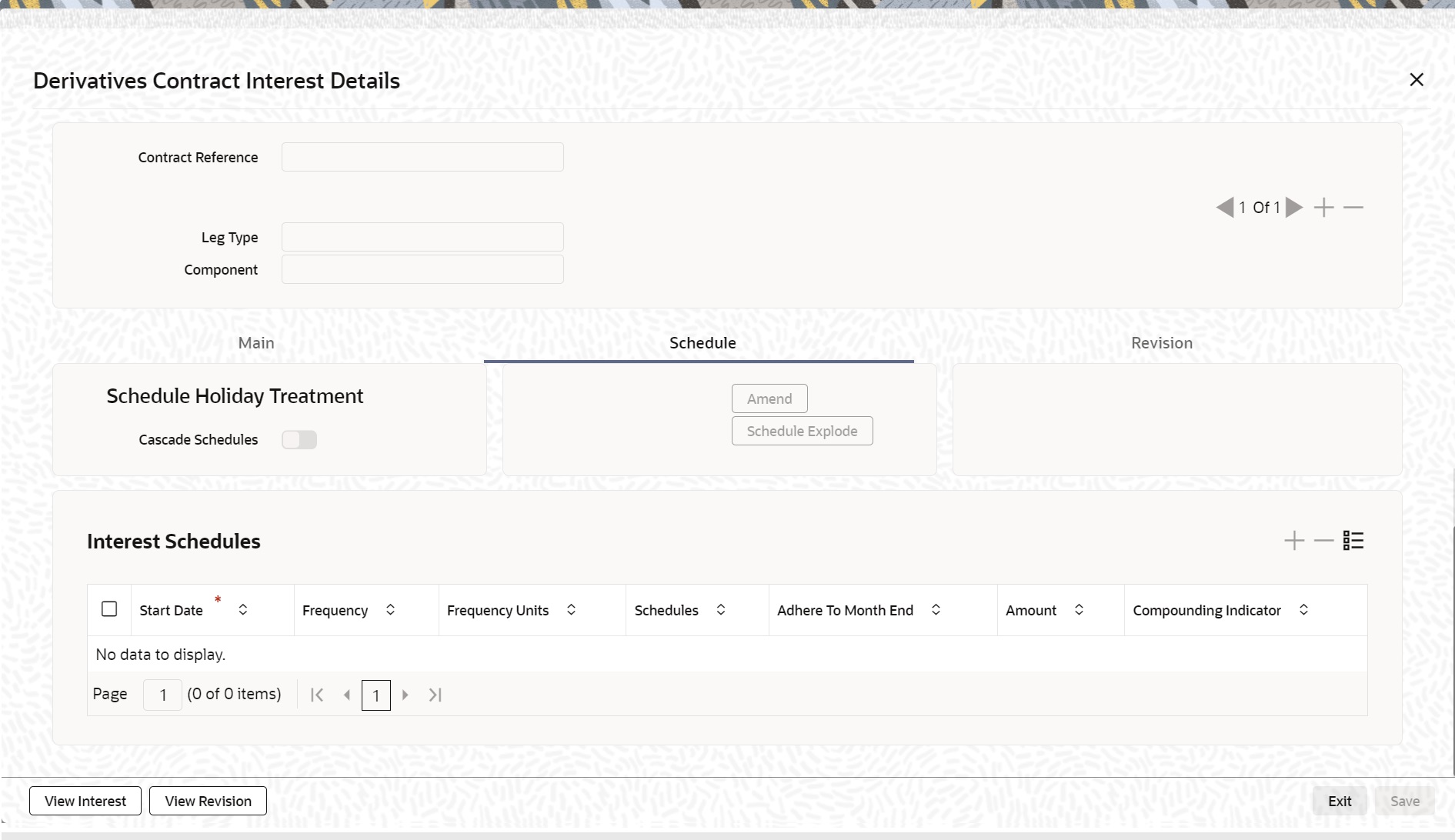
Description of "Figure 5-12 Derivative Contract Interest Details schedule" - On Derivative Contract Interest Details screen, specify the
fields, and click Ok.
For more information on the fields, refer to the below table.
The schedule preferences that you specify at the time of creating the product like the frequency of schedules, the unit of frequency, and so on, will be defaulted to the contract. You are allowed to change these preferences for the contract you are processing. Interest liquidation process will pass netted entries for in leg and out leg schedules only if the in leg interest liquidation date matches with the out leg liquidation date. To facilitate netting for asynchronous schedules netting amount tags should be separately maintained at the product level.
Please refer to the Annexure A – Accounting Entries and Advice manual for details on maintaining the netting amount tags.
Note:
Netting for Asynchronous schedules is possible only for Interest Rate Swaps (IRAs) and not FRAs and CCS.Table 5-12 Derivative Contract Interest Details screen - Field Description
Field Description Schedule Holiday Treatment
You have to specify the holiday treatment that has to be followed when schedules fall due on a holiday. The holiday treatment method has been explained at length in the earlier section on Indicating Principal Schedule Details.
Interest Schedules
Specify the following details.
Start Date
Enter the date on which the particular interest schedule should start.
Frequency
To define periodic interest schedules, you should indicate the frequency of the schedules for a particular interest component. From the options list provided, select one of the following by clicking on the option:
- Daily
- Weekly
- Monthly
- Quarterly
- Half-yearly
- Yearly
- Bullet
Note:
Choose to have a bullet schedule for a particular interest component, in which case liquidation for the component will happen only as of the Maturity Date.Frequency Units
Specify the number of units of the frequency in this field. The number that you specify will determine the actual schedule frequency.
For instance, for a particular schedule, you want to have a bi-weekly frequency. The options list available for Frequency does not have this option. In the Frequency field, indicate the option Weekly, and in the Frequency Unit field you enter 2, the particular schedule is due every once in two weeks.
Number of Schedules
For a particular Frequency and Frequency Unit combination, you can choose to have several schedules depending on how many you want to define for the particular interest component.
For instance, for a particular schedule, you have indicated that the Frequency should be Weekly and the Frequency Unit as 2. Subsequently, you indicate that the Number of Schedules as 12. This particular schedule will be run once in two weeks twelve times.
Adhere To Month End
If the interest liquidation schedule is in terms of a month, choose to indicate whether the schedule days should adhere to Month-Ends. Check this box to indicate that interest schedules should adhere to month ends.
Payment Due Date
Specify the payment due date.
The system calculates this date from schedule end date+ payment movement days.
Amount
If the interest schedules you are defining are for a special type of interest component, then indicate the interest amount for the particular special component.
Compounding Indicator
Check this box to indicate that the interest amount should not be repaid but should be added on to the principal amount at the end of the contract period. Leave it unchecked to indicate that the interest repayment should be liquidated on the schedule end date.
- On Derivative Contracts Interest Details, click Revision.The Revision details is displayed.
- On Revision, specify the details, and click Ok.
For more information on fields, refer to the below table.
Table 5-13 Revision Details - Field Description
Field Description Revision Holiday Treatment
Specify the holiday treatment to be followed, when schedules fall due on a holiday. The holiday treatment method is explained at length in the earlier section on Indicating Principal Schedule Details Holiday Treatment.
Reset Date Details
Specify the following details.
Reset Date Basis
Since the floating interest rates are entirely dependent on the market conditions, periodically reset the floating rate for each interest component over the tenor of the contract.
For this purpose, you need to specify the date basis on which interest rates must be reset. The available options are:
- Start Date - The rate will be refreshed as of the start date of the schedule, depending on the reset movement and the reset days.
- End Date- The rate will be refreshed as of the start date of the schedule, depending on the reset movement and the reset days indicated.
- Other - Specify any other date basis as the reset date basis.
Reset Date Movement
Specify the basis on which rate must be reset you have to indicate whether the reset movement should be backward or forward from the schedule Start/ End Date or any other date.
Allow External Rate Revision
Checking this option indicates that for a contract, allow the rate revision based on the rates uploaded from an external system. If the option is checked, but no rate is uploaded for the contract, the rate would be picked up from the maintenance.
Reset Days
For the reset basis and reset date movement specified to indicate the number of days before or after the start/end or any other date that should be used to determine the rate reset date.
For example, Scenario 1
The Start Date of a revision schedule is 01 Jan 2000. The other specifications you make areas follows:
Table 5-14 Specification Details
Specification Details Reset Date Movement:
Forward
Reset Days:
2
The Start Date of a revision schedule is 01 Jan 2000. The other specifications you make are, as per your specifications the floating rate, that will be reset two days, after the start date of the schedule, This will be on the 3rd of January 2000 as follows:
For example, Scenario 2
Table 5-15 Specification Details - 2
Specification Details Reset Date Movement:
Backward
Reset Days:
5
For example, Scenario 3
The revision schedule for a particular component is from 1st January 2000 to 1st February 2000. The other specifications you make are as follows:
Table 5-16 Specification Details - 3
Specification Details Reset Date
16th Jan 2000
Reset Date Movement
Backward.
Reset Days
1.
The floating rate will be reset on the 15th of January 2000.
Note:
If a particular reset date falls on a holiday, then you are required to indicate how the holiday must be treated.Table 5-17 Revision Schedules - Field Description
Field Description Start Date
Specify the date on which the particular interest revision schedule should start
Frequency
If you want to define periodic interest revision schedules, you should indicate the frequency of the revision schedules for a particular interest component. The options are:
- Daily
- Weekly
- Monthly
- Quarterly
- Half-yearly
- Yearly
- Bullet
If you prefer to keep the revision schedules as bullet, then the particular interest component will be liquidated only as of the Maturity Date.
Frequency Units
Specify the number of units of the frequency in this field. The number that you specify here determines the actual schedule frequency. For instance, for a particular schedule, you want to have a bi-weekly frequency. The options list available for Frequency does not have this option. In the Frequency field indicate option Weekly, and in the Frequency Unit field, if you enter 2, the particular schedule will be due to each one in two weeks.
Number Of Schedules
For a particular Frequency and Frequency Unit combination, choose to have several schedules, depending on how many you want to define for the particular revision component.
For instance, for a particular schedule, you have indicated that the Frequency should be Weekly and the Frequency Unit as 2. Subsequently, you indicate that the Number of Schedules as 12. This particular schedule will run every two weeks twelve times.
Adhere To Month End
If the interest revision schedule is in terms of a month, choose to indicate whether the schedule days should adhere to Month-Ends by checking this option.
During rate revision, the system picks up the floating rate applicable to the contract. If the ‘Related Component (spread) is not zero, the interest rate of the related component is also picked up as part of rate revision. This floating rate along with the spread is then compared with Cap, or Floor rate depending on the Interest Type specified for the contract, to arrive at the final rate.
How the system determines the final rate for each of the four interest types is given below:
- For Interest Type Cap, if the total floating rate arrived at by the system plus interest rate of related component is greater than Cap Rate, the final rate is taken as the Cap Rate minus interest rate of a related component if the same is specified. If a related component is not selected, the final rate will be Cap Rate minus the spread part. The rate of the related component cannot be more than the Cap Rate.
- For Interest Type Floor, if the total floating rate is less than the Floor Rate, and if Related Component is specified, the final rate will be taken as Floor Rate minus interest rate of the Related Component. If the Related Component is not maintained, the final rate will be the Floor Rate minus the spread component.
- If Interest Type is Corridor then, the final rate will lie between the Floor Rate and Cap Rate. If the final rate is above Cap Rate, then the final rate is decided, as in the case explained for Cap interest type (where the spread is zero). Similarly, if the final rate is below Floor Rate, the final rate is decided, as explained for the Floor interest type above.
- If the interest type is Normal, both the final rate as well as the spread will be taken as it is. Also, Related Component will not be applicable in this case.
- On the Derivatives Contract Interest Details screen, click View Interest.The Interest Schedules Explode screen is displayed.
- On the Interest Schedules Explode screen, user can only view the interest schedule details.
- On the Derivatives Contract Interest Details screen, click View Revision.The Revision Schedules Explode screen is displayed.
- On Revision Schedules Explode, user can only view the revision schedule details till the end of the current payment schedule.
- On Contract Input Detail screen, click
charges.
The Charge Detail screen is displayed.
- On Charge Detail screen, specify the fields, and click
Ok.
For more information of fields, refer to the below table.
For each leg of the transaction, you can specify the charges that you levy. Charges are applicable only the for customer legs of a transaction.
The characteristic feature of a charge is that it is always booked in advance and is not accrued, as a charge is collected only when it is due.
To recall, you have defined the attributes of a charge by defining a Charge Rule in the ‘ICCF Rule Definition screen. A rule identifies the basic nature of the charge. You have further defined a Charge class in the Charge Class Maintenance screen where you have enriched the attributes of a rule. We shall refer to these classes as components.
Each charge component, in turn, is linked to a product. All the charge components linked to a product default to the contracts associated with it. Thus each time you enter a contract, you need not specify when and how charges should be collected. However, while capturing the details of a transaction, you can choose to associate a component to the transaction. Further, you can modify some of the attributes defined for the applicable component.
The reference number of the transaction leg for which you are defining charge details is displayed. The screen will contain a list of all the charge components applicable to the transaction leg.
Table 5-18 Charge Details - Field Description
Field Description Charge Association
All the charge components applicable to the transaction leg you are processing is displayed together with the rule that is linked to the component.
In this section of the screen you can:
- Change the charge rule linked to the component
- Disassociate a charge component from the transaction leg
Changing the charge rule linked to a component:
- The rule that is linked to a charge component will be displayed next to the component. Select a new rule to link to the component from the adjoining option list. A list of all the charge rules maintained is displayed. Choose the appropriate one. The new rule will be made applicable to the charge component.
Disassociating a charge component from the transaction leg:
- You can disassociate a charge component from the transaction leg. In the Association section of the Contract Charge Details screen, click against the waive option positioned next to the component. In this case, the charge component is attached to the transaction leg but is not calculated.
Charge Application
In the application section of the screen, you can indicate the charge components that must be applied to the transaction leg. The list of components that is displayed depends on the charge components that have associated with the transaction leg. The following details of the component are also displayed
- The basis component on which the charge is levied
- The currency of the basis amount
- The basis amount
- The charge amount
- The currency in which the charge amount is defined
You can change the charge amount that is calculated using the class applicable to the component.
Waiving a charge on a transaction leg
You also have the option to waive the component for the transaction leg that you are processing. If for some reason, you want to waive the charge on the transaction you are processing, check against the waiver option in the application section of the screen. The charge will be calculated but not applied.
Note:
You can waive a charge only if it is yet to be liquidated.Charge Liquidation
When a charge component that is applied to a transaction is liquidated, the relevant accounting entries are passed. The Contract Charge Details screen discretion is displayed:
- The charge components that have already been liquidated.
- The amount that was liquidated.
- The currency in which it was liquidated.
Note:
For further details on the fields and sections of Charges Details, sub-screen refer Charges and Fees user manual. - On the Contract On-line screen, click
Tax.
The Tax Details screen is displayed.
- On Tax Details screen, specify the fields, and click
Ok.
The tax details specified for the product to which the contract is associated will be automatically applied to the contract. However, while processing a contract, you can waive the application of the tax on the contract.
Refer to the Tax User Manual of Oracle Banking Treasury for more details.
- On the Contract Input screen, click Fields.
- On the Field screen, specify the fields, and click
Ok.
The user-defined fields that have been linked to the product will default to the contract. Capture the relevant information about these fields.
Note:
For more details on how to create user Defined fields, refer chapter Creating custom fields in Oracle Banking Treasury in the User Defined Fields User Manual under Modularity. - On the Contract Input screen, click
Principal.
Limit tracking for Notional Contract amount will be carried out on the in leg principal. For risk-weighted limit tracking, notional amount will be multiplied with the risk percent for finding out the risk-weighted amount and limit tracking will be done on this amount.
If credit netting is checked during contract input and the contract is governed by a master agreement, then the limit tracking will be done against a single reference number. This reference number will be the master agreement code of the master agreement for the counterparty of the contract.
The Derivative Contract Principal Details screen is displayed.
Figure 5-18 Derivative Contract Principal Details
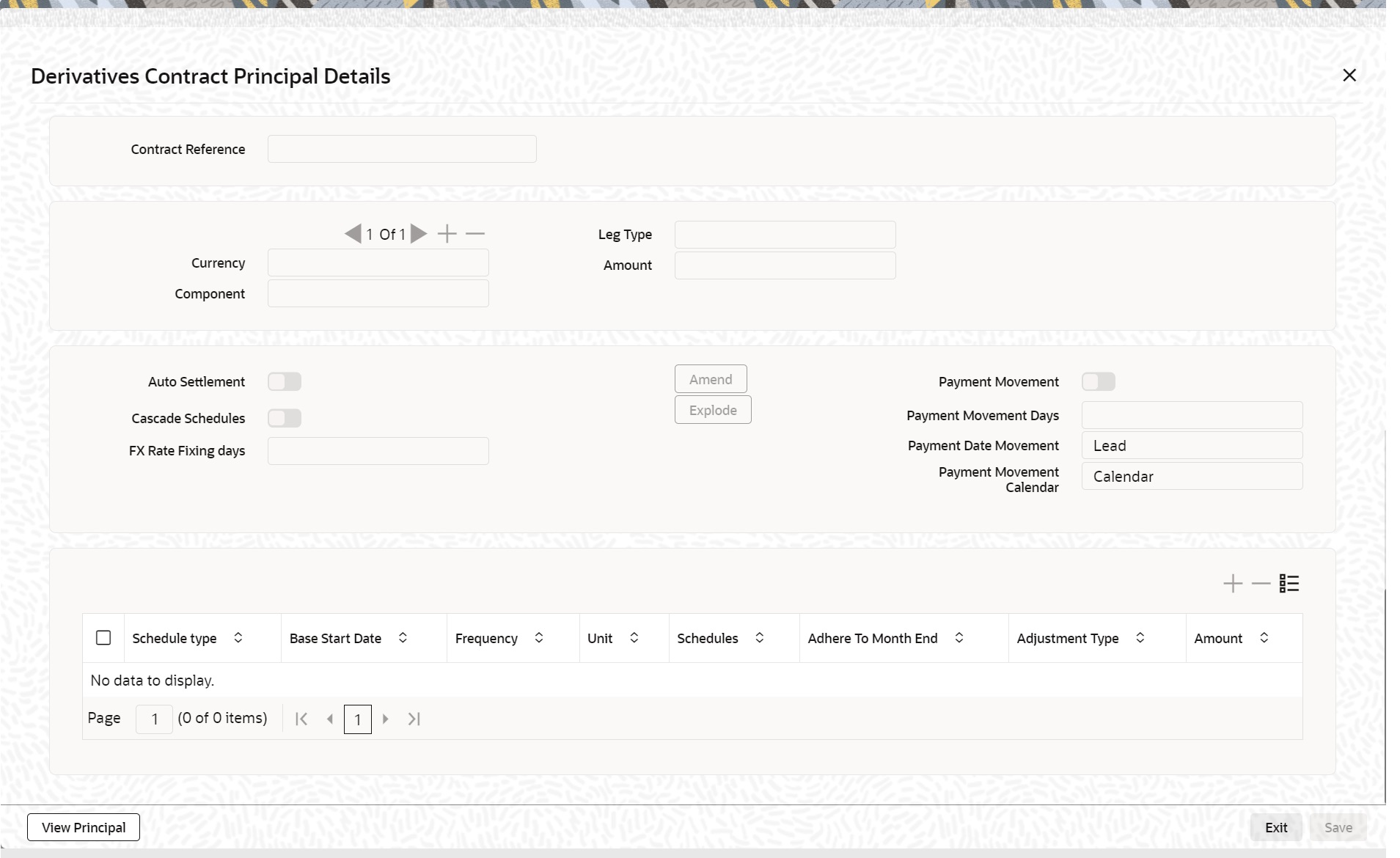
Description of "Figure 5-18 Derivative Contract Principal Details" - On the Contract Principal Schedule screen, specify the
fields, and click Ok.
For more information of fields, refer to the below table.
In this screen, you can specify the holiday treatment, the holiday movement, and the frequency of the principal schedules.
Table 5-19 Derivatives Contract Principal Details - Field Description
Field Description Holiday Treatment
In Oracle Banking Treasury, a scheduled date on a holiday is treated in the following ways:
- Ignore the holiday - In which case the holiday will be ignored, and the scheduled date will be retained on that day.
- Choose to follow the Local holiday - The holiday will be treated as per your specifications in the Branch Holiday Maintenance screen.
- Choose to follow the Currency holiday - The movement of schedules will be based on the holiday calendars maintained for all the currencies that you have specified for the contract in the Holiday Currency screen (explained in detail in the subsequent section.
- Indicate that the holiday treatment should be governed by the Financial Center - In such a case, the movement of schedules is based on the holidays maintained for the financial institutions involved in the contract (multiple financial institutions are also maintained in the Holiday Currency screen).
Holiday Currency and Financial Centre
Choose to follow either the currency holiday or the holiday calendar maintained for the financial center, you need to specify the currencies/ financial institutions that are involved in the contract. In the event, the scheduled date of a component falls due on a holiday, the system computes the next schedule date based on the combination of holiday calendars maintained for all the currencies/ financial institutions that you have specified for the contract (whether principal, interest or revision). Therefore, in effect, the next scheduled date for a component will be a working day in all the calendars involved in the contract.
Auto Settlement
The principal exchange schedules can either be settled automatically or manually. In this case, only automatic settlement is supported.
Move Backward/Forward
Occasionally the preferred holiday treatment, the branch holiday, the currency holiday, or the holiday governed by the financial center may, in turn, fall on a holiday. In such a situation, indicate the movement of the scheduled date. Whether it is to be moved forward to the next working day, or whether it must be moved back to the previous working day.
This concept can be easily explained with the help of an example:
For a CCS Trade Contract, you have defined monthly schedules falling due on the following dates:
- March 31
- April 30
- May 31
April 30 is a holiday. You have the following options in fixing the date for that schedule:
- You can move the schedule date forward to the next working day, which happens to be May 1. In this case, the schedule will be liquidated during BOD processes on this date, as it is a working day.
- You can move the schedule date backward. In such a case, the scheduled date will be April 29, the last working day before the holiday. The schedule will be liquidated during BOD processes on this date as it is a working day.
Moving Across Months
If you have chosen to move a principal schedule falling due on a holiday either forward or backward, such that it falls due on a working day, and it crosses over into another month, the scheduled date will be moved into the next month only if you so indicate. If not, the scheduled date will be kept in the same month.
For example,
Scenario 1
You have defined a principal schedule that falls due on April 30. This happens to be a holiday. You have indicated that in case of a holiday, the scheduled date is to be moved forward to the next working day.
If you have indicated that the schedule can be moved across months, then the schedule will be automatically moved to May 1, that is, the next working day in the next month.
If you have not allowed movement across the month but have indicated forward movement for the same schedule under discussion, the scheduled date will be automatically moved (backward in this case), to the last working day of the same month, that is, to April 29 despite you are having indicated a forward movement into the next working day.
Scenario 2:
You have defined a repayment schedule that falls due on May 1. This happens to be a holiday. You have indicated that in case of a holiday, the scheduled date is to be moved backward to the previous working day. If you have indicated that the schedule can be moved across months, then the schedule will be automatically moved to April 30, that is, the previous working day. If you have not allowed movement across months, but have indicated backward movement for this schedule, the scheduled date will be automatically moved (forward in this case), to the next the working day of the same month, that is to May 2, despite your having indicated a backward movement into the previous working day.
The question of cascading schedules arises only if:
- You have specified that a schedule falling due on a holiday has to be moved forward or backward
- The schedule has been defined with a definite frequency.
If you have indicated that schedules should be cascaded, the scheduled date for the next payable schedule will depend on how the schedule date was moved for a holiday. The following example illustrates how this concept of cascading schedules functions:
For example,
A monthly schedule is defined with backward movement, and a scheduled date falling due on April 30 was moved to April 29, April 30 is a holiday.
The scheduled date for May depends on whether you have chosen to cascade schedules. If you have, the scheduled date for May will be set as May 29, as the frequency is specified as monthly. For the subsequent schedules also, May 29 will be considered the last scheduled date.
If you have not specified that schedules have to be cascaded, the date originally specified will be the date for drawing up the schedules. Even if the April month-end schedule is moved to April 29, the next schedule will remain on May 30.
FX Rate Fixing Days
Specify the Days as required.
This field identifies for FX fixing Schedule Building.
Note:
If you do not specify the FX fixing days, the system will consider the value as zero.WARNING:
FX Rate fixing days must be Zero or higher.
FX Rate Fixing days overpassing the previous principal reset dates not allowed.
For Examples see: Rate Fixing Days Example: Table 20
Payment Movement
Check this box to accept the payment movement.
Payment Movement Days
Specify the number of Payment Movement Days as required.
Payment Date Movement
Specify the date on when the payment movement is to be done. The list will display the following values:- Lead
- Lag
If the option LEAD is selected, then the payment is preponed. If the option LAG is selected, then the payment is deferred.
Payment Movement Calendar
Specify the payment movement calendar.- Calendar
- Business
If Calendar is selected, then the system skips the ‘holiday preferences’ selected at the contract level.
If Business is selected, it considers holiday treatment specified for schedule as per the holiday preferences selected at the contract level.
Schedule Type
Select the schedule from the list of values displayed.
The Options are
- Principal
- Interest
- Revision
- Principal Reset
Base Start Date
Enter the date on which the particular principal schedule should start.
Frequency
In addition to indicating the holiday treatment, you also need to specify the periodicity of the frequency of the schedules for each principal component. You can indicate that the frequency of schedules can either be Periodic or Bullet.
Frequency Unit
In addition to specifying the frequency of schedules, you are also required to indicate the number of units of the frequency. The number of units that you indicate determines the actual schedule frequency.
For instance, for a particular schedule, have a bi-weekly frequency. The list of choices available for the Frequency field does not have this option. In the Frequency field, indicate the option Daily. Enter 2 as the Frequency Unit, the particular schedule will be due once every two weeks.
Number of Schedules
For a particular Frequency and Frequency Unit combination, you can choose to have several schedules depending on how many you want to define for the particular component.
For instance, for a particular schedule, you have indicated that the Frequency should be Weekly and the Frequency Unit as 2. Subsequently, you indicate that the Number of Schedules as 12. This particular schedule will be run once every two weeks, twelve times.
Adhere to the Month End
When the principal exchange frequency is in terms of a month, you can choose to indicate whether the schedules must be liquidated as of the last working day of the month, or whether it should strictly follow the defined schedule.
For example,The start date of a particular schedule is 1st February 2000. The frequency you have specified is Monthly, and you indicate that the Frequency Unit is 1.If you indicate that schedules have to adhere to month ends, the particular schedule will be liquidated on the 29th of February 2000. However, if you do enable this option, the schedule will be liquidated on the 1st of March 2000.
Adjustment Type
Periodically scheduled repayment of the principal amount will always bring about a readjustment in the principal amount. It either increases or decreases the amount that is to be repaid to the counterparty.
Therefore while defining principal schedules, indicate whether liquidation of the particular schedule results in the Increase or Decrease of the actual amount.
Amount
Since the periodic schedule repayment of the principal amount either increases or decreases the amount to be repaid to the counterparty, you have to indicate the amount by which the principal is being changed.
Rate Fixing Days Example
Table 5-20 Example1 - All days are working
Principal Reset Schedule date FX Rate Fixing Days FX Rate Fixing Date 5/12/2020
2
3/12/2020
5/12/2020
1
4/12/2020
5/12/2020
0
5/12/2020
Table 5-21 Example2 - Considering holiday preference chosen as currency is a holiday on 4-12-2020. FX rate fixing date movement taken care as below.
Principal Reset Schedule date FX Rate Fixing Days FX Rate Fixing Date 5/12/2020
2
2/12/2020
5/12/2020
1
3/12/2020
5/12/2020
0
5/12/2020
Table 5-22 Example 3 - For Error Message
Principal Reset Schedule NA Start Date
NA 3/2/2023
NA 3/9/2023
NA 3/16/2023
NA From the second principal reset date, fixing is allowed. As 3/1/2023 is the book and value date.
Fixing days up to 6 days is only allowed, beyond which crosses the first schedule date 3/2/2023. (considering 3rd and 4th as a holiday).
- On the Derivative Contract Input Details screen, click
Explode.
The Principal Schedules Explode screen is displayed.
- On the Principal Schedules Explode screen, refer to the
details as required.
See the below table for field descriptions:
Table 5-23 Principal Schedules Explode - Field Description
Field Description Schedule type Identifies the schedule as Principal or Principal Reset
FX fixing rate Identifies the FX fixing rate, based on which the delta principal is calculated.
FX Fixing Date Identifies the FX fixing date as on which the FX rate is picked.
Principal Reset Amount Identifies the resettable leg new principal amount.
On the fixing date, the principal amount reset, it can increase or decrease based on the FX rate movement.
Principal Reset Applied Identifies if the Principal reset is applied or Not.
Payment Due Date
Specify the payment due date.
The system calculates this date from schedule due date+/- payment movement days.
Principal Schedules Explode for Resettable Cross Currency Swaps
- Schedule Type: Principal Reset
- FX Fixing Rate: According to the FX revaluation system calculates the principal adjustment amount and the new principal amount of the resettable leg changes accordingly. The FX fixing rate is fetched from the exchange rate field of new derivative Principal reset screen DVDPRSET after every FX fixing reset or during EOD processing the rate picked up as on date.
- FX Fixing Date: System builds these dates based on the principal reset schedule start date and FX rate fixing days at the time of contract save.
- Principal Reset Amount: On the fixing date, the principal amount reset, it can increase or decrease based on the FX rate movement.
- Principal Reset Applied: The values will be Y or N. At the time of booking the value will be N. As and when FX rate fixing is done manually through UI or GW, and during the EOD process on the fixing date the value will change to Y.
- Adjustment Type: Can be Increased or Decreased depending on the FX rate going up or down respectively.
- Adjustment amount: On the FX fixing date, the current FX rate between the two currencies is observed. The difference between the previous FX rate and the new FX rate is the adjustment amount or change in principal that gets cash-settled in resettable currency.
- Principal Amount: Principal after amortization
Principal Schedules Explode for Plain Cross Currency Swaps and Interest rate swaps
- In case of Interest rate and plain cross currency swaps the Schedule type must be Principal.
- FX fixing rate, FX fixing Date, Principal Reset Amount, and Principal Reset Applied fields are not applicable and will remain blank for both principal legs explode.
- Adjustment Type, Adjustment amount and Principal Amount will display values as agreed at the time of booking. Also during instances when a financial amendment is done.
- The explode fields of principal Schedules are for Read Only purpose.
- Click add icon to select a currency /financial institution from the option list. If
you wish to delete a currency/financial institution, click the delete icon.
The following example illustrates the procedure for combined holiday processing as handled by Oracle FLEXUBE:
For example,
Your bank enters into a CCS trade contract involving USD and GBP on 1st March 2001. You have defined multiple schedules falling due on the following dates:
- March 31
- April 30
- May 31
The other holiday handling specifications are as follows:
- Move Forward – Yes
- Move Across Months – Yes
The following is a section of the holiday calendar maintained for the two currencies for the year 2001:
Table 5-24 Holiday calendar maintained for the two currencies for the year 2001
Currency Days 30thMarch 31stMarch 1stApril 2ndApril 3rdApril USD
Working
Working
Holiday
Holiday
Working
GBP
Working
Holiday
Working
Holiday
Working
The first schedule falls due on March 31st. As per the calendar for USD, 31st March is a working day. But GBP is closed on 31st; hence the schedule will not be liquidated on this day. The next scheduled date is computed, such that it is a working day for both USD and GBP. The system, therefore, moves forward (as the Move Forward option is selected) to check the specification for the next day. As per the calendars, 1st April is a holiday for USD and 2nd April is a holiday for both USD and GBP. Therefore, liquidation is not possible on either of these days. 3rd April is the next working day for USD, which is also marked as a working day for GBP. Therefore, 3rd April 2001 is the next valid schedule date (for the schedule due on 31st March) since it is marked as a working day in both the calendars.
The net result due to the combination of both the calendars is as follows:
Table 5-25 Calendar
Net Result Days Days Days Days Days Net Result 30thMarch 31stMarch 1stApril 2ndApril 3rdApril Combined results
Working
Working
Holiday
Holiday
Working
GBP
Working
Holiday
Holiday
Holiday
Working
In this example, if you choose the Move Backward option, the system checks the status of the previous day to arrive at the next scheduled date. In this case, 30th March is a working day for both currencies. Hence, 30th March 2001 will be the next scheduled date for the contract.
The relevant contract confirmations (both SWIFT and MAIL) will also reflect the fact that the holiday treatment is based on multiple holiday calendars.
Note:
The holiday treatment for the interest and revision schedules (if allowed for the derivative type involved in the contract) is also handled similarly. - On Contract Principal screen, click
Explode to view the details of the all scheduled
contract.
The Principal Schedules Explode screen is displayed.
- Click Amend to change the details of existing schedule.
- On Principal Explode screen, specify the details, and click Ok.
- On the Contract Input screen, click Holiday
Preferences.
- The system validates the financial center holidays during contract input for OTC derivatives transactions. Users should modify the dates appropriately during deal input.
- The system validates the financial center holidays during contract input for transactions received through interface. Appropriate validation message(s) is returned to the interface.
- The system regulates the existing Financial Center holiday validation and maturity date movement functionality.
The Holiday Preferences screen is displayed.
- On the Holiday Preferences screen, Specify the details as
required.
See the below table for field descriptions:
Table 5-26 Holiday Preferences- Field Description
Field Description Contract Reference
The Contract Reference number from the main screen is displayed here.
Holiday Validations Not Applicable
Check this box to indicate that the holiday calendar validation must not be performed.
Contract In Leg/Contract Out Leg Specify the Contract In Leg/Contract Out Leg fields. Local Holiday
Select this check box, if the local holiday validation of dates and schedule movement is required, which is defaulted from product and amendable.
Currency Holiday
Select this check box, if the currency center holiday calendar validation of dates and schedule movement is required, which is defaulted from product and amendable.
Financial Center Holiday
Select this check box, if the financial center holiday calendar validation of dates and schedule movement is required, which is defaulted from product and amendable.
Move Across Months
Check this box to indicate that the final date must be derived next month if the date falls on holiday. Otherwise, final date becomes end of the month though actual date derived is on next month.
Date Movement
Select the holiday date movement when the date falls on holiday. The adjoining drop-down list displays the following values:- Forward
- Backward
Currency
Specify the currency details for which the holiday validation for dates and schedules movement is required, which is defaulted from product and amendable.
Financial Center
Specify the financial center from the adjoining option list. The list displays all active financial centers maintained in the system. You can choose the appropriate one.
- On the Holiday Preferences screen, click Event Date Preference.
The Holiday Preferences with Event Date Preferences details is displayed.
Figure 5-22 Holiday Preferences with Event Date Preferences
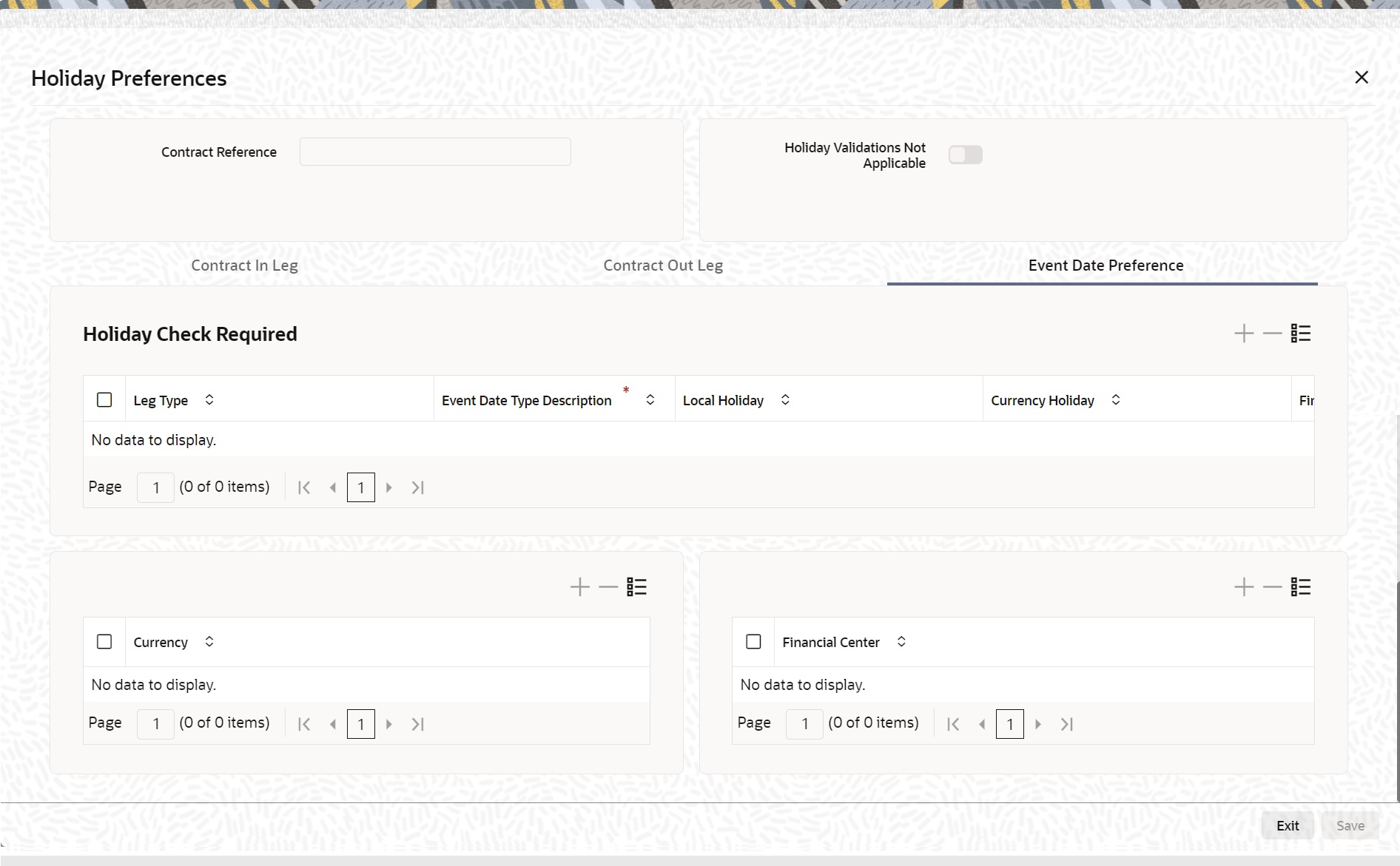
Description of "Figure 5-22 Holiday Preferences with Event Date Preferences" - On Event Date Preference, specify the details as required.
The following are the field descriptions:
Table 5-27 Event Date Preference- Field Description
Field Description Holiday Check Required
Specify the following details:
Leg Type
Select the leg type for the holiday preferences from the adjoining drop-down list. The list displays the following values:- In Leg
- Out Leg
Event Date Type Description
Specify the description of event date type for which the holiday calendar validations must be performed. The adjoining option list displays all valid event description maintained in the system. You can choose the appropriate one.
Local Holiday
Select this check box if the local holiday validation of the dates and schedule movement has to be executed.
Currency Holiday
Select this check box, to execute the currency holiday calendar validation of the dates and movement of schedules.
Financial Center
Select this check box, to execute the financial center holiday calendar validation of the dates and movement of schedules.
Event Date Type on
The event date type details is displayed in this field.
Move Across Months
Check this box to indicate that the final date must be derived next month if the date falls on holiday. Otherwise, final date becomes end of the month though actual date derived is on next month.
Date Movement
Select the holiday date movement when the date falls on holiday. The adjoining drop-down list displays the following values:- Not Applicable
- Forward
- Backward
Currency
Specify the currency from the adjoining option list. The list displays all valid currencies maintained in the system. You can choose the appropriate one.
This field is mandatory if event date level currency holiday validation is required.
Financial Center
Specify the financial center from the adjoining option list. The list displays all active financial centers maintained in the system. You can choose the appropriate one.
This field is mandatory if event date level financial center holiday validation is required.
Note:
Based on the requirement you can choose more than one holiday check at the same time.This topic has the following sub-topics: