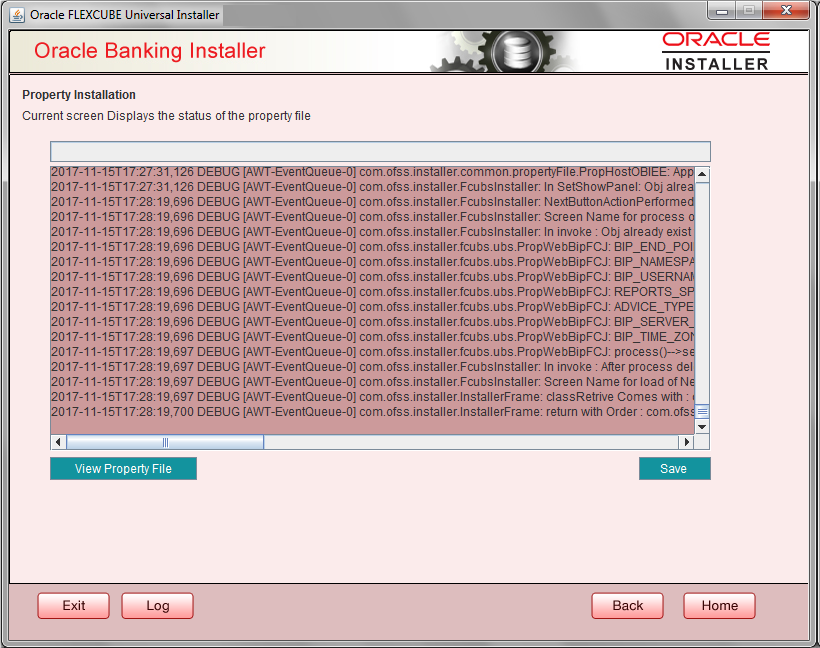1.1.8 Saving Property File
After completing all the required settings explained above, you need to save the property file.
- Save the property file.
- You can view the status of property file creation in the above screen. Once the file is saved, the installer displays the following message:
Two property files: fcubs.properties and scheduler.properties are saved.
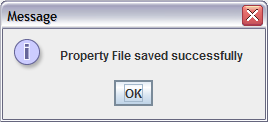
- If you do not use the ‘Save’ or Save As’ buttons, the installer will save the properties file in ‘<InstallerSources>\config\PropertyFiles’ folder. In that case, you will see the message below.
Parent topic: Creating Property File