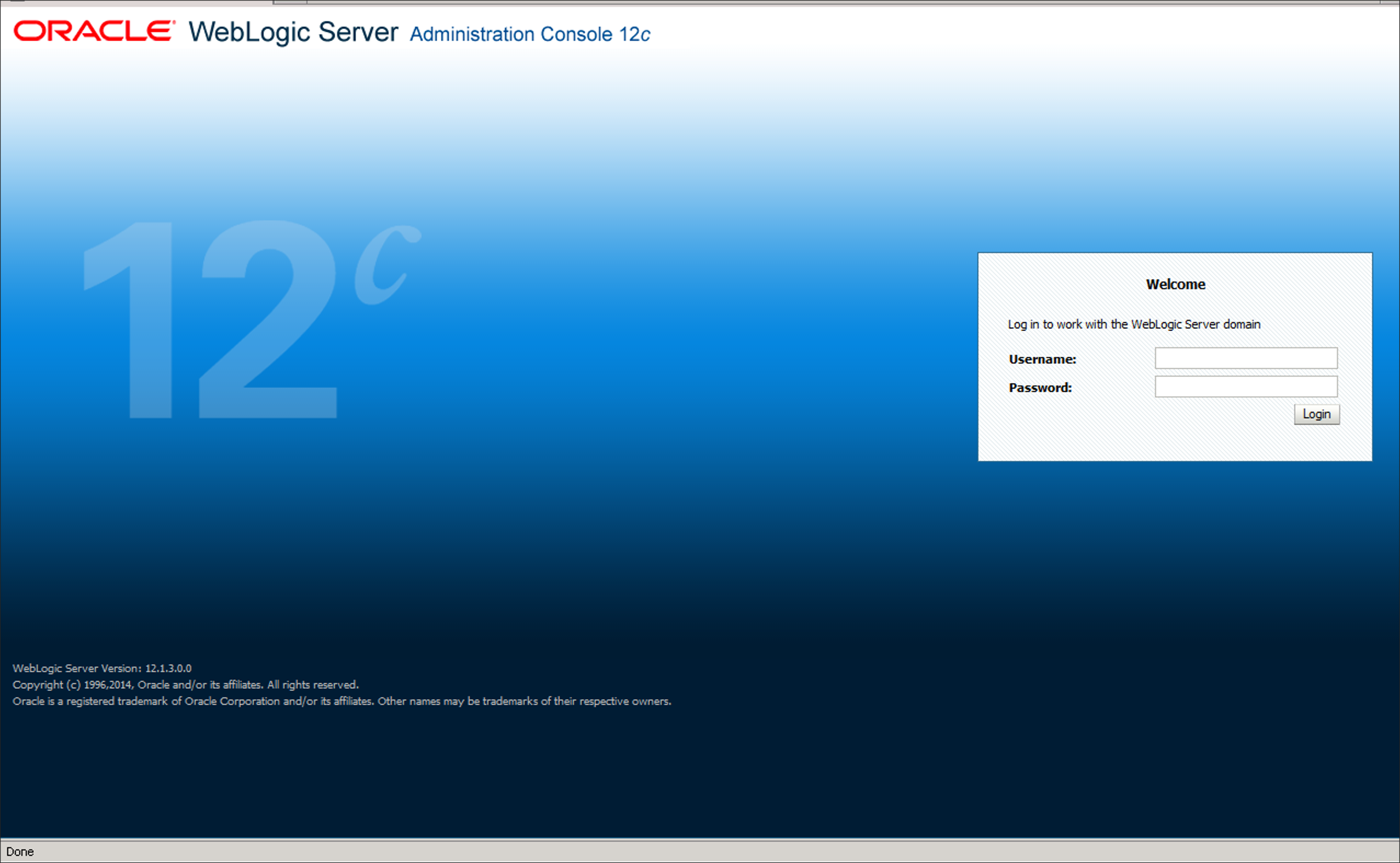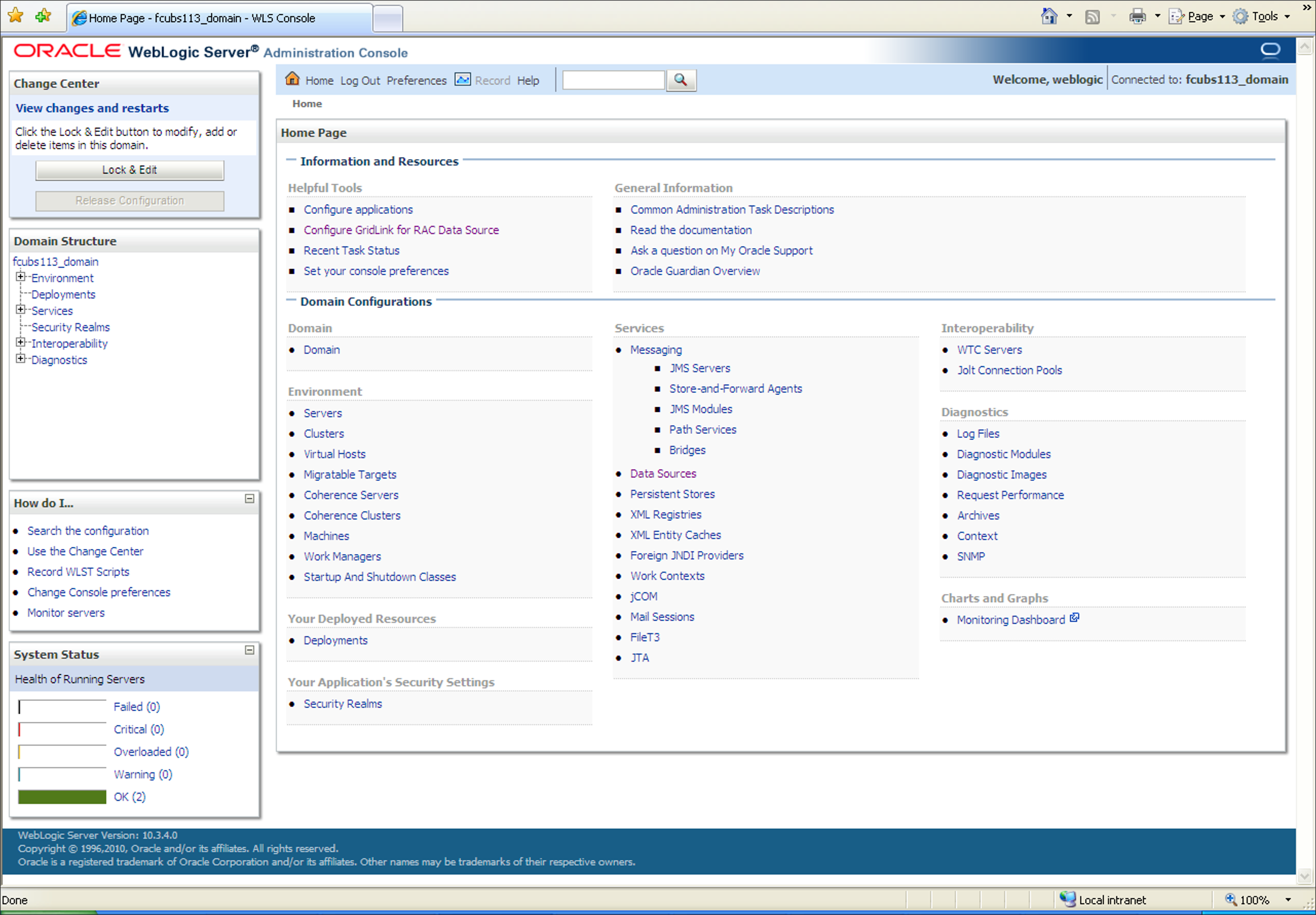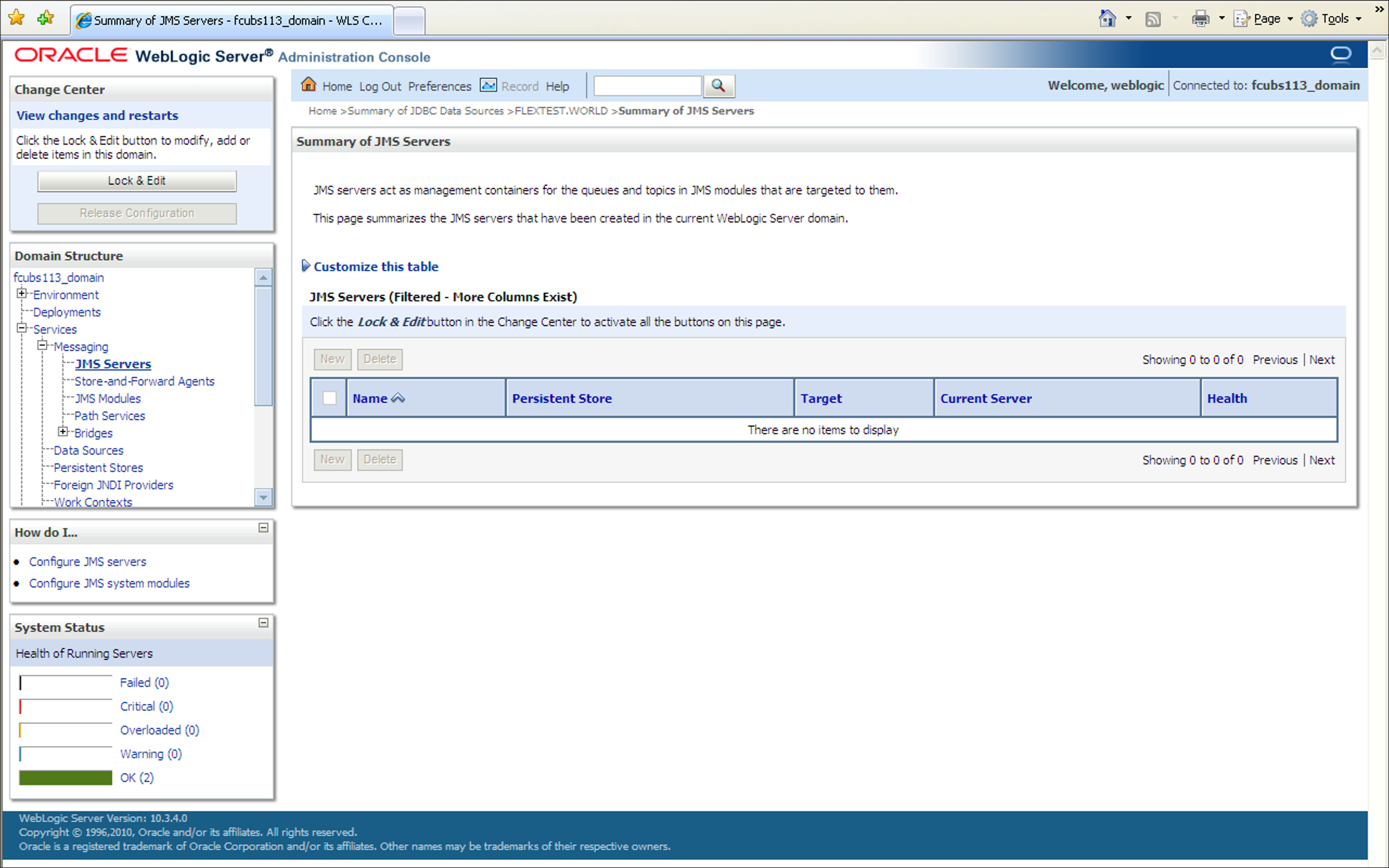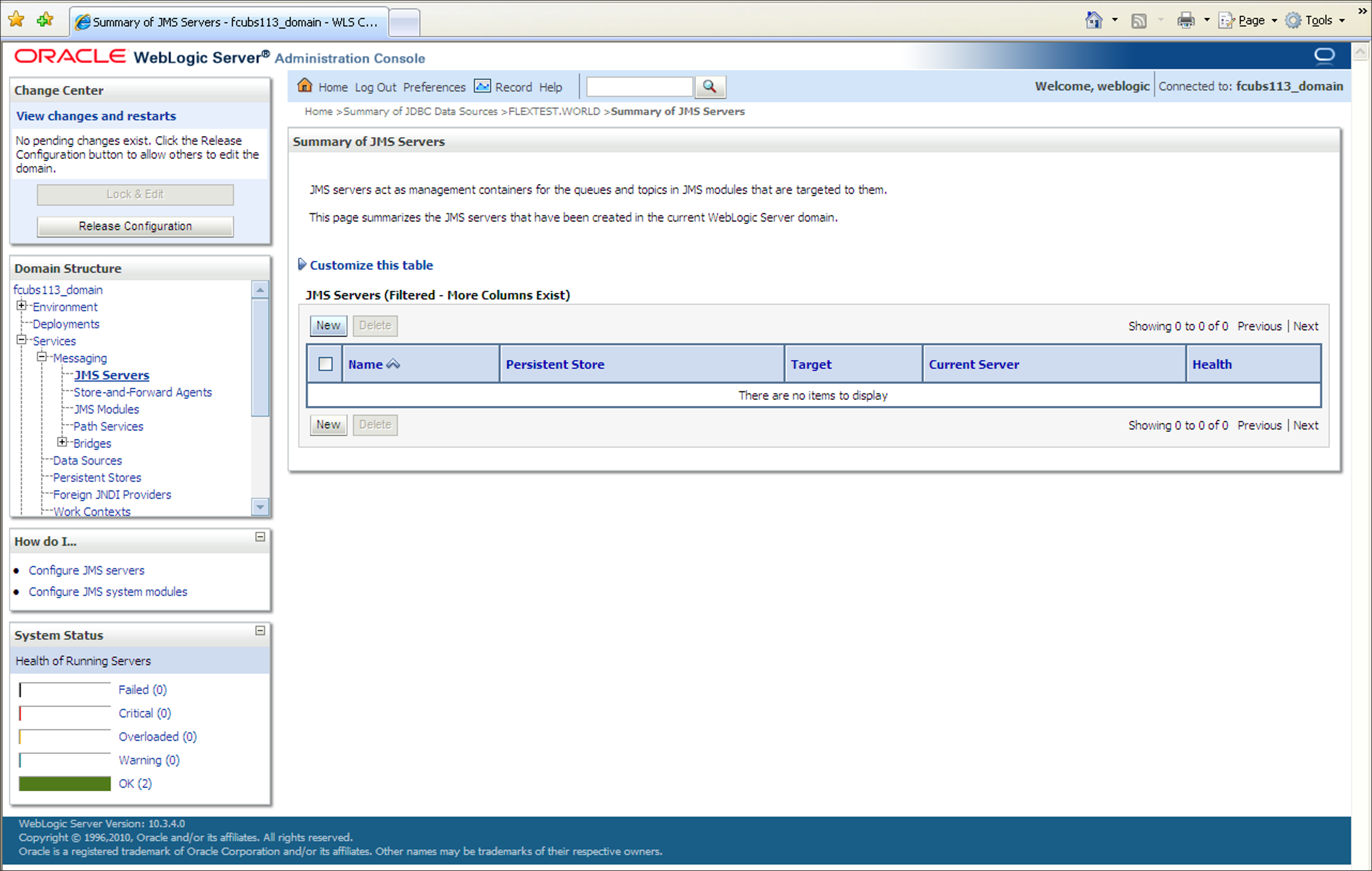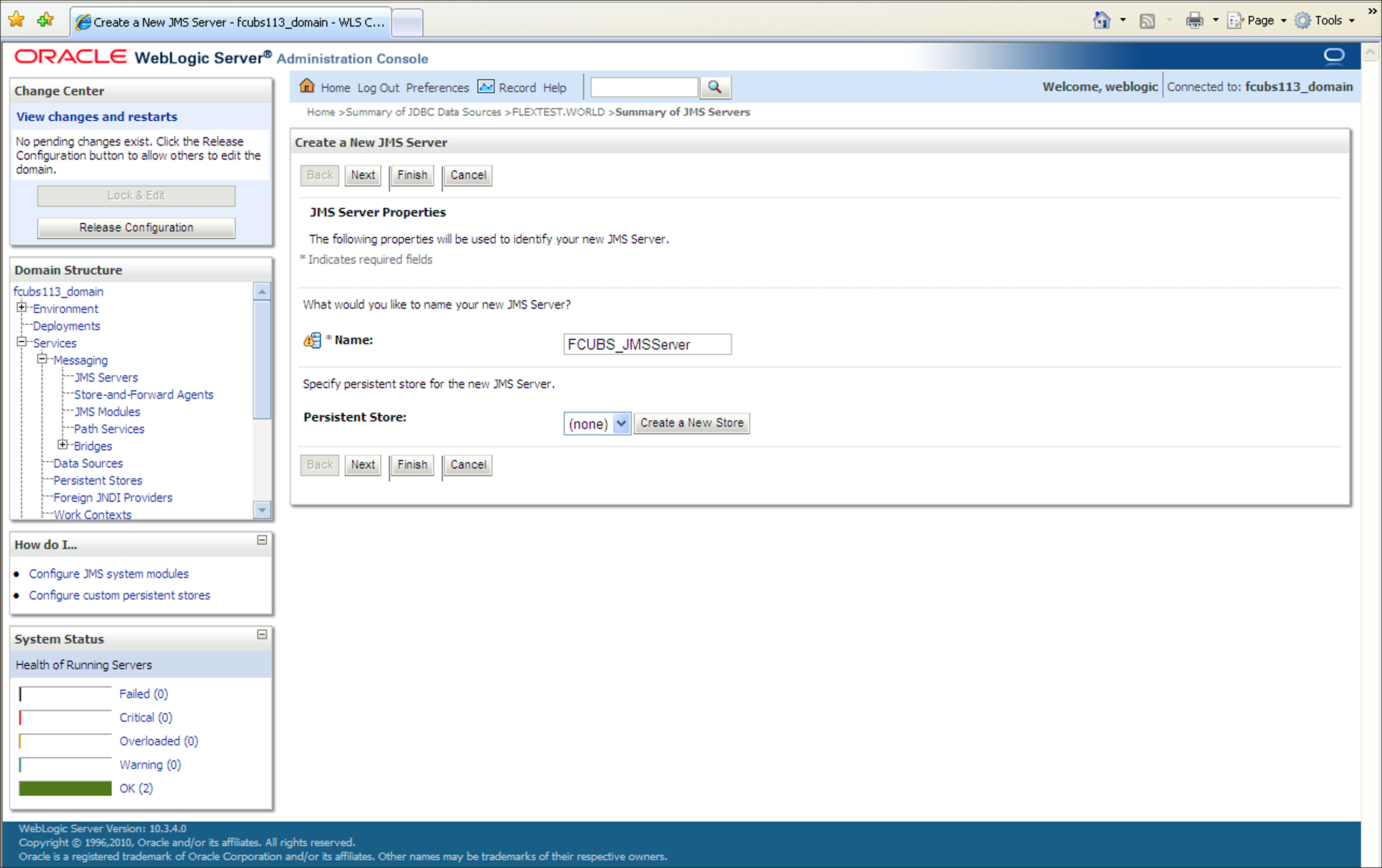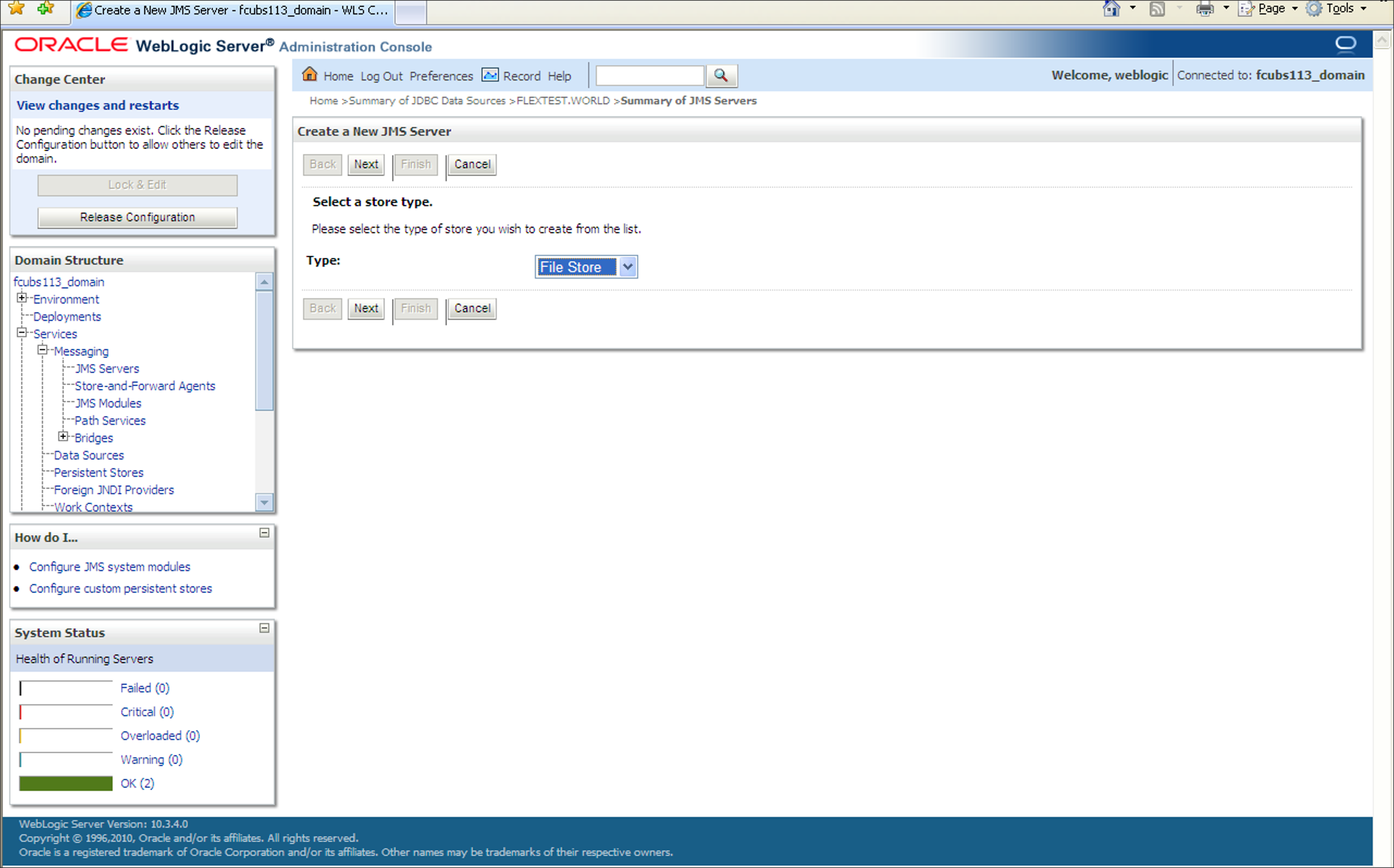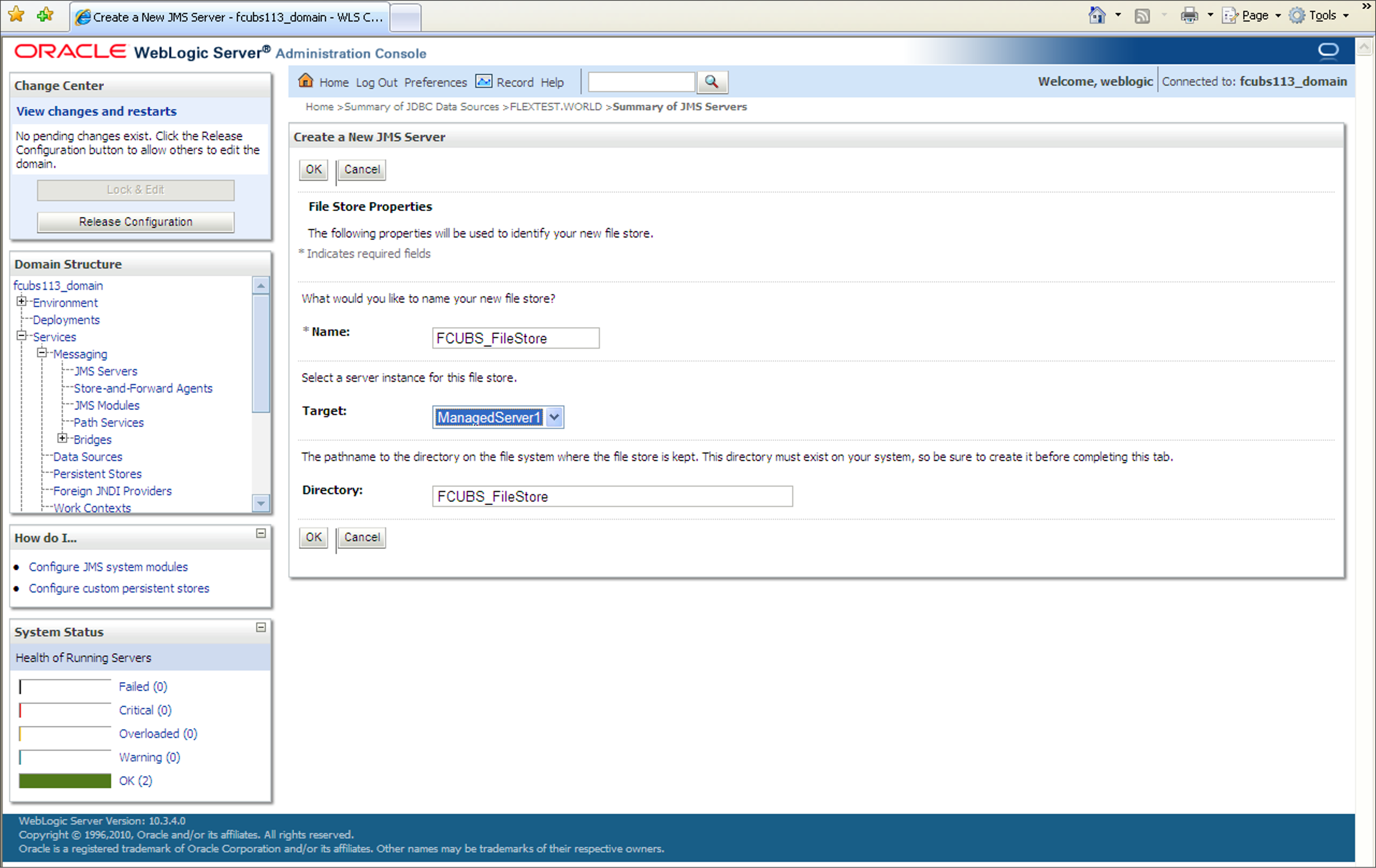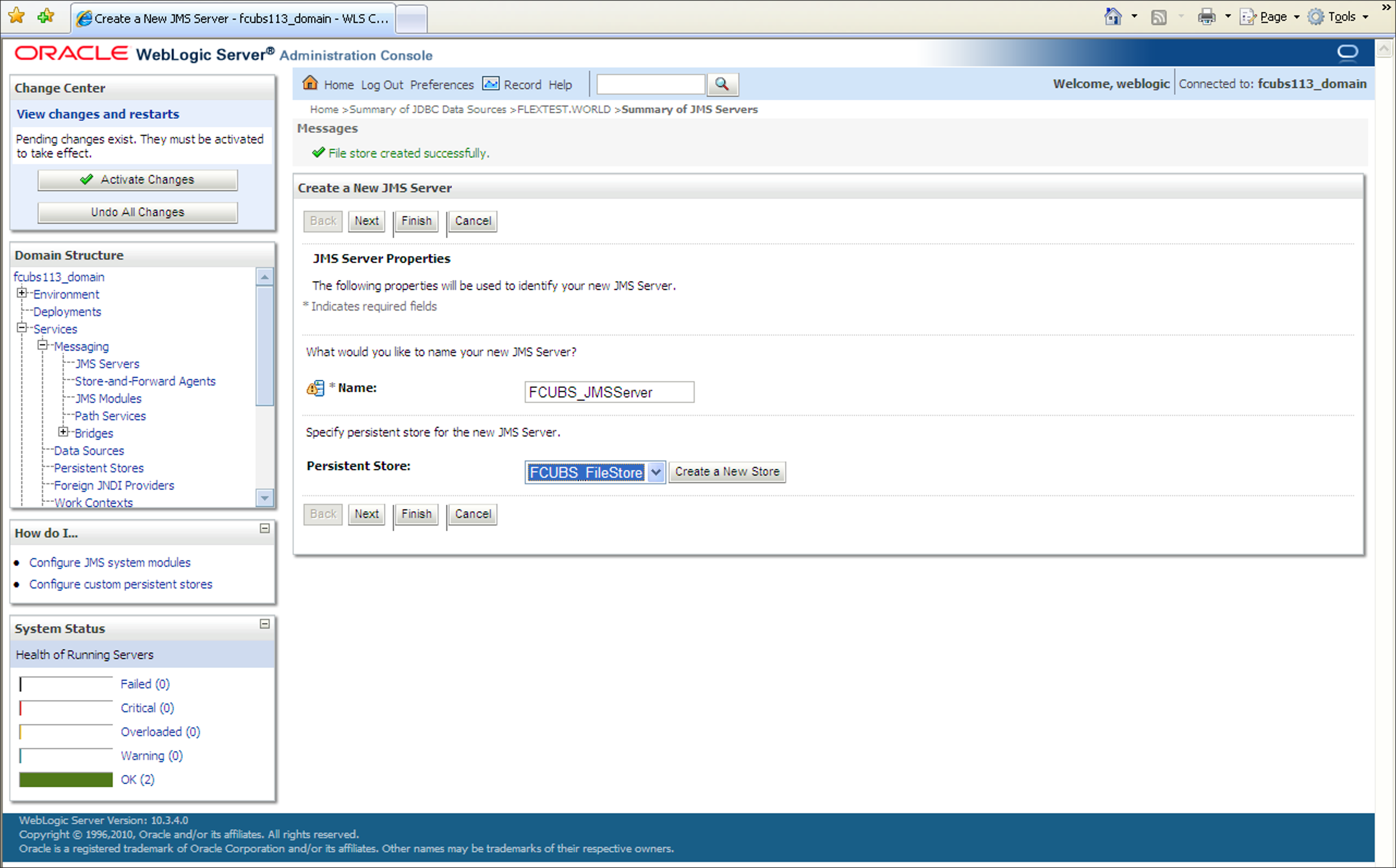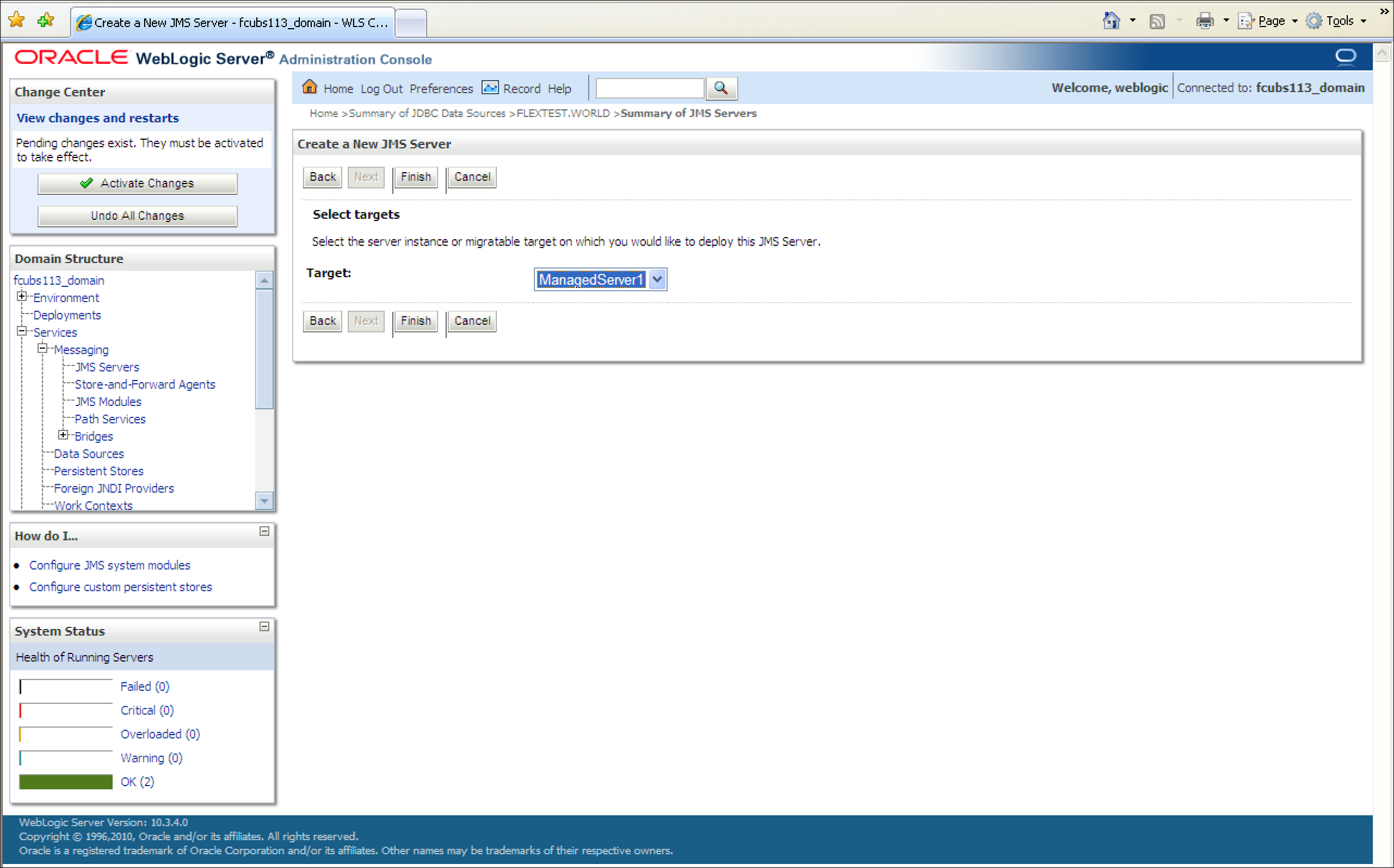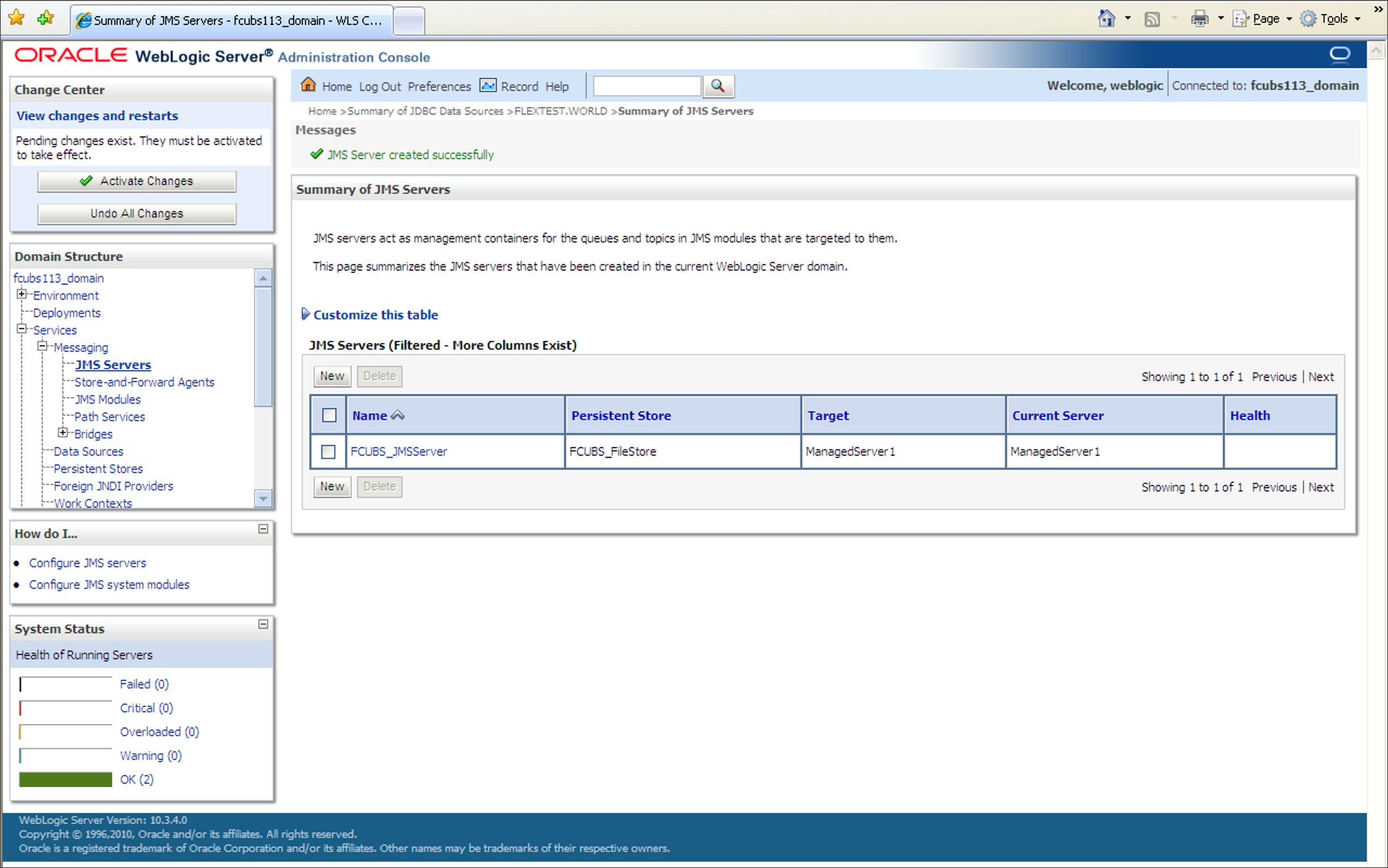7.2 JMS Server Creation
This topic explains the systematic instructions to create the JMS server in the Weblogic application server.
- Start the Administration Console of the WebLogic
Application server. Enter the Oracle WebLogic Admin Console URL in the address
bar in an internet browser. For example:http://10.10.10.10:1001/consoleThe Oracle WebLogic Server Login screen is displayed.
Figure 7-30 Weblogic Application Server Login
- Specify the Username and Password in the WebLogic Server domain
and click Login.The Oracle Weblogic Server Home Page screen is displayed.
Figure 7-31 Oracle Weblogic Server Home Page
- In the Domain Structure, expand the node
Services and Messaging, and
click JMS Servers from the list.The Summary of JMS Servers screen is displayed.
Figure 7-32 Domain Structure_Services_Messaging_JMS Servers
- Click the Lock & Edit button in the Change
Center to add, modify or delete items by acivating all the buttons on
this screen.The Summary of JMS Servers screen is displayed with all the buttons enabled to edit.
Figure 7-33 Click Lock and Edit_Summary of JMS Servers
- Navigate to JMS Servers section.The Summary of JMS Servers_JMS Servers screen is displayed.
- Click New.Create a New JMS Server screen is displayed.
- On Create a New JMS Server screen, specify the fields.For more information on fields, refer to the field description table.
Table 7-5 Create a New JMS Server
Field Description JMS Server Name Specify the name of JMS Server. - Click Create a New Store button.Create a New JMS Server_Store Type screen is displayed.
Figure 7-35 Create a New JMS Server_Store Type
- Select the Type as File Store from the drop-down.
- Click Next to specify the file store property.Create a New JMS Server_File Store Properties screen is displayed.
Figure 7-36 Create a New JMS Server_File Store Properties
- Specify the following properties to identify the new File Store.For more information on fields, refer to the field description table.
Table 7-6 Create a New JMS Server
Field Description Name Specify the file store name.
For Example: FCIS_FileStore
Target Select a server instance for the file store in the Target field.
You may select ManagedServer1 (created by the user).
Directory Specify the path name to the directory on the system where the file store is kept.
Directory path as
C:/FCIS_FileStore. - Click Ok. The following screen Create a New JMS Server_File Store Created Message is displayed with message File store created successfully.
Figure 7-37 Create a New JMS Server_File Store Created Message
- Click Next to select the target.Create a New JMS Server_Select Targets screen is displayed.
Figure 7-38 Create a New JMS Server_Select Targets
- Select the server instance in the Target field where you
would like to deploy the JMS server.Select the target as ManagedServer1.
- Click Finish to creare a new JMS server.On successful creation of a new JMS server, the message JMS Server created successfully is displayed.
Figure 7-39 Summary of JMS Servers_JMS Server created
- Click the Activate Changes button in the
Change Center section of the screen.The message All the changes have been activated. No restarts are necessary. is displayed.
- On the Summary of JMS Servers screen, you can view the new JMS Server
created in the JMS Servers section.The new JMS Server is created.
Parent topic: Create Resources on Weblogic