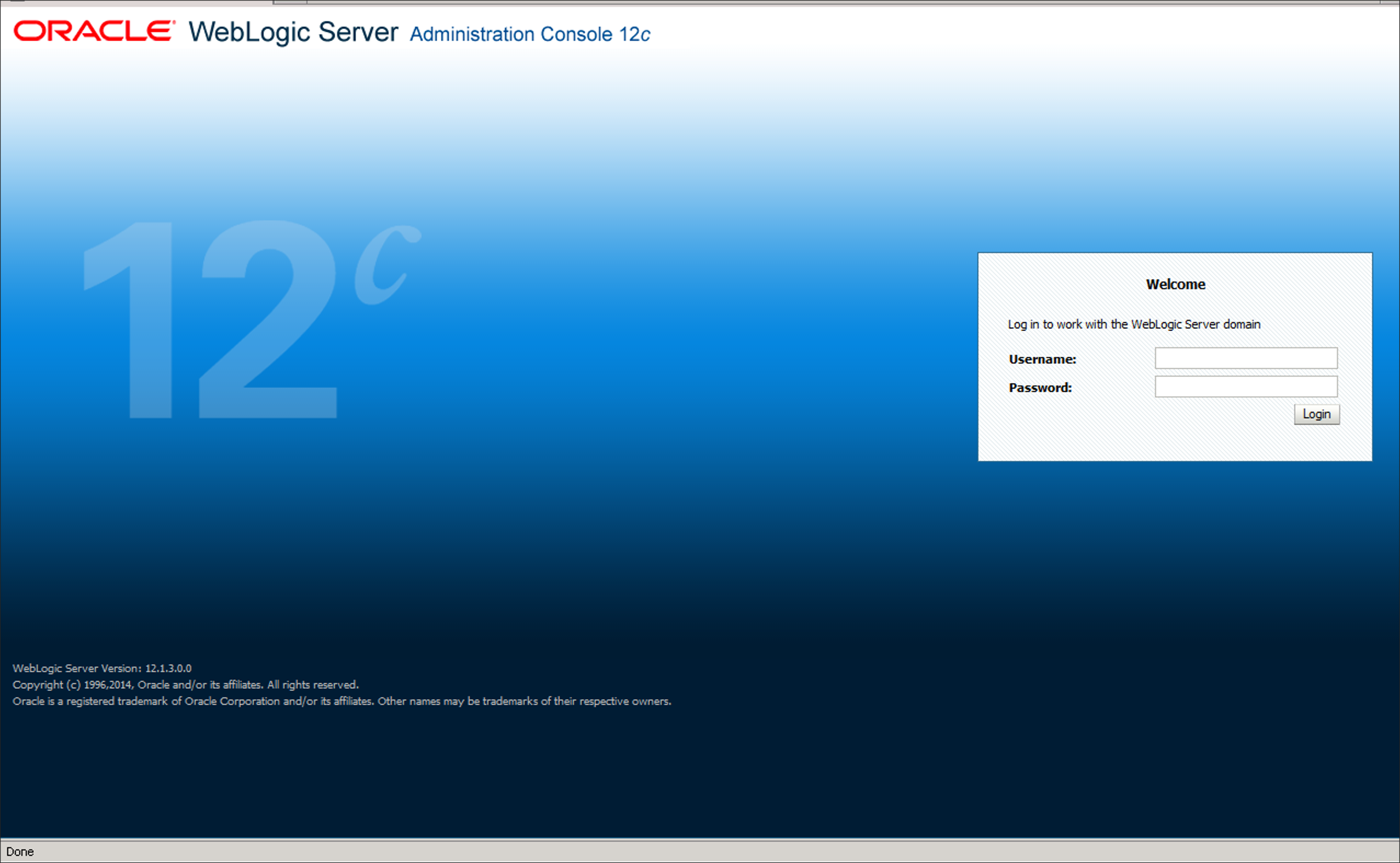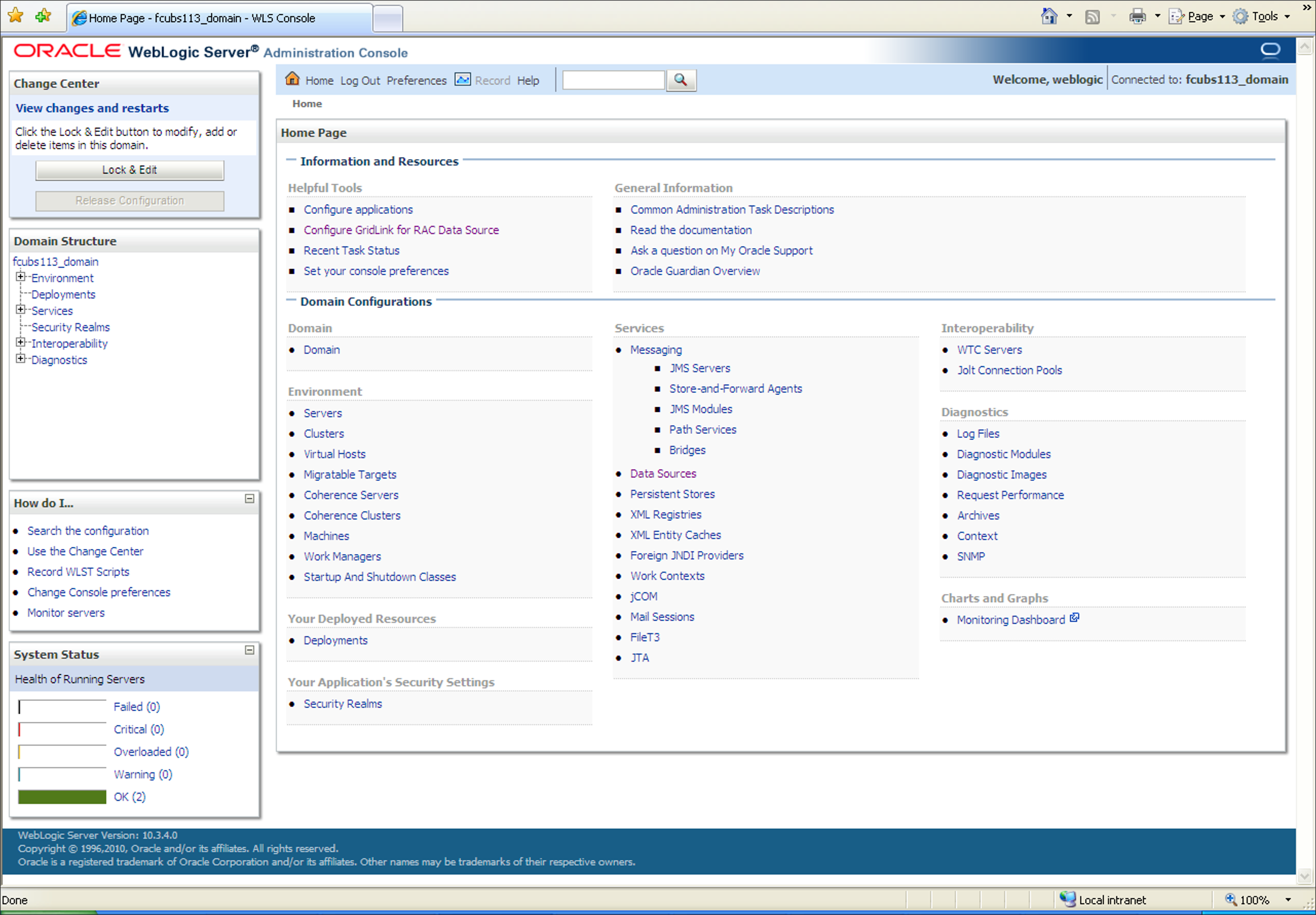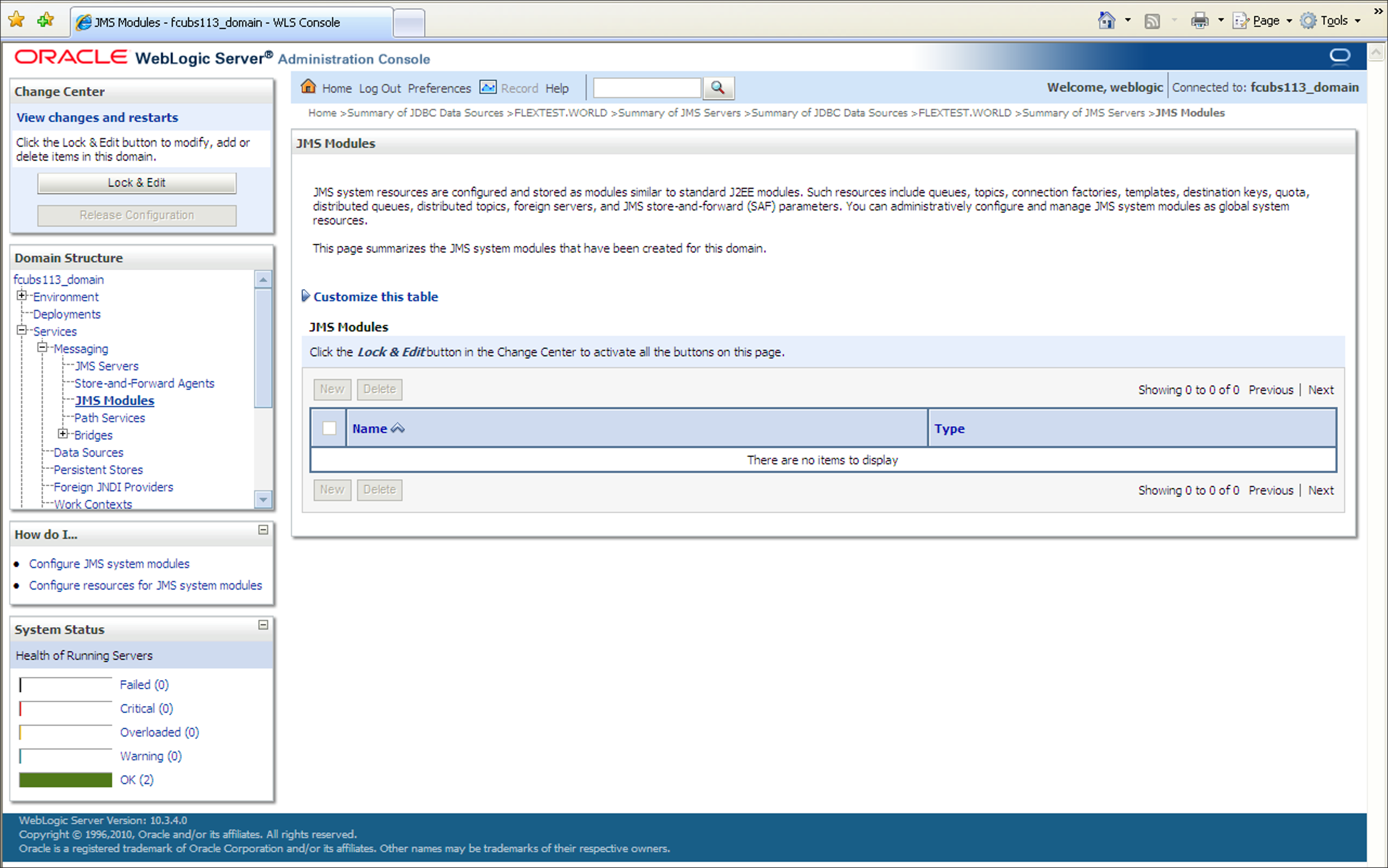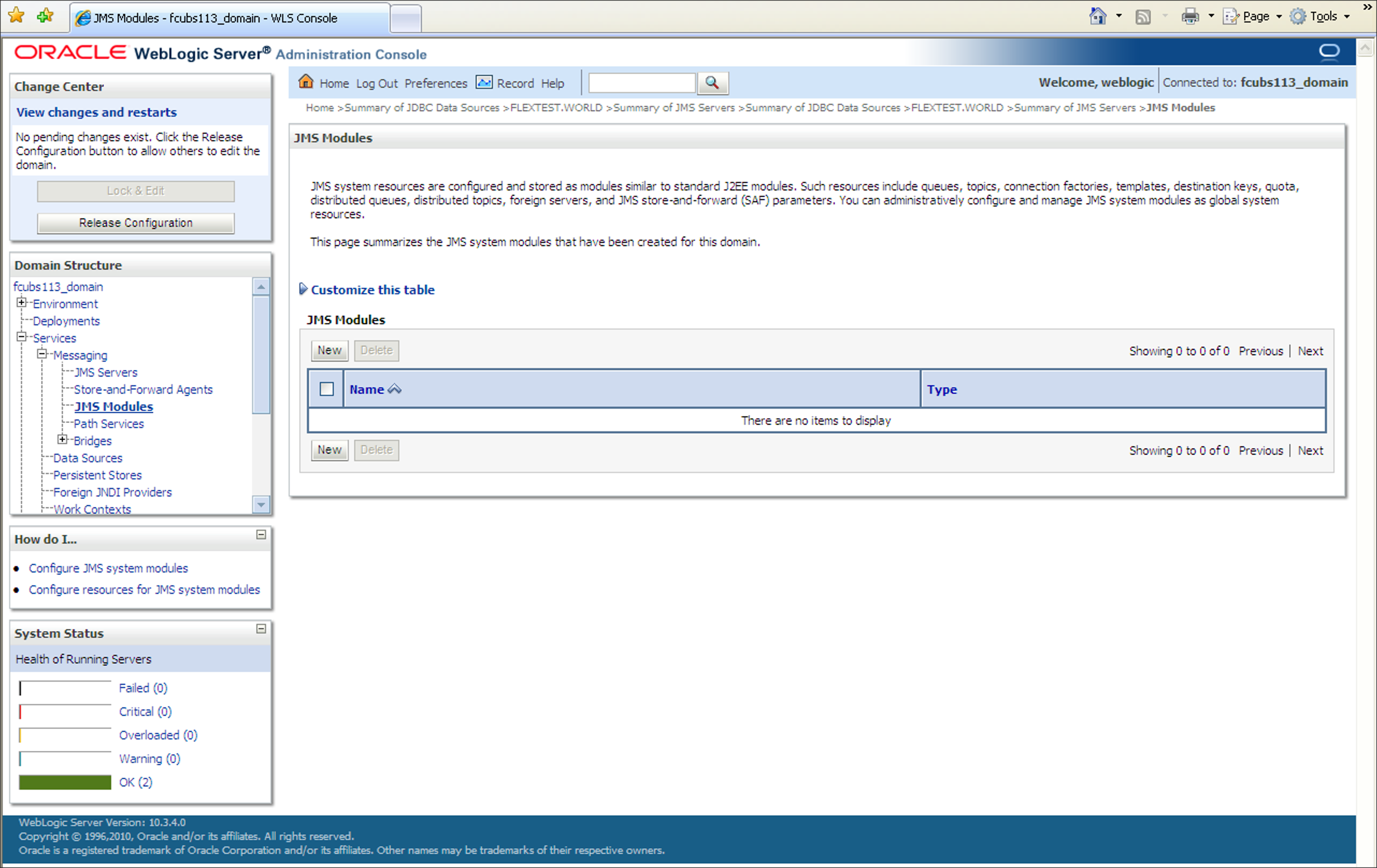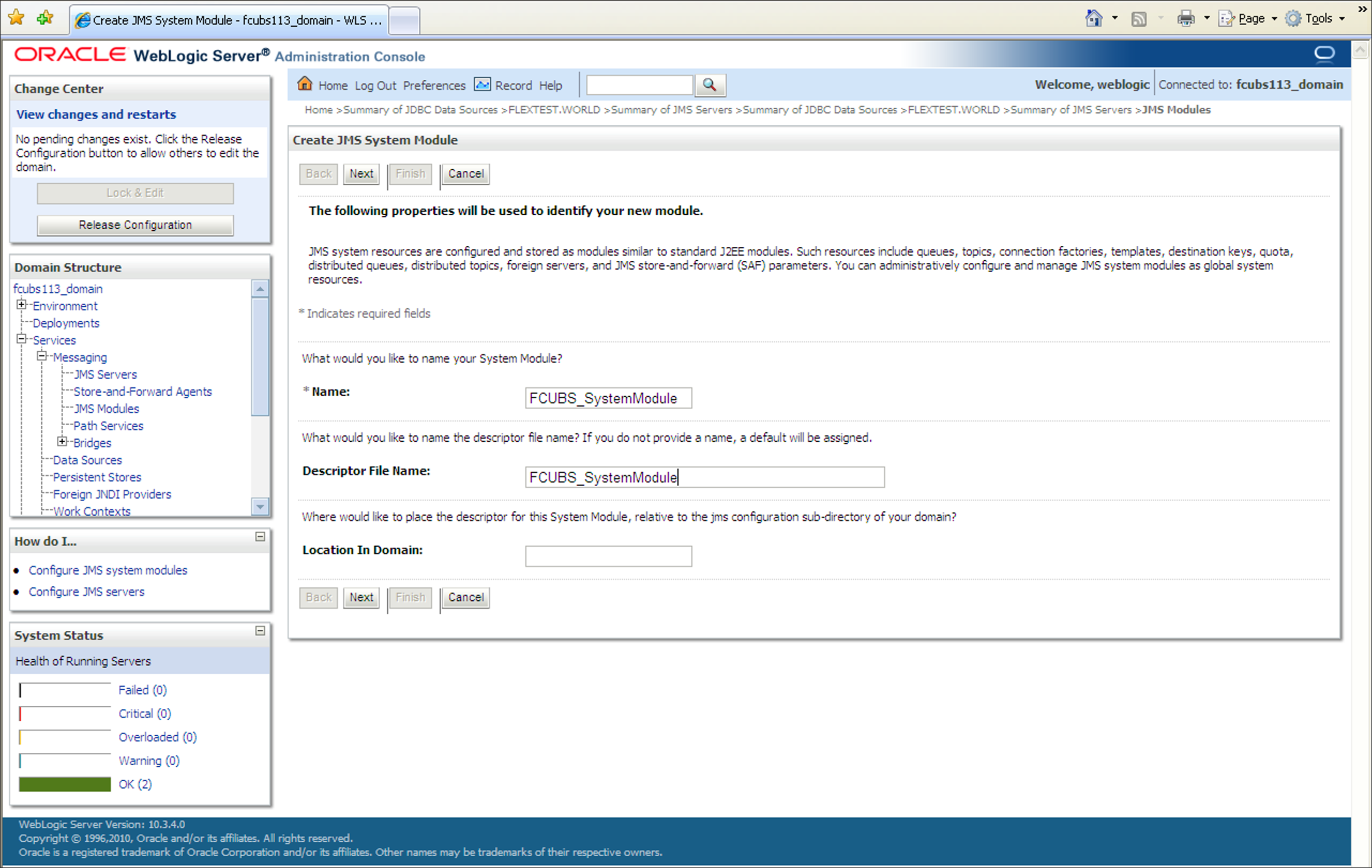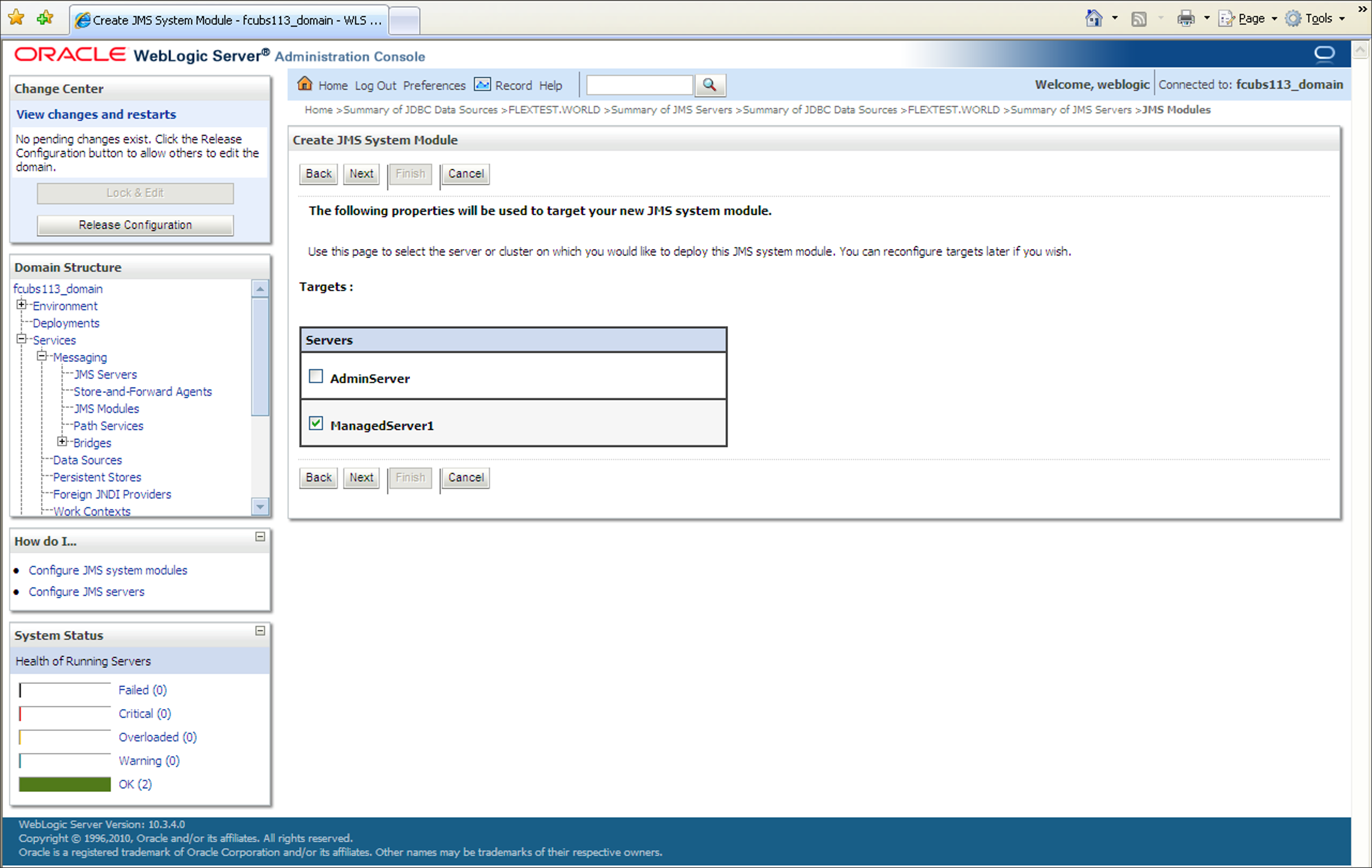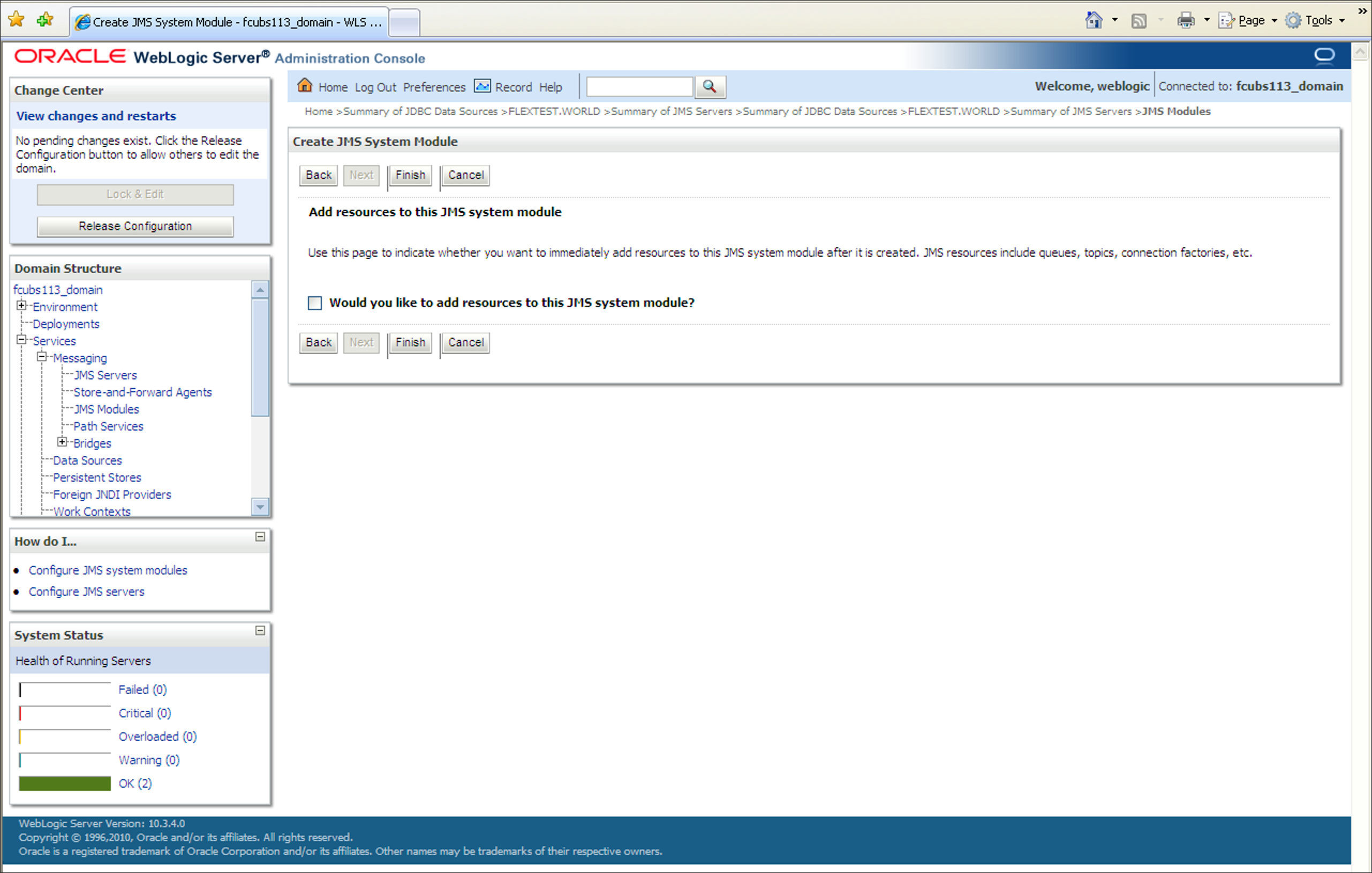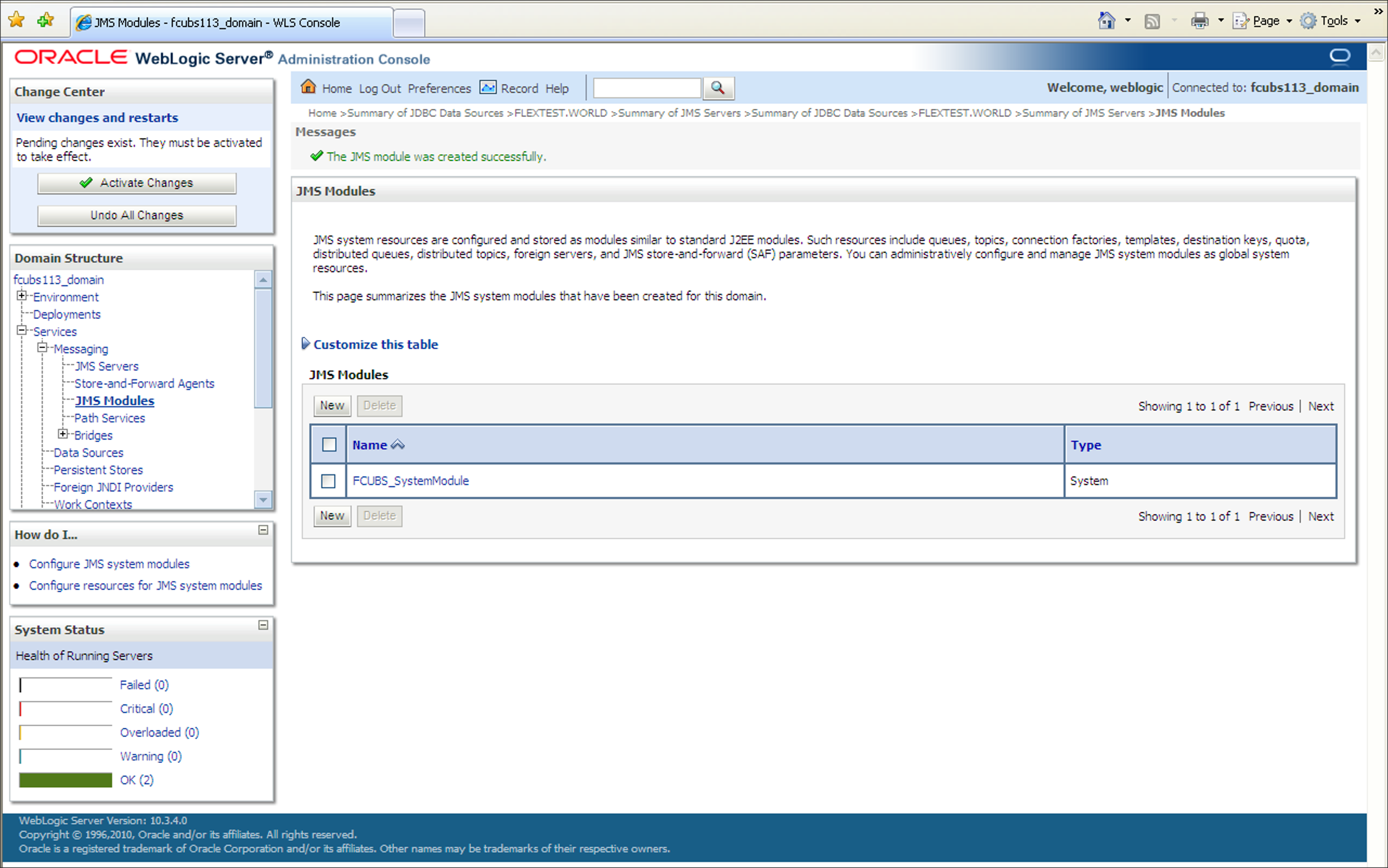7.3 JMS Modules Creation
This topic explains the systematic instructions to create the JMS Modules in the Weblogic application server.
To create the JMS Modules, follow the steps given below:
- Start the Administration Console of the WebLogic
Application server. Enter the Oracle WebLogic Admin Console URL in the address
bar in an internet browser. For example:http://10.10.10.10:1001/consoleThe Oracle WebLogic Server Login screen is displayed.
Figure 7-40 Weblogic Application Server Login
- Specify the Username and Password in the WebLogic Server domain
and click Login.The Oracle Weblogic Server Home Page screen is displayed.
Figure 7-41 Oracle Weblogic Server Home Page
- In the Domain Structure, expand the node
Services and Messaging, and
click JMS Modules from the list.The JMS Modules screen is displayed.
- Click the Lock & Edit button in the Change
Center to add, modify or delete items by acivating all the buttons on
this screen.The JMS Modules screen is displayed with all the buttons enabled to edit.
Figure 7-43 Click Lock and Edit_JMS Modules_New
- Navigate to JMS Modules section.The JMS Modules_JMS Modules section screen is displayed.
- Click New.Create JMS System Module screen is displayed.
- On Create JMS System Module screen, specify the fields.For more information on fields, refer to the field description table.
Table 7-7 Create JMS System Module
Field Description Name Enter the System Module Name as FCUBS_SystemModule. Description File Name Enter the Description File Name as FCUBS_SystemModule. - Click Next to select the server where you want to deploy
the JMS system module.Create JMS System Module_Select Targets screen is displayed.
Figure 7-45 Create JMS System Module_Select Targets
- Select the box against the server created and click
Next.Create JMS System Module_Add Resources screen is displayed.
Figure 7-46 Create JMS System Module_Add Resources
- Click Finish.JMS Modules_New JMS Module created screen is displayed.
Figure 7-47 JMS Modules_JMS Module Created Message
- Click the Activate Changes button in the
Change Center section of the screen.The message All the changes have been activated. No restarts are necessary. is displayed.
The JMS Module is created.
Parent topic: Create Resources on Weblogic