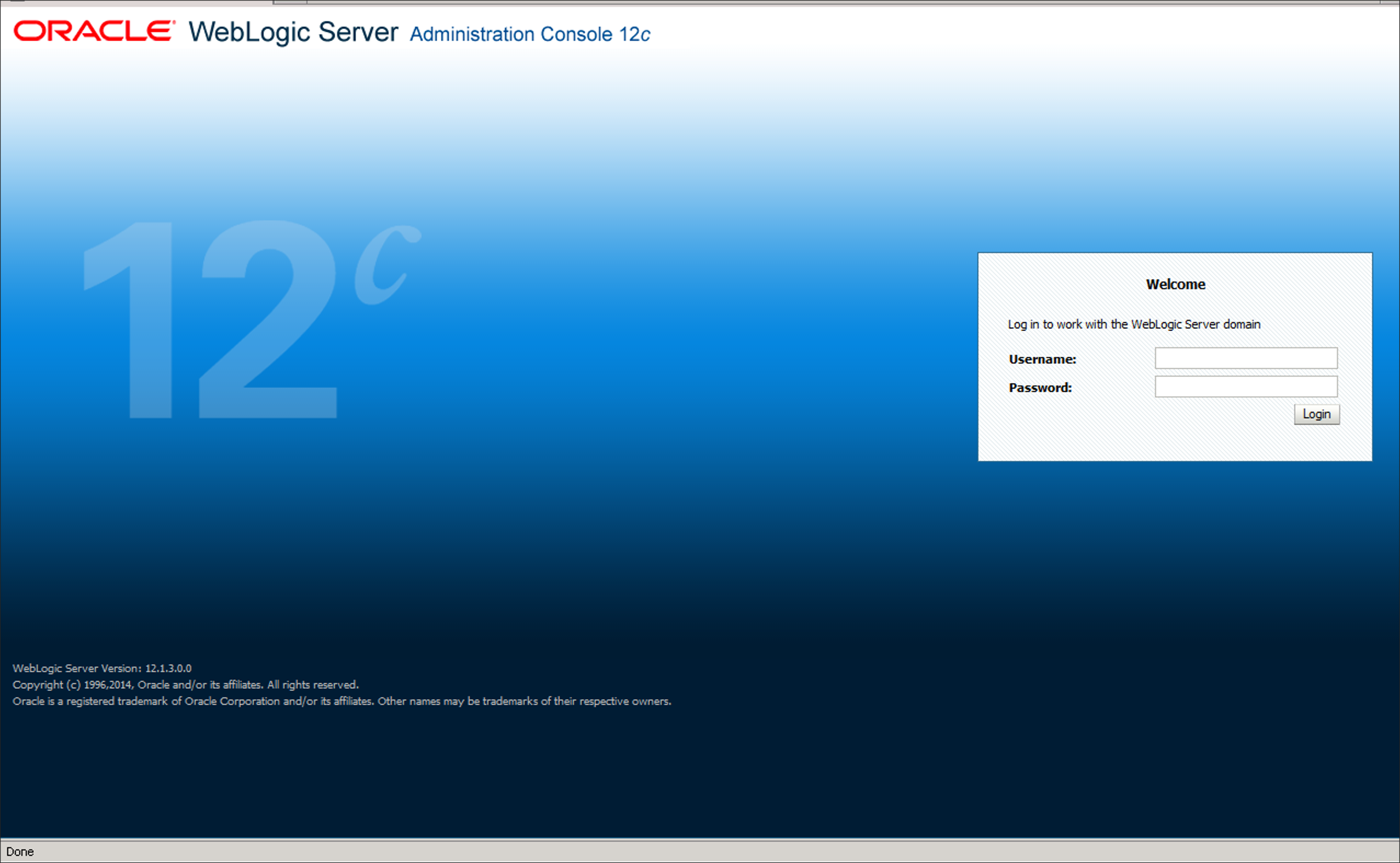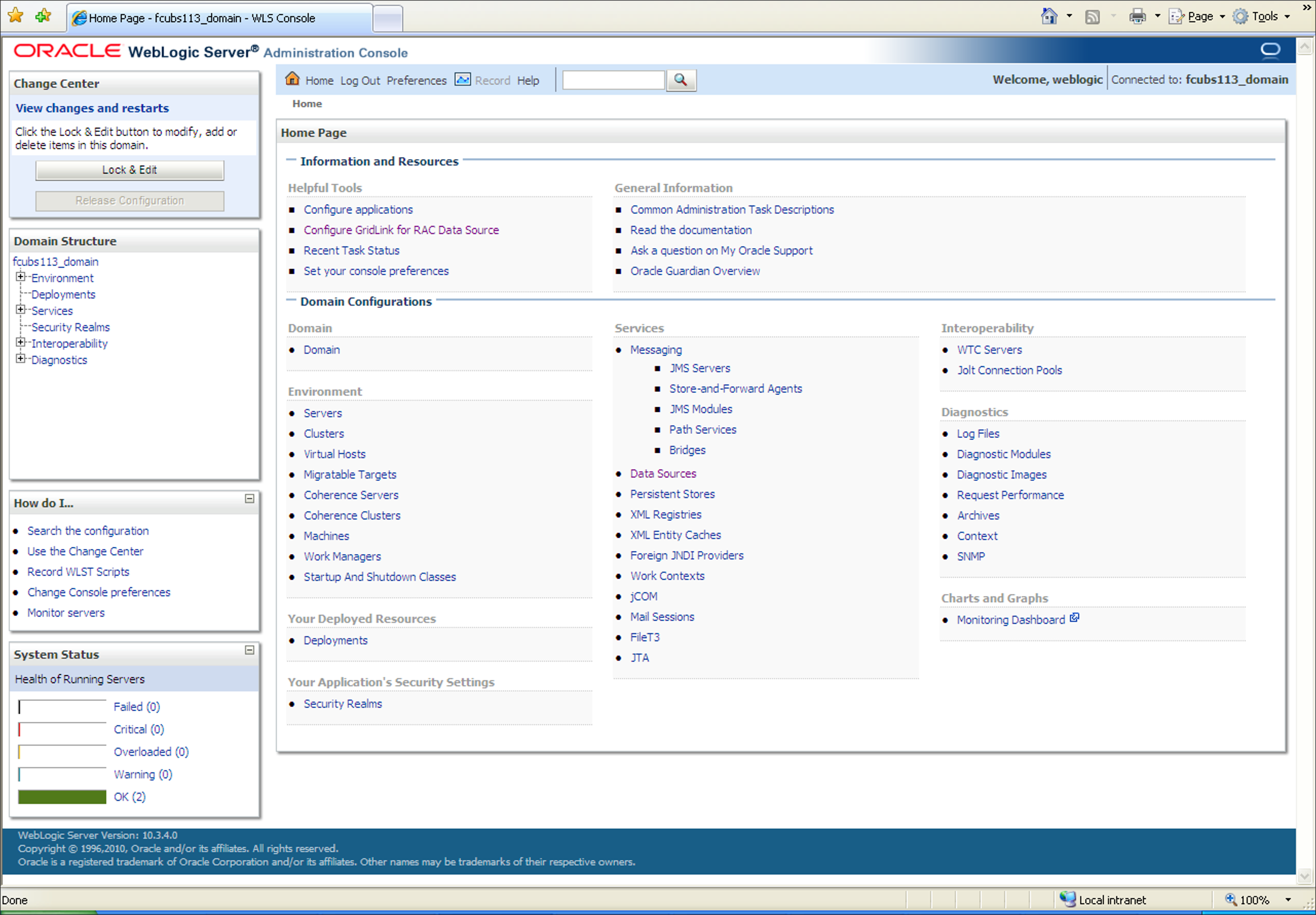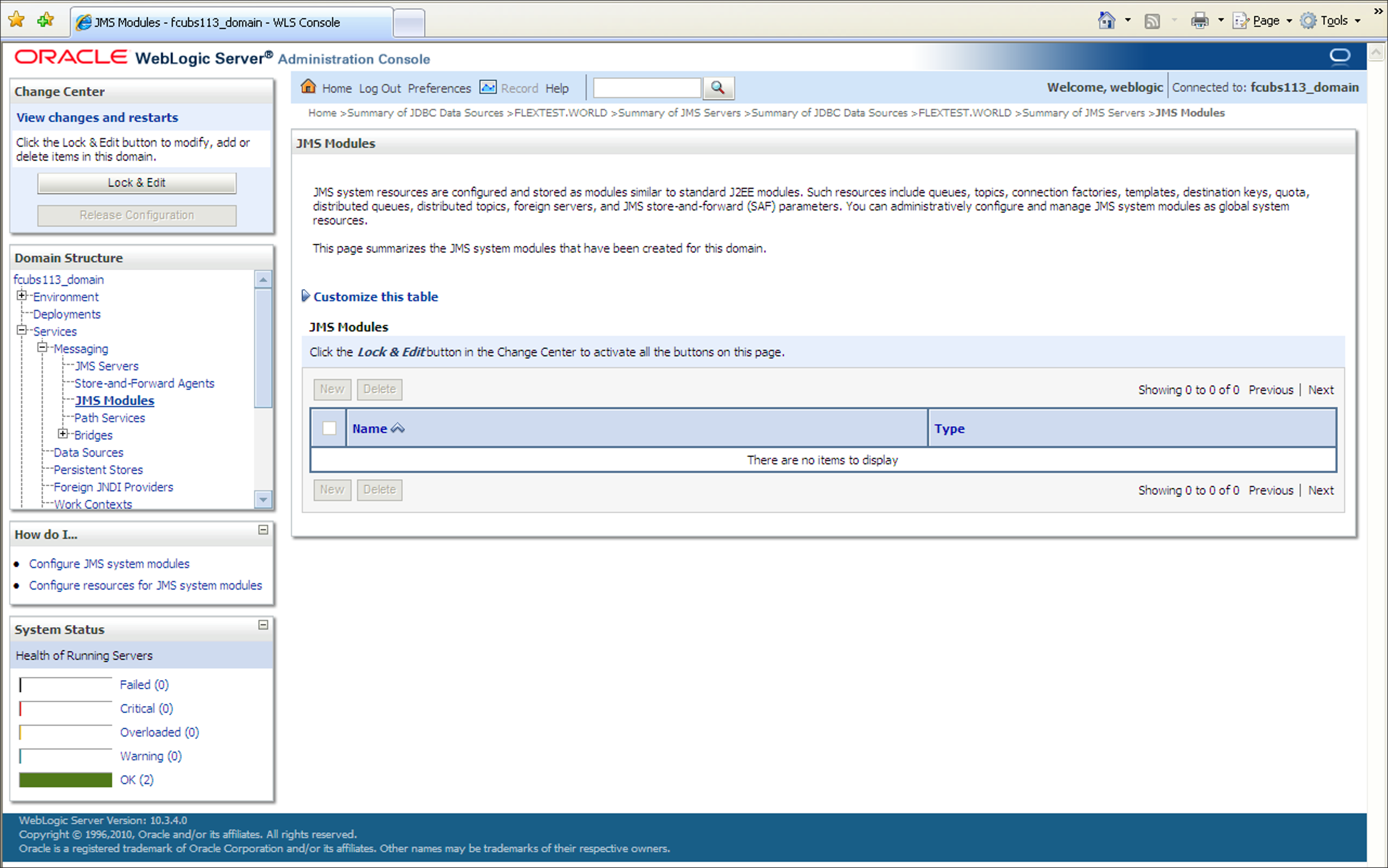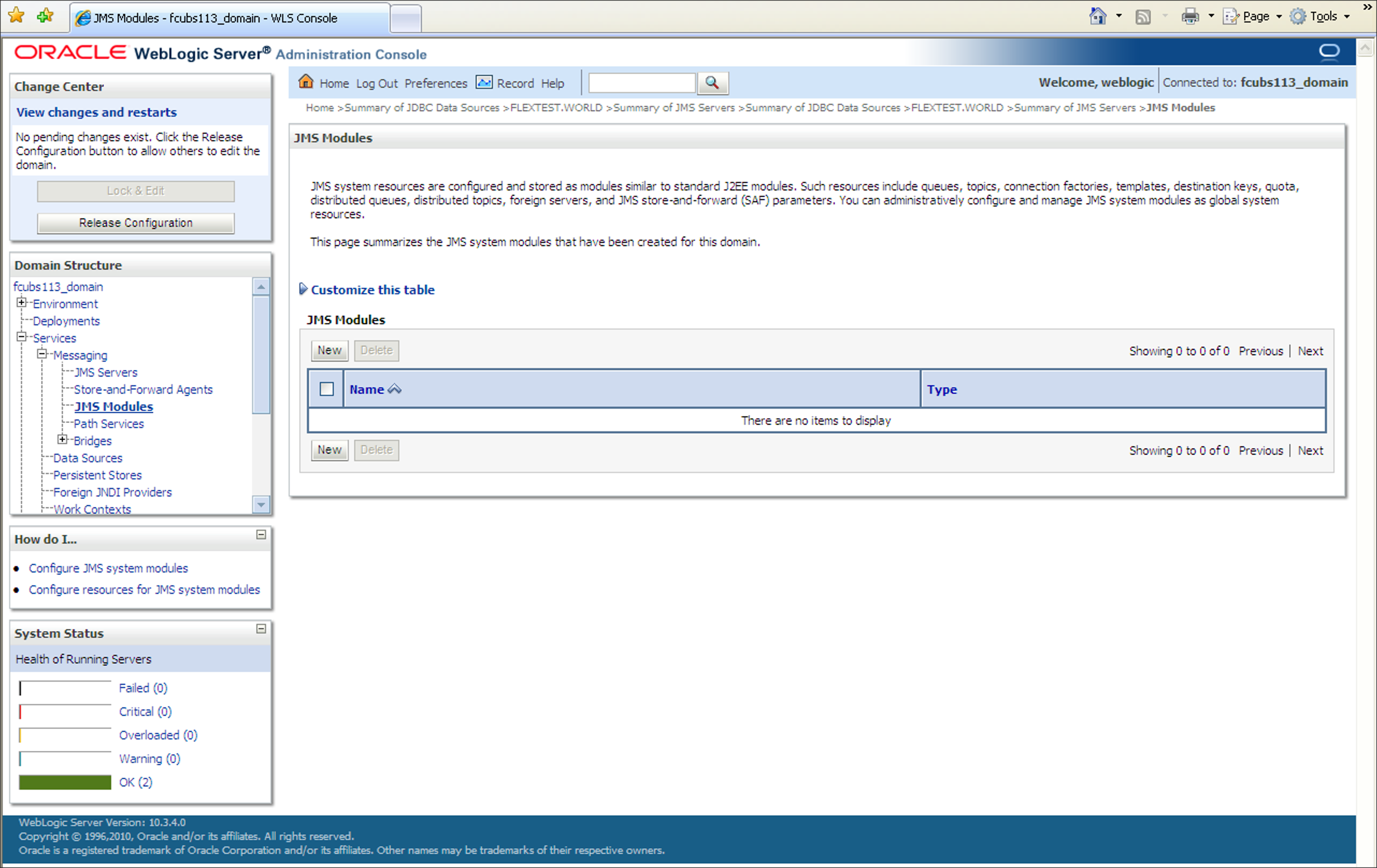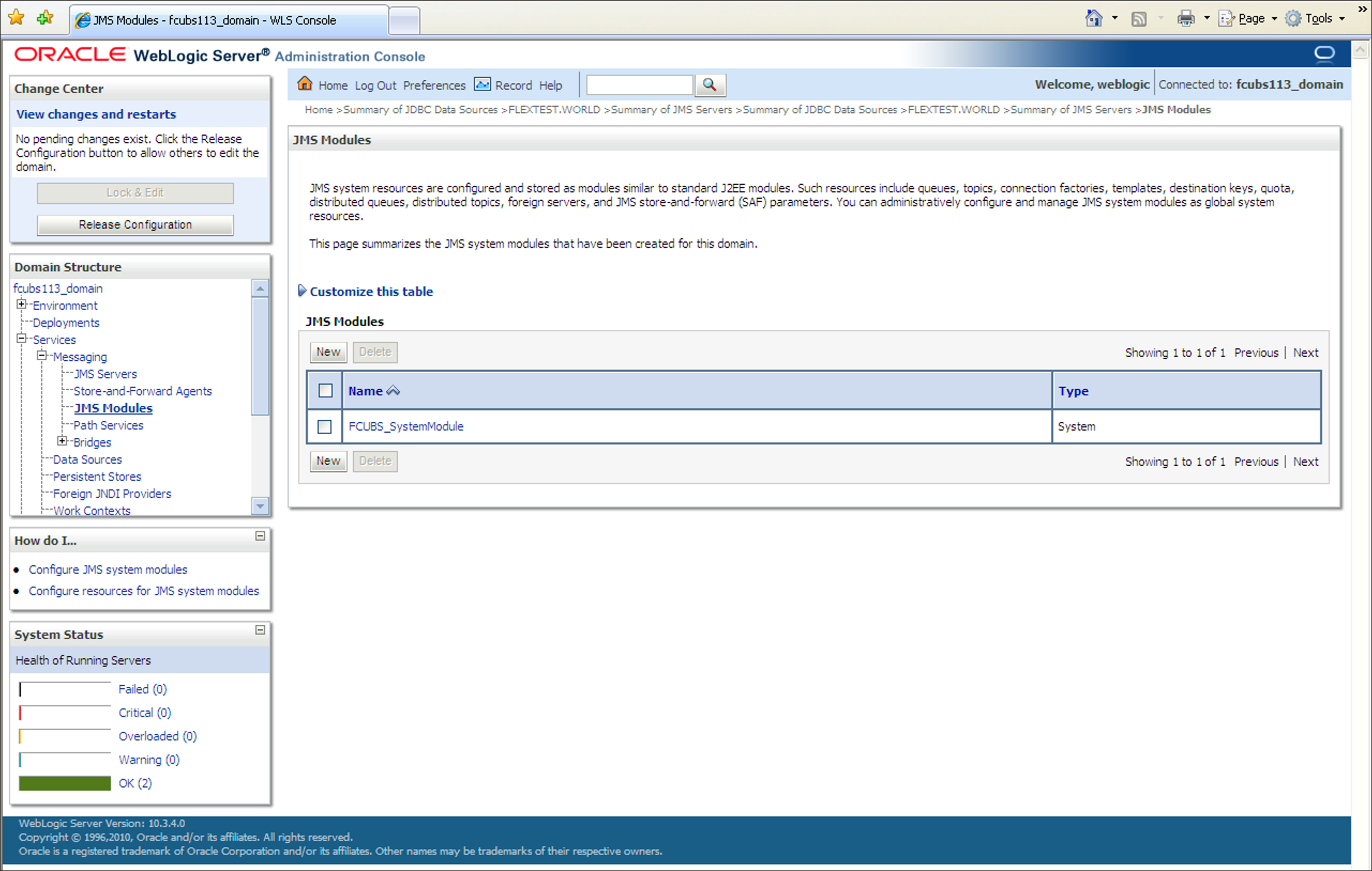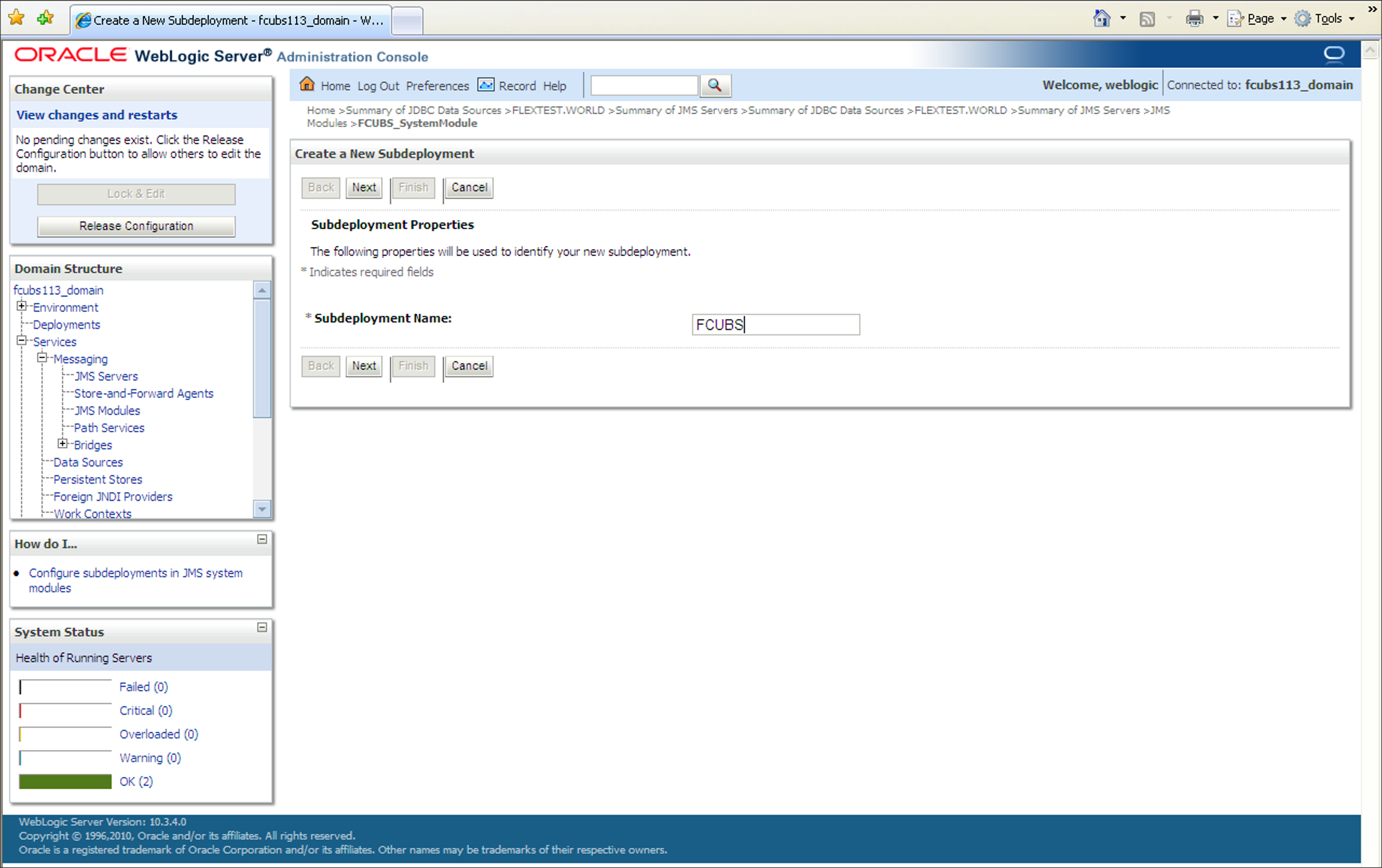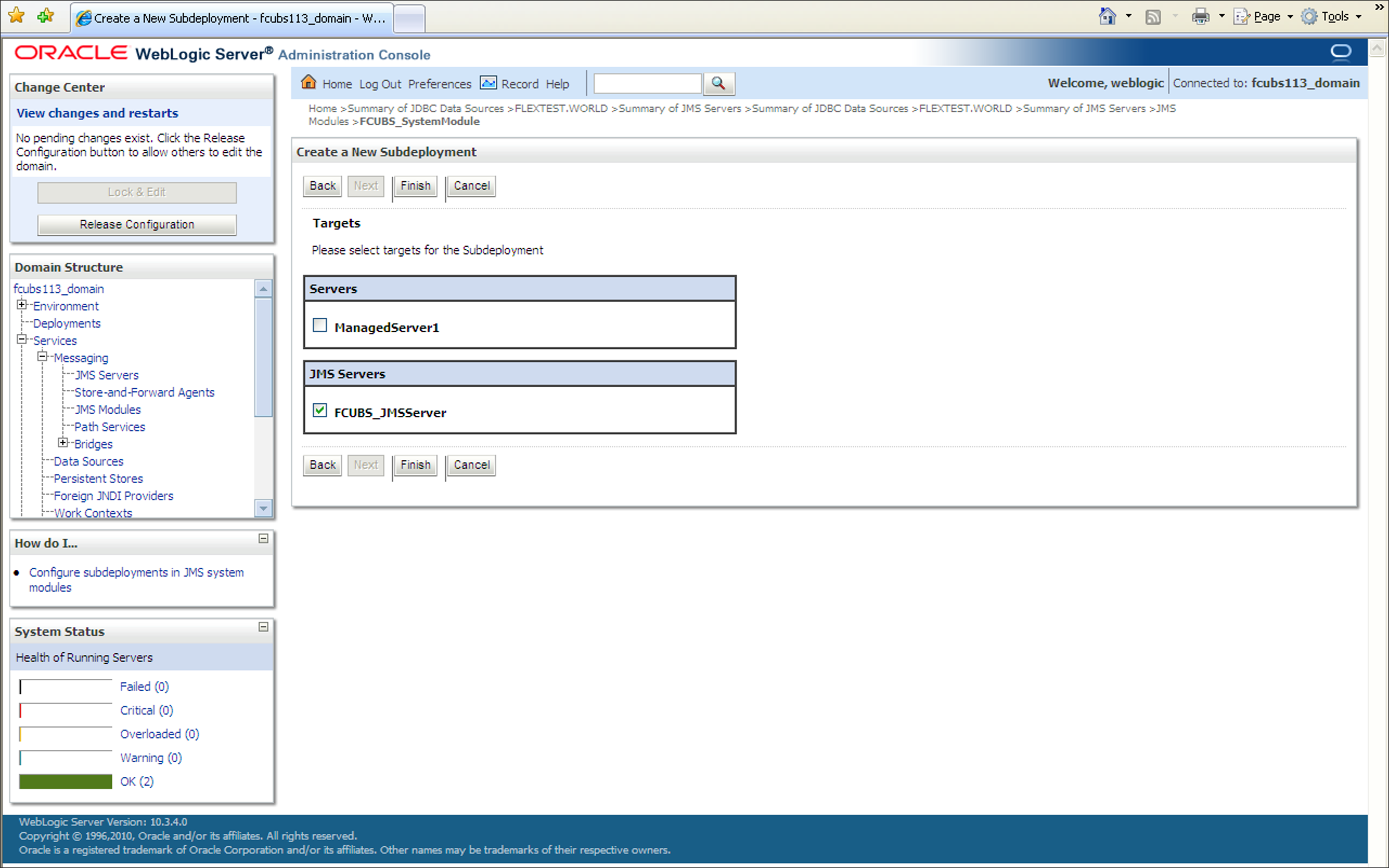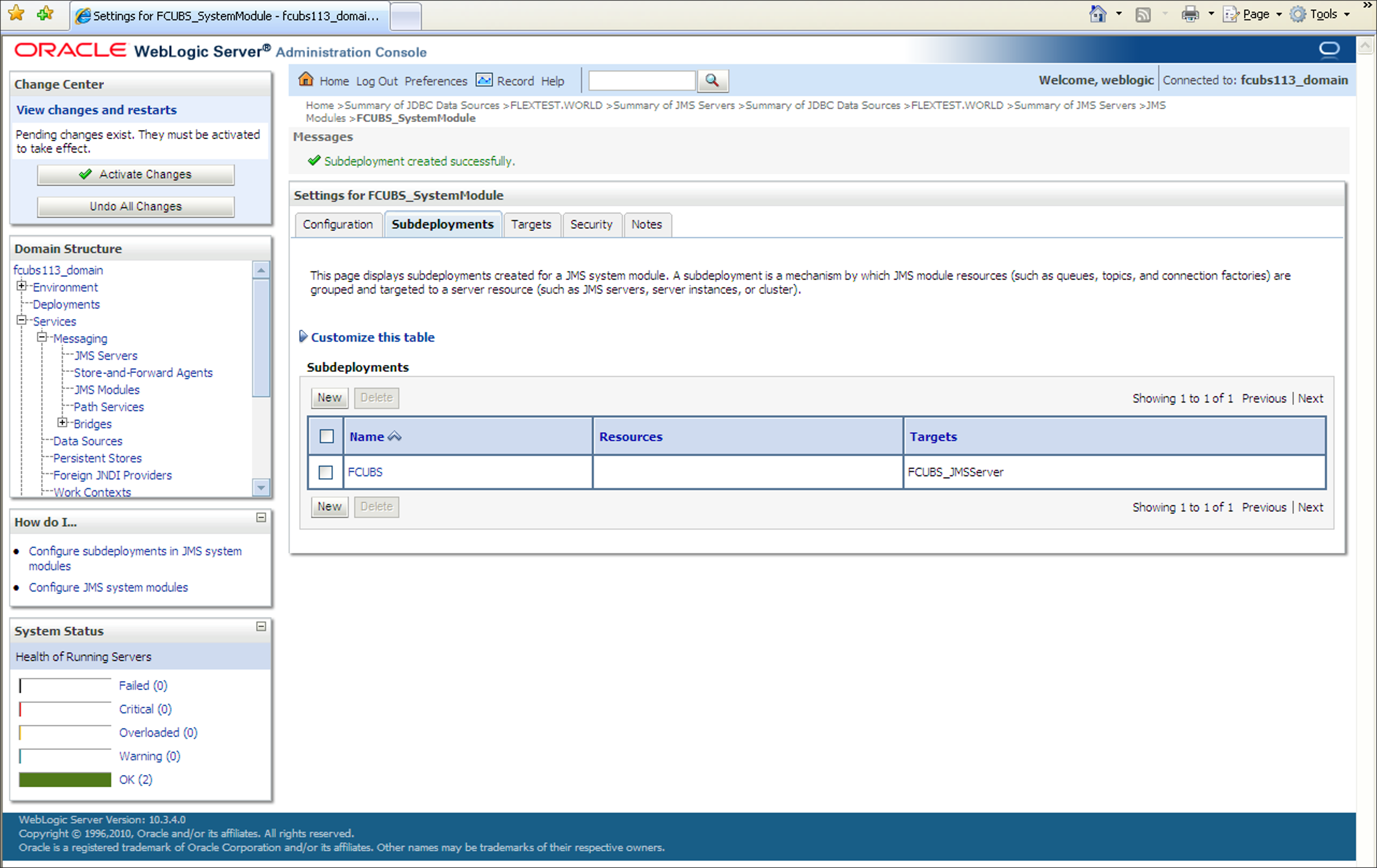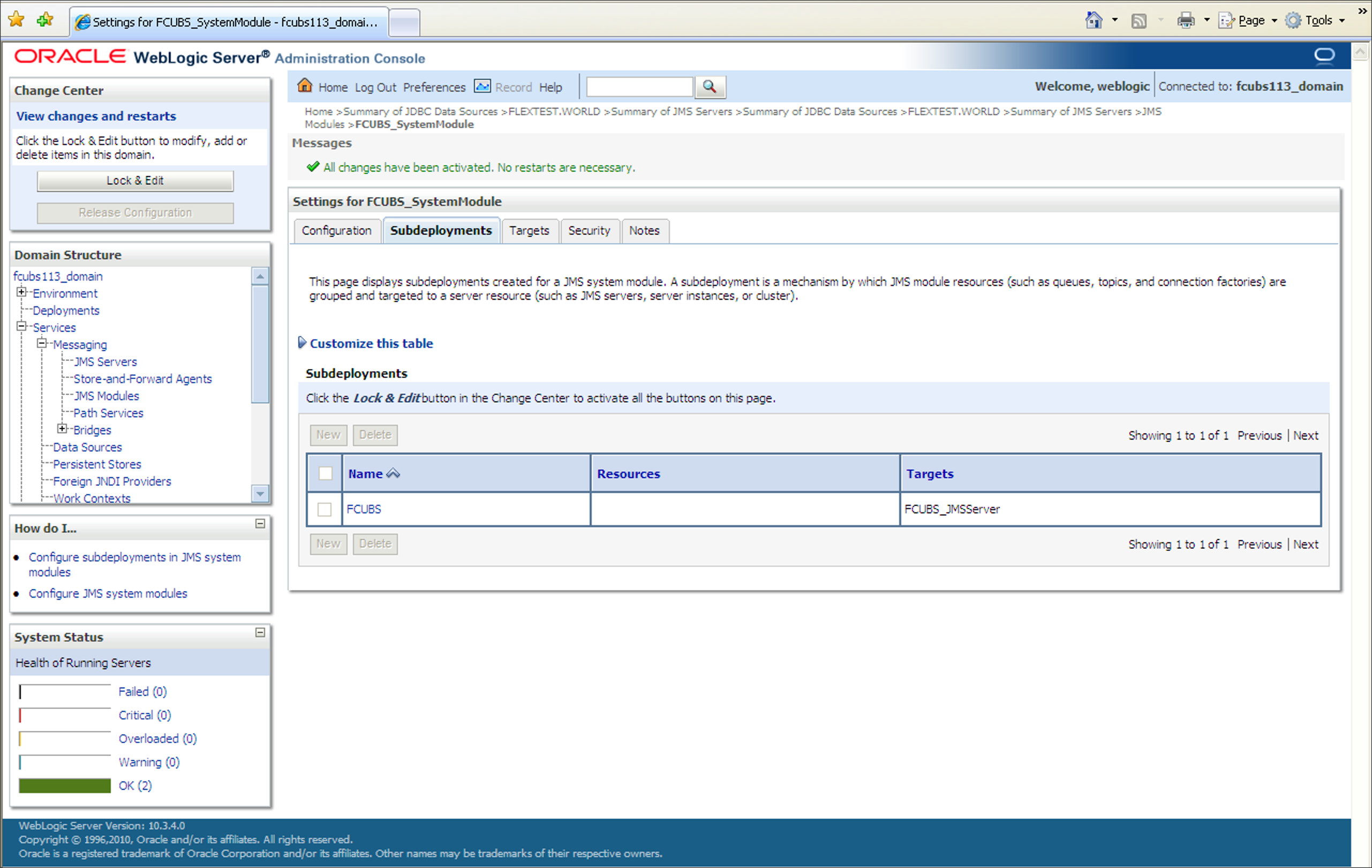7.4 Subdeployment Creation
This topic explains the systematic instructions to create the subdeployment in the Weblogic application server.
Follow the steps given below to create the subdeployments:
The new Subdeployment is created.
Parent topic: Create Resources on Weblogic