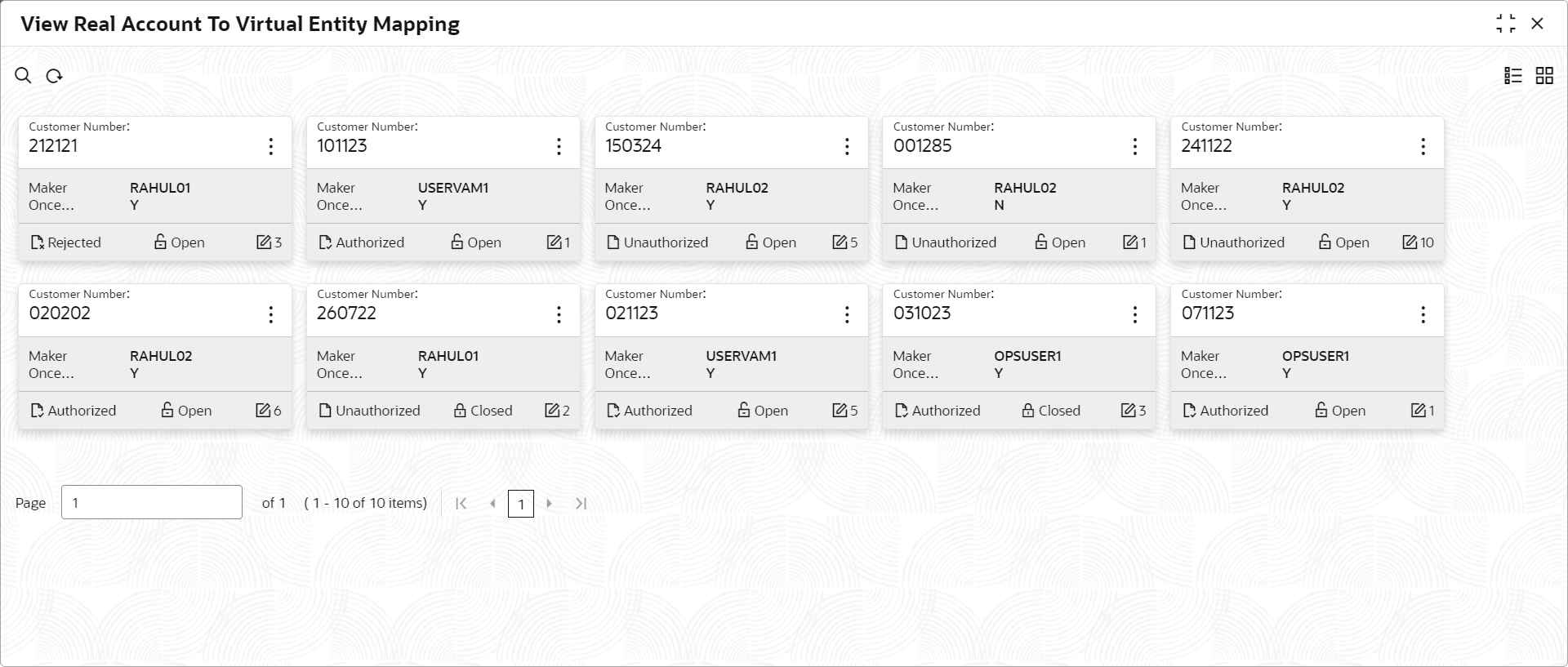12.2 View Real Account To Virtual Entity Mapping
This topic describes the systematic instructions to view the list of configured Real Account To Virtual Entity Mapping.
The user can map the Real Account To Virtual Entity using the Create Real Account To Virtual Entity Mapping screen.
Specify User ID and Password, and login to Home screen.
Parent topic: Real Account To Virtual Entity Mapping