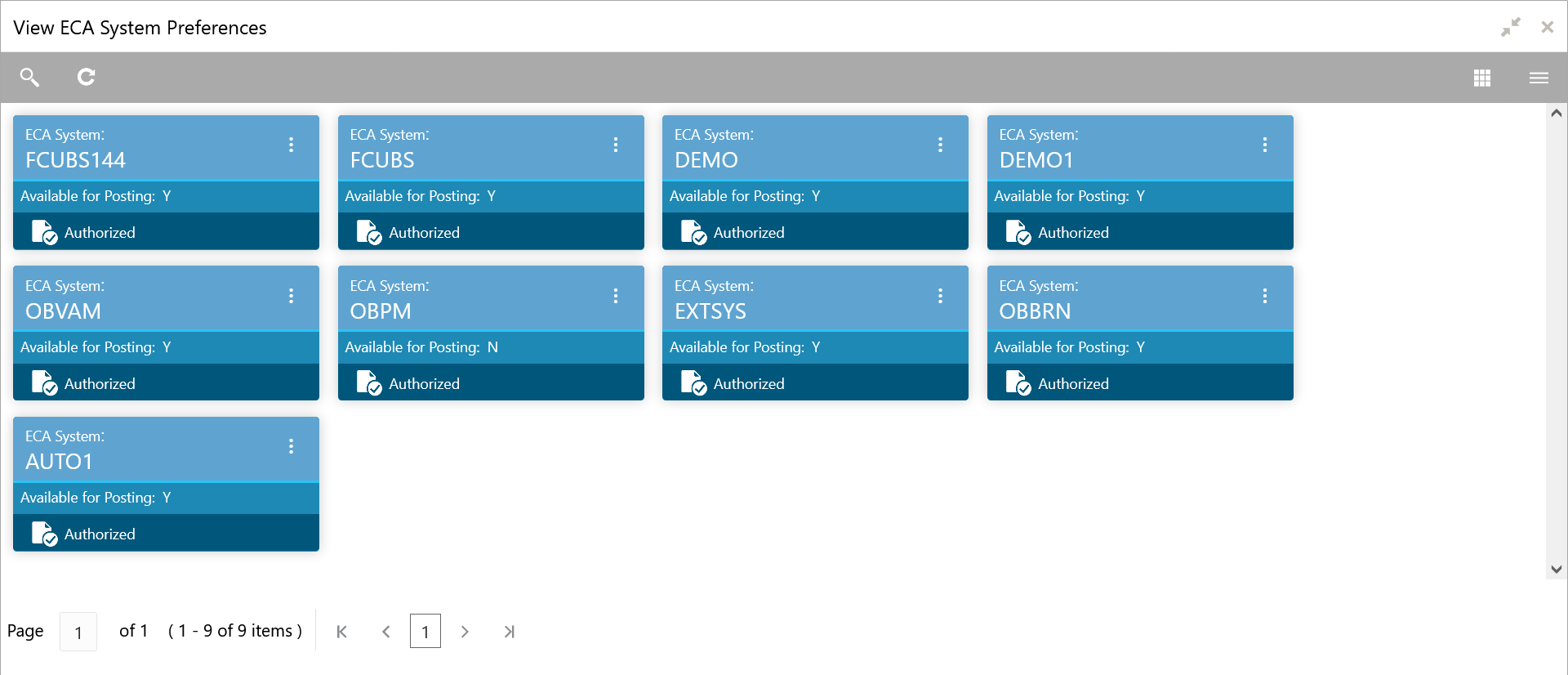- Configuration User Guide
- ECA System Preferences
- View ECA System Preferences
6.1 View ECA System Preferences
This topic describes the systematic instructions to view the list of available ECA System.
Specify User ID and Password, and login to Home screen.
- On Home screen, click Virtual Account Management. Under Virtual Account Management, click Configuration.
- Under Configuration, click ECA System Preferences. Under ECA System Preferences, click View ECA System Preferences.The View ECA System Preferences screen displays.For more information on fields, refer to the field description table.
Table 6-1 View ECA System Preferences – Field Description
Field Description ECA System Displays the external credit approval system details. Available for Posting Displays whether the system is available for posting. Authorization Status Displays the authorization status of the report. The options are:- Authorized
- Unauthorized
- Click View on the tile to view ECA System Preferences screen. This screen allows the user to modify the details.The ECA System Preferences screen displays. For more information on fields, refer to the field description table.
Table 6-2 ECA System Preferences – Field Description
Field Description ECA System Displays the external credit approval system details. Available for Posting Select the toggle whether the ECA system is available for posting. Updated By Displays the User ID from which the preference is updated. Updated On Displays the date when the preference is updated. - Click Save.The user view the modified ECA System Preferences in the View ECA System Preferences.
Parent topic: ECA System Preferences