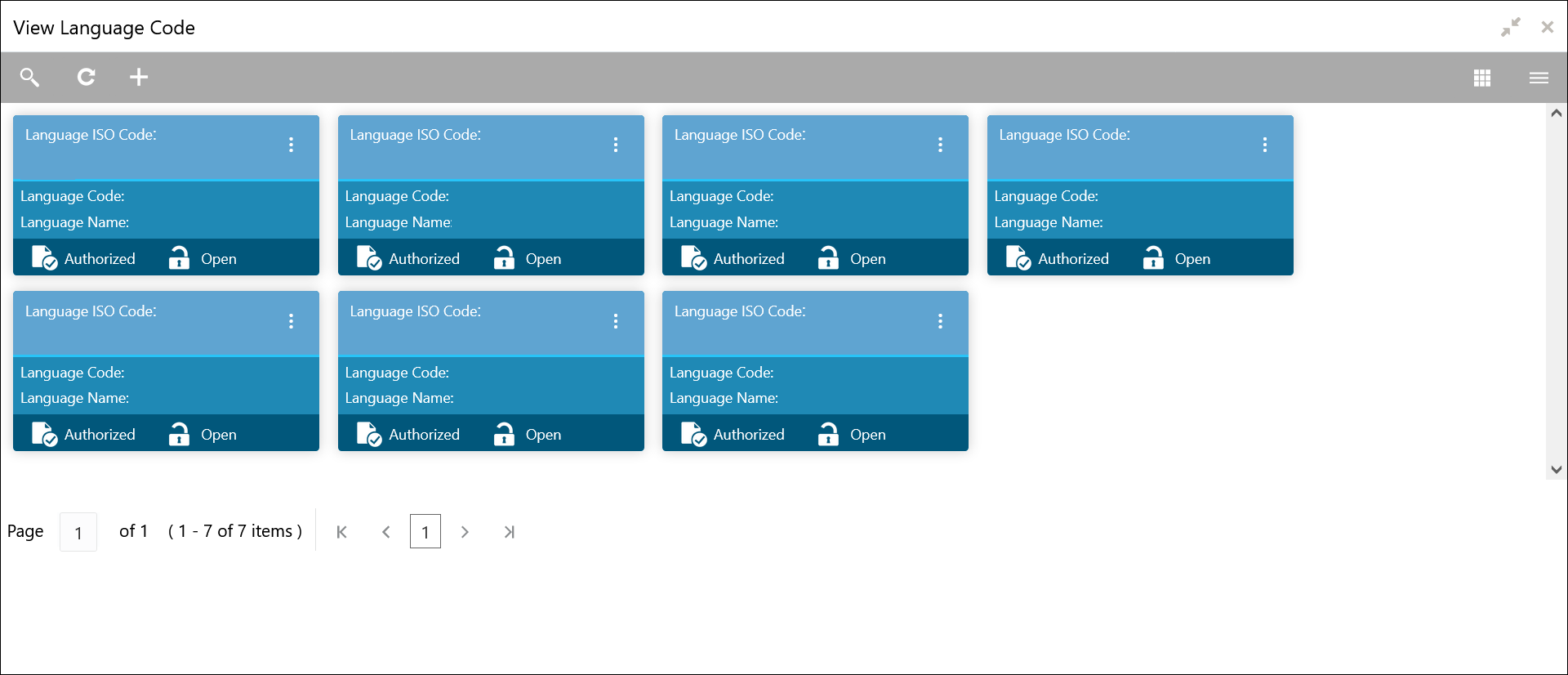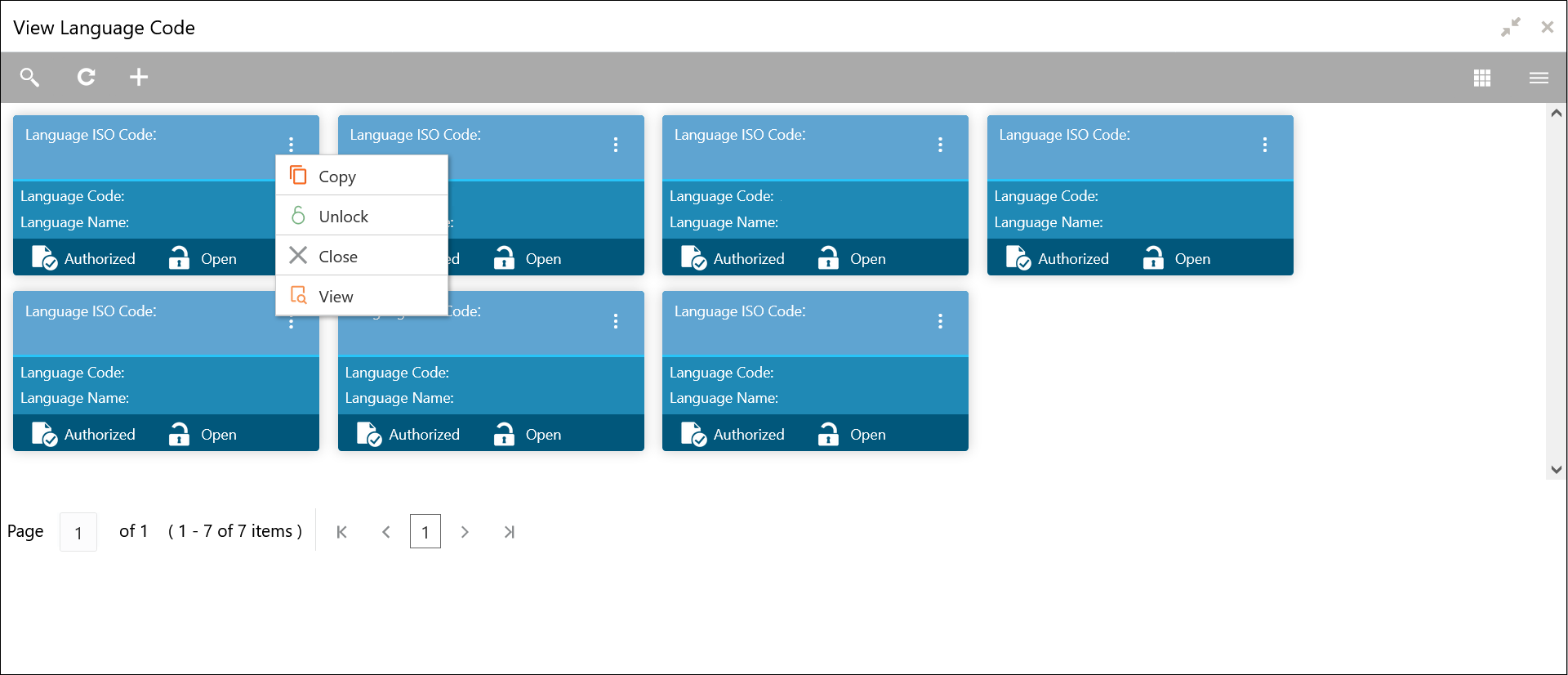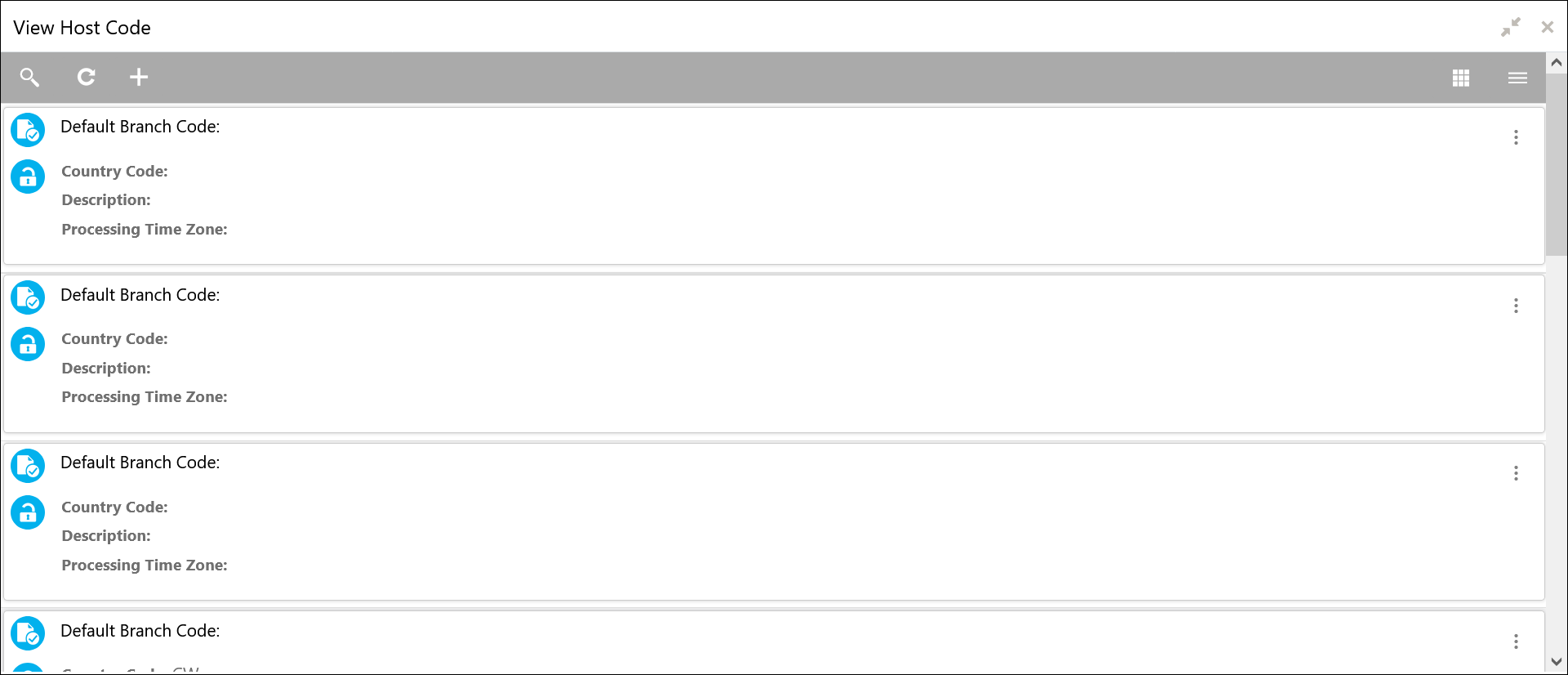3.2 View the Records
This topic describes about the various formats to view the records.
The user can view the summary of all configured records in the selected summary screen. This helps you to find the required record faster.
The various formats to view the records are as follows:
- Tile View
This topic describes about viewing the records in tile view. - Tile View with Context Menu
This topic describes about viewing the records in tile view with context menu. - List View
This topic describes about viewing the records in list view.
Parent topic: How to’s
3.2.1 Tile View
This topic describes about viewing the records in tile view.
The default summary view of the records are tile view. Displays the configured records in a tile format with few key fields that are associated with the screen. The user can click a tile to open a record in a full screen and view the details.
Parent topic: View the Records
3.2.2 Tile View with Context Menu
This topic describes about viewing the records in tile view with context menu.
Tile view with context menu is similar to any tile view summary record. The context menu allows the user to perform any actions that are associated with the records.
- View Account Input
- View Account Closure
- View Account Product
- View Internal Credit Line
- View Line Account Linkage
- View Bank Parameters
- View Virtual Entity
- View Corporate Specific Account Number Range
For more information on fields, refer to the field description table.
Table 3-1 Tile View with Context Menu - Field Description
| Field | Description |
|---|---|
| Context Menu | This button appears only to a select the number of screens.
The context menu allows the user to perform actions that are associated with the record. |
| Context Menu Flyout | A list of all actions appears.
The list of actions depend on the status of the record. |
Parent topic: View the Records
3.2.3 List View
This topic describes about viewing the records in list view.
Parent topic: View the Records