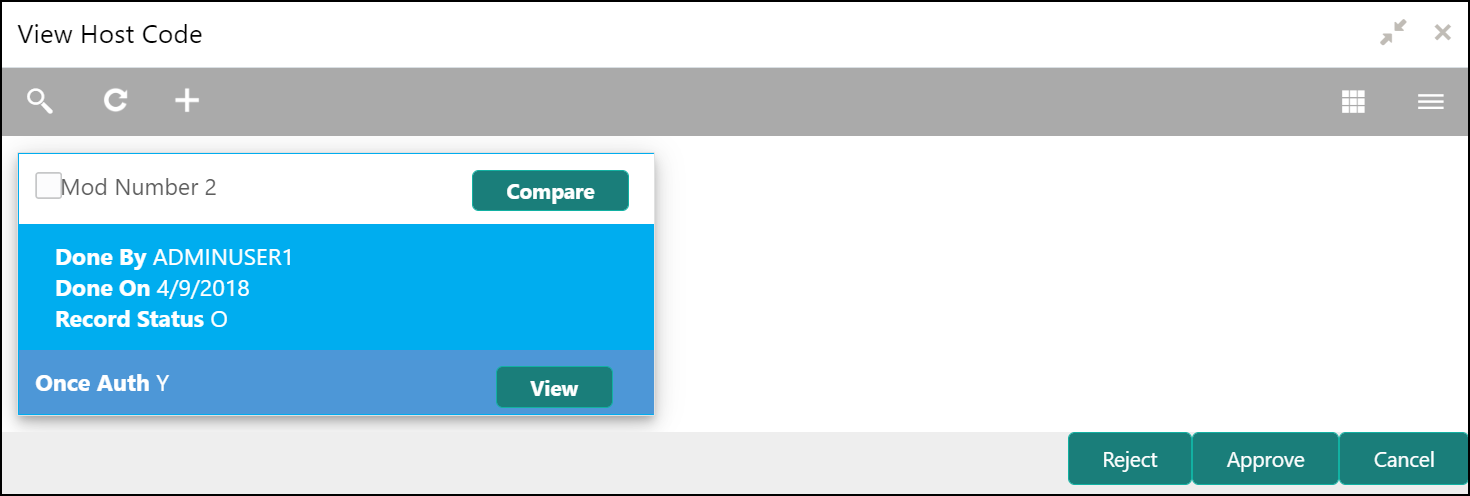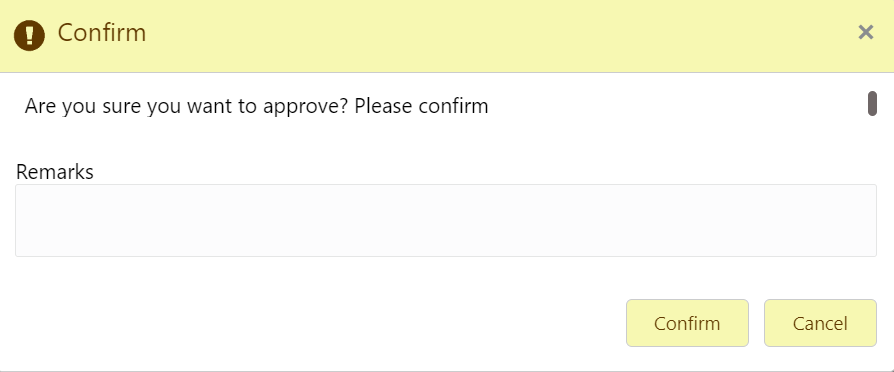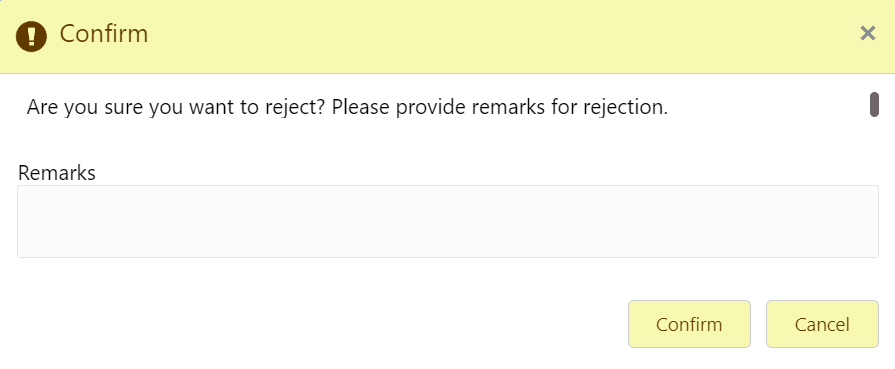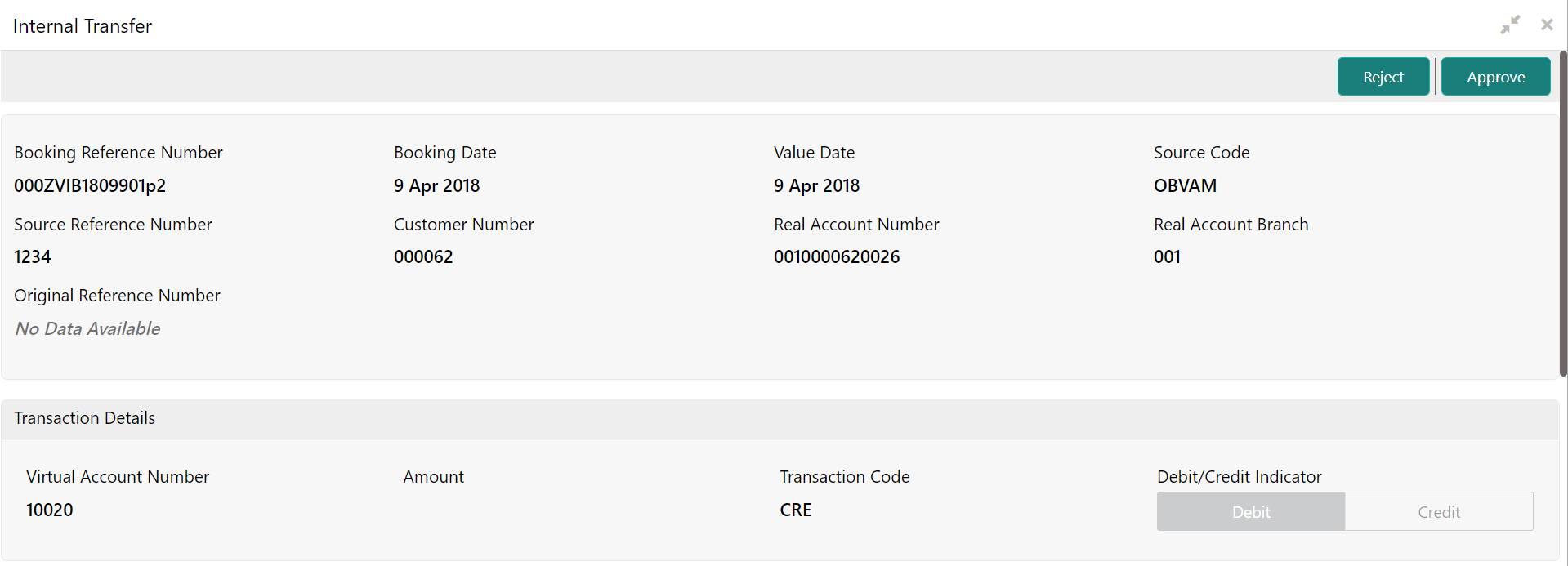3.11 Authorize the Records / Transactions
This topic describes the instruction to authorize the records/transactions.
- Authorize the Records
This topic provides the systematic instructions to authorize the record. - Authorize the Transactions
This topic provides the systematic instructions to authorize the transaction.
Parent topic: How to’s
3.11.1 Authorize the Records
This topic provides the systematic instructions to authorize the record.
To approve the record:
To reject the record:
Parent topic: Authorize the Records / Transactions
3.11.2 Authorize the Transactions
This topic provides the systematic instructions to authorize the transaction.
To approve the transaction:
To reject the transaction:
Parent topic: Authorize the Records / Transactions