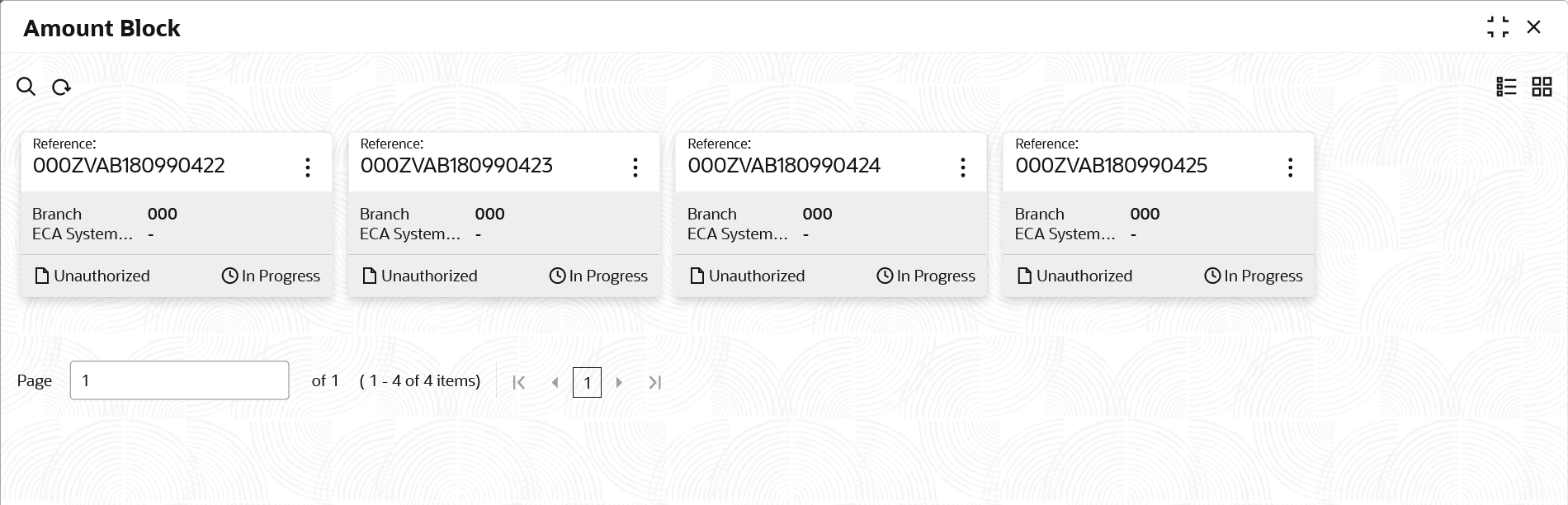- Transactions User Guide
- Queues
- Exchange Rate Queues
- Approve Amount Block
4.2.1 Approve Amount Block
This topic describes the systematic instructions to approve an Amount Block.
Specify User ID and Password, and login to Home screen.
- On Home screen, click Virtual Account Management. Under Virtual Account Management, click Queues.
- Under Queues, click Exchange Rate Queues. Under Exchange Rate Queues, click Amount Block.The Amount Block screen displays. For more information on fields, refer to the field description table.
Table 4-3 Amount Block – Field Description
Field Description Reference Number Displays the amount block reference number. Branch Displays the branch number. ECA System Reference Number Displays the ECA reference number. Authorization Status Displays the authorization status of the record. The options are:- Authorized
- Unauthorized
Transaction Status Displays the transaction status of the record. The options are:- Active
- Expired
- Released
- Pending
- On Amount Block screen, select the required record.The Amount Block Rate Queue screen displays.
- Specify the required details in the grid on Amount Block Rate Queue screen.For more information on fields, refer to the field description table.
Table 4-4 Amount Block Rate Queue – Field Description
Field Description Real Account Exchange (New) Specify a real account exchange details. Real Account Amount (New) Based on the Real Account Exchange entered, the real account amount is auto-populated. - Click Approve.The Confirmation screen displays.
Parent topic: Exchange Rate Queues