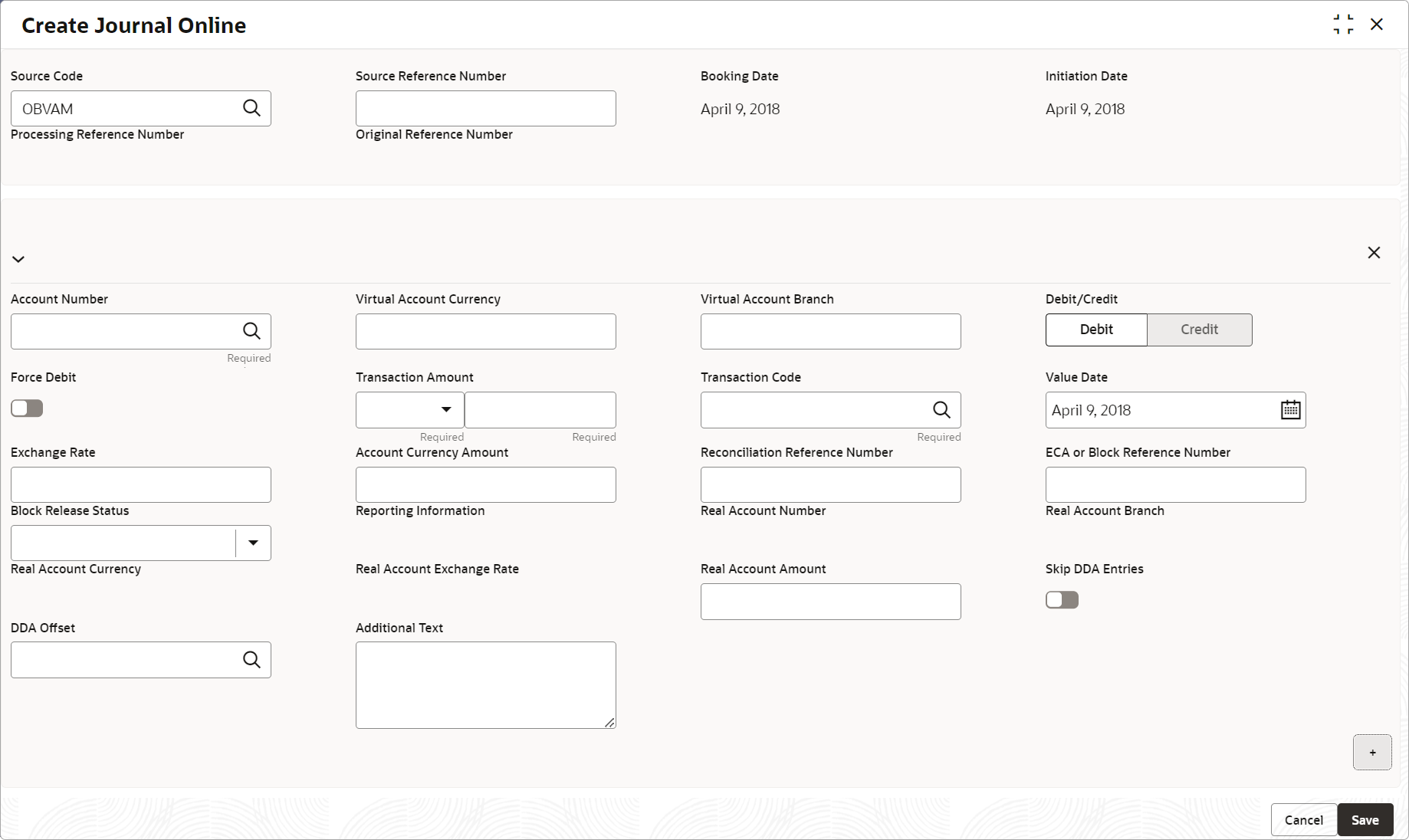- Transactions User Guide
- Transactions
- Journal Online
- Create Journal Online
2.3.1 Create Journal Online
This topic describes the systematic instructions to post debit/credit transactions for a virtual account.
Specify User ID and Password, and login to Home screen.
- On Home screen, click Virtual Account Management. Under Virtual Account Management, click Transactions.
- Under Transactions, click Journal Online. Under Journal Online, click Create Journal Online.The Create Journal Online screen displays.
- Specify the fields on Create Journal Online screen.For more information on fields, refer to the field description table.
Note:
The fields marked as Required are mandatory.Table 2-6 Create Journal Online – Field Description
Field Description Source Code Click Search icon to view and select the required source code. Source Reference Number Specify the source reference number. Booking Date By default, the application date is selected as the booking date. Initiation Date By default, the application date is selected as the initiation date. Processing Reference Number The system generates an unique processing reference for the transaction. Original Reference Number The system generates an original reference number for the transaction. Account Number (Virtual Account/Identifier) Click Search icon to view and select the required account number. Virtual Account Currency Based on the Virtual Account selected, the information is auto-populated. Virtual Account Branch Based on the Virtual Account selected, the information is auto-populated. Debit/Credit Select if the transaction is debit/credit. Force Debit If selected, the account is forced debited and no balance check is performed. Transaction Currency Click Search icon to view and select the transaction currency. Transaction Amount Specify the transaction amount. Transaction Code Click Search icon to view and select the transaction code. Value Date By default, the application date is selected as the value date. Exchange Rate Specify the exchange rate. Amount in Account Currency Specify the amount in account currency. Reconciliation Reference Number Specify additional information about the transaction that is used for the reconciliation purpose. ECA or Block Reference Number Specify the block or ECA reference number. Reporting Information Specify additional information about the transaction which must be reported. Real Account Number Specify the real account number. Real Account Branch Specify the real account branch. Real Account Exchange Rate Specify the real account exchange rate. Real Account Amount Specify the real account amount. Skip DDA Entries If enabled, indicates to skip a DDA entry for an account number. DDA Offset Click Search icon to view and select the DDA offset details. Additional Text Specify additional information about the transaction. - Click Add icon to add a row and specify the required details.
- Click Save to save the details.The user can view the configured journal online in the View Journal Online.
- Click Cancel to close the details without saving.
Parent topic: Journal Online