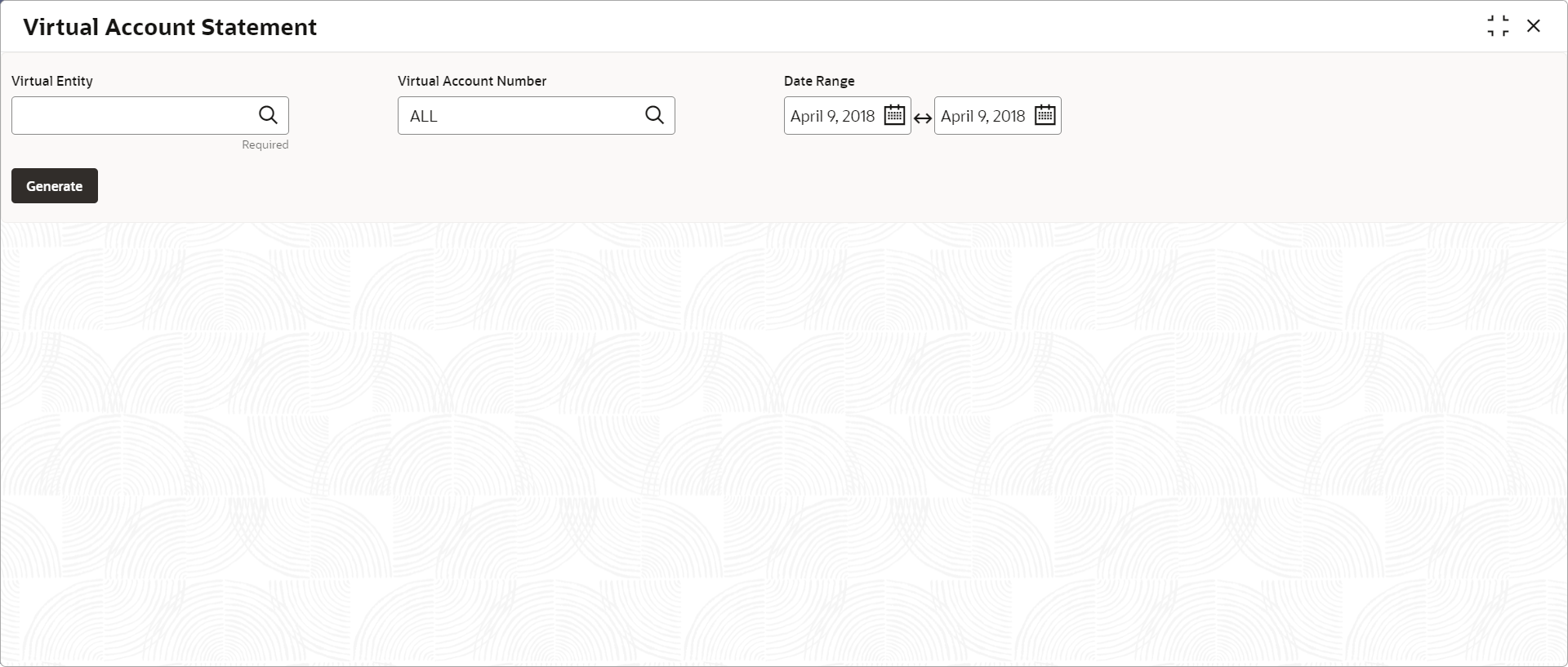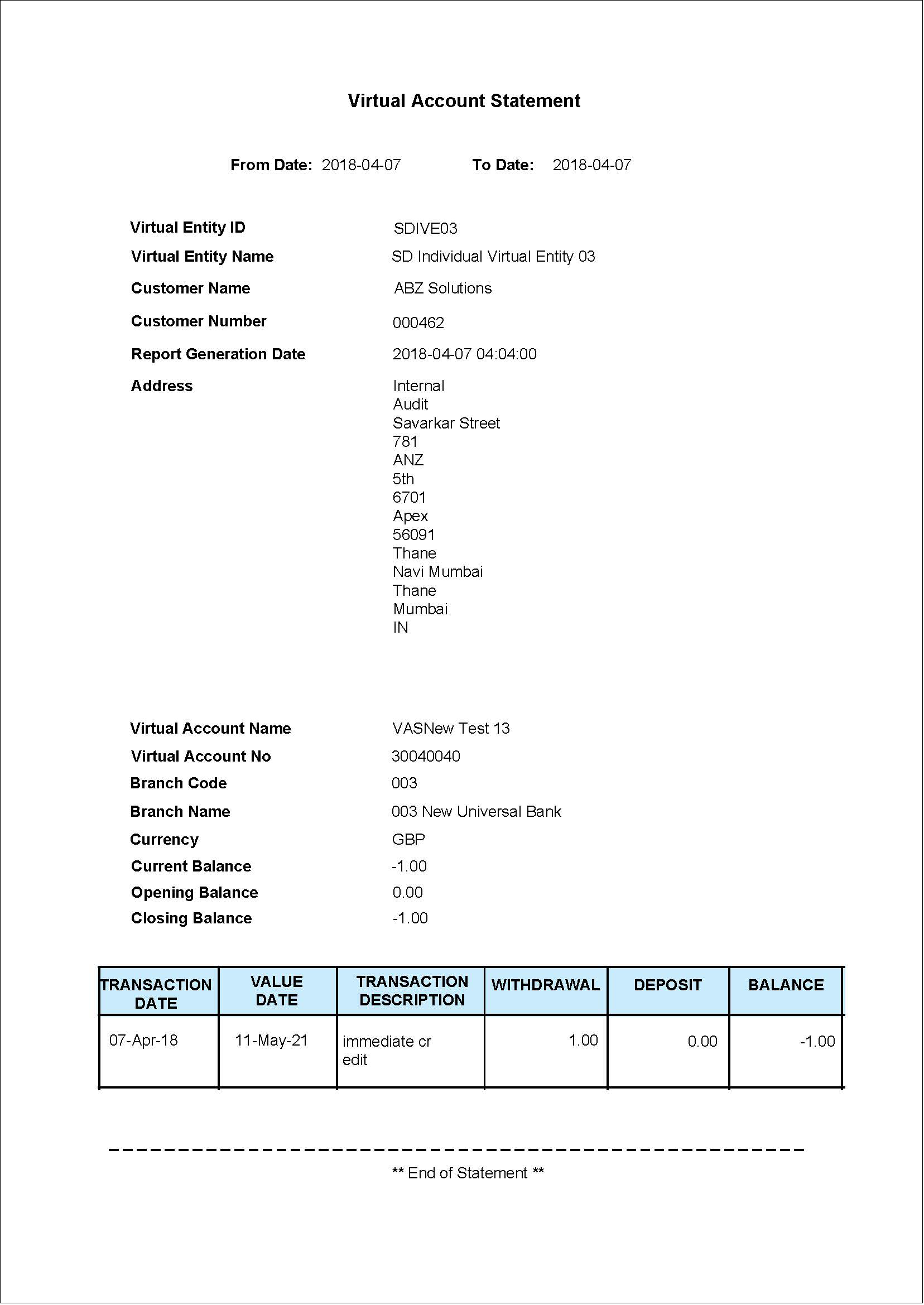3.6 Virtual Account Statement
This topic describes the systematic instructions to generate the list of all transactions and their effective account balances in a PDF format .
The Virtual Account Statement is used to generate all transactions with their effective account balances over a specified period of time for a given virtual account number that is associated with a virtual entity. The virtual account statement is generated in a downloadable PDF format.
Specify User ID and Password, and login to Home screen.
Parent topic: Queries