Installing the Docupresentment Server
Before you start the installation...
- Be familiar with how your web server is set up. You will need to know if the Docupresentment site uses Secured Socket Layer (SSL) and the IP address of the client PC
- Exit all programs currently running. The setup routine also lets you install various other components required to run the Docupresentment. If these files are already installed and in use when the setup routine runs, conflicts will arise.
Note:
Be aware that when you update an existing installation, your existing configuration files are not changed. This lets you preserve any customizations you have made in those files. Furthermore, keep in mind that if you uninstall the system, all configuration files are removed.After you download and save the Docupresentment installation to the proper location, start the Docupresentment Server setup wizard executable. Executable name format: ODDSMajorA#.MajorB#.Minor#.Patch#.Build#Platform.exe. Example, ODDS13.0.0.0.40736W64.exe
Once the setup routine starts, follow the instructions which appear on your screen.
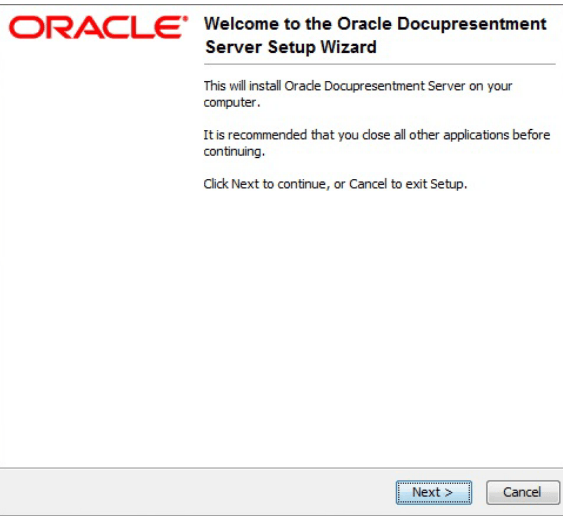
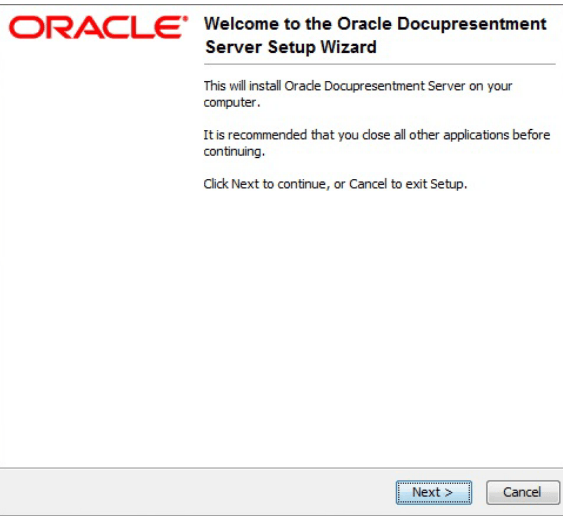
- Close all open applications then click Next to continue. The Select Destination Directory window appears.
- Click Browse to select the directory into which you want to install Docupresentment. Click Next to continue.
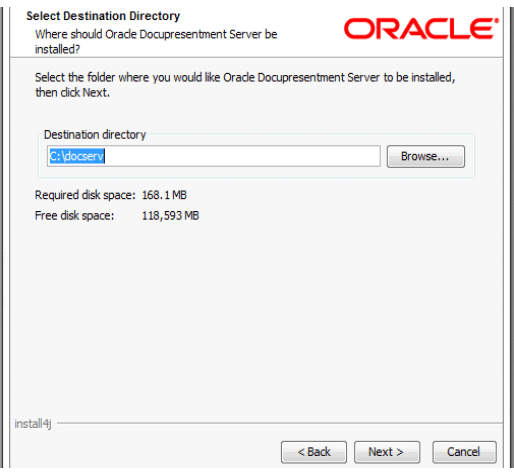
- The Select Components window appears.
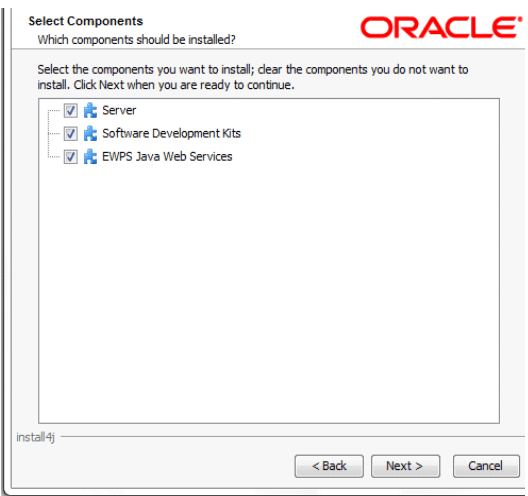
- Choose the components you want to install. Click Next to continue. The Select Start Menu Folder window appears. The Select Additional Tasks window appears.
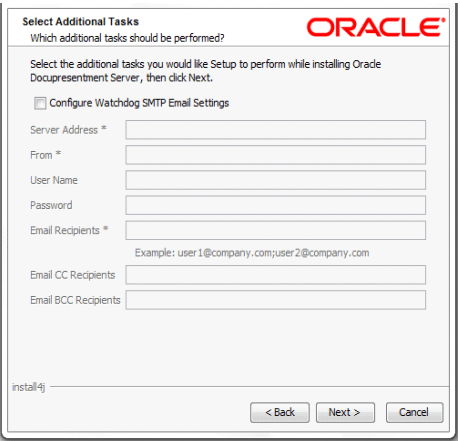
- Use the Select Additional Tasks window to optionally configure your Watchdog SMTP email settings. Click Next to continue when you are finished. The Installing window appears. This window tracks the setup wizard’s progress as it installs Docupresentment on your computer.
- Once the basic installation finishes, the Docupresentment Server setup wizard asks if you want to configure Docupresentment Server as a service.
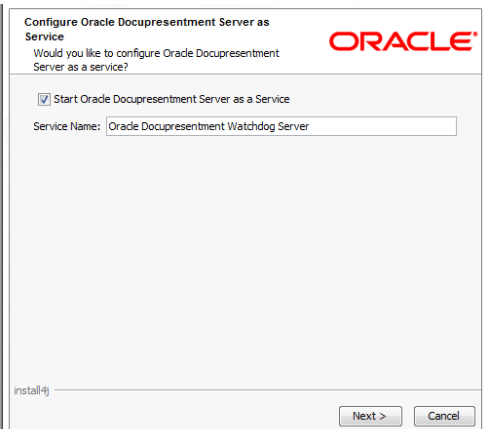
Click the Start Docupresentment Server as a Service option and enter a name for the service or accept the default name.
Click Next. The Complete Installation window appears.
- Click Finish to complete the installation process.
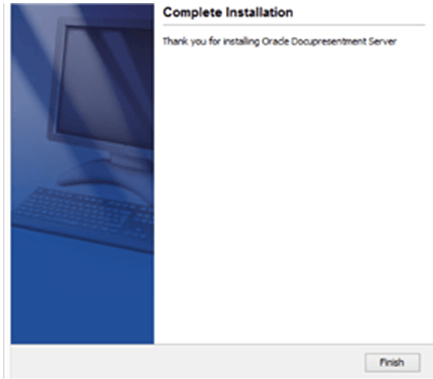
Congratulations, you have installed Docupresentment Server. Now proceed to the next topic, Installing Shared Objects.