Installing Shared Objects
As mentioned above, installation of the Shared Objects - Documaker Bridge component is required to install Documaker Server components, even if your installation does not use Documaker Bridge.
To download shared objects from the Internet, go to the Oracle Software Delivery Cloud site at:
After you download and save the shared objects installation to the proper location, start the shared objects executable installation software by double clicking in Windows Explorer or running the executable from command line prompt clicking.
Executable name format: ODSOMajorA#.MajorB#.Minor#.Patch#.Build#Platform.exe.
Example, ODSO13.0.0.0.40736W64.exe .
The Setup wizard starts.
Using the Setup wizard
Follow these steps to install shared objects using the Setup wizard: 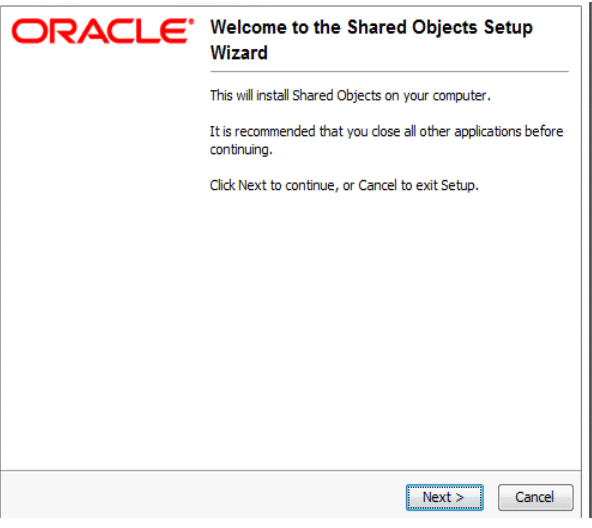
- Once the Setup wizard starts, click Next to continue.
The Choose Docupresentment Installation Path window appears.
- Click Browse to specify the directory path of the Docupresentment installation to which you want to add Shared Objects and click Next to continue.
The Select Components window appears.
- Choose the components you want to install.
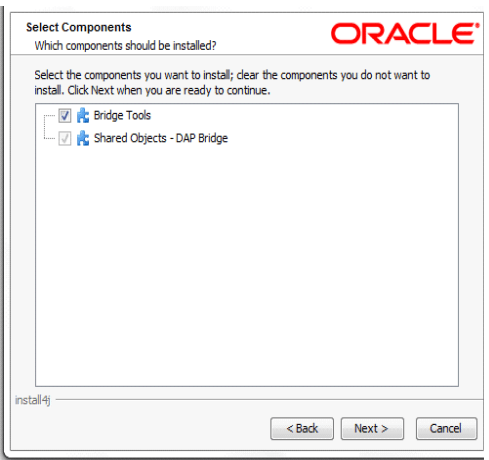
Click Next to continue. The Installing window appears. This window tracks the setup wizard’s progress as it installs the Shared Objects you selected on your computer.
- Click Finish to exit the setup wizard once the installation finishes.
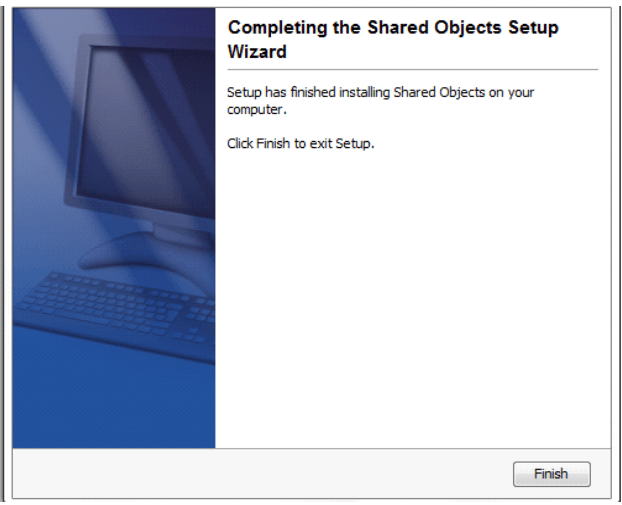
Congratulations, you have installed the Docupresentment and the Shared Objects. Now proceed to the next topic, Installing the Docupresentment Client.