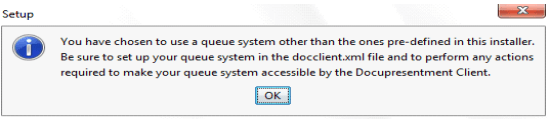Selecting a Queuing Method
- HTTP
- ActiveMQ
- IBM WebSphere MQ
- MSMQ
Note:
You can also choose to set up a queuing system other than the ones pre-defined in the installer. Be aware that if you choose this option, you must make sure the queuing system is accessible by the Docupresentment Client.Choose the queuing method you want to use on the Select a queuing System window: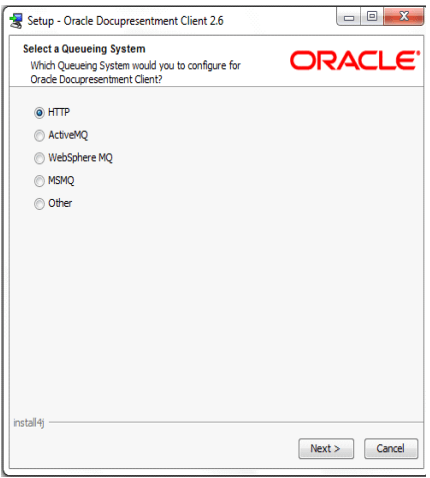
Click Next.
A configuration wizard lets you enter queue-specific information for each queuing method. The default queue is HTTP but is primarily for development sandbox type environments.
Using HTTP
If chose HTTP queues, the Configure the HTTP queuing System window appears: 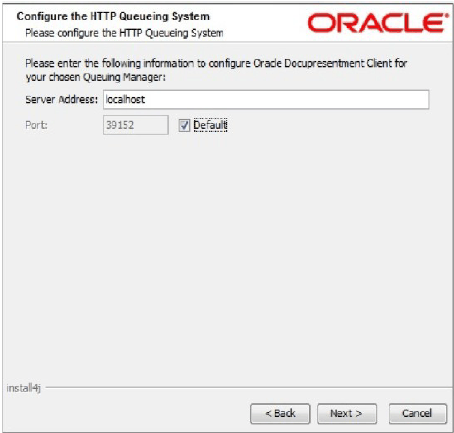
For HTTP queues, enter the Server Address and Port Number of the Docupresentment Server and click Next.
Note:
Docupresentment HTTP queues are not persistent and best used for development sandbox purposes where more critical applications should use a standardized and/or commercial queuing systems such as JMS.Using ActiveMQ
If you chose ActiveMQ, the Configure the ActiveMQ queuing System window appears: 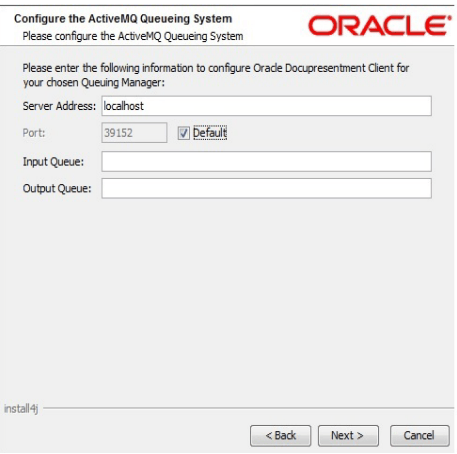
For ActiveMQ queues, enter the Input Queue and Output Queue for the ActiveMQ Server and click Next.
Using WebSphere MQ
If you chose WebSphere MQ, the Configure the WebSphere MQ queuing System window appears: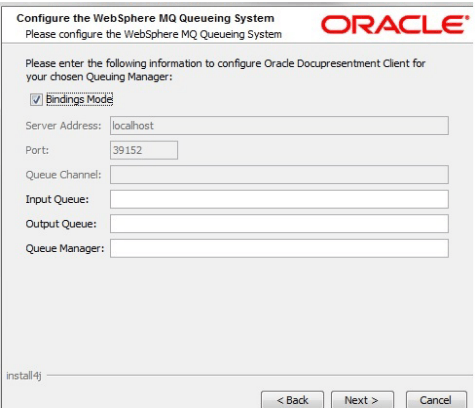
For WebSphere MQ queues, you can choose to use Bindings Mode.
| To | Then |
|---|---|
| Use Bindings Mode | Make sure the Bindings Mode field is checked, then specify the Input Queue, Output Queue, and the Queue Manager for the WebSphere MQ Server. |
| Not use Bindings Mode | Uncheck the Bindings Mode field and specify the Server Address, Port, Queue Channel, Input Queue, Output Queue, and the Queue Manager for the WebSphere MQ Server. |
When finished entering the necessary fields, click Next.
Using MSMQ
If you chose MSMQ, the Configure the MSMQ queuing System window appears: 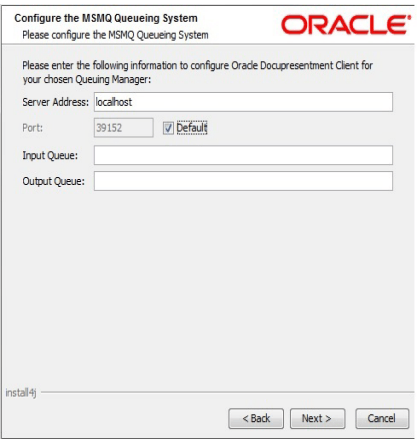
For MSMQ queues, enter the Input Queue and Output Queue for the MSMQ Server and click Next.
Setting up another queue
If you choose to set up another queuing system, the following message appears to remind you to take the steps necessary to make your queuing system accessible by the Docupresentment Client.