3 Maintaining Your System
This chapter provides information on how to maintain your Oracle Documaker Enterprise Edition (ODEE) implementation.
- Changing the Help Location
- Downloading Patches
- Downloading the Documentation
- Deinstalling the Software
Changing the Help Location
If you want to access the online Help from a location other than the default WebLogic installation, such as on a static content server or via the Oracle Technology Network (OTN), you can modify the online Help configuration as follows:
Document Factory Dashboard Help
You must define the new location for the Document Factory Dashboard Help content. The Help content is provided with the installation within this file:
documaker\j2ee\weblogic\dashboard\ODDF_Dashboard.ear
Note:
The configuration within the All Assembly Line applies to the system level applications. Here is the default:http://servername/ODDF_Dashboard_Help/help.html
Documaker Interactive: Correspondence Help
You must define the new location for the Documaker Interactive: Correspondence Help content. The Help content is provided with the installation within this file:
documaker\j2ee\weblogic\idocumaker_correspondence\idm.ear
Within the Administrator, set the helpLink property to the hosted Help location for the SYSTEM_IDS group in the Correspondence application configuration in the deployed Assembly Line. Here is the default:
http://servername:port/DocumakerCorrespondence/static/help/index.html
Downloading Patches
- Going to the My Oracle Support site (requires registration)
- Searching for the patches you want to download
- By Patch Name or Number
- By “Product or Family” (e.g. Product “Oracle Documaker”, version 13.0.2.0.0, and optionally by platform(s)).
- Downloading those patches
To download Oracle software patches, go to the My Oracle Support website: https://support.oracle.com
Information on Critical Patch Updates, Security Alerts and Bulletins are available from this web site: https://www.oracle.com/security-alerts/
Downloading the Documentation
- • Going to the applicable version on the web site page https://docs.oracle.com/en/industries/financial-services/documaker.
- Searching for the documentation you want to download
- Downloading that documentation
Deinstalling the Software
You can uninstall your Documaker software before making your selection of products to install or after a successful install. To remove Documaker software, follow these steps:
- Shutdown all the ODEE Services (e.g. Docupresentment, Document Factory).
- Unlock any WebLogic Server Admin Server Domain locked from user edit sessions.
- Run remove_odee_resources_from_clustered_server.cmd or remove_odee_resources_from_clustered_server.sh script. Run this script if the resources are deployed using method 1.
This process removes:
- The ODEE WebLogic Server domain server resources (e.g. JMS, DataSources, etc)
- Web apps (e.g. Documaker Administrator, Documaker Dashboard, Documaker Web Services, Documaker Interactive, etc)
Note:
ODEE Services will no longer function after completing these steps as they depend on the JMS services but, the domain server components can be redeployed by normal WebLogic Server domain server deployment of the ODEE resources and ODEE Services are restored if needed without full ODEE Services re-installation.
- Stop Docupresentment and Supervisor services of ODEE before you start the deinstallation process. If any of the services are running, it may lead to partial deinstallation of ODEE.
- Stop all application servers before starting deinstallation process of ODEE.
- From the command prompt access setup.exe to start the deinstall process. e.g C:\Oracle\odee_1\oui\bin\setup.exe -deinstall -jreLoc <path_to_jre>.
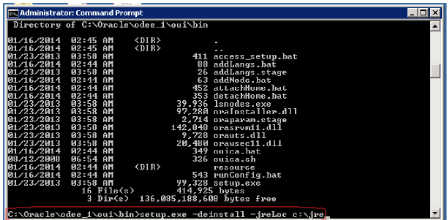
Note:
If you run the setup.exe directly from the installed ODEE path, it may leave empty installation directory after deinstallation process. To avoid this, run the setup.exe outside of installation directory.- Follow the required steps as shown in the Oracle Documaker Enterprise Edition Deinstallation window
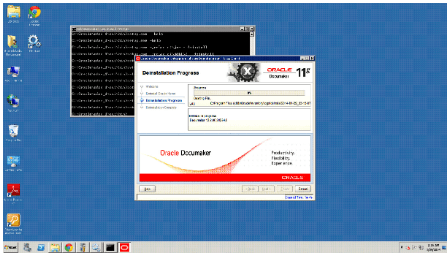
- After deinstall, manually delete the ODEE folder: C:\oracle\odee_1. The ODEE folder can be deleted as part of de-installation as well but the de-installation has to be invoked from some other folder (other than ODEE).
- Drop ODEE admin and assembly line schema from the database.
Note:
- Refer to WebLogic Server Documentation for removing domain
- Ensure that none of the folder/files within ODEE Home are open while running the deinstall, if open then it will fail to remove the directory.