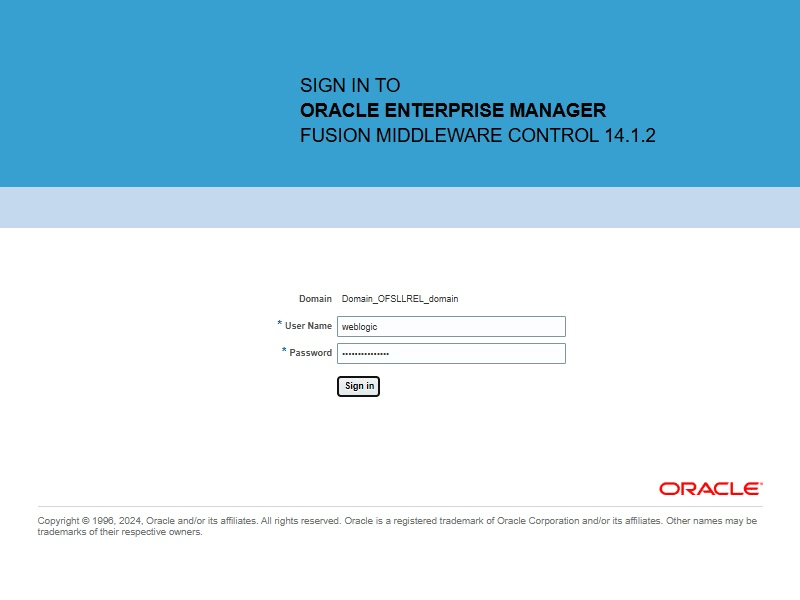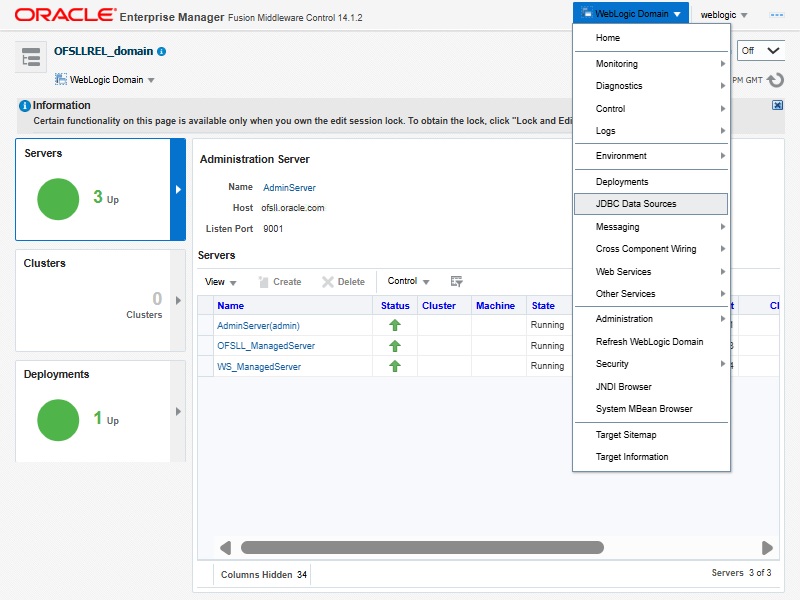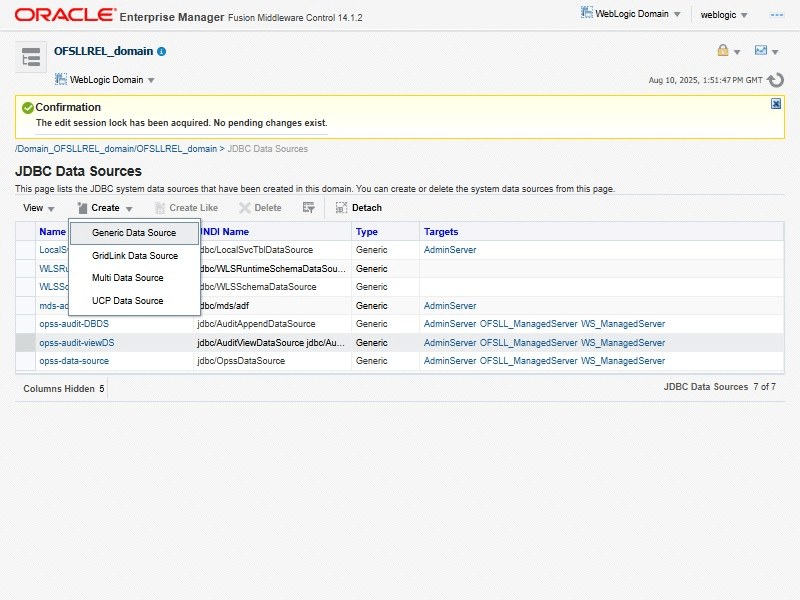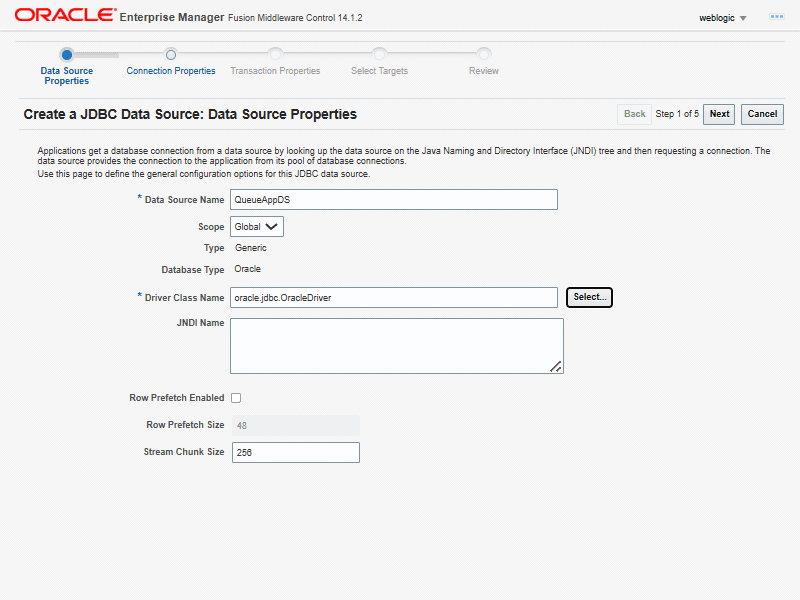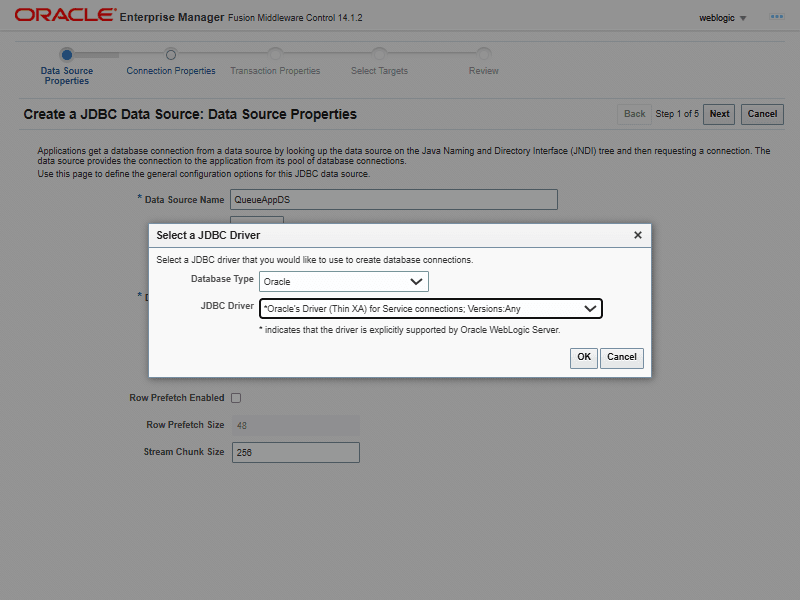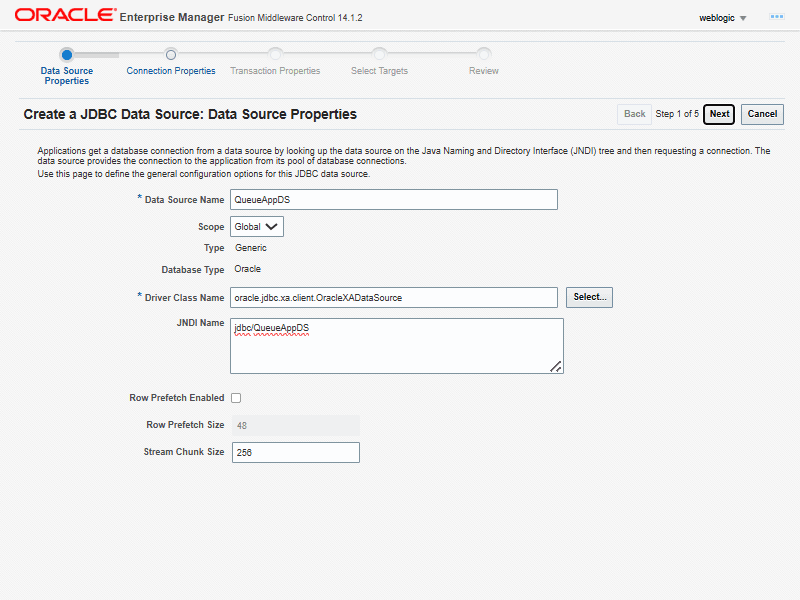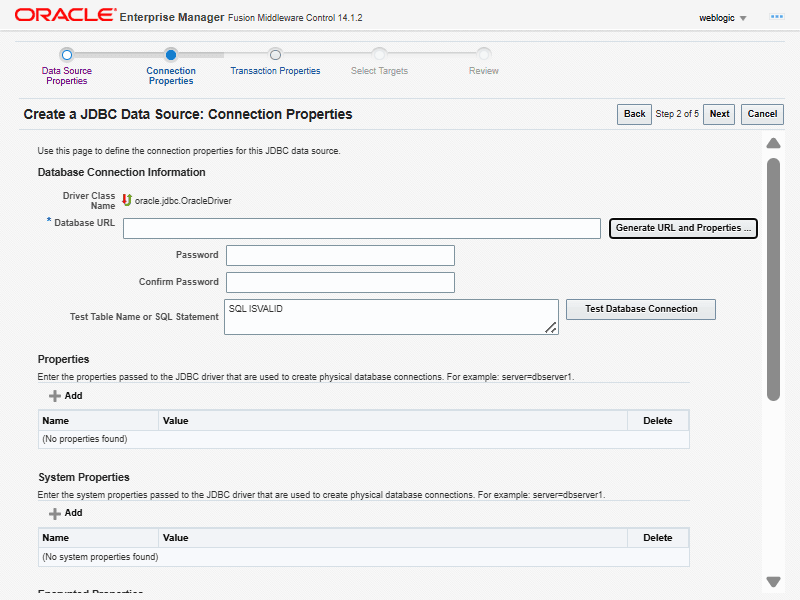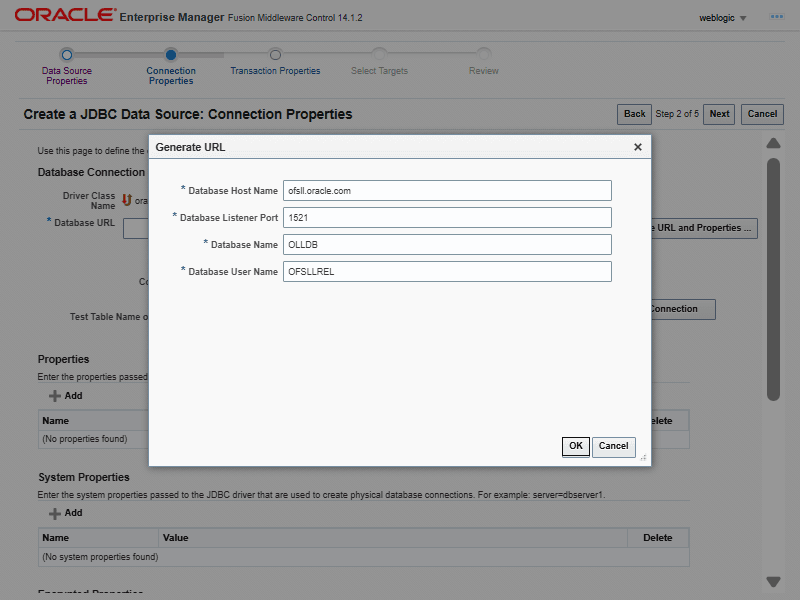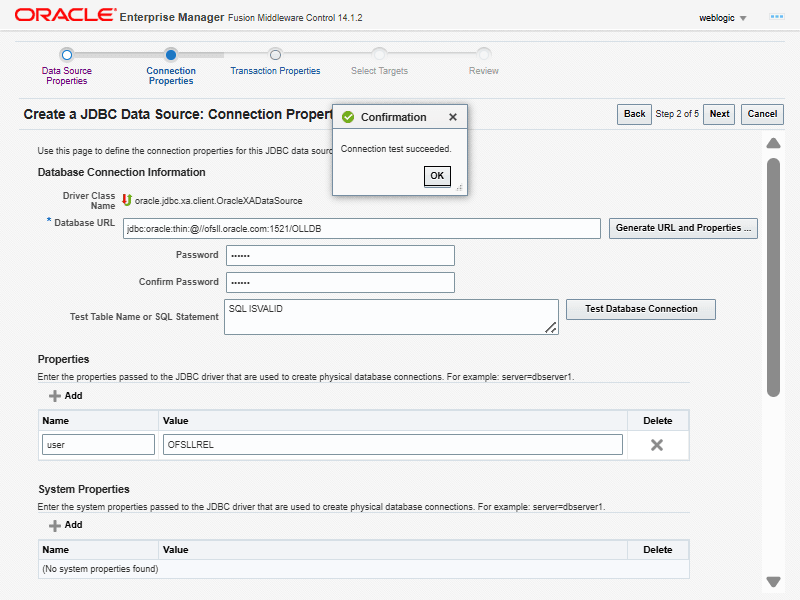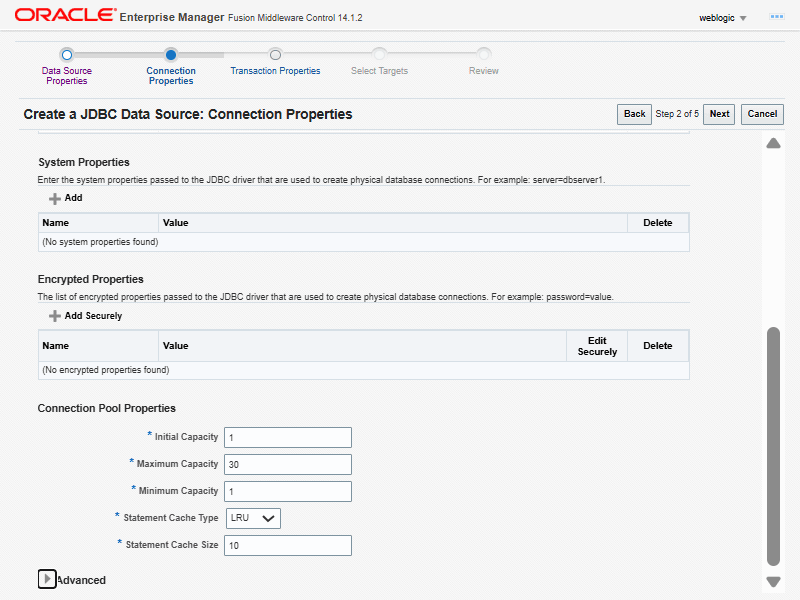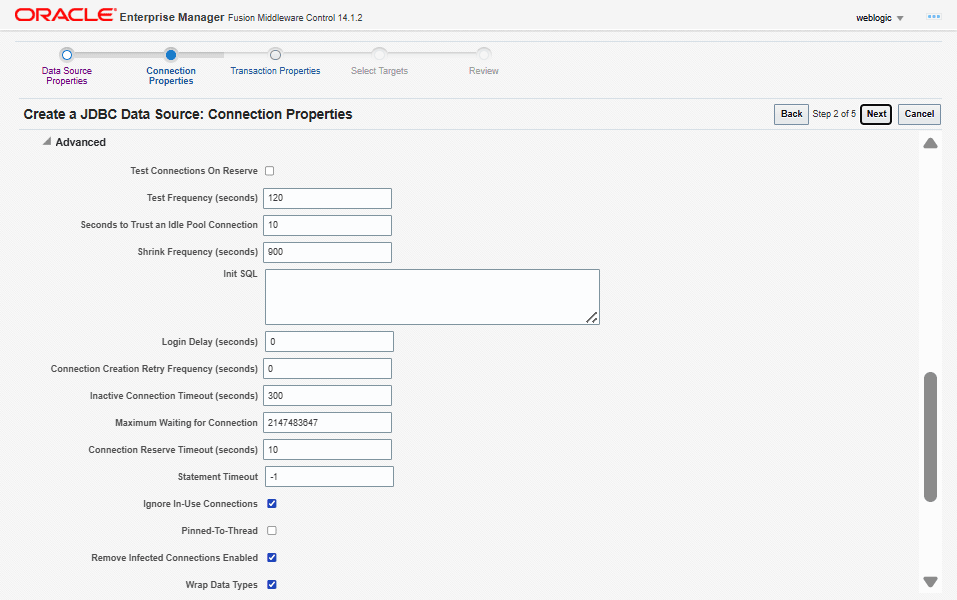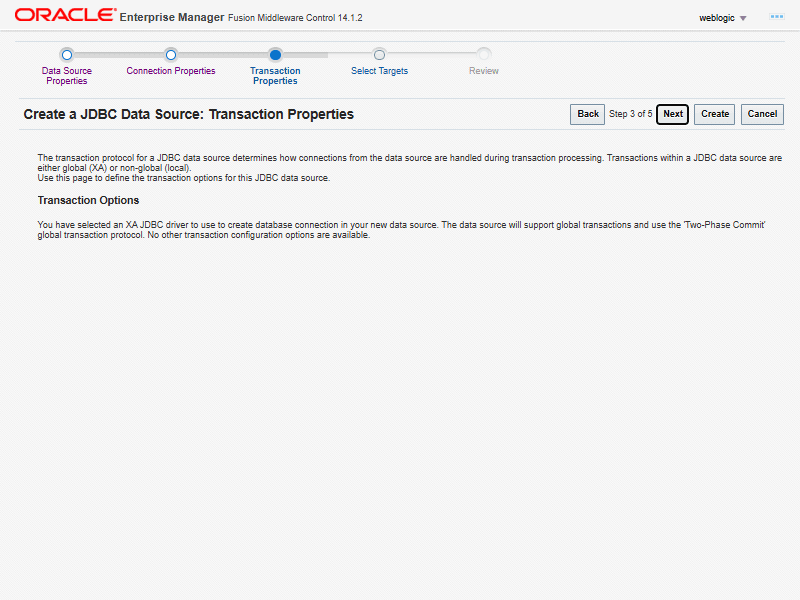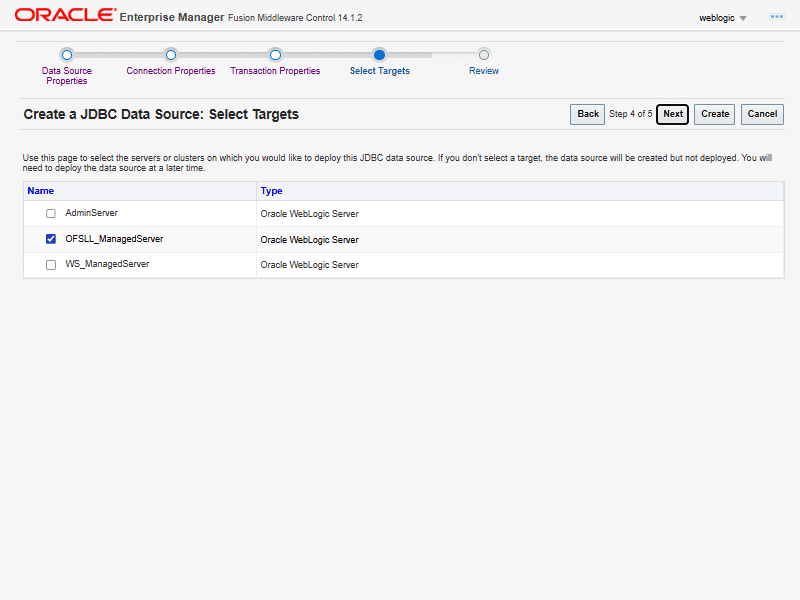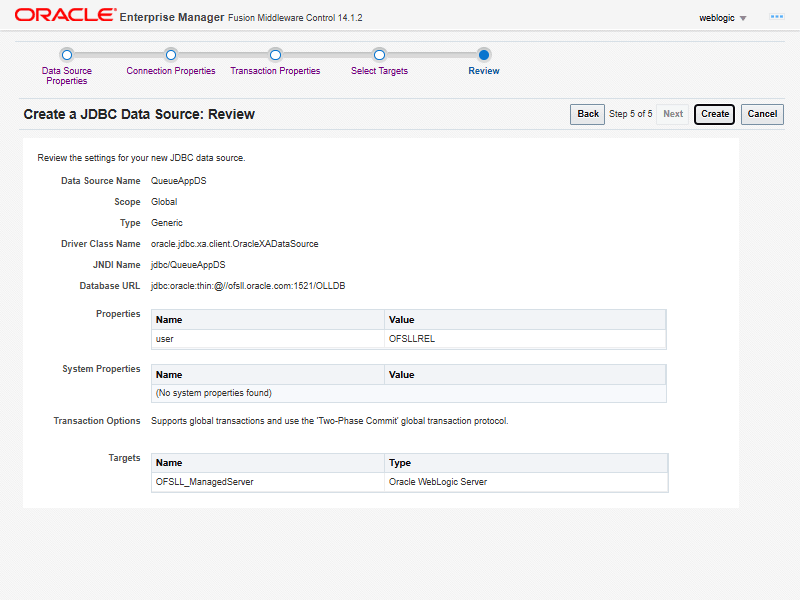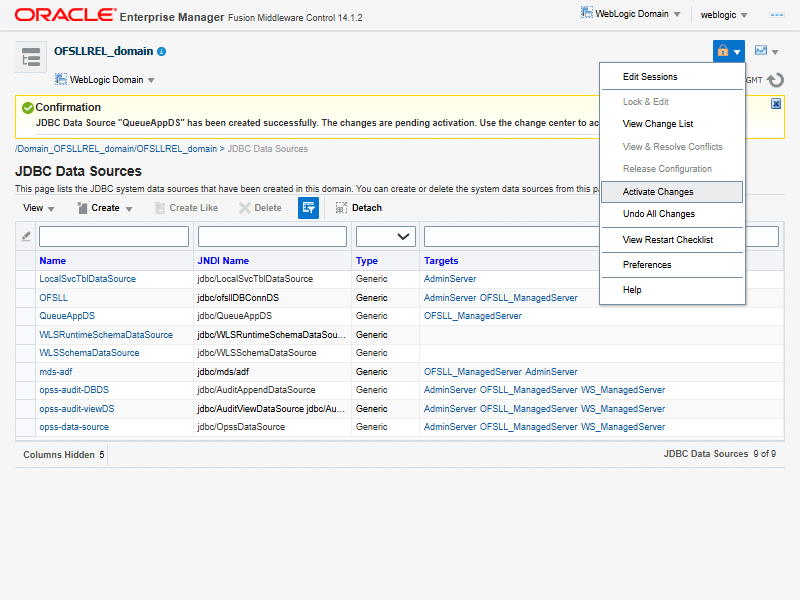8.1 Create Data Sources for JMS Queue
Follow the below steps to create data sources for JMS queue.
Parent topic: Configure JMS Queue
8.1.1 Create Data Sources for JMS Queue
Please follow the below steps to create data Sources for JMS Queue.
Parent topic: Create Data Sources for JMS Queue