Creating and Activating A New Cloud Account
If you are new to Oracle Cloud, your Cloud Account Administrator (as
designated in the order) would receive a Welcome to Oracle Cloud
email, with subject Action Required: Welcome to New Oracle Cloud Service
Subscription(s). 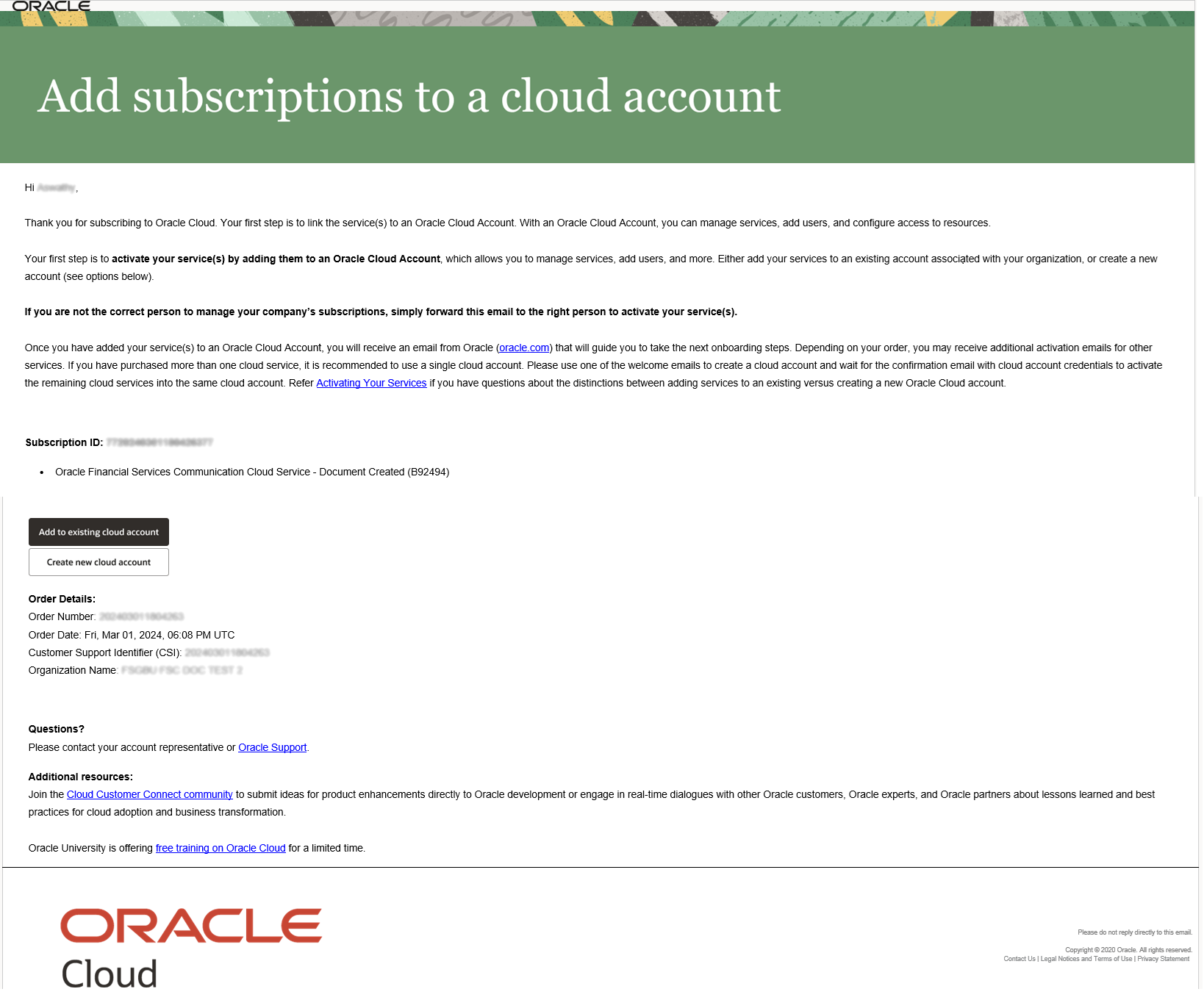
Follow the instructions in the email to create and activate a new Cloud
Account.
Note:
This email can be forwarded to another intended administrator user, who can then go ahead with the process detailed below.The email offers two course of actions:
- Create new cloud account
- Add to existing cloud account
This topic gives instructions to create and activate a new cloud account. To learn how to add the service to an existing cloud account, see Adding to Existing Cloud Account.
Creating a New Cloud Account
- Click the Create new cloud account link on the email.
This opens the New Cloud Account Information page where
you need to provide the following details:
- First Name: Enter the first name for the Cloud Account.
- Last Name: Enter the last name for the Cloud Account.
- Email: Provide the same email address which you had given to receive the Welcome email. Instructions to log into your new Cloud Account will be sent to this email address.
- Password: Enter the password to access the Cloud Account.
- Confirm Password: Re-enter the same password to confirm.
- Cloud Account Name: Enter an unique identifier for the Cloud Account
- Region Group: Select the region group for the account.
- Home Region: Select the home region for the account.
- After entering the details, click Create Cloud Account. You will see a confirmation message on the page.
Note:
When you create a new Cloud Account, it gets activated automatically. It also triggers the creation of the default Application User account, OracleFSCloudAdmin. Once this process is complete, you will receive an email with subject Welcome to <Cloud Account> OracleFS CloudAdmin. Follow the instruction on this email to activate your new Application User account. For assistance, see Activating the Application User Account.Note:
If you have trouble activating your Oracle Cloud Account, contact Oracle Support with your Customer Support Identifier (CSI) number.