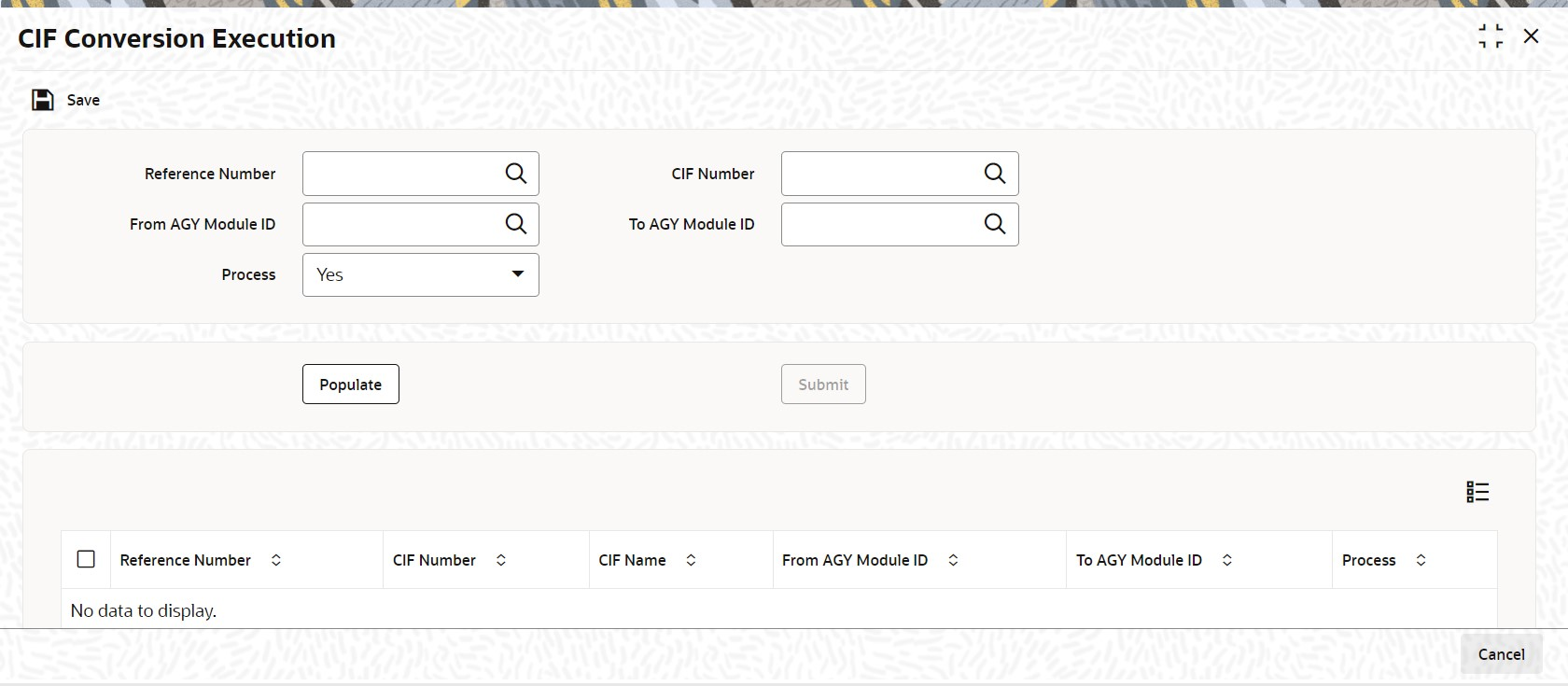1.19 Process CIF Conversion Execution
This topic provides the systematic instructions to move the CIF from Source branch to Destination Branch and also transferring holdings of Underlying UH from Source AGY module ID to Destination AGY module ID.
CIF Conversion involves moving the CIF from Source branch to Destination Branch and also transferring holdings of Underlying UH from Source AGY module ID to Destination AGY module ID. This screen is used to trigger CIF conversion process.
Process flow in CIF Conversion Execution screen
On click of Submit button in CIF Conversion Execution screen, below is the process flows:
Parent topic: Entities - Maintain Customer Information