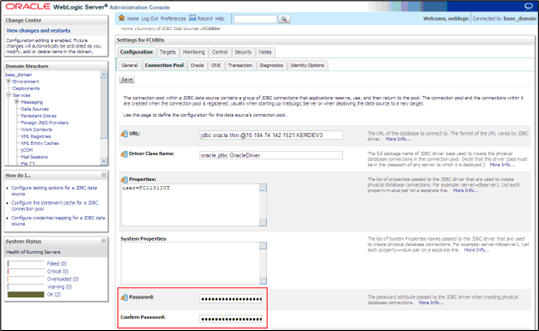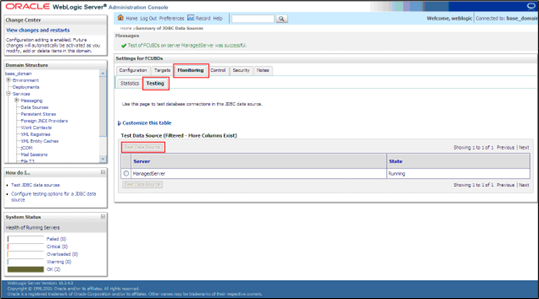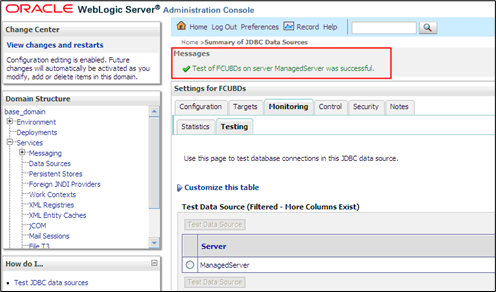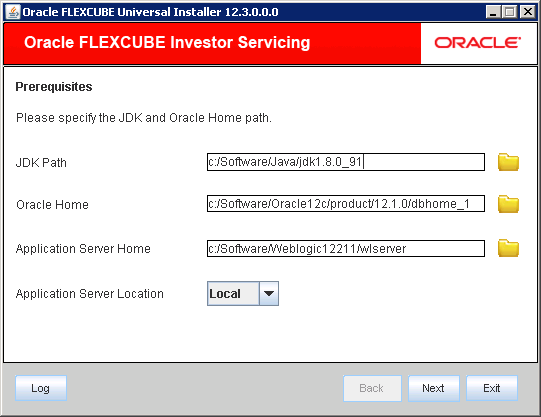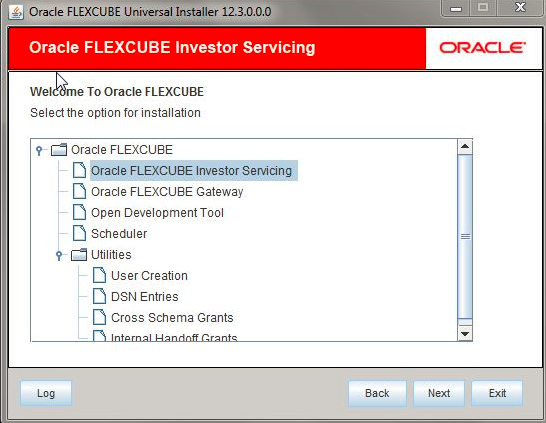2.2 Change Host Schema Password
This topic explains the process of changing Host Schema password.
If you change the host schema password, you also need to change the passwords of the
data sources pointing to the host schema.
You need to test whether the data source password change was successful. Follow the
steps given below:
Parent topic: Change Passwords in Oracle WebLogic