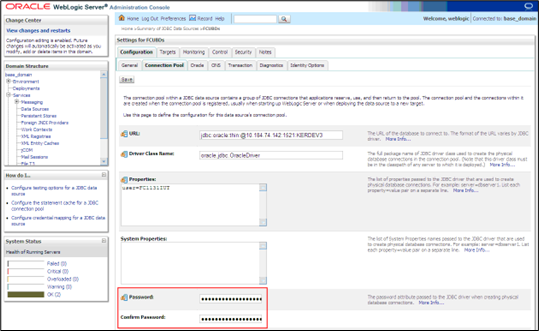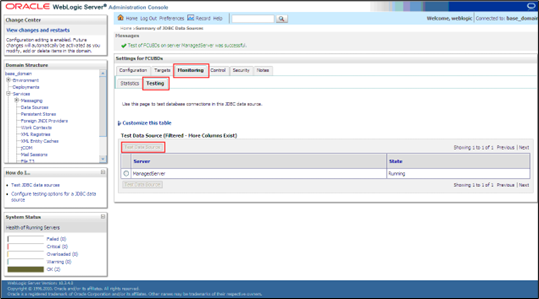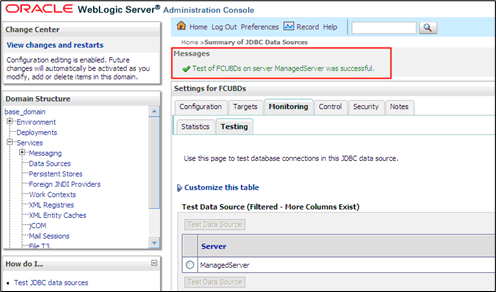2.3 Change Scheduler Data Source Password
This topic explains the process of changing Scheduler Data Source password.
To change the password of scheduler data source, follow the steps given
below:
Parent topic: Change Passwords in Oracle WebLogic