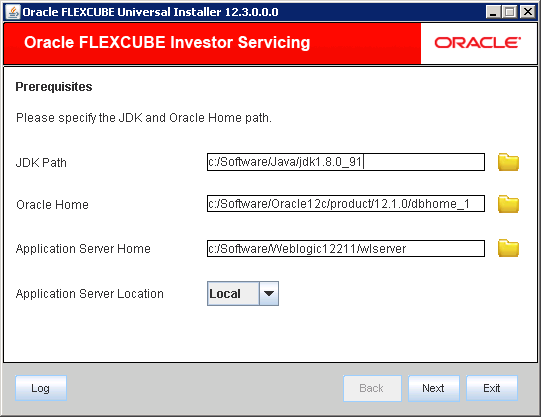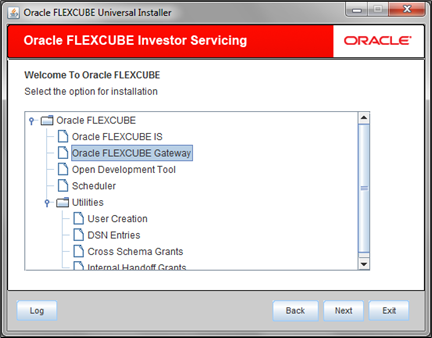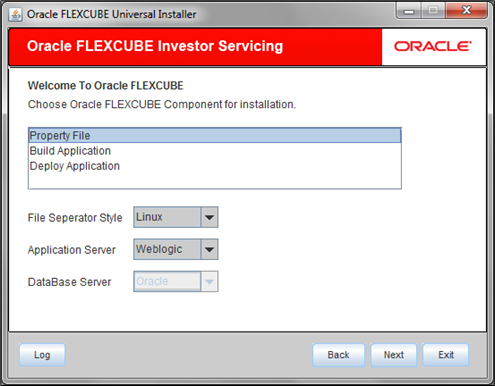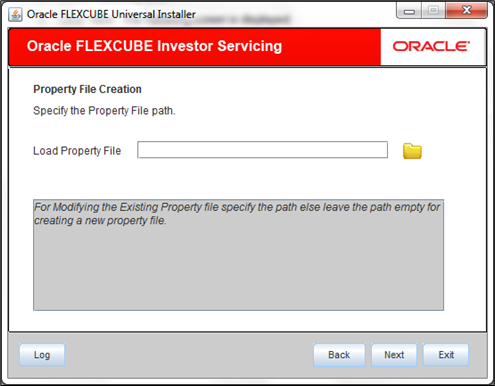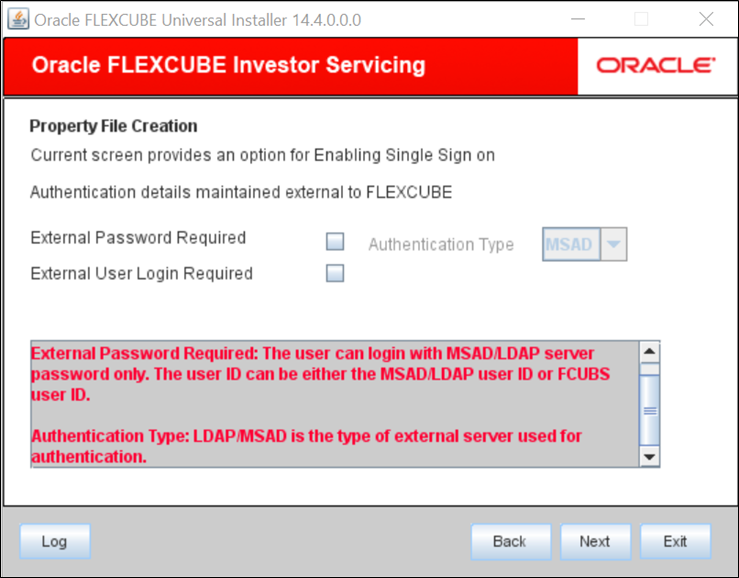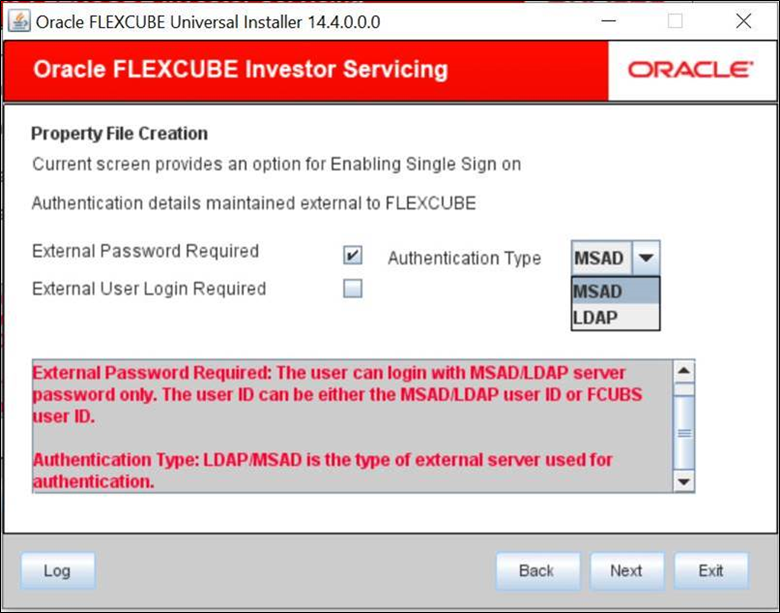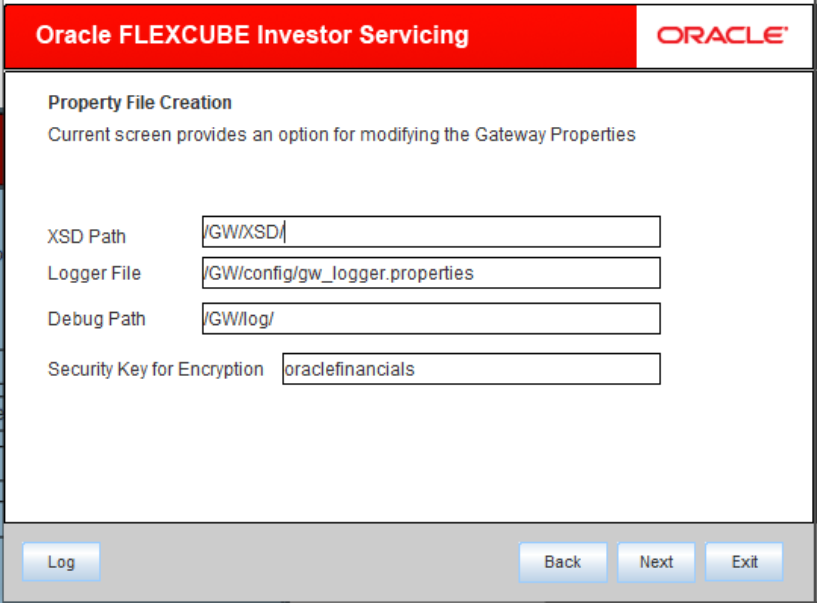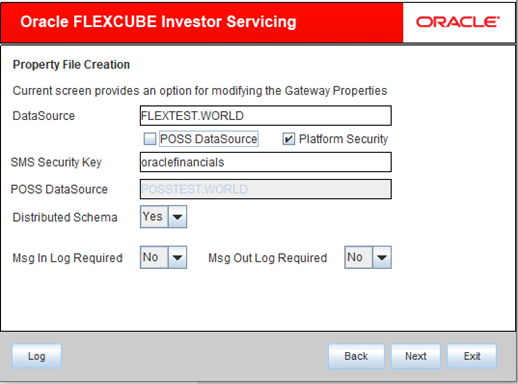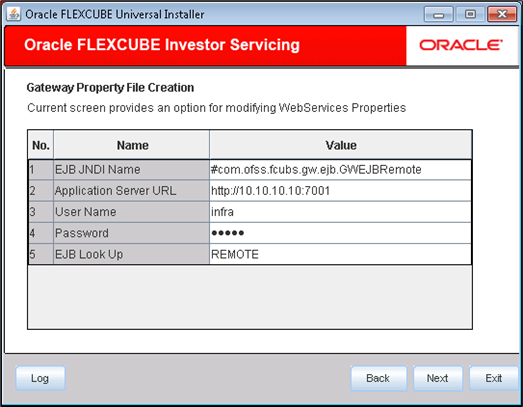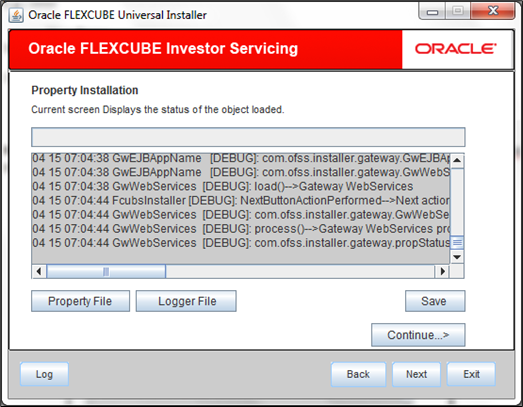1.4 Gateway WebServices Application
This topic describes the steps to create the property file for the Gateway WebServices Application.
- Start Oracle FLEXCUBE Universal Installer.The Oracle FLEXCUBE Universal Installer is displayed.
Figure 1-37 Oracle FLEXCUBE Universal Installer
- On Oracle FLEXCUBE Universal Installer screen, enter the
following details.Refer to the table for JDK and Oracle Home path.
Table 1-7 JDK and Oracle Home path
Field Description JDK Path Provide Home folder path of JDK1.8.
Oracle Home Provide home folder path of Oracle Client or Database.
Application Server Home Provide home folder path of Application Server.
Application Server Location Select location of the application server either local or remote.
- Click Next to select the option for installation.
- Select Oracle FLEXCUBE Gateway from the lists of
Oracle FLEXCUBE options.The available options for installation are displayed.
Figure 1-38 Select Oracle FLEXCUBE Gateway
- Click Next to choose Oracle FLEXCUBE component for installation.
- Select Property File.
Figure 1-39 Oracle FLEXCUBE Component for Installation
- Specify the type of file separator (Eg: Linux or Windows). Choose the appropriate one from the drop-down list. You also need to specify the version of the selected operating system.
- Specify the application server in which you are creating the property file. Choose the appropriate one from the drop-down list.
- Click Next and select Gateway
WebServices from the Gateway Application
Type.The following screen is displayed:
Figure 1-40 Gateway Application Type_Gateway WebServices
- Click Next.The following screen is displayed:
- Specify the location of the property file in the Load Property File
manually when an existing file needs to be modified.If you are creating a new property file, leave the field blank.
Note:
Ensure that the folder structures used in the following steps are created before proceeding. - Click Next.The following screen is displayed.
Figure 1-42 Authentication Details maintained external to FLEXCUBE
- Specify the following details:
- External Password Required: Check this box to allow user login using MSAD/LDAP password irrespective of the user ID.By default, this check box is unchecked. However, you can change this. If you check this box, the user can login using MSAD/LDAP server password only. The user Id can be one of the following:
- MSAD/LDAP user ID
- FCIS user ID
- External User Login Required: Check this box to enable user login using MSAD/LDAP user ID. By default, this check box is unchecked. However, you can change this.
Note:
- If you check this box, the user can login with MSAD/LDAP server user ID as well as FCIS user ID.
- If you do not check this box, the user can login using FCIS user ID only.
The field Authentication Type is enabled if one of the above check boxes is checked. - Authentication Type: Select the authentication type. This is the
type of external server that is used. You can select one of the following options:
- MSAD (Microsoft Active Directory)
- LDAP (Lightweight Directory Access Protocol)
Note:
The default option is MSAD; however, you can change it. If you check the box, then the installer navigates to the following screen on clicking Next button.
- External Password Required: Check this box to allow user login using MSAD/LDAP password irrespective of the user ID.
- Click Next.The following screen is displayed.
- Specify the following details:
- XSD Path: Specify the path to the XSD file. File name is not required. File separator ‘/’ must be available at the end. All the relevant XSD files must be manually copied to this location.For Windows:
D:\GW_WS\XSD\For Linux:/GW_WS/XSD/ - Logger File: Specify the path of
gw_ejb_logger.propertiesfile with the file name. The file must be manually copied to the specified location.For windows:D:\GW_WS\config\gw_ws_logger.propertiesFor Linux:/GW_WS/config/gw_ws_logger.properties - Debug Path: Specify the path to the folder where the application creates the logs. File separator ‘/’ must be available at the end. You need to manually create the folder structure.For windows:
D:\GW_WS\log\For Linux:/GW_WS/log/ - Security Key for Encryption: Specify the security key for the Encryption, here in this case it is Oraclefinancialsolutions.
- XSD Path: Specify the path to the XSD file. File name is not required. File separator ‘/’ must be available at the end. All the relevant XSD files must be manually copied to this location.
- Click Next.The following screen is displayed:
- Specify the following details:
- DataSource: The JDBC data source is an object bound to JNDI tree and provides database connectivity through a pool of JDBC connections.
- POSS Datasource: Check this box if POSS is required. If you check this box, you need to specify the POSS Datasource Name in the field below.
- Distributed Schema: Select Distributed Schema as Yes.
- MSG IN LOG Required: Select if message in logging is required as Yes or No.
- MSG OUT LOG Required: Select if message out logging is required as Yes or No.
Note:
The Installer creates two files viz.gw_ejb_logger.propertiesandGW_EJB_Prop.propetiesin the path provided to save the files.Click Next. The following screen is displayed: - Specify the following details:
- EJB JNDI Name: This is the reference name of the EJB by which it has been deployed. This should be
<EJB_APPLICATION_NAME>_GW_EJB_Bean.Example: GWEJB_GW_EJB_BeanIf you build the EJB application with GWEJB name, this should be the name with which the EJB EAR file is built. If you select EJB Call Type as REMOTE, this should beEJB_APPLICATION_NAME #com.ofss.fcubs.gw.ejb.GWEJBRemote.Weblogic: GWEJB #com.ofss.fcubs.gw.ejb.GWEJBRemoteWebsphere: ejb/GWEJB/GWEJB.jar/GWEJB#com.ofss.fcubs.gw.ejb.GWEJBRemoteIf you build the EJB application with GWEJB name, this should be the name the EJB EAR file which is built. - Application Server URL: Specify the URL of the application server where the webservice application is hosted.Weblogic: t3://10.10.10.10:7001Websphere: iiop://10.10.10.10:2815
- User Name: Specify the user name to access the application server where the EJB application is deployed.Eg: infra
- Password: Specify the password for the above user name.
- ELB Look Type: Select from the drop box, REMOTE/LOCAL.
Note:
When REMOTE is selected, it is mandatory that a ejb ear has to be built, a web service ear has to be built and both to be deployed.When LOCAL is selected, new option in EAR build is provided where gateway ejb and web services are packaged in the same project. That single is deployed will suffice the web services.
Note:
The Installer creates two files viz.gw_WS_logger.propertiesandGW_WS_Prop.propertiesin the path provided to save the files.
- EJB JNDI Name: This is the reference name of the EJB by which it has been deployed. This should be
- Click Next. The following screen is displayed:
- You can save the property file created in a temporary folder and continue with
the installation process.
- Click Property File to view the created property file.
- Click Save to save the created property file in the desired location.
- Click Continue to continue the installation process with gateway application type.
- Click Next to navigate to the installer home screen.
Parent topic: Create Property File for Gateway Applications