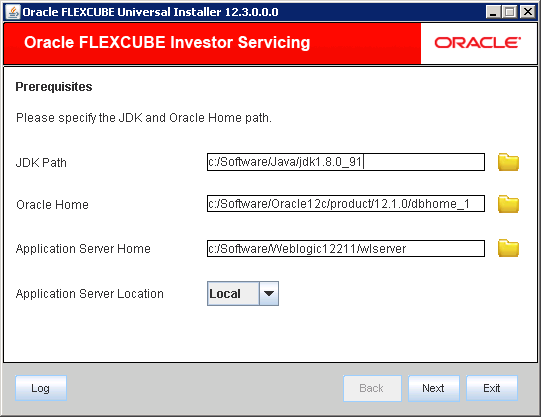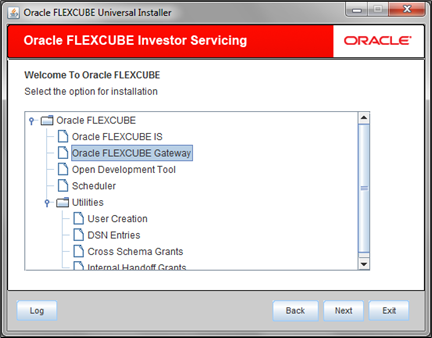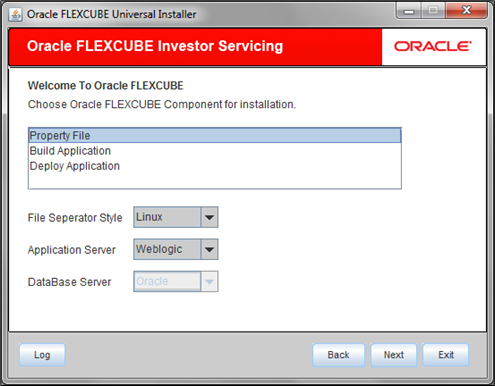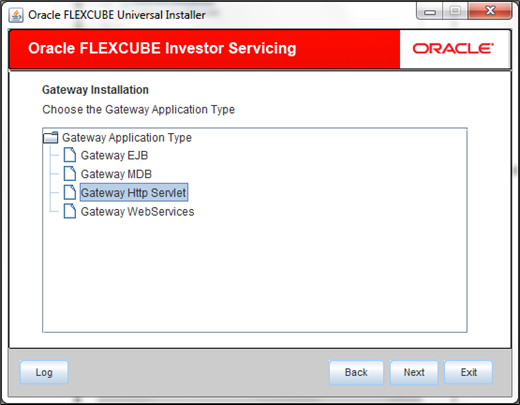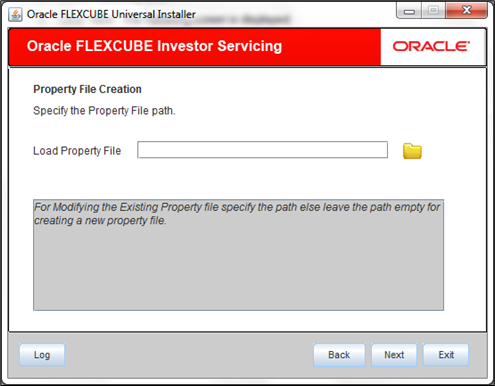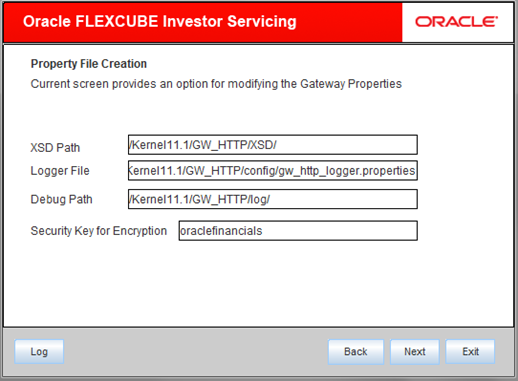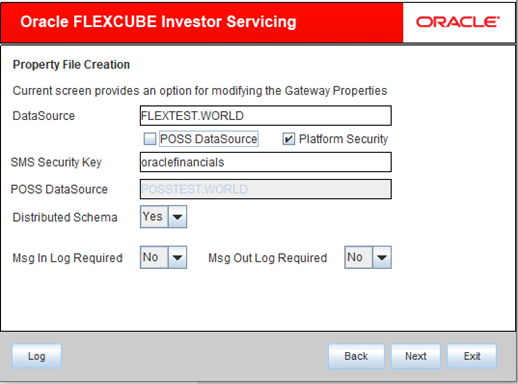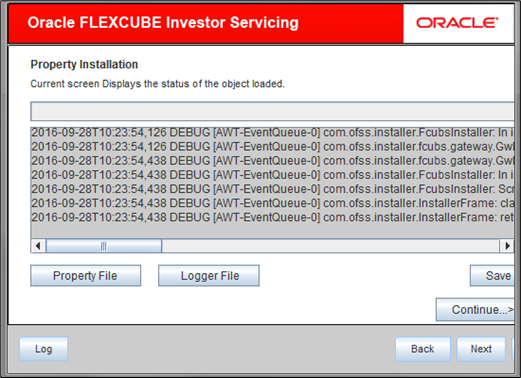1.3 Gateway HTTP Servlet Application
This topic describes the steps to create the property file for the Gateway HTTP Servlet Application.
- Start Oracle FLEXCUBE Universal Installer.The Oracle FLEXCUBE Universal Installer is displayed.
Figure 1-29 Oracle FLEXCUBE Universal Installer
- On Oracle FLEXCUBE Universal Installer screen, enter the
following details.Refer to the table for JDK and Oracle Home path.
Table 1-6 JDK and Oracle Home path
Field Description JDK Path Provide Home folder path of JDK1.8.
Oracle Home Provide home folder path of Oracle Client or Database.
Application Server Home Provide home folder path of Application Server.
Application Server Location Select location of the application server either local or remote.
- Click Next to select the option for installation.
- Select Oracle FLEXCUBE Gateway from the lists of
Oracle FLEXCUBE options.The available options for installation are displayed.
Figure 1-30 Select Oracle FLEXCUBE Gateway
- Click Next to choose Oracle FLEXCUBE component for installation.
- Select Property File.
Figure 1-31 Oracle FLEXCUBE Component for Installation
- Specify the type of file separator (Eg: Linux or Windows). Choose the appropriate one from the drop-down list. You also need to specify the version of the selected operating system.
- Specify the application server in which you are creating the property file. Choose the appropriate one from the drop-down list.
- Click Next and select Gateway Http
Servlet from the Gateway Application
Type.The following screen is displayed:
Figure 1-32 Gateway Application Type_Gateway Http Servlet
- Click Next.The following screen is displayed:
- Specify the location of the property file in the Load Property File
manually when an existing file needs to be modified.If you are creating a new property file, leave the field blank.
Note:
Ensure that the folder structures used in the following steps are created before proceeding. - Click Next.The following screen is displayed.
- Specify the following details:
- XSD Path: Specify the path to the XSD file. File name is not required. File separator ‘/’ must be available at the end. All the relevant XSD files must be manually copied to this location.For Windows:
D:\GW_HTTP\XSD\For Linux:/GW_HTTP/XSD/ - Logger File: Specify the path of
gw_ejb_logger.propertiesfile with the file name. The file must be manually copied to the specified location.For windows:D:\GW_HTTP\config\gw_http_logger.propertiesFor Linux:/GW_HTTP/config/gw_http_logger.properties - Debug Path: Specify the path to the folder where the application creates the logs. File separator ‘/’ must be available at the end. You need to manually create the folder structure.For windows:
D:\GW_HTTP\log\For Linux:/GW_HTTP/log/ - Security Key for Encryption: Specify the security key for the Encryption, here in this case it is Oraclefinancialsolutions.
- XSD Path: Specify the path to the XSD file. File name is not required. File separator ‘/’ must be available at the end. All the relevant XSD files must be manually copied to this location.
- Specify the following details:
- DataSource: The JDBC data source is an object bound to JNDI tree and provides database connectivity through a pool of JDBC connections.
- POSS Datasource: Check this box if POSS is required. If you check this box, you need to specify the POSS Datasource Name in the field below.
- Distributed Schema: Select Distributed Schema as Yes.
- Click Next. The following screen is displayed:
- You can save the property file created in a temporary folder and continue with
the installation process.
- Click Property File to view the created property file.
- Click Save to save the created property file in the desired location.
- Click Continue to continue the installation process with gateway application type.
- Click Next to navigate to the installer home screen.
Parent topic: Create Property File for Gateway Applications