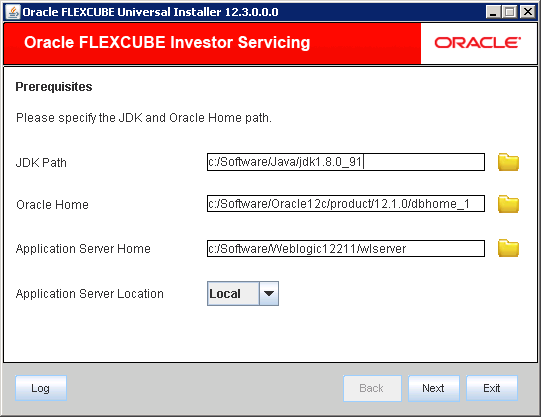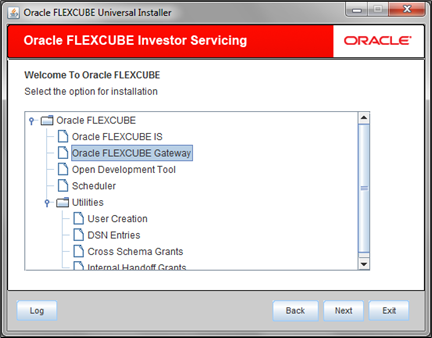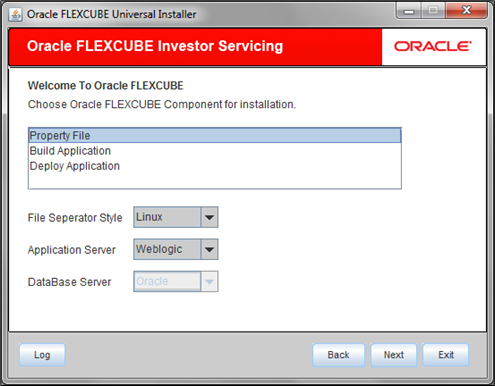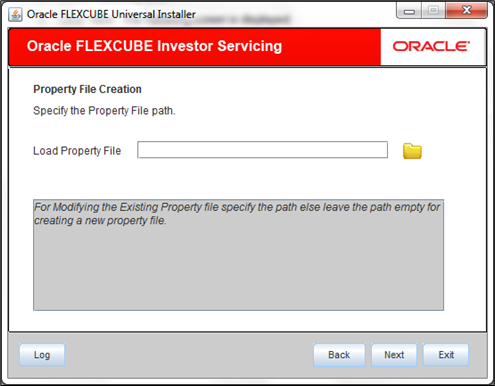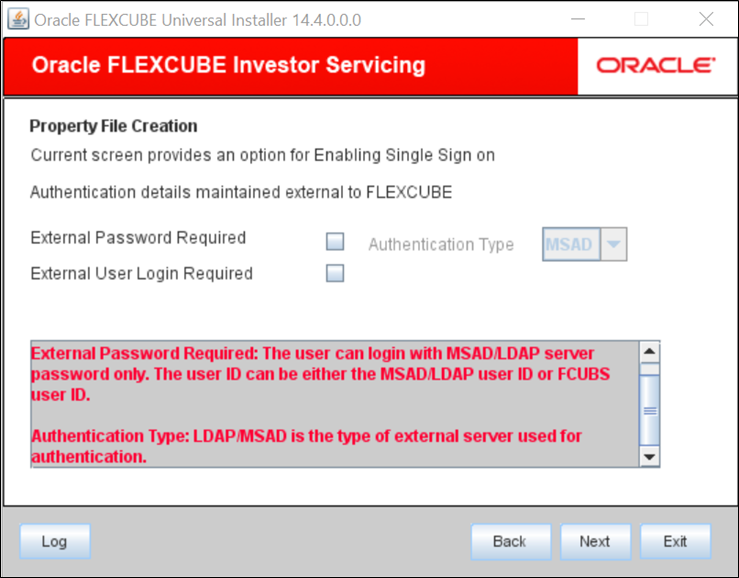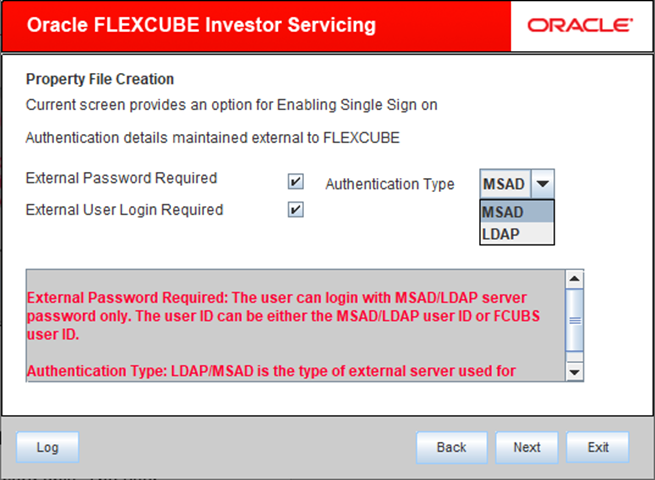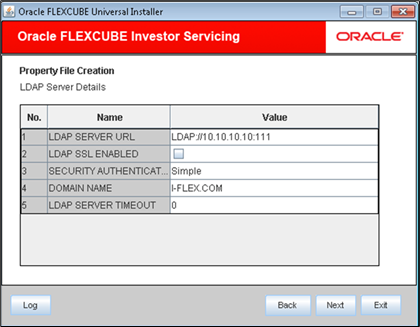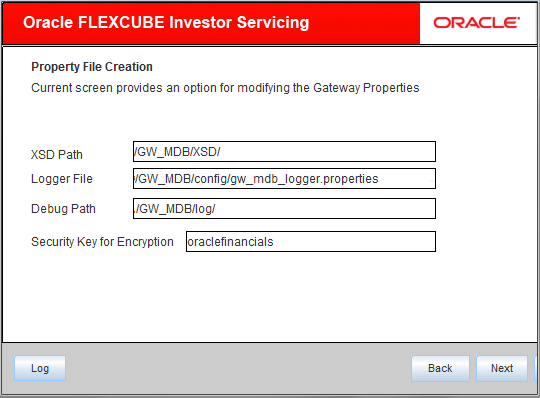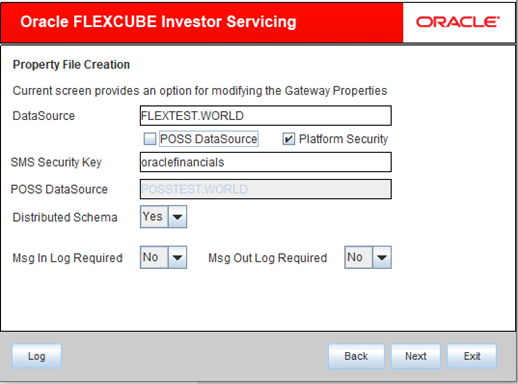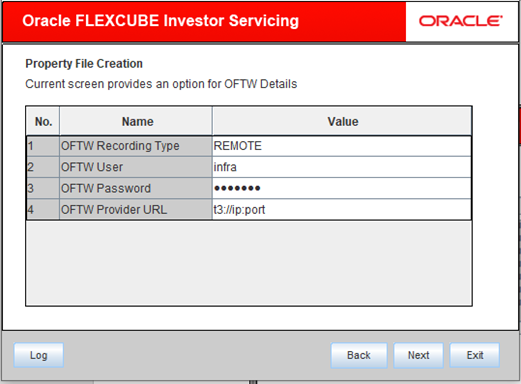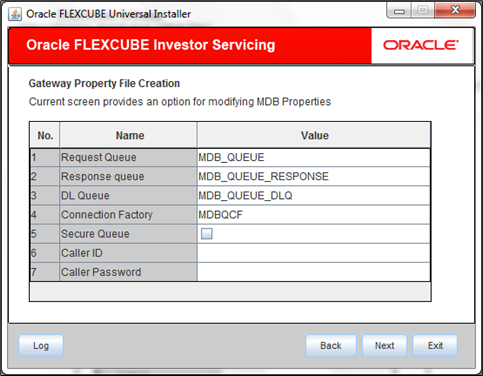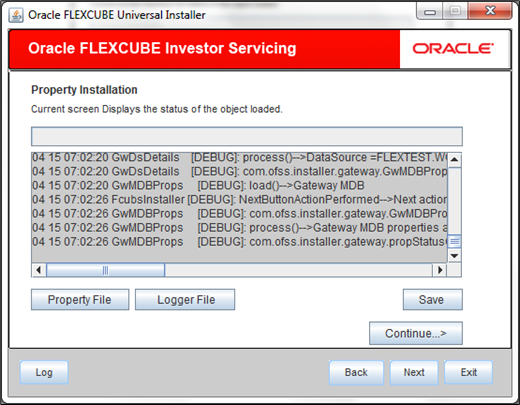1.2 Gateway MDB Application
This topic describes the steps to create the property file for the Gateway MDB Application.
- Start Oracle FLEXCUBE Universal Installer.The Oracle FLEXCUBE Universal Installer is displayed.
Figure 1-16 Oracle FLEXCUBE Universal Installer
- On Oracle FLEXCUBE Universal Installer screen, enter the
following details.Refer to the table for JDK and Oracle Home path.
Table 1-5 JDK and Oracle Home path
Field Description JDK Path Provide Home folder path of JDK1.8.
Oracle Home Provide home folder path of Oracle Client or Database.
Application Server Home Provide home folder path of Application Server.
Application Server Location Select location of the application server either local or remote.
- Click Next to select the option for installation.
- Select Oracle FLEXCUBE Gateway from the lists of
Oracle FLEXCUBE options.The available options for installation are displayed.
Figure 1-17 Select Oracle FLEXCUBE Gateway
- Click Next to choose Oracle FLEXCUBE component for installation.
- Select Property File.
Figure 1-18 Oracle FLEXCUBE Component for Installation
- Specify the type of file separator (Eg: Linux or Windows). Choose the appropriate one from the drop-down list. You also need to specify the version of the selected operating system.
- Specify the application server in which you are creating the property file. Choose the appropriate one from the drop-down list.
- Click Next and select Gateway MDB
from the Gateway Application Type.The following screen is displayed.
Figure 1-19 Gateway Application Type_Gateway MDB
- Click Next.The following screen is displayed.
- Specify the location of the property file in the Load Property File
manually when an existing file needs to be modified.If you are creating a new property file, leave the field blank.
Note:
Ensure that the folder structures used in the following steps are created before proceeding. - Click Next.The following screen is displayed.
Figure 1-21 Authentication Details maintained external to FLEXCUBE
- Specify the following details:
- External Password Required: Check this box to allow the
user-login using MSAD/LDAP password irrespective of the user ID. If you check this box, the user ID can be either the MSAD/LDAP user ID or the FCIS user ID and the password can be MSAD/LDAP server password only. By default, this check box is unchecked. However, you can change this. If you do not check this box, the installer skips the following screen and directly navigates you to the modifying the Gateway Properties screen.
- External User Login Required: Check this box to enable user
login using MSAD/LDAP user ID.If you check this box, the user can login using MSAD/LDAP server user ID as well as using FCIS user ID. If you do not check this, the user can login using FCIS user ID only. By default, this check box is unchecked. However, you can change this.
Note:
The field Authentication Type is enabled, if one of the above check boxes is checked. - Authentication Type: Select the authentication type from the
adjoining drop-down list. This is the type of external server that is used. Select one of the following options:
- SAD (Microsoft Active Directory)
- LDAP (Lightweight Directory Access Protocol)
Note:
By default, MSAD is selected; however, you can change it.
- External Password Required: Check this box to allow the
user-login using MSAD/LDAP password irrespective of the user ID.
- Click Next.The following screen is displayed.
- Specify the following LDAP server details.
- LDAP Server URL: Specify the URL to access the LDAP server where the external user ID and password are maintained.
- LDAP SSL Enabled: Check this box if the LDAP server is SSL
enabled.If you check this box, then you need to specify the SSL port also in the field LDAP SERVER URL. By default, this check box is unchecked. However, you can change this.
- Security Authentication Type: Select one of the following depending on the authentication mechanism supported by the LDAP server:
- Simple
- Strong
Note:
- Different servers support different authentication mechanisms.
- By default, the security authentication type is Simple however, you can change this.
- Domain Name: Specify the domain name.
- LDAP Server Timeout: Specify the LDAP server timeout in
milliseconds. This must be a positive integer value. For example you can specify 1000, 10000 or 5000. If it is zero or less, it indicates that no read timeout is specified. Then the wait for the response infinite until it is received. By default, the LDAP server timeout is zero; however, you can change this.
- Click Next.The following screen is displayed:
- Specify the following details:
- XSD Path: Specify the path to the XSD file. File name is not
required.File separator ‘/’ must be available at the end. All the relevant XSD files must be manually copied to this location.For Windows:
D:\GW_MDB\XSD\For Linux:/GW_MDB/XSD/ - Logger File: Specify the path of
gw_ejb_logger.propertiesfile with the file name. The file must be manually copied to the specified location.For windows:D:\GW_MDB\config\gw_mdb_logger.propertiesFor Linux:/GW_MDB/config/gw_mdb_logger.properties - Debug Path: Specify the path to the folder where the application creates the logs. File separator ‘/’ must be available at the end. You need to manually create the folder structure.For windows:
D:\GW_MDB\log\For Linux:/GW_MDB/log/ - Security Key for Encryption: Specify the security key for the Encryption, here in this case it is Oraclefinancialsolutions.
Note:
The Installer creates two files viz.gw_ejb_logger.propertiesandGW_EJB_Prop.propetiesin the path provided to save the files.
- XSD Path: Specify the path to the XSD file. File name is not
required.
- Click Next.The following screen is displayed:
- Specify the following details:
- DataSource: The JDBC data source is an object bound to JNDI tree and provides database connectivity through a pool of JDBC connections.
- POSS Datasource: Check this box if POSS is required. If you check this box, you need to specify the POSS Datasource Name in the field below.
- Distributed Schema: Select Distributed Schema as Yes.
Note:
The Installer creates two files viz.gw_ejb_logger.propertiesandGW_EJB_Prop.propetiesin the path provided to save the files.
- Click Next. The following screen is displayed.
- Click Next. The following screen is displayed.
- Specify the following details:
- Connection Factory: Specify the connection configuration parameters to create connections for JMS clients.Example: MDBQCF
- Request Queue: Specify the request queue. This is the point-to-point destination type used for asynchronous peer communication.Example: MDB_QUEUE
- Response Queue: Specify the response queue name.Example: MDB_QUEUE_RESPONSE
- DL Queue: Specify the dead letter queue name.Example: MDB_QUEUE_DLQ
- Secure Queue: Check this box if the Caller ID and Caller Password values have to be entered.
Note:
The Installer creates two files viz.gw_mdb_logger.propertiesandGW_MDB_Prop.propertiesin the path provided to save the files.
- Connection Factory: Specify the connection configuration parameters to create connections for JMS clients.
- Click Next.The following screen is displayed.
- You can save the property file created in a temporary folder and continue with
the installation process.
- Click Property File to view the created property file.
- Click Save to save the created property file in the desired location.
- Click Continue to continue the installation process with gateway application type.
- Click Next to navigate to the installer home screen.
Parent topic: Create Property File for Gateway Applications