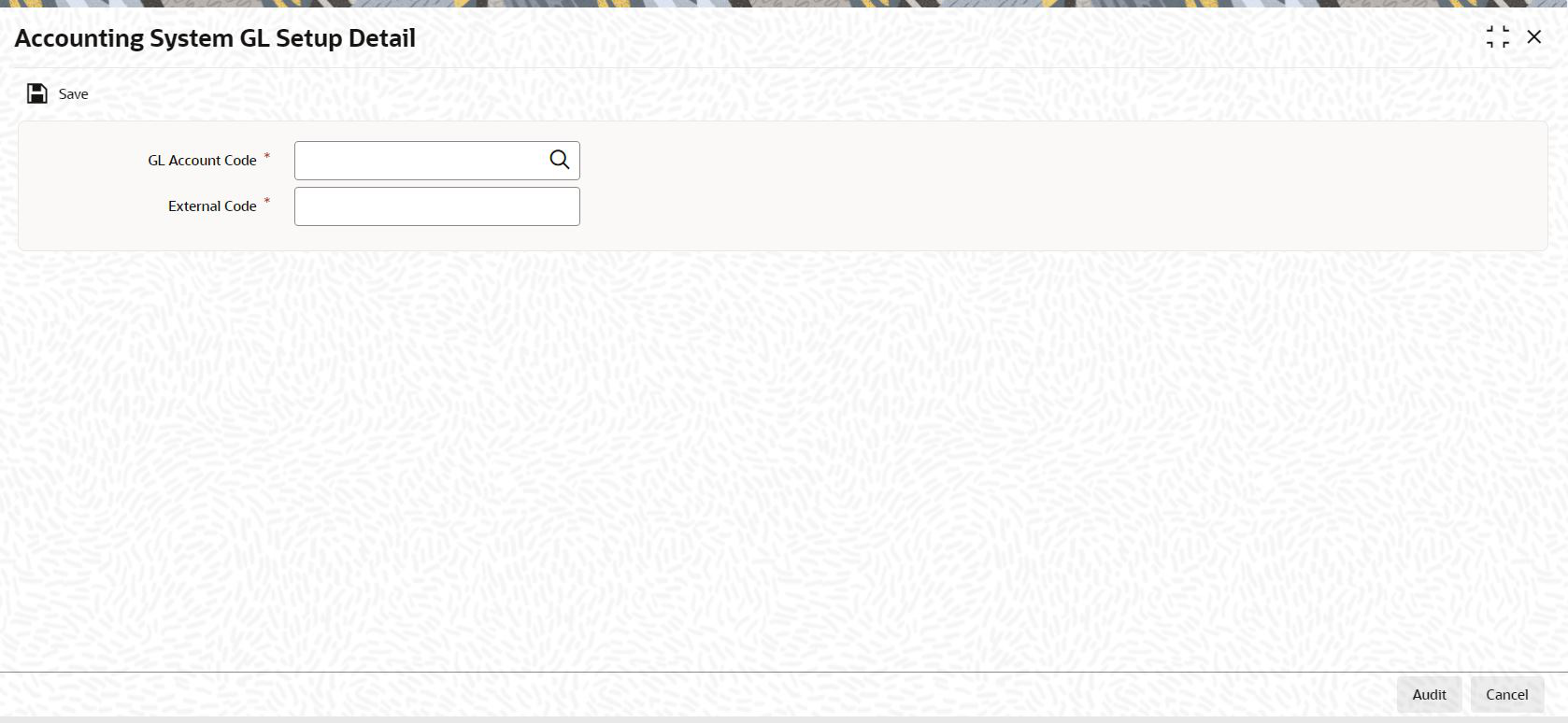4.16 Accounting System GL Setup Detail
This topic describes about the infromation setting up accounting system GL.
You can use this screen in the Administration menu category of the Fund Manager
component to:
- Map the load component codes in FCIS to their corresponding charge codes in the external system.
- Edit existing mappings
- Delete existing mappings
When you map each load component code (GL Account Code) to its corresponding charge code that is defined for the load in the external system, the load information in the exported transaction data is recognized and assimilated in the external system.
Parent topic: Interfaces with External Systems