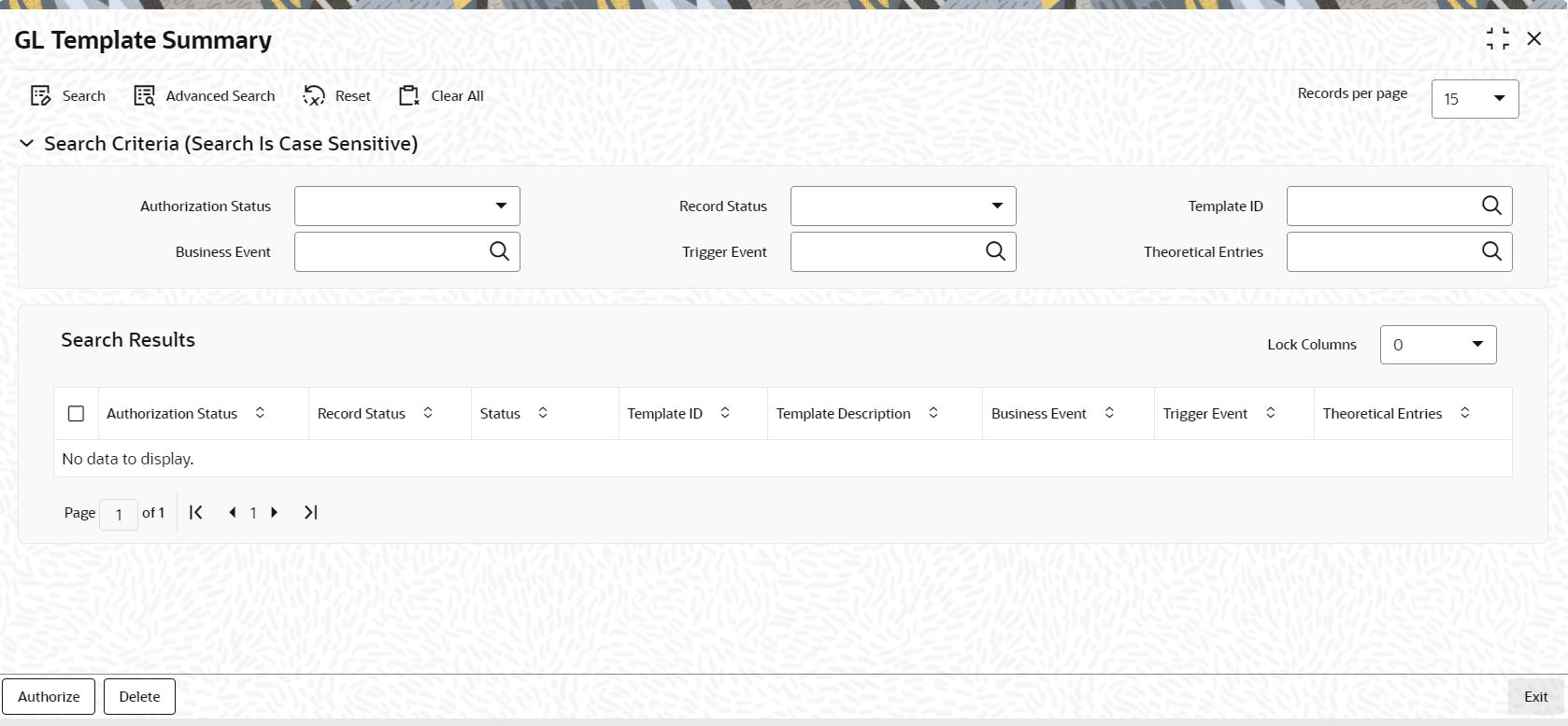4.13 GL Template Summary
This topic provides the systematic instructions to perform the basic operations on the selected records.
Retrieve GL Template Summary Record
- Edit GL Template Summary Record
This topic provides the systematic instructions to edit GL Template Summary record. - View GL Template Summary Record
This topic provides the systematic instructions to view GL Template Summary record. - Delete GL Template Summary Record
This topic provides the systematic instructions to delete GL Template Summary record. - Authorize GL Template Summary Record
This topic provides the systematic instructions to authorize GL Template Summary record. - Amend GL Template Summary Record
This topic provides the systematic instructions to amend GL Template Summary record. - Authorize Amended GL Template Summary Record
This topic provides the systematic instructions to authorize amended GL Template Summary record. - Copy GL Template Summary Record
This topic provides the systematic instructions to authorize amended GL Template Summary record.
Parent topic: Interfaces with External Systems