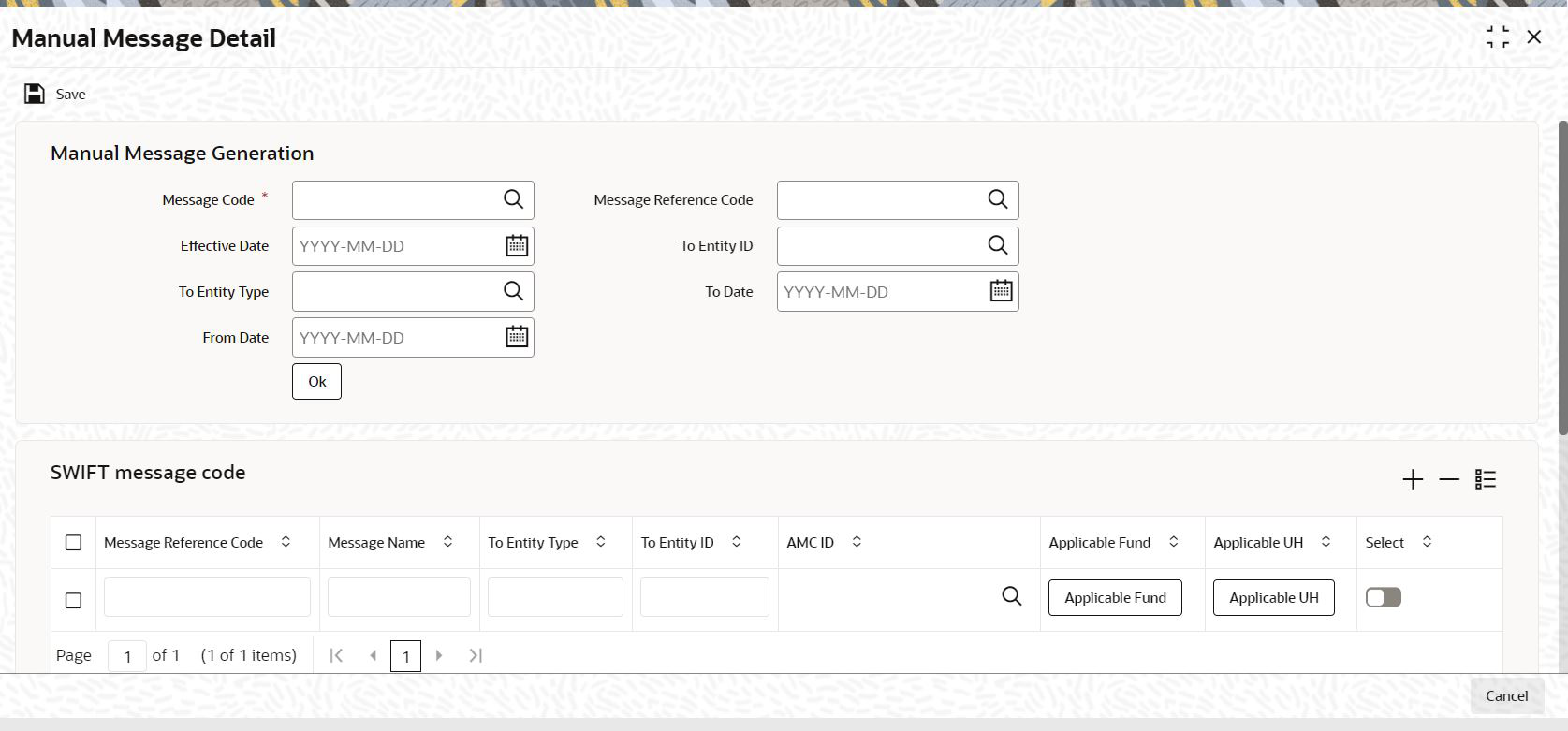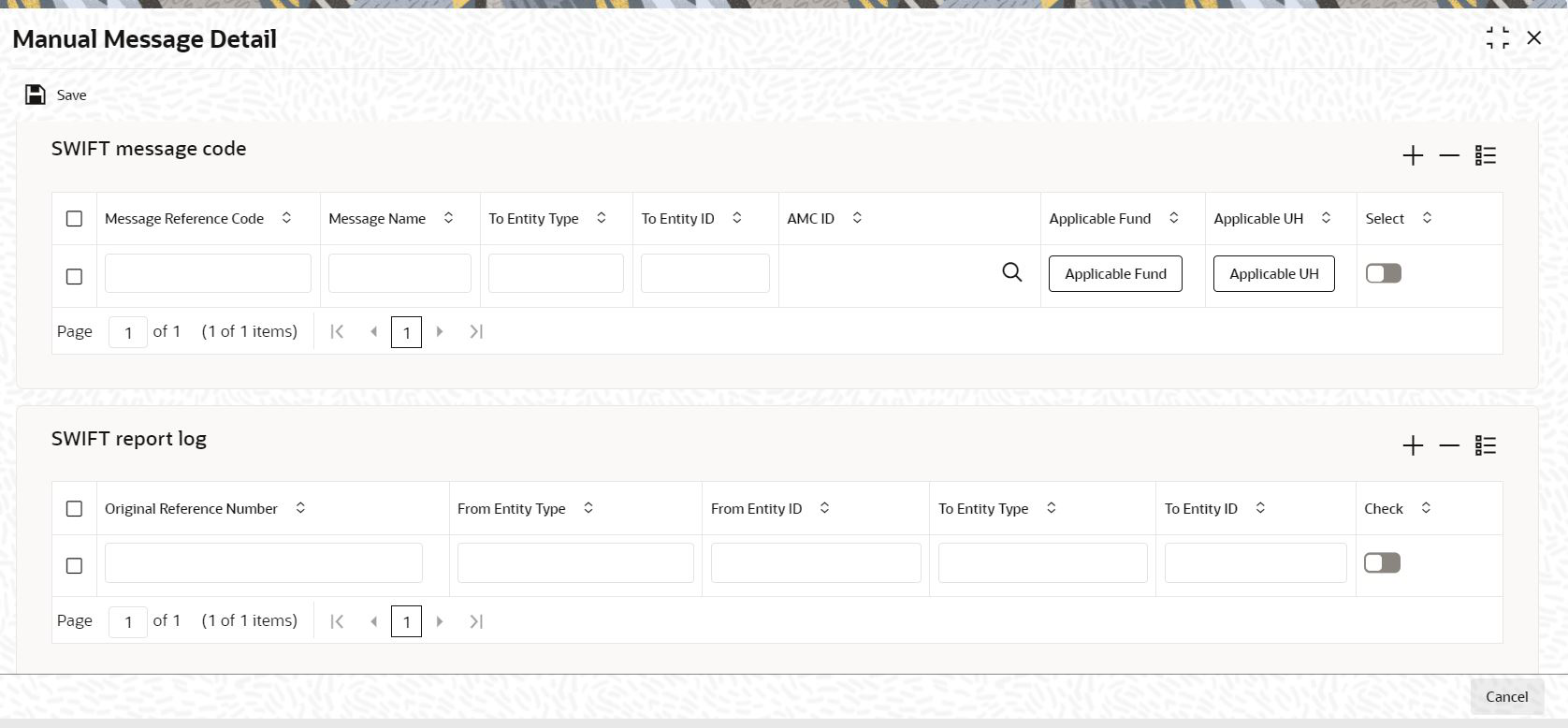2.7 Process Manual Message Detail
This topic provides the systematic instructions to generate an outgoing message manually.
The Manual Message Detail screen helps you locate and retrieve the messages you want to manually generate, from the database.
- Manual Message Generation
This topic provides information on manual message generation. - SWIFT Requested Settlement Currency
This topic provides information on SWIFT requested settlement currency. - Commission and Charge Details Override for Swift Orders
This topic provides information on commission and charge details override for Swift orders. - Pseudo Switch Validation
This topic provides information on pseudo switch validation. - Swift Report Pagination
This topic provides information on swift report pagination. - AccountingStatementOfHoldingsV02
This topic provides information on AccountingStatementOfHoldingsV02. - SecuritiesMessageRejectionV02
This topic provides information on SecuritiesMessageRejectionV02. - PriceReportCancellationV04
This topic provides information on PriceReportCancellationV04. - RequestForOrderConfirmationStatusReportV01
This topic provides information on RequestForOrderConfirmationStatusReportV01. - PriceReportV04
This topic provides information on PriceReportV04.
Parent topic: Process SWIFT Messages