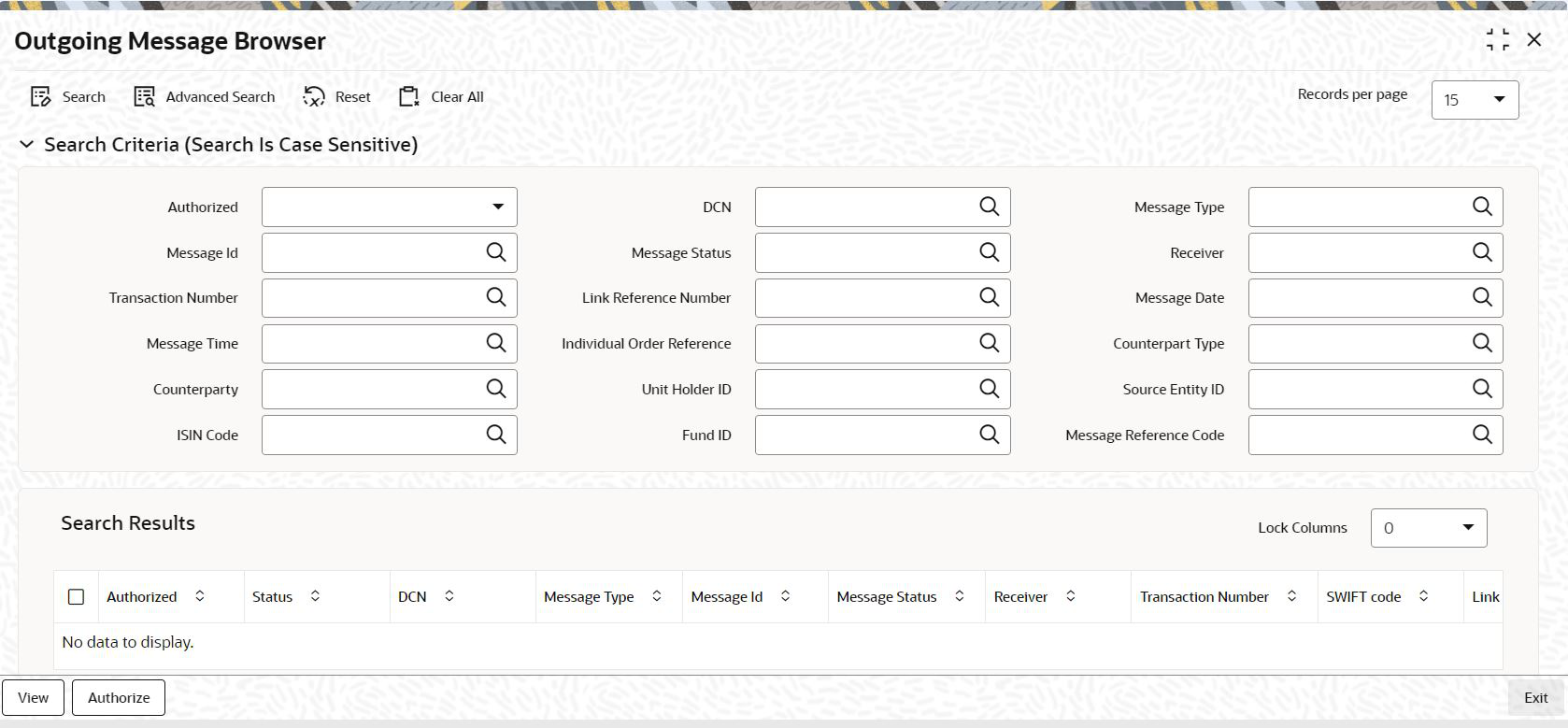2.10 Process Outgoing Message Browser
This topic provides the systematic instructions to perform the basic operations on the selected records.
- Generate the outgoing message in respect of an un generated message
- Authorize a repaired or edited message
- View all (or selected) outgoing ungenerated, generated, handed off, or repaired messages
- On Home screen, type UTSMSGOT in
the text box, and click Next.The Outgoing Message Browser screen is displayed.
- On Outgoing Message Browser screen, click
New to enter the details.For more information on fields, refer to the field description table.
Table 2-13 Outgoing Message Browser - Field Description
Field Description Attributes Authorized Select the authorization status of the messages that you wish to view from the drop-down list. The list displays the following values:- Authorized
- Unauthorized
Optional
DCN Specify the DCN.
Alphanumeric; 16 Characters; Optional
Message Type Specify the Swift Message type to display the message.
For instance, Subscription Bulk Order, Redemption Bulk Order, etc.,
Following are the message types that are maintained:- RequestedFutureTradeDate
- RequestedNAVCurrency
Alphanumeric; 100 Characters; Optional
Message ID Specify the message ID. Alternatively, you can select message ID from the option list. The list displays all valid message ID maintained in the system.
Alphanumeric; 35 Characters; Optional
Message Status Specify the status of the message that has to be displayed. The status could be unprocessed, processed, repair, suppressed or all.
Alphanumeric; 1 Character; Optional
Receiver Specify the receiver details. Alternatively, you can select receiver details from the option list. The list displays all valid receiver details code maintained in the system.
Alphanumeric; 300 Characters; Optional
Transaction Number Specify the transaction number. Alternatively, you can select transaction number from the option list. The list displays all valid transaction number maintained in the system.
Alphanumeric; 16 Characters; Optional
Link Reference Number Specify the link reference number. Alternatively, you can select link reference number from the option list. The list displays all valid link reference number maintained in the system.
Alphanumeric; 35 Characters; Optional
Message Date Specify the date range for which the system has to retrieve the messages from the adjoining calendar.
Date Format; Optional
Message Time Specify the time to retrieve the message.
Note: If time zone is available in incoming messages, it will be truncated and not stored/ used for processing.
Time Format; Optional
Individual Order Reference Specify the individual order reference number. Alternatively, you can select individual order reference number from the option list. The list displays all valid individual order reference number maintained in the system.
Alphanumeric; 35 Characters; Optional
Counterpart Type Specify the counterpart type. Alternatively, you can select counterpart type from the option list. The list displays all valid counterpart types maintained in the system.
Alphanumeric; 1 Character; Optional
Counterparty Specify the counterpart ID. Alternatively, you can select counterpart from the option list. The list displays all valid counterpart ID maintained in the system.
Alphanumeric; 12 Characters; Optional
Unit Holder ID Specify the unit holder ID. Alternatively, you can select unit holder ID from the option list. The list displays all valid unit holder ID maintained in the system.
Alphanumeric; 12 Characters; Optional
Source Entity ID Specify the source entity ID. Alternatively, you can select source entity ID from the option list. The list displays all valid source entity ID maintained in the system.
Alphanumeric; 12 Characters; Optional
ISIN Code Specify the ISIN code. Alternatively, you can select ISIN coder from the option list. The list displays all valid ISIN code maintained in the system.
Alphanumeric; 12 Characters; Optional
Fund ID Specify the fund ID. Alternatively, you can select fund ID from the option list. The list displays all valid fund ID maintained in the system.
Alphanumeric; 6 Characters; Optional
Message Reference Code Specify the message reference code. Alternatively, you can select message reference coder from the option list. The list displays all valid message reference code maintained in the system.
Alphanumeric; 35 Characters; Optional
- Double-click on any of the records that you wish to operate on, in the
DCN field.The Outgoing Message Browser screen with the details of the message displayed. All messages matching your criteria are displayed in the screen.
- You can view the following details.The following details are displayed:
- Authorized
- Status
- DCN
- Message Type
- Message ID
- Receiver
- Transaction Number
- Swift Code
- Link Reference Number
- Message Date
- Message Time
- Message Date Time
- Individual Order Reference
- Counterpart Type
- Counterparty
- UnitHolder ID
- Source Entity ID
- Fund ISIN Code
- Fund ID
- Declared NAV/Lot
- Message Reference Code
- Legal Entity
- AMC ID
- Error Code
- Error Description
- Click the following operation buttons to view the details as follows:
A horizontal array of icons is available for you to perform operations on the message.
For more information on fields, refer to the field description table.
Table 2-14 Incoming Message Browser - Field Description
Operation Description View Click this button to view the contents of a message. The contents of the message will be displayed in the Message section of the screen.
Authorize Click this button to authorize an unauthorized ungenerated message that has been edited or an unauthorized generated message that has been repaired.
For out messages, if Confirm Outgoing Messages in the Swift Message Set up is set as True, then the message will be generated and populated to MSTB_DLY_MSG_OUT table as authorized else it will be populated as unauthorized.
Parent topic: Process SWIFT Messages