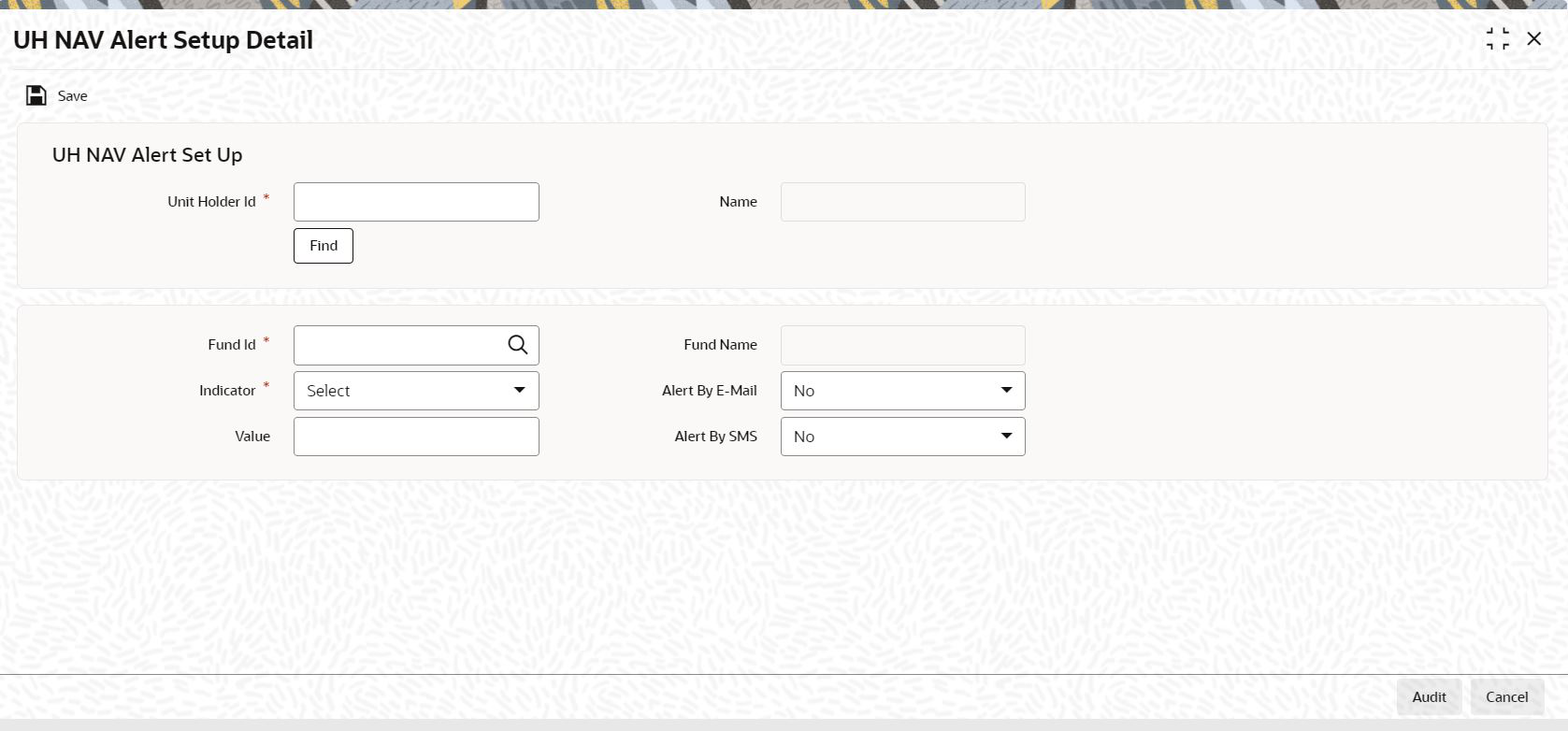4.10 UH NAV Alert Setup Detail
This topic describes about the instructions to set up alert for UH NAV.
- On Home screen, type UTDUHNAV in
the text box, and click Next.The UH NAV Alert Setup Detail screen is displayed.
- Specify any or all of the details corresponding to the message you want to
retrieve.The system uses your specifications to as search criteria to query the database and retrieve the record as specified.
- On UH NAV Alert Setup Detail screen, click
New and specify the details.For more information on fields, refer to the field description table.
Table 4-14 UH NAV Alert Setup Detail - Field Description
Field Description Attributes Unit Holder ID Specify the unit holder ID. You can query for unit holder ID by clicking Fund button.
Alphanumeric; 12 Characters; Mandatory
Name Displays the name of the unit holder based on the selected unit holder ID.
Display
Fund ID Click the
 icon and select the fund ID from the list.
icon and select the fund ID from the list.
Alphanumeric; 6 Characters; Mandatory
Fund Name Displays the fund name based on the selected fund ID.
Display
Indicator Select the indicator from the drop-down list. The available options are:- Less
- Less or Equal
- Greater
- Greater or Equal
Mandatory
Value Specify the NAV value.
Numeric; 30 Characters; Optional
Alert By E-Mail Select the alert has to be received by e-mail or not from the drop-down list. The available options are:- Yes
- No
Optional
Alert By SMS Select the alert has to be received by sms or not from the drop-down list. The available options are:- Yes
- No
Optional
- Click Save to save the record.
Parent topic: Interfaces with External Systems